Q. How can I get rid of undesired Numberonevpn.com pop ups on my browser? This picture below is one of them. Has anyone tips to fix it?
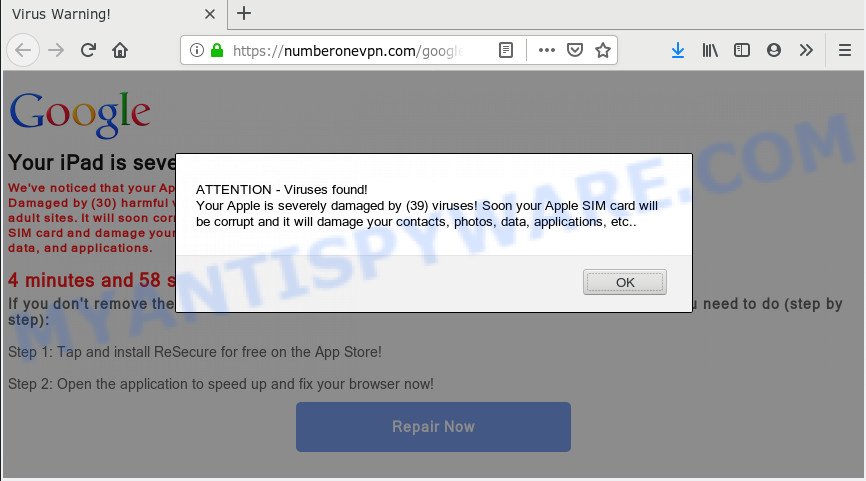
https://numberonevpn.com/google/l2rs/?clickid= …
A. As per the problem description you’re facing issue with various popups and/or intrusive advertising. The issue could be if there is some adware or potentially unwanted application (PUA) is installed on your browser. So, try the instructions provided below and see if it helps you to remove Numberonevpn.com pop ups.
What is Adware ‘virus’? Adware shows unwanted advertisements on your computer. Some of these advertisements are scams or fake advertisements made to trick you. Even the harmless ads can become really irritating. Adware can be installed unintentionally and without you knowing about it, when you open email attachments, install freeware.
Another reason why you need to get rid of adware software is its online data-tracking activity. Adware can analyze the location and which Net web pages you visit, and then show advertisements to the types of content, goods or services featured there. Adware software authors can collect and sell your browsing information and behavior to third parties.
In most cases, the free software setup file includes third-party programs such as this adware software. So, be very careful when you agree to install anything. The best way – is to select a Custom, Advanced or Manual installation mode. Here disable all additional apps in which you are unsure or that causes even a slightest suspicion. The main thing you should remember, you do not need to install any bundled applications which you do not trust!
Threat Summary
| Name | Numberonevpn.com |
| Type | adware, potentially unwanted application (PUA), pop-up virus, pop ups, popup ads |
| Symptoms |
|
| Removal | Numberonevpn.com removal guide |
If your web browser has been affected with the adware, you must have done any of the steps below. Once you have removed Numberonevpn.com pop-ups from your machine by following our suggestions below, make sure not to commit the same mistakes again in the future.
How to Remove Numberonevpn.com pop-ups (Adware virus removal guide)
In most cases adware requires more than a simple uninstall through the use of the Finder in order to be fully deleted. For that reason, our team developed several removal ways which we have summarized in a detailed guide. Therefore, if you’ve the annoying Numberonevpn.com pop ups on your machine and are currently trying to have it removed then feel free to follow the few simple steps below in order to resolve your problem. Certain of the steps below will require you to close this web-page. So, please read the step-by-step guidance carefully, after that bookmark it or open it on your smartphone for later reference.
To remove Numberonevpn.com, perform the steps below:
- How to get rid of Numberonevpn.com pop-up without any software
- How to automatically delete Numberonevpn.com pop ups
- Block Numberonevpn.com pop-up and other undesired webpages
- To sum up
How to get rid of Numberonevpn.com pop-up without any software
These steps to remove Numberonevpn.com pop ups without any apps are presented below. Be sure to carry out the step-by-step tutorial completely to fully remove this adware that causes Numberonevpn.com popups.
Delete adware through the Finder
First, you should try to identify and uninstall the program that causes the appearance of unwanted advertisements or web browser redirect, using the ‘Applications’ list that located in the Finder.
Make sure you have closed all web browsers and other applications. Next, delete any unknown and suspicious programs from Apple Mac using the Finder.
Open Finder and click “Applications”.

Look around the entire list of software installed on your machine. Most probably, one of them is the adware software that causes Numberonevpn.com pop-up. Choose the dubious application or the program that name is not familiar to you and delete it.
Drag the questionable program from the Applications folder to the Trash.
Most important, don’t forget, select Finder -> Empty Trash.
Remove Numberonevpn.com popup from Google Chrome
In this step we are going to show you how to reset Chrome settings. PUPs like the adware software can make changes to your web browser settings, add toolbars and unwanted add-ons. By resetting Chrome settings you will delete Numberonevpn.com popup and reset unwanted changes caused by adware. However, your saved passwords and bookmarks will not be changed, deleted or cleared.
First launch the Google Chrome. Next, click the button in the form of three horizontal dots (![]() ).
).
It will display the Chrome menu. Select More Tools, then click Extensions. Carefully browse through the list of installed extensions. If the list has the add-on signed with “Installed by enterprise policy” or “Installed by your administrator”, then complete the following steps: Remove Chrome extensions installed by enterprise policy.
Open the Chrome menu once again. Further, click the option named “Settings”.

The web-browser will open the settings screen. Another way to open the Google Chrome’s settings – type chrome://settings in the internet browser adress bar and press Enter
Scroll down to the bottom of the page and click the “Advanced” link. Now scroll down until the “Reset” section is visible, as shown below and click the “Reset settings to their original defaults” button.

The Google Chrome will show the confirmation prompt like below.

You need to confirm your action, click the “Reset” button. The web browser will run the task of cleaning. After it is done, the browser’s settings including newtab, default search provider and start page back to the values which have been when the Google Chrome was first installed on your machine.
Get rid of Numberonevpn.com pop-ups from Safari
The Safari reset is great if your web-browser is hijacked or you have unwanted addo-ons or toolbars on your internet browser, that installed by an malware.
Run Safari browser. Next, choose Preferences from the Safari menu.

First, click the “Security” icon. Here, choose “Block pop-up windows”. It will stop some types of popups.
Now, click the “Extensions” icon. Look for suspicious extensions on left panel, choose it, then press the “Uninstall” button. Most important to delete all questionable extensions from Safari.
Once complete, check your home page and search provider settings. Click “General” tab. Make sure that the “Homepage” field contains the website you want or is empty.

Make sure that the “Search engine” setting shows your preferred search engine. In some versions of Safari, this setting is in the “Search” tab.
Get rid of Numberonevpn.com pop up from Firefox
Resetting your Mozilla Firefox is first troubleshooting step for any issues with your browser application, including the redirect to Numberonevpn.com webpage. It will keep your personal information like browsing history, bookmarks, passwords and web form auto-fill data.
First, launch the Firefox and click ![]() button. It will display the drop-down menu on the right-part of the web browser. Further, click the Help button (
button. It will display the drop-down menu on the right-part of the web browser. Further, click the Help button (![]() ) like below.
) like below.

In the Help menu, select the “Troubleshooting Information” option. Another way to open the “Troubleshooting Information” screen – type “about:support” in the web browser adress bar and press Enter. It will show the “Troubleshooting Information” page like below. In the upper-right corner of this screen, press the “Refresh Firefox” button.

It will show the confirmation prompt. Further, click the “Refresh Firefox” button. The Mozilla Firefox will begin a procedure to fix your problems that caused by the Numberonevpn.com adware. Once, it’s done, press the “Finish” button.
How to automatically delete Numberonevpn.com pop ups
Manual removal guidance does not always help to completely delete the adware, as it is not easy to identify and remove components of adware and all malicious files from hard disk. Therefore, it’s recommended that you use malware removal utility to completely remove Numberonevpn.com off your internet browser. Several free malware removal utilities are currently available that can be used against the adware software. The optimum solution would be to run MalwareBytes Anti Malware (MBAM).
Automatically delete Numberonevpn.com popups with MalwareBytes Free
Manual Numberonevpn.com pop ups removal requires some computer skills. Some files that created by the adware can be not completely removed. We suggest that run the MalwareBytes Anti Malware that are fully free your machine of adware software. Moreover, this free tool will help you to delete browser hijacker, malware, potentially unwanted programs and toolbars that your MAC system can be infected too.

- MalwareBytes can be downloaded from the following link.
Malwarebytes Anti-malware (Mac)
20945 downloads
Author: Malwarebytes
Category: Security tools
Update: September 10, 2020
- When the downloading process is done, close all software and windows on your machine. Open a file location. Run the downloaded file and follow the prompts.
- Press the “Scan” button . MalwareBytes utility will begin scanning the whole Apple Mac to find out adware that causes Numberonevpn.com pop-ups. While the MalwareBytes Anti-Malware tool is checking, you can see count of objects it has identified as being infected by malicious software.
- After MalwareBytes has finished scanning, MalwareBytes Anti Malware will display a list of all threats detected by the scan. In order to remove all threats, simply click “Remove Selected Items”.
Block Numberonevpn.com pop-up and other undesired webpages
Enabling an ad-blocker program like AdGuard is an effective way to alleviate the risks. Additionally, ad blocking applications will also protect you from harmful ads and web sites, and, of course, block redirection chain to Numberonevpn.com and similar web pages.

Installing the AdGuard is simple. First you will need to download AdGuard on your MAC by clicking on the link below.
3753 downloads
Author: © Adguard
Category: Security tools
Update: January 17, 2018
When the downloading process is complete, run the downloaded file. The “Setup Wizard” window will show up on the computer screen.
Follow the prompts. AdGuard will then be installed. A window will show up asking you to confirm that you want to see a quick instructions. Press “Skip” button to close the window and use the default settings, or click “Get Started” to see an quick guide that will assist you get to know AdGuard better.
Each time, when you start your MAC, AdGuard will run automatically and stop unwanted pop ups, block Numberonevpn.com redirect, as well as other harmful or misleading web pages.
To sum up
Now your machine should be free of the adware that causes multiple annoying pop ups. We suggest that you keep AdGuard (to help you block unwanted pop-ups and unwanted harmful websites) and MalwareBytes Anti Malware (MBAM) (to periodically scan your MAC system for new adwares and other malware).
If you are still having problems while trying to delete Numberonevpn.com popup from the Chrome, Mozilla Firefox and Safari, then ask for help here here.

















