Rectititonle.pro is a deceptive web-page that uses the browser notification feature to deceive users into subscribing to spam notifications from this or similar webpages that will in turn bombard users with unwanted adverts usually related to adware software, adult web-pages and other click fraud schemes. It will display the ‘Confirm notifications’ pop-up that attempts to get you to click the ‘Allow’ button to subscribe to its notifications.
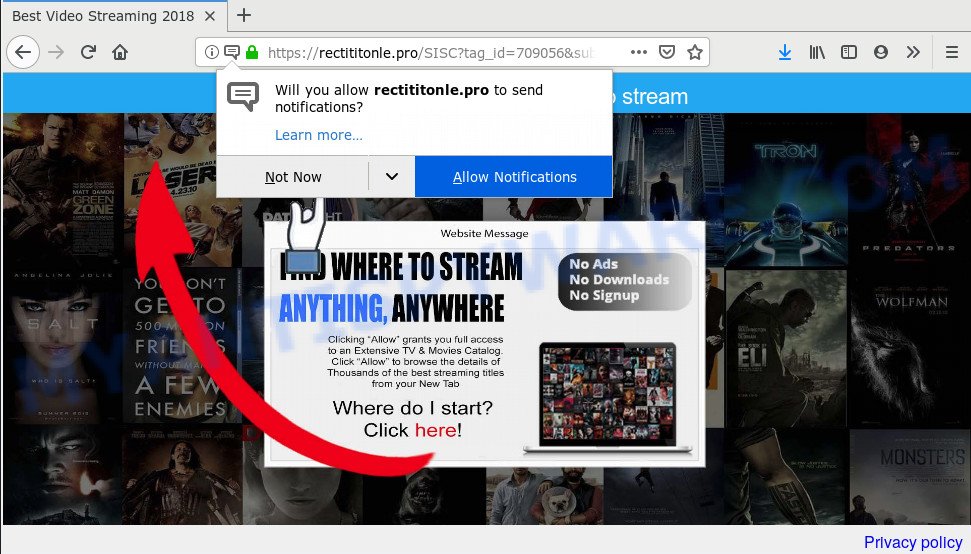
Rectititonle.pro
If you click the ‘Allow’, then you will start seeing unwanted adverts in form of pop-ups on your desktop. Push notifications are originally designed to alert the user of recently published blog posts. Cybercriminals abuse ‘browser notification feature’ to avoid antivirus software and ad-blocker programs by presenting intrusive adverts. These ads are displayed in the lower right corner of the screen urges users to play online games, visit questionable web sites, install web-browser plugins & so on.

If you are getting browser notification spam, you can remove Rectititonle.pro subscription by going into your web-browser’s settings and following the Rectititonle.pro removal steps below. Once you delete Rectititonle.pro subscription, the spam notifications will no longer show on the desktop.
How does your machine get infected with Rectititonle.pro popups
Computer security specialists have determined that users are rerouted to Rectititonle.pro by adware or from malicious advertisements. Adware is a type of malicious software. When adware hijacks your PC system, it might carry out various malicious tasks. Some of the more common acts on computers include: adware can present various popup windows and/or unwanted advertisements;adware can redirect your web browser to shady webpages; adware can slow down your personal computer; adware can modify browser settings.
Adware spreads bundled with various free software. This means that you need to be very careful when installing applications downloaded from the World Wide Web, even from a large proven hosting. Be sure to read the Terms of Use and the Software license, choose only the Manual, Advanced or Custom setup option, switch off all unnecessary modules and applications are offered to install.
Threat Summary
| Name | Rectititonle.pro popup |
| Type | spam notifications ads, pop ups, pop-up ads, pop up virus |
| Distribution | misleading popup advertisements, adwares, PUPs |
| Symptoms |
|
| Removal | Rectititonle.pro removal guide |
We suggest to remove the adware that causes Rectititonle.pro pop ups, as soon as you found this problem, as it can redirect your browser to web-resources which may load other harmful software on your PC system.
How to remove Rectititonle.pro popups, ads, notifications
Even if you have the up-to-date classic antivirus installed, and you have checked your PC for malicious software and removed anything found, you need to do the tutorial below. The Rectititonle.pro advertisements removal is not simple as installing another antivirus. Classic antivirus applications are not designed to run together and will conflict with each other, or possibly crash Microsoft Windows. Instead we suggest complete the manual steps below after that use Zemana, MalwareBytes Anti-Malware (MBAM) or HitmanPro, which are free applications dedicated to detect and remove adware software that causes Rectititonle.pro advertisements. Run these utilities to ensure the adware software is removed.
To remove Rectititonle.pro pop ups, use the following steps:
- Manual Rectititonle.pro advertisements removal
- Uninstalling the Rectititonle.pro, check the list of installed software first
- Remove Rectititonle.pro notifications from internet browsers
- Get rid of Rectititonle.pro from Firefox by resetting internet browser settings
- Remove Rectititonle.pro pop up advertisements from Chrome
- Remove Rectititonle.pro pop up advertisements from Microsoft Internet Explorer
- How to remove Rectititonle.pro pop up advertisements with free programs
- To sum up
Manual Rectititonle.pro advertisements removal
The following instructions is a step-by-step guide, which will help you manually remove Rectititonle.pro pop-up ads from the Edge, Internet Explorer, Google Chrome and Mozilla Firefox. If you do not want to remove adware in the manually due to the fact that you are not skilled at computer, then you can use free removal tools listed below.
Uninstalling the Rectititonle.pro, check the list of installed software first
We recommend that you begin the PC cleaning process by checking the list of installed programs and remove all unknown or dubious applications. This is a very important step, as mentioned above, very often the malicious applications such as adware software and hijackers may be bundled with freeware. Uninstall the unwanted applications can delete the undesired advertisements or browser redirect.
Windows 8, 8.1, 10
First, press Windows button

When the ‘Control Panel’ opens, click the ‘Uninstall a program’ link under Programs category as shown below.

You will see the ‘Uninstall a program’ panel like below.

Very carefully look around the entire list of applications installed on your PC system. Most likely, one of them is the adware software which causes unwanted Rectititonle.pro popup advertisements. If you have many software installed, you can help simplify the search of malicious programs by sort the list by date of installation. Once you’ve found a suspicious, unwanted or unused program, right click to it, after that press ‘Uninstall’.
Windows XP, Vista, 7
First, click ‘Start’ button and select ‘Control Panel’ at right panel as displayed on the screen below.

Once the Windows ‘Control Panel’ opens, you need to click ‘Uninstall a program’ under ‘Programs’ like below.

You will see a list of applications installed on your machine. We recommend to sort the list by date of installation to quickly find the software that were installed last. Most probably, it’s the adware that causes annoying Rectititonle.pro ads. If you’re in doubt, you can always check the program by doing a search for her name in Google, Yahoo or Bing. When the program which you need to delete is found, simply click on its name, and then click ‘Uninstall’ as shown on the image below.

Remove Rectititonle.pro notifications from internet browsers
If you’re in situation where you don’t want to see push notifications from the Rectititonle.pro web-site. In this case, you can turn off web notifications for your internet browser in Windows/Mac/Android. Find your web-browser in the list below, follow few simple steps to remove web-browser permissions to show push notifications.
Google Chrome:
- In the top right corner of the browser window, expand the Google Chrome menu.
- In the menu go to ‘Settings’, scroll down to ‘Advanced’ settings.
- Scroll down to the ‘Privacy and security’ section, select ‘Site settings’.
- Click on ‘Notifications’.
- Find the Rectititonle.pro site and click the three vertical dots button next to it, then click on ‘Remove’.

Android:
- Tap ‘Settings’.
- Tap ‘Notifications’.
- Find and tap the web-browser which shows Rectititonle.pro browser notification spam advertisements.
- Locate Rectititonle.pro, other questionable sites and set the toggle button to ‘OFF’ on them one-by-one.

Mozilla Firefox:
- In the top right hand corner, click the Firefox menu (three bars).
- In the menu go to ‘Options’, in the menu on the left go to ‘Privacy & Security’.
- Scroll down to the ‘Permissions’ section and click the ‘Settings’ button next to ‘Notifications’.
- Select the Rectititonle.pro domain from the list and change the status to ‘Block’.
- Click ‘Save Changes’ button.

Edge:
- Click the More button (it looks like three dots) in the top right corner of the browser.
- Click ‘Settings’. Click ‘Advanced’ on the left side of the window.
- Click ‘Manage permissions’ button below ‘Website permissions’.
- Click the switch under the Rectititonle.pro URL and each questionable site.

Internet Explorer:
- In the top right corner, click on the menu button (gear icon).
- Go to ‘Internet Options’ in the menu.
- Select the ‘Privacy’ tab and click ‘Settings under ‘Pop-up Blocker’ section.
- Find the Rectititonle.pro site and click the ‘Remove’ button to remove the site.

Safari:
- On the top menu select ‘Safari’, then ‘Preferences’.
- Open ‘Websites’ tab, then in the left menu click on ‘Notifications’.
- Check for Rectititonle.pro URL, other suspicious URLs and apply the ‘Deny’ option for each.
Get rid of Rectititonle.pro from Firefox by resetting internet browser settings
Resetting your Mozilla Firefox is good initial troubleshooting step for any issues with your browser program, including the redirect to Rectititonle.pro web site. It will save your personal information such as saved passwords, bookmarks, auto-fill data and open tabs.
First, run the Firefox and click ![]() button. It will show the drop-down menu on the right-part of the browser. Further, press the Help button (
button. It will show the drop-down menu on the right-part of the browser. Further, press the Help button (![]() ) as displayed below.
) as displayed below.

In the Help menu, select the “Troubleshooting Information” option. Another way to open the “Troubleshooting Information” screen – type “about:support” in the web browser adress bar and press Enter. It will show the “Troubleshooting Information” page as shown on the screen below. In the upper-right corner of this screen, click the “Refresh Firefox” button.

It will open the confirmation dialog box. Further, click the “Refresh Firefox” button. The Firefox will begin a process to fix your problems that caused by the Rectititonle.pro adware. After, it is complete, press the “Finish” button.
Remove Rectititonle.pro pop up advertisements from Chrome
Reset Chrome settings is a easy solution to remove Rectititonle.pro pop ups, malicious and ‘ad-supported’ add-ons, browser’s home page, new tab and search engine by default which have been replaced by adware software.
First open the Google Chrome. Next, click the button in the form of three horizontal dots (![]() ).
).
It will display the Chrome menu. Select More Tools, then click Extensions. Carefully browse through the list of installed extensions. If the list has the plugin signed with “Installed by enterprise policy” or “Installed by your administrator”, then complete the following guidance: Remove Chrome extensions installed by enterprise policy.
Open the Google Chrome menu once again. Further, press the option named “Settings”.

The browser will show the settings screen. Another way to show the Chrome’s settings – type chrome://settings in the web browser adress bar and press Enter
Scroll down to the bottom of the page and press the “Advanced” link. Now scroll down until the “Reset” section is visible, as displayed below and click the “Reset settings to their original defaults” button.

The Chrome will open the confirmation prompt like below.

You need to confirm your action, press the “Reset” button. The web browser will start the task of cleaning. Once it is done, the browser’s settings including search provider, newtab page and homepage back to the values which have been when the Chrome was first installed on your computer.
Remove Rectititonle.pro pop up advertisements from Microsoft Internet Explorer
In order to restore all web-browser startpage, new tab and default search provider you need to reset the Microsoft Internet Explorer to the state, which was when the MS Windows was installed on your computer.
First, open the Internet Explorer, press ![]() ) button. Next, press “Internet Options” as displayed below.
) button. Next, press “Internet Options” as displayed below.

In the “Internet Options” screen select the Advanced tab. Next, click Reset button. The IE will show the Reset Internet Explorer settings dialog box. Select the “Delete personal settings” check box and press Reset button.

You will now need to restart your machine for the changes to take effect. It will get rid of adware that causes multiple annoying popups, disable malicious and ad-supported web-browser’s extensions and restore the Internet Explorer’s settings such as startpage, default search engine and newtab page to default state.
How to remove Rectititonle.pro pop up advertisements with free programs
The manual instructions above is tedious to follow and can not always help to fully remove the Rectititonle.pro popup ads. Here I am telling you an automatic way to delete this adware from your machine completely. Zemana Anti-Malware (ZAM), MalwareBytes Anti-Malware (MBAM) and Hitman Pro are antimalware tools that can detect and remove all kinds of malware including adware that causes Rectititonle.pro popup advertisements.
How to automatically get rid of Rectititonle.pro ads with Zemana AntiMalware (ZAM)
Zemana Free is a free utility that performs a scan of your personal computer and displays if there are existing adware, browser hijackers, viruses, worms, spyware, trojans and other malicious software residing on your computer. If malware is detected, Zemana AntiMalware can automatically remove it. Zemana doesn’t conflict with other antimalware and antivirus software installed on your machine.
Visit the following page to download Zemana Free. Save it to your Desktop.
164813 downloads
Author: Zemana Ltd
Category: Security tools
Update: July 16, 2019
Once the download is complete, launch it and follow the prompts. Once installed, the Zemana will try to update itself and when this process is complete, press the “Scan” button to scan for adware software that cause pop-ups.

This task may take quite a while, so please be patient. While the Zemana Anti-Malware (ZAM) is checking, you can see number of objects it has identified either as being malware. You may delete threats (move to Quarantine) by simply click “Next” button.

The Zemana AntiMalware (ZAM) will get rid of adware software related to the Rectititonle.pro ads.
Get rid of Rectititonle.pro ads and malicious extensions with HitmanPro
If the Rectititonle.pro pop ups issue persists, use the HitmanPro and scan if your PC system is affected by adware software. The Hitman Pro is a downloadable security tool that provides on-demand scanning and helps delete adware, potentially unwanted apps, and other malicious software. It works with your existing antivirus.
Installing the Hitman Pro is simple. First you will need to download HitmanPro on your Microsoft Windows Desktop from the following link.
Once the download is done, open the folder in which you saved it and double-click the HitmanPro icon. It will start the Hitman Pro utility. If the User Account Control dialog box will ask you want to open the program, click Yes button to continue.

Next, press “Next” to find adware software related to the Rectititonle.pro ads. This task can take quite a while, so please be patient. When a threat is detected, the count of the security threats will change accordingly. Wait until the the scanning is done.

After the scan is finished, you can check all threats found on your PC like below.

In order to remove all items, simply press “Next” button. It will show a prompt, press the “Activate free license” button. The Hitman Pro will begin to delete adware that causes multiple undesired pop ups. Once the cleaning process is done, the tool may ask you to reboot your machine.
Get rid of Rectititonle.pro popup ads with MalwareBytes Anti Malware (MBAM)
Get rid of Rectititonle.pro advertisements manually is difficult and often the adware software is not fully removed. Therefore, we advise you to use the MalwareBytes that are completely clean your PC system. Moreover, this free program will help you to delete malicious software, potentially unwanted programs, toolbars and hijackers that your PC system may be infected too.

- Download MalwareBytes Free on your MS Windows Desktop from the link below.
Malwarebytes Anti-malware
327070 downloads
Author: Malwarebytes
Category: Security tools
Update: April 15, 2020
- At the download page, click on the Download button. Your web-browser will open the “Save as” prompt. Please save it onto your Windows desktop.
- After the downloading process is finished, please close all programs and open windows on your PC. Double-click on the icon that’s named mb3-setup.
- This will run the “Setup wizard” of MalwareBytes Free onto your PC system. Follow the prompts and do not make any changes to default settings.
- When the Setup wizard has finished installing, the MalwareBytes AntiMalware will start and show the main window.
- Further, press the “Scan Now” button . MalwareBytes Free application will scan through the whole personal computer for the adware software that causes annoying Rectititonle.pro pop-ups. This process can take quite a while, so please be patient. While the MalwareBytes AntiMalware utility is scanning, you can see how many objects it has identified as being affected by malware.
- After the checking is done, a list of all threats found is created.
- Make sure all threats have ‘checkmark’ and click the “Quarantine Selected” button. Once disinfection is complete, you may be prompted to restart the PC system.
- Close the AntiMalware and continue with the next step.
Video instruction, which reveals in detail the steps above.
To sum up
After completing the guide outlined above, your PC system should be clean from this adware and other malicious software. The Internet Explorer, Google Chrome, Microsoft Edge and Mozilla Firefox will no longer show annoying Rectititonle.pro website when you browse the Internet. Unfortunately, if the few simple steps does not help you, then you have caught a new adware, and then the best way – ask for help.
Please create a new question by using the “Ask Question” button in the Questions and Answers. Try to give us some details about your problems, so we can try to help you more accurately. Wait for one of our trained “Security Team” or Site Administrator to provide you with knowledgeable assistance tailored to your problem with the annoying Rectititonle.pro pop-ups.

















