What is Search.fileconverterhubtab.com? IT security professionals has determined that the Search.fileconverterhubtab.com is a Browser hijacker. It performs changes on popular browsers installed on infected machine. Particularly, it changes the user’s default home page, newtab page and search engine for their Microsoft Internet Explorer, Edge, Mozilla Firefox and Chrome browsers.
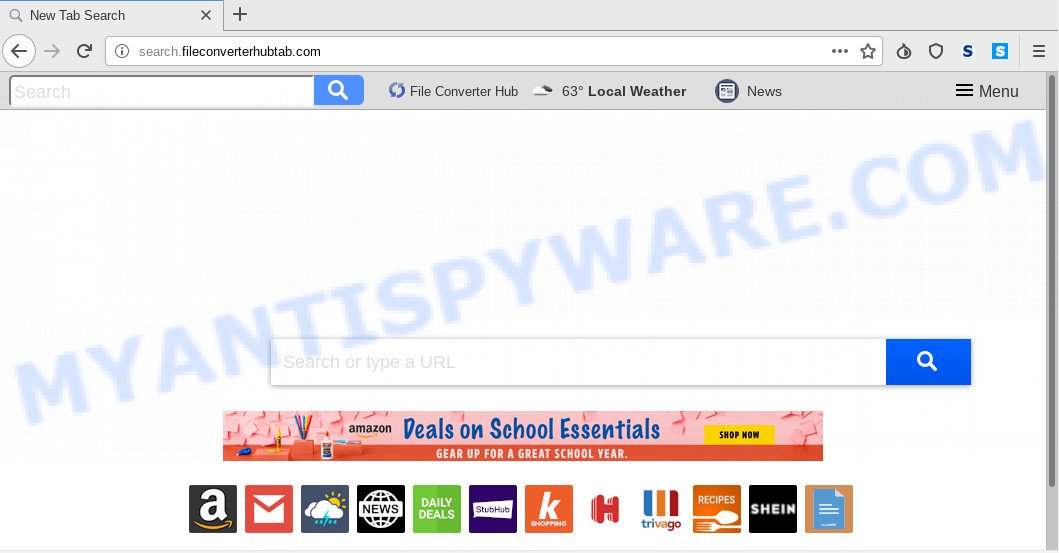
Search.fileconverterhubtab.com
Besides the fact that Search.fileconverterhubtab.com hijacker changes your start page, this intrusive web page can set yourself as your search provider. But, obviously, it does not give you a good search results, as they will consist of a lot of ads, links to undesired and ad web-sites and only the remaining part is search results for your query from the major search providers. Of course, the very fact that you encounter with the inability to properly search the Internet, is an unpleasant moment.
Moreover, the Search.fileconverterhubtab.com hijacker infection can gather a wide variety of marketing-type data about you. This user data, in the future, can be transferred to third parties. What creates the risk of theft of user info about you.
Threat Summary
| Name | Search.fileconverterhubtab.com |
| Type | browser hijacker, search provider hijacker, homepage hijacker, toolbar, unwanted new tab, redirect virus |
| Symptoms |
|
| Removal | Search.fileconverterhubtab.com removal guide |
Therefore it’s very important to free your computer of browser hijacker immediately. Follow the guidance below to remove Search.fileconverterhubtab.com startpage, as well as other malware and adware software, which can be installed onto your PC system along with it.
How to Remove Search.fileconverterhubtab.com from Google Chrome, Firefox, IE, Edge
In order to remove Search.fileconverterhubtab.com from the IE, Firefox, Edge and Chrome and set your preferred start page and search provider, you need to reset the browser settings. Additionally, you should look up for other suspicious entries, such as files, programs, browser addons and shortcuts. However, if you want to remove Search.fileconverterhubtab.com easily, you should run reputable anti-malware tool and let it do the job for you.
To remove Search.fileconverterhubtab.com, perform the following steps:
- How to delete Search.fileconverterhubtab.com manually
- How to get rid of Search.fileconverterhubtab.com automatically
- Run AdBlocker to block Search.fileconverterhubtab.com and stay safe online
- How was Search.fileconverterhubtab.com hijacker installed on PC system
- Finish words
How to delete Search.fileconverterhubtab.com manually
To remove Search.fileconverterhubtab.com hijacker, adware and other unwanted applications you can try to do so manually. Unfortunately some of the hijackers won’t show up in your program list, but some hijackers may. In this case, you may be able to get rid of it via the uninstall function of your PC. You can do this by completing the steps below.
Uninstall suspicious software using Windows Control Panel
One of the first things to attempt for removal of hijacker infection is to check your personal computer installed applications screen and look for undesired and suspicious applications. If there are any software you do not recognize or are no longer using, you should delete them. If that doesn’t work, then you may need to use malware removal utility such as Zemana AntiMalware (ZAM).
- If you are using Windows 8, 8.1 or 10 then press Windows button, next press Search. Type “Control panel”and press Enter.
- If you are using Windows XP, Vista, 7, then press “Start” button and click “Control Panel”.
- It will show the Windows Control Panel.
- Further, click “Uninstall a program” under Programs category.
- It will display a list of all software installed on the PC system.
- Scroll through the all list, and remove dubious and unknown software. To quickly find the latest installed software, we recommend sort apps by date.
See more details in the video tutorial below.
Delete Search.fileconverterhubtab.com from Microsoft Internet Explorer
The Internet Explorer reset is great if your browser is hijacked or you’ve unwanted extensions or toolbars on your web-browser, which installed by a malware.
First, open the Internet Explorer. Next, press the button in the form of gear (![]() ). It will open the Tools drop-down menu, click the “Internet Options” as on the image below.
). It will open the Tools drop-down menu, click the “Internet Options” as on the image below.

In the “Internet Options” window click on the Advanced tab, then press the Reset button. The Internet Explorer will display the “Reset Internet Explorer settings” window similar to the one below. Select the “Delete personal settings” check box, then click “Reset” button.

You will now need to reboot your PC for the changes to take effect.
Remove Search.fileconverterhubtab.com from Chrome
Another way to get rid of Search.fileconverterhubtab.com from Google Chrome is Reset Chrome settings. This will disable harmful addons and reset Chrome settings including homepage, search provider by default and new tab page to default values. However, your saved passwords and bookmarks will not be changed, deleted or cleared.

- First, launch the Chrome and press the Menu icon (icon in the form of three dots).
- It will display the Chrome main menu. Select More Tools, then click Extensions.
- You’ll see the list of installed extensions. If the list has the addon labeled with “Installed by enterprise policy” or “Installed by your administrator”, then complete the following guidance: Remove Chrome extensions installed by enterprise policy.
- Now open the Chrome menu once again, press the “Settings” menu.
- Next, click “Advanced” link, which located at the bottom of the Settings page.
- On the bottom of the “Advanced settings” page, click the “Reset settings to their original defaults” button.
- The Chrome will show the reset settings prompt as on the image above.
- Confirm the web browser’s reset by clicking on the “Reset” button.
- To learn more, read the article How to reset Chrome settings to default.
Remove Search.fileconverterhubtab.com from Firefox
The Firefox reset will delete unwanted search provider and home page such as Search.fileconverterhubtab.com, modified preferences, extensions and security settings. However, your saved passwords and bookmarks will not be changed, deleted or cleared.
First, start the Firefox. Next, click the button in the form of three horizontal stripes (![]() ). It will display the drop-down menu. Next, press the Help button (
). It will display the drop-down menu. Next, press the Help button (![]() ).
).

In the Help menu click the “Troubleshooting Information”. In the upper-right corner of the “Troubleshooting Information” page click on “Refresh Firefox” button like below.

Confirm your action, click the “Refresh Firefox”.
How to get rid of Search.fileconverterhubtab.com automatically
Security professionals have built efficient malware removal tools to help users in removing hijackers , adware software and PUPs. Below we will share with you the best malware removal utilities with the ability to find and delete Search.fileconverterhubtab.com and other PUPs.
How to remove Search.fileconverterhubtab.com with Zemana AntiMalware
Thinking about remove Search.fileconverterhubtab.com redirect from your web-browser? Then pay attention to Zemana Anti-Malware. This is a well-known tool, originally created just to find and get rid of malware, adware and PUPs. But by now it has seriously changed and can not only rid you of malicious software, but also protect your machine from malware and adware, as well as find and remove common viruses and trojans.
Now you can setup and run Zemana AntiMalware (ZAM) to delete Search.fileconverterhubtab.com from your web-browser by following the steps below:
Please go to the link below to download Zemana Anti Malware (ZAM) setup file named Zemana.AntiMalware.Setup on your PC system. Save it to your Desktop so that you can access the file easily.
164814 downloads
Author: Zemana Ltd
Category: Security tools
Update: July 16, 2019
Start the install package after it has been downloaded successfully and then follow the prompts to install this utility on your computer.

During setup you can change certain settings, but we recommend you do not make any changes to default settings.
When setup is done, this malicious software removal tool will automatically start and update itself. You will see its main window as shown in the following example.

Now click the “Scan” button . Zemana AntiMalware program will scan through the whole computer for the browser hijacker infection responsible for Search.fileconverterhubtab.com homepage. A system scan can take anywhere from 5 to 30 minutes, depending on your computer. While the Zemana AntiMalware program is checking, you can see how many objects it has identified as threat.

Once the scan get completed, you will be shown the list of all found threats on your PC. Make sure to check mark the items that are unsafe and then click “Next” button.

The Zemana Free will start to remove browser hijacker infection related to Search.fileconverterhubtab.com search. When that process is done, you can be prompted to restart your machine to make the change take effect.
Delete Search.fileconverterhubtab.com browser hijacker infection and malicious extensions with Hitman Pro
Hitman Pro is a malicious software removal utility that is developed to look for and terminate browser hijacker infections, potentially unwanted apps, adware software and suspicious processes from the affected computer. It’s a portable application which can be run instantly from USB stick. HitmanPro have an advanced device monitoring utility that uses a white-list database to isolate questionable processes and applications.

- Installing the Hitman Pro is simple. First you will need to download Hitman Pro on your PC system from the following link.
- Once the download is complete, double click the HitmanPro icon. Once this tool is opened, click “Next” button for checking your machine for the hijacker responsible for modifying your web-browser settings to Search.fileconverterhubtab.com. While the HitmanPro utility is scanning, you can see number of objects it has identified as being infected by malware.
- When HitmanPro is finished scanning your personal computer, Hitman Pro will open a screen that contains a list of malware that has been found. You may remove threats (move to Quarantine) by simply click “Next” button. Now click the “Activate free license” button to begin the free 30 days trial to remove all malicious software found.
Use MalwareBytes Anti-Malware to delete hijacker infection
If you’re still having problems with the Search.fileconverterhubtab.com — or just wish to scan your computer occasionally for browser hijacker infection and other malicious software — download MalwareBytes Free. It’s free for home use, and detects and deletes various unwanted programs that attacks your PC system or degrades PC performance. MalwareBytes can remove adware software, PUPs as well as malware, including ransomware and trojans.
Click the following link to download MalwareBytes AntiMalware (MBAM). Save it on your Microsoft Windows desktop.
327071 downloads
Author: Malwarebytes
Category: Security tools
Update: April 15, 2020
After the downloading process is done, close all windows on your PC system. Further, run the file called mb3-setup. If the “User Account Control” dialog box pops up as shown in the following example, click the “Yes” button.

It will display the “Setup wizard” which will assist you install MalwareBytes Free on the system. Follow the prompts and don’t make any changes to default settings.

Once installation is complete successfully, click Finish button. Then MalwareBytes Anti Malware (MBAM) will automatically start and you can see its main window as shown in the figure below.

Next, press the “Scan Now” button to search for hijacker responsible for Search.fileconverterhubtab.com . This procedure can take quite a while, so please be patient. While the MalwareBytes Free utility is scanning, you may see how many objects it has identified as being infected by malware.

After MalwareBytes AntiMalware (MBAM) completes the scan, MalwareBytes Anti Malware will produce a list of unwanted software and browser hijacker. Make sure all threats have ‘checkmark’ and click “Quarantine Selected” button.

The MalwareBytes AntiMalware (MBAM) will begin to delete hijacker infection responsible for redirections to Search.fileconverterhubtab.com. Once the process is done, you can be prompted to reboot your PC. We advise you look at the following video, which completely explains the procedure of using the MalwareBytes Anti-Malware to get rid of browser hijackers, adware and other malware.
Run AdBlocker to block Search.fileconverterhubtab.com and stay safe online
Using an ad-blocking application such as AdGuard is an effective way to alleviate the risks. Additionally, ad-blocker applications will also protect you from harmful advertisements and web-sites, and, of course, block redirection chain to Search.fileconverterhubtab.com and similar web pages.
Click the link below to download the latest version of AdGuard for MS Windows. Save it to your Desktop.
26843 downloads
Version: 6.4
Author: © Adguard
Category: Security tools
Update: November 15, 2018
After downloading it, double-click the downloaded file to start it. The “Setup Wizard” window will show up on the computer screen as on the image below.

Follow the prompts. AdGuard will then be installed and an icon will be placed on your desktop. A window will show up asking you to confirm that you want to see a quick tutorial as shown in the figure below.

Press “Skip” button to close the window and use the default settings, or click “Get Started” to see an quick guide that will help you get to know AdGuard better.
Each time, when you launch your computer, AdGuard will start automatically and stop undesired advertisements, block Search.fileconverterhubtab.com, as well as other malicious or misleading web-sites. For an overview of all the features of the application, or to change its settings you can simply double-click on the AdGuard icon, that is located on your desktop.
How was Search.fileconverterhubtab.com hijacker installed on PC system
The Search.fileconverterhubtab.com hijacker is bundled within various free programs, as a supplement, which is installed automatically. This is certainly not an honest way to get installed onto your personal computer. To avoid infecting of your machine and side effects in the form of changing your internet browser settings to Search.fileconverterhubtab.com start page, you should always carefully read the Terms of Use and the Software license. Additionally, always select Manual, Custom or Advanced setup mode. This allows you to disable the installation of unnecessary and often harmful programs. Even if you uninstall the freeware from your personal computer, your web-browser’s settings will not be restored. This means that you should manually get rid of Search.fileconverterhubtab.com redirect from the Google Chrome, Firefox, Edge and IE by follow the guidance above.
Finish words
After completing the step-by-step instructions shown above, your machine should be clean from this hijacker and other malware. The Google Chrome, IE, Edge and Firefox will no longer display annoying Search.fileconverterhubtab.com website on startup. Unfortunately, if the step-by-step instructions does not help you, then you have caught a new browser hijacker, and then the best way – ask for help.
Please create a new question by using the “Ask Question” button in the Questions and Answers. Try to give us some details about your problems, so we can try to help you more accurately. Wait for one of our trained “Security Team” or Site Administrator to provide you with knowledgeable assistance tailored to your problem with the unwanted Search.fileconverterhubtab.com .


















