Videotop.me is a web page that deceives you and other unsuspecting victims into allowing its browser notification spam to deliver unwanted ads to your desktop. It will display a ‘Click Allow to continue’ message, asking you to subscribe to notifications.
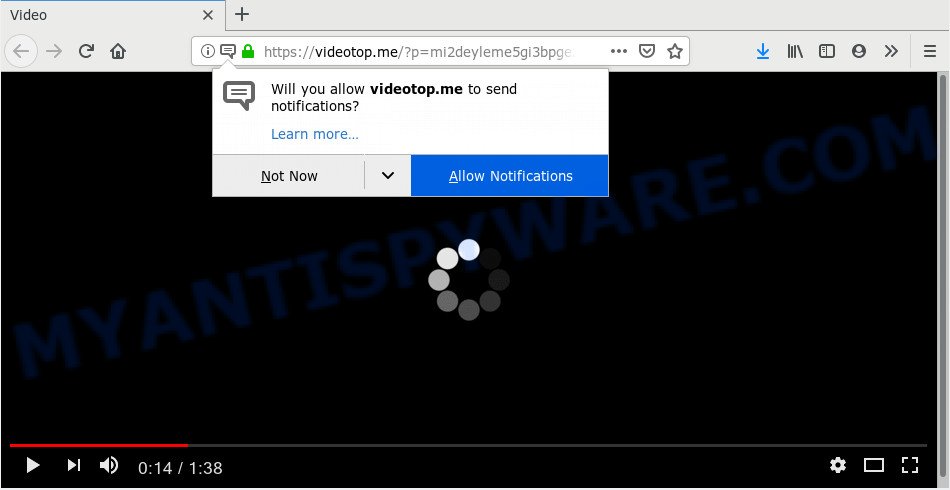
Videotop.me
Once you clicks on the ‘Allow’ button, the Videotop.me webpage gets your permission to send push notifications in form of popup advertisements in the right bottom corner of your desktop. The spam notifications will promote ‘free’ online games, giveaway scams, dubious web browser plugins, adult web pages, and adware bundles as on the image below.

If you are getting spam notifications, you can get rid of Videotop.me subscription by going into your web-browser’s settings and following the Videotop.me removal guide below. Once you delete notifications subscription, the Videotop.me pop-ups ads will no longer appear on your web-browser.
How does your PC get infected with Videotop.me pop-ups
Some research has shown that users can be redirected to Videotop.me from malicious ads or by PUPs and adware. Adware software’s basic purpose is to display advertisements. These ads are often presented as advertising links, popups or push notifications. Clicks on the ads produce a monetary payoff for the software developers. Adware can work like Spyware, since it sends confidential data such as searches and trends to advertisers.
The most popular way to get adware is free programs installer. Most commonly, a user have a chance to disable all unnecessary modules, but certain installation packages are created to confuse the average users, in order to trick them into installing potentially unwanted programs and adware. Anyway, easier to prevent adware rather than clean up your personal computer after one. So, keep your browser updated (turn on automatic updates), run good antivirus programs, double check freeware before you start it (do a google search, scan a downloaded file with VirusTotal), avoid misleading and unknown web-sites.
Threat Summary
| Name | Videotop.me pop-up |
| Type | push notifications advertisements, pop-ups, pop-up virus, pop-up ads |
| Distribution | potentially unwanted software, dubious pop-up advertisements, adware softwares |
| Symptoms |
|
| Removal | Videotop.me removal guide |
By following steps below it’s easy to detect and remove adware from Edge, Firefox, Google Chrome and IE and your PC system. Learn how to get rid of Videotop.me pop-up advertisements and malicious programs, as well as how to run a full computer virus scan.
How to remove Videotop.me popup advertisements from Chrome, Firefox, IE, Edge
There are a few solutions which can be used to delete Videotop.me pop up advertisements. But, not all PUPs like this adware can be completely removed utilizing only manual ways. In most cases you’re not able to uninstall any adware software utilizing standard Windows options. In order to get rid of Videotop.me pop-ups you need complete a few manual steps and run reliable removal utilities. Most experienced security specialists states that Zemana Anti-Malware, MalwareBytes Free or HitmanPro tools are a right choice. These free programs are able to detect and remove Videotop.me pop ups from your machine and revert back your web-browser settings to defaults.
To remove Videotop.me pop ups, complete the steps below:
- Manual Videotop.me pop up advertisements removal
- How to automatically remove Videotop.me popup advertisements
- Finish words
Manual Videotop.me pop up advertisements removal
These steps to remove Videotop.me popups without any applications are presented below. Be sure to carry out the step-by-step instructions completely to fully get rid of this adware software that causes multiple undesired popups.
Remove PUPs using Windows Control Panel
Check out the Microsoft Windows Control Panel (Programs and Features section) to see all installed applications. We recommend to click on the “Date Installed” in order to sort the list of apps by the date you installed them. If you see any unknown and questionable programs, they are the ones you need to delete.
Windows 8, 8.1, 10
First, click the Windows button
Windows XP, Vista, 7
First, click “Start” and select “Control Panel”.
It will show the Windows Control Panel as shown on the screen below.

Next, click “Uninstall a program” ![]()
It will open a list of all programs installed on your computer. Scroll through the all list, and remove any suspicious and unknown programs. To quickly find the latest installed programs, we recommend sort programs by date in the Control panel.
Remove Videotop.me notifications from web-browsers
If you’ve clicked the “Allow” button in the Videotop.me popup and gave a notification permission, you should delete this notification permission first from your browser settings. To delete the Videotop.me permission to send browser notification spam to your computer, complete the following steps. These steps are for MS Windows, Apple Mac and Android.
Google Chrome:
- In the top-right corner of the Google Chrome window, expand the Chrome menu.
- When the drop-down menu appears, click on ‘Settings’. Scroll to the bottom of the page and click on ‘Advanced’.
- Scroll down to the ‘Privacy and security’ section, select ‘Site settings’.
- Click on ‘Notifications’.
- Click ‘three dots’ button on the right hand side of Videotop.me site or other dubious URL and click ‘Remove’.

Android:
- Tap ‘Settings’.
- Tap ‘Notifications’.
- Find and tap the web-browser which displays Videotop.me browser notification spam ads.
- Find Videotop.me in the list and disable it.

Mozilla Firefox:
- In the top right corner, click the Menu button, represented by three horizontal stripes.
- Go to ‘Options’, and Select ‘Privacy & Security’ on the left side of the window.
- Scroll down to ‘Permissions’ section and click ‘Settings…’ button next to ‘Notifications’.
- Find sites you down’t want to see notifications from (for example, Videotop.me), click on drop-down menu next to each and select ‘Block’.
- Save changes.

Edge:
- In the top right corner, click the Edge menu button (three dots).
- Click ‘Settings’. Click ‘Advanced’ on the left side of the window.
- In the ‘Website permissions’ section click ‘Manage permissions’.
- Disable the on switch for the Videotop.me domain.

Internet Explorer:
- Click ‘Tools’ button in the top right hand corner of the Internet Explorer.
- In the drop-down menu select ‘Internet Options’.
- Click on the ‘Privacy’ tab and select ‘Settings’ in the pop-up blockers section.
- Select the Videotop.me site and other dubious URLs under and delete them one by one by clicking the ‘Remove’ button.

Safari:
- On the top menu select ‘Safari’, then ‘Preferences’.
- Open ‘Websites’ tab, then in the left menu click on ‘Notifications’.
- Find the Videotop.me domain and select it, click the ‘Deny’ button.
Remove Videotop.me popup ads from Internet Explorer
If you find that Internet Explorer web-browser settings like new tab page, default search engine and homepage had been changed by adware software that causes Videotop.me advertisements in your web browser, then you may revert back your settings, via the reset web browser procedure.
First, start the Internet Explorer, click ![]() ) button. Next, click “Internet Options” like below.
) button. Next, click “Internet Options” like below.

In the “Internet Options” screen select the Advanced tab. Next, click Reset button. The Internet Explorer will open the Reset Internet Explorer settings prompt. Select the “Delete personal settings” check box and click Reset button.

You will now need to reboot your system for the changes to take effect. It will remove adware that causes multiple intrusive pop ups, disable malicious and ad-supported browser’s extensions and restore the IE’s settings such as new tab page, homepage and search engine to default state.
Remove Videotop.me from Mozilla Firefox by resetting web-browser settings
This step will allow you remove Videotop.me pop-ups, third-party toolbars, disable malicious plugins and return your default startpage, newtab and search provider settings.
First, start the Mozilla Firefox. Next, press the button in the form of three horizontal stripes (![]() ). It will show the drop-down menu. Next, click the Help button (
). It will show the drop-down menu. Next, click the Help button (![]() ).
).

In the Help menu click the “Troubleshooting Information”. In the upper-right corner of the “Troubleshooting Information” page press on “Refresh Firefox” button like the one below.

Confirm your action, press the “Refresh Firefox”.
Remove Videotop.me pop-ups from Chrome
If you have adware software problem or the Google Chrome is running slow, then reset Chrome settings can help you. In the steps below we will show you a way to reset your Chrome settings to original settings without reinstall. This will also allow to delete Videotop.me pop-ups from your browser.
First run the Chrome. Next, click the button in the form of three horizontal dots (![]() ).
).
It will display the Google Chrome menu. Choose More Tools, then click Extensions. Carefully browse through the list of installed plugins. If the list has the plugin signed with “Installed by enterprise policy” or “Installed by your administrator”, then complete the following instructions: Remove Google Chrome extensions installed by enterprise policy.
Open the Chrome menu once again. Further, click the option called “Settings”.

The web browser will open the settings screen. Another method to show the Chrome’s settings – type chrome://settings in the web-browser adress bar and press Enter
Scroll down to the bottom of the page and click the “Advanced” link. Now scroll down until the “Reset” section is visible, as shown on the image below and click the “Reset settings to their original defaults” button.

The Chrome will show the confirmation dialog box as shown in the following example.

You need to confirm your action, click the “Reset” button. The browser will start the procedure of cleaning. After it is finished, the browser’s settings including start page, newtab page and search provider back to the values that have been when the Chrome was first installed on your computer.
How to automatically remove Videotop.me popup advertisements
It is very difficult for classic antivirus software to detect adware and other kinds of PUPs. We advise you use a free anti-adware such as Zemana AntiMalware (ZAM), MalwareBytes Anti Malware and HitmanPro from our list below. These utilities will allow you scan and remove trojans, malware, spyware, keyloggers, bothersome and malicious adware from an infected machine.
Automatically delete Videotop.me pop-up ads with Zemana
Zemana Free is a complete package of antimalware tools. Despite so many features, it does not reduce the performance of your system. Zemana can be used to get rid of almost all the forms of adware including Videotop.me advertisements, browser hijackers, potentially unwanted software and harmful internet browser add-ons. Zemana Free has real-time protection that can defeat most malware. You can use Zemana AntiMalware with any other antivirus software without any conflicts.

- Installing the Zemana Free is simple. First you’ll need to download Zemana AntiMalware from the following link.
Zemana AntiMalware
164814 downloads
Author: Zemana Ltd
Category: Security tools
Update: July 16, 2019
- Once the download is finished, close all software and windows on your personal computer. Open a directory in which you saved it. Double-click on the icon that’s named Zemana.AntiMalware.Setup.
- Further, click Next button and follow the prompts.
- Once setup is finished, press the “Scan” button to start scanning your PC system for the adware that causes Videotop.me pop-ups in your internet browser. A system scan may take anywhere from 5 to 30 minutes, depending on your computer. While the utility is scanning, you may see how many objects and files has already scanned.
- After that process is done, you can check all threats detected on your PC system. Make sure all threats have ‘checkmark’ and press “Next”. When that process is done, you can be prompted to reboot your system.
Remove Videotop.me pop-ups from internet browsers with HitmanPro
Hitman Pro is a portable application which requires no hard install to detect and remove adware that cause intrusive Videotop.me ads. The program itself is small in size (only a few Mb). Hitman Pro does not need any drivers and special dlls. It’s probably easier to use than any alternative malicious software removal utilities you have ever tried. HitmanPro works on 64 and 32-bit versions of MS Windows 10, 8, 7 and XP. It proves that removal utility can be just as useful as the widely known antivirus programs.
Visit the following page to download the latest version of Hitman Pro for MS Windows. Save it on your Microsoft Windows desktop.
Download and use HitmanPro on your computer. Once started, press “Next” button to start checking your system for the adware software related to the Videotop.me pop up ads. A scan can take anywhere from 10 to 30 minutes, depending on the number of files on your personal computer and the speed of your system. .

Once Hitman Pro has finished scanning your system, HitmanPro will display a scan report.

Review the scan results and then click Next button.
It will display a dialog box, click the “Activate free license” button to start the free 30 days trial to remove all malicious software found.
Automatically get rid of Videotop.me pop ups with MalwareBytes Free
You can delete Videotop.me popup ads automatically through the use of MalwareBytes Anti Malware (MBAM). We advise this free malware removal tool because it can easily get rid of hijackers, adware software, potentially unwanted applications and toolbars with all their components such as files, folders and registry entries.

- MalwareBytes Free can be downloaded from the following link. Save it to your Desktop so that you can access the file easily.
Malwarebytes Anti-malware
327071 downloads
Author: Malwarebytes
Category: Security tools
Update: April 15, 2020
- Once downloading is complete, close all software and windows on your computer. Open a directory in which you saved it. Double-click on the icon that’s named mb3-setup.
- Further, click Next button and follow the prompts.
- Once installation is finished, press the “Scan Now” button to perform a system scan with this tool for the adware that causes Videotop.me advertisements. While the MalwareBytes Anti Malware (MBAM) application is checking, you may see how many objects it has identified as threat.
- When the system scan is complete, MalwareBytes Free will open a list of detected threats. Review the report and then click “Quarantine Selected”. Once finished, you can be prompted to reboot your personal computer.
The following video offers a step-by-step guidance on how to delete browser hijacker infections, adware and other malicious software with MalwareBytes Free.
Finish words
Once you’ve complete the few simple steps above, your PC should be free from adware that causes Videotop.me pop-up advertisements in your browser and other malicious software. The IE, Chrome, MS Edge and Mozilla Firefox will no longer redirect you to various undesired webpages similar to Videotop.me. Unfortunately, if the step-by-step instructions does not help you, then you have caught a new adware, and then the best way – ask for help here.

















