Parowleronter.pro is a misleading website which is designed in order to con you and other unsuspecting users into subscribing to browser notification spam. It states that clicking ‘Allow’ button is necessary to access the content of the website, connect to the Internet, enable Flash Player, watch a video, download a file, and so on.
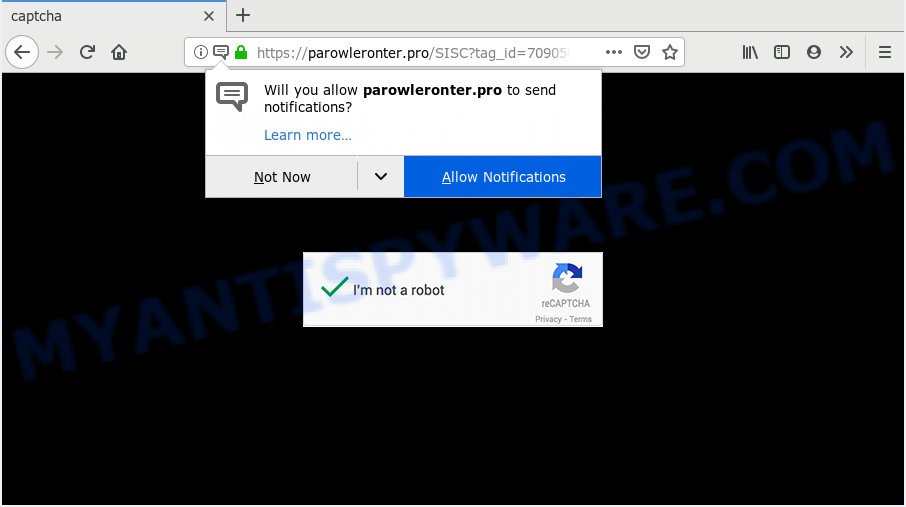
Parowleronter.pro
Once you clicks on the ‘Allow’ button, the Parowleronter.pro web page gets your permission to send browser notification spam in form of pop-up advertisements in the right bottom corner of your desktop. The devs behind Parowleronter.pro use these push notifications to bypass protection against pop-ups in the internet browser and therefore display lots of unwanted ads. These advertisements are used to promote dubious web-browser add-ons, prize & lottery scams, adware bundles, and adult webpages.

In order to unsubscribe from Parowleronter.pro push notifications open your internet browser’s settings and follow the Parowleronter.pro removal tutorial below. Once you delete Parowleronter.pro subscription, the browser notification spam will no longer display on the screen.
How did you get infected with Parowleronter.pro popups
IT security specialists have determined that users are rerouted to Parowleronter.pro by adware or from misleading ads. Adware is undesired software that brings targeted ads to your internet browser. Adware may replace the advertisements of other companies with its own. In many cases, adware will track your browsing habits and report this info to its developers.
Adware software usually is bundled within freeware which downloaded from the Internet. Which means that you need to be proactive and carefully read the Terms of use and the License agreement properly. For the most part, adware software and PUPs will be clearly described, so take the time to carefully read all the information about the software that you downloaded and want to install on your computer.
Threat Summary
| Name | Parowleronter.pro pop up |
| Type | push notifications advertisements, pop-up ads, popup virus, pop-ups |
| Distribution | potentially unwanted programs, malicious pop-up advertisements, adwares |
| Symptoms |
|
| Removal | Parowleronter.pro removal guide |
Adware is usually written in ways common to malware, spyware and hijackers. In order to delete adware software and remove Parowleronter.pro popup advertisements, you will need execute the steps below or run free adware removal tool listed below.
Remove Parowleronter.pro popup advertisements (removal guidance)
If you have consistent pop ups or unwanted ads, slow PC, freezing PC problems, you are in need of adware removal assistance. The step-by-step tutorial below will guide you forward to get Parowleronter.pro pop ups removed and will allow you get your computer operating at peak capacity again.
To remove Parowleronter.pro pop ups, execute the steps below:
- How to remove Parowleronter.pro pop ups without any software
- How to automatically remove Parowleronter.pro pop-up ads
- Run AdBlocker to stop Parowleronter.pro advertisements and stay safe online
- To sum up
How to remove Parowleronter.pro pop ups without any software
To get rid of Parowleronter.pro popups, adware and other unwanted applications you can try to do so manually. Unfortunately some of the adware software won’t show up in your program list, but some adware software may. In this case, you may be able to remove it through the uninstall function of your computer. You can do this by completing the steps below.
Delete recently installed PUPs
We suggest that you start the machine cleaning procedure by checking the list of installed programs and delete all unknown or questionable programs. This is a very important step, as mentioned above, very often the harmful software such as adware and hijackers may be bundled with freeware. Uninstall the unwanted programs can remove the unwanted ads or web browser redirect.
- If you are using Windows 8, 8.1 or 10 then click Windows button, next click Search. Type “Control panel”and press Enter.
- If you are using Windows XP, Vista, 7, then click “Start” button and click “Control Panel”.
- It will show the Windows Control Panel.
- Further, press “Uninstall a program” under Programs category.
- It will show a list of all programs installed on the computer.
- Scroll through the all list, and uninstall suspicious and unknown applications. To quickly find the latest installed programs, we recommend sort apps by date.
See more details in the video instructions below.
Remove Parowleronter.pro notifications from web-browsers
If you’re in situation where you don’t want to see browser notification spam from the Parowleronter.pro website. In this case, you can turn off web notifications for your internet browser in Windows/Mac OS/Android. Find your browser in the list below, follow steps to remove internet browser permissions to display spam notifications.
|
|
|
|
|
|
Remove Parowleronter.pro pop ups from Internet Explorer
If you find that Internet Explorer internet browser settings such as search provider by default, new tab and homepage had been replaced by adware related to the Parowleronter.pro popup ads, then you may restore your settings, via the reset browser procedure.
First, start the Microsoft Internet Explorer, press ![]() ) button. Next, click “Internet Options” like below.
) button. Next, click “Internet Options” like below.

In the “Internet Options” screen select the Advanced tab. Next, press Reset button. The Microsoft Internet Explorer will open the Reset Internet Explorer settings prompt. Select the “Delete personal settings” check box and press Reset button.

You will now need to reboot your PC system for the changes to take effect. It will remove adware which causes undesired Parowleronter.pro ads, disable malicious and ad-supported web-browser’s extensions and restore the Microsoft Internet Explorer’s settings such as default search engine, start page and newtab to default state.
Get rid of Parowleronter.pro pop-ups from Firefox
If the Mozilla Firefox internet browser program is hijacked, then resetting its settings can help. The Reset feature is available on all modern version of Firefox. A reset can fix many issues by restoring Mozilla Firefox settings like default search provider, new tab page and home page to their original state. Essential information like bookmarks, browsing history, passwords, cookies, auto-fill data and personal dictionaries will not be removed.
Press the Menu button (looks like three horizontal lines), and click the blue Help icon located at the bottom of the drop down menu as shown in the figure below.

A small menu will appear, click the “Troubleshooting Information”. On this page, click “Refresh Firefox” button as shown in the figure below.

Follow the onscreen procedure to restore your Mozilla Firefox browser settings to their default values.
Remove Parowleronter.pro popups from Chrome
Reset Google Chrome settings will help you to completely reset your internet browser. The result of activating this function will bring Chrome settings back to its default values. This can delete Parowleronter.pro popups and disable harmful extensions. Essential information like bookmarks, browsing history, passwords, cookies, auto-fill data and personal dictionaries will not be removed.
First run the Google Chrome. Next, press the button in the form of three horizontal dots (![]() ).
).
It will show the Google Chrome menu. Choose More Tools, then click Extensions. Carefully browse through the list of installed addons. If the list has the plugin signed with “Installed by enterprise policy” or “Installed by your administrator”, then complete the following steps: Remove Chrome extensions installed by enterprise policy.
Open the Chrome menu once again. Further, click the option called “Settings”.

The web browser will show the settings screen. Another method to show the Chrome’s settings – type chrome://settings in the browser adress bar and press Enter
Scroll down to the bottom of the page and click the “Advanced” link. Now scroll down until the “Reset” section is visible, as displayed on the screen below and click the “Reset settings to their original defaults” button.

The Chrome will show the confirmation prompt as on the image below.

You need to confirm your action, click the “Reset” button. The internet browser will start the process of cleaning. After it is finished, the web browser’s settings including default search provider, newtab and start page back to the values which have been when the Google Chrome was first installed on your computer.
How to automatically remove Parowleronter.pro pop-up ads
Manual removal guide does not always help to completely delete the adware, as it is not easy to identify and get rid of components of adware software and all malicious files from hard disk. Therefore, it is recommended that you run malware removal utility to completely get rid of Parowleronter.pro off your browser. Several free malware removal utilities are currently available that may be used against the adware. The optimum solution would be to use Zemana AntiMalware (ZAM), MalwareBytes Anti-Malware and HitmanPro.
How to automatically get rid of Parowleronter.pro popup advertisements with Zemana
Zemana Anti Malware (ZAM) is extremely fast and ultra light weight malware removal tool. It will assist you remove Parowleronter.pro pop-up advertisements, adware software, potentially unwanted software and other malicious software. This application gives real-time protection which never slow down your PC system. Zemana is designed for experienced and beginner computer users. The interface of this utility is very easy to use, simple and minimalist.
- Zemana Anti Malware can be downloaded from the following link. Save it on your MS Windows desktop.
Zemana AntiMalware
164813 downloads
Author: Zemana Ltd
Category: Security tools
Update: July 16, 2019
- Once you have downloaded the install file, make sure to double click on the Zemana.AntiMalware.Setup. This would start the Zemana Free install on your machine.
- Select installation language and click ‘OK’ button.
- On the next screen ‘Setup Wizard’ simply click the ‘Next’ button and follow the prompts.

- Finally, once the install is complete, Zemana will run automatically. Else, if doesn’t then double-click on the Zemana Anti-Malware (ZAM) icon on your desktop.
- Now that you have successfully install Zemana Free, let’s see How to use Zemana Anti Malware to get rid of Parowleronter.pro advertisements from your computer.
- After you have launched the Zemana Anti Malware (ZAM), you will see a window as on the image below, just press ‘Scan’ button to perform a system scan with this tool for the adware software.

- Now pay attention to the screen while Zemana Anti Malware scans your PC.

- Once Zemana Free completes the scan, Zemana will display a list of all threats found by the scan. Review the scan results and then press ‘Next’ button.

- Zemana Anti-Malware (ZAM) may require a restart PC in order to complete the Parowleronter.pro advertisements removal procedure.
- If you want to fully delete adware software from your PC, then click ‘Quarantine’ icon, select all malicious software, adware software, potentially unwanted applications and other threats and press Delete.
- Restart your PC to complete the adware removal process.
Use HitmanPro to get rid of Parowleronter.pro advertisements from web browser
All-in-all, Hitman Pro is a fantastic utility to clean your machine from any unwanted applications such as adware that causes multiple undesired pop-ups. The Hitman Pro is portable program that meaning, you do not need to install it to run it. Hitman Pro is compatible with all versions of Microsoft Windows operating system from Microsoft Windows XP to Windows 10. Both 64-bit and 32-bit systems are supported.
Please go to the link below to download HitmanPro. Save it directly to your MS Windows Desktop.
Download and use Hitman Pro on your computer. Once started, click “Next” button . HitmanPro tool will start scanning the whole machine to find out adware which cause undesired Parowleronter.pro ads. A scan can take anywhere from 10 to 30 minutes, depending on the number of files on your personal computer and the speed of your PC. During the scan Hitman Pro will locate threats present on your computer..

Once the system scan is finished, you can check all threats detected on your PC.

Review the scan results and then press Next button.
It will open a prompt, click the “Activate free license” button to start the free 30 days trial to delete all malicious software found.
Use MalwareBytes Free to delete Parowleronter.pro ads
If you are having issues with Parowleronter.pro advertisements removal, then check out MalwareBytes. This is a utility that can help clean up your computer and improve your speeds for free. Find out more below.

- First, click the following link, then press the ‘Download’ button in order to download the latest version of MalwareBytes Free.
Malwarebytes Anti-malware
327070 downloads
Author: Malwarebytes
Category: Security tools
Update: April 15, 2020
- When the downloading process is complete, close all software and windows on your machine. Open a folder in which you saved it. Double-click on the icon that’s named mb3-setup.
- Further, click Next button and follow the prompts.
- Once installation is done, click the “Scan Now” button to perform a system scan for the adware that causes Parowleronter.pro pop up ads in your web browser. This procedure can take quite a while, so please be patient. When a malware, adware software or potentially unwanted applications are found, the count of the security threats will change accordingly.
- Once MalwareBytes Free has completed scanning, a list of all items found is produced. Make sure to check mark the threats which are unsafe and then click “Quarantine Selected”. When that process is done, you may be prompted to restart your computer.
The following video offers a few simple steps on how to get rid of hijackers, adware and other malicious software with MalwareBytes.
Run AdBlocker to stop Parowleronter.pro advertisements and stay safe online
To put it simply, you need to use an ad blocker tool (AdGuard, for example). It’ll block and protect you from all undesired webpages such as Parowleronter.pro, advertisements and popups. To be able to do that, the ad-blocking program uses a list of filters. Each filter is a rule that describes a malicious web site, an advertising content, a banner and others. The ad-blocker program automatically uses these filters, depending on the web-sites you’re visiting.
- First, visit the following page, then press the ‘Download’ button in order to download the latest version of AdGuard.
Adguard download
26842 downloads
Version: 6.4
Author: © Adguard
Category: Security tools
Update: November 15, 2018
- Once the downloading process is finished, launch the downloaded file. You will see the “Setup Wizard” program window. Follow the prompts.
- After the installation is done, press “Skip” to close the install application and use the default settings, or press “Get Started” to see an quick tutorial that will help you get to know AdGuard better.
- In most cases, the default settings are enough and you don’t need to change anything. Each time, when you run your PC, AdGuard will run automatically and stop undesired advertisements, block Parowleronter.pro, as well as other harmful or misleading web-sites. For an overview of all the features of the application, or to change its settings you can simply double-click on the icon called AdGuard, that is located on your desktop.
To sum up
After completing the few simple steps outlined above, your machine should be clean from this adware software and other malicious software. The IE, Chrome, Mozilla Firefox and Microsoft Edge will no longer show unwanted Parowleronter.pro web page when you surf the Internet. Unfortunately, if the few simple steps does not help you, then you have caught a new adware, and then the best way – ask for help.
Please create a new question by using the “Ask Question” button in the Questions and Answers. Try to give us some details about your problems, so we can try to help you more accurately. Wait for one of our trained “Security Team” or Site Administrator to provide you with knowledgeable assistance tailored to your problem with the undesired Parowleronter.pro pop-up advertisements.






















