According to experienced security experts, Tatitthenhedlet.pro is a webpage that cons you and other unsuspecting victims into allowing its spam notifications from this or similar web-pages that will in turn bombard users with unwanted adverts usually related to adware, adult websites and other click fraud schemes. It delivers a message stating that users should click ‘Allow’ button in order to watch a video, download a file, access the content of the web-page, connect to the Internet, enable Flash Player, and so on.
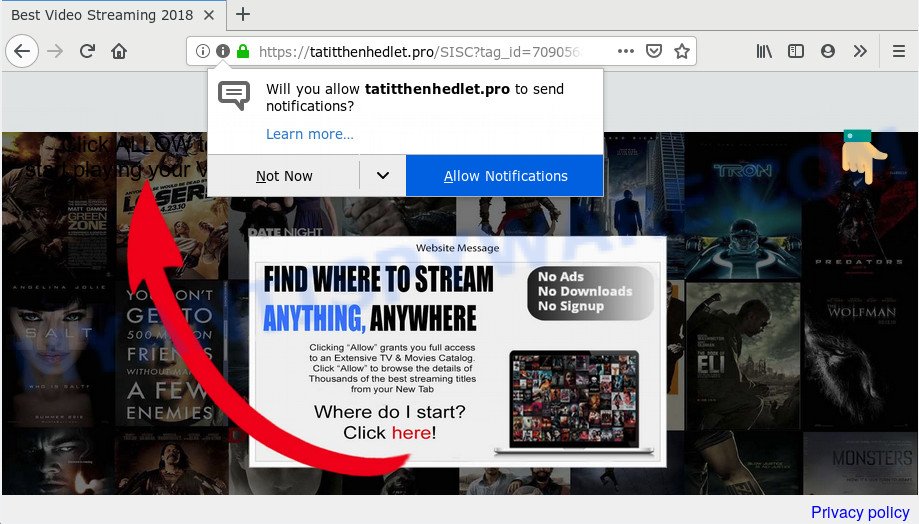
Tatitthenhedlet.pro
If you click the ‘Allow’ button, then your browser will be configured to show pop-up advertisements in the right bottom corner of your desktop. The spam notifications will essentially be advertisements for ‘free’ online games, fake prizes scams, suspicious web-browser add-ons, adult web-sites, and fake software as displayed on the screen below.

To end this intrusive behavior and delete Tatitthenhedlet.pro push notifications, you need to modify browser settings that got modified by adware. For that, complete the Tatitthenhedlet.pro removal tutorial below. Once you remove Tatitthenhedlet.pro subscription, the push notifications will no longer appear on your screen.
How does your personal computer get infected with Tatitthenhedlet.pro pop ups
IT security professionals have determined that users are redirected to Tatitthenhedlet.pro by adware or from misleading advertisements. Adware software is considered a potentially security threat because it often installed on system without the knowledge of the user. Adware usually just shows undesired ads, but sometimes adware may be used to obtain your privacy information.
Adware software usually is bundled within another application in the same setup file. The risk of this is especially high for the various free applications downloaded from the Internet. The developers of the programs are hoping that users will run the quick install method, that is simply to click the Next button, without paying attention to the information on the screen and do not carefully considering every step of the install procedure. Thus, adware can infiltrate your computer without your knowledge. Therefore, it’s very important to read all the information that tells the program during setup, including the ‘Terms of Use’ and ‘Software license’. Use only the Manual, Custom or Advanced installation type. This mode will help you to disable all optional and unwanted apps and components.
Threat Summary
| Name | Tatitthenhedlet.pro popup |
| Type | browser notification spam ads, pop ups, pop up advertisements, popup virus |
| Distribution | potentially unwanted applications, adwares, dubious popup advertisements |
| Symptoms |
|
| Removal | Tatitthenhedlet.pro removal guide |
Thus, it’s clear that the presence of adware on your PC is not desirable, and you need to clean up your computer sooner. Follow the step-by-step guide below in order to delete Tatitthenhedlet.pro advertisements.
How to remove Tatitthenhedlet.pro pop-ups from Chrome, Firefox, IE, Edge
In most cases adware software requires more than a simple uninstall through the use of Microsoft Windows Control panel in order to be fully uninstalled. For that reason, our team developed several removal methods that we have combined in a detailed instructions. Therefore, if you have the unwanted Tatitthenhedlet.pro pop-up advertisements on your computer and are currently trying to have it removed then feel free to follow the steps below in order to resolve your problem. Read this manual carefully, bookmark it or open this page on your smartphone, because you may need to close your web browser or restart your PC system.
To remove Tatitthenhedlet.pro pop ups, perform the following steps:
- How to manually get rid of Tatitthenhedlet.pro
- Deleting the Tatitthenhedlet.pro, check the list of installed software first
- Remove Tatitthenhedlet.pro notifications from web browsers
- Get rid of Tatitthenhedlet.pro pop up advertisements from Firefox
- Remove Tatitthenhedlet.pro ads from Google Chrome
- Remove Tatitthenhedlet.pro popup advertisements from IE
- How to automatically remove Tatitthenhedlet.pro advertisements
- Stop Tatitthenhedlet.pro popup ads
- To sum up
How to manually get rid of Tatitthenhedlet.pro
The adware can alter your browser settings and reroute you to the web pages which may contain countless ads or various security threats, such as hijacker infection, malware or PUPs. Not every antivirus program can find and remove adware easily from your system. Follow the guide below and you can remove Tatitthenhedlet.pro pop-ups by yourself.
Deleting the Tatitthenhedlet.pro, check the list of installed software first
One of the first things to attempt for removal of adware is to check your personal computer installed applications screen and look for undesired and dubious software. If there are any software you do not recognize or are no longer using, you should delete them. If that doesn’t work, then you may need to use adware removal utility such as Zemana Anti Malware.
Windows 10, 8.1, 8
Click the Microsoft Windows logo, and then click Search ![]() . Type ‘Control panel’and press Enter as on the image below.
. Type ‘Control panel’and press Enter as on the image below.

After the ‘Control Panel’ opens, click the ‘Uninstall a program’ link under Programs category like the one below.

Windows 7, Vista, XP
Open Start menu and choose the ‘Control Panel’ at right as displayed in the figure below.

Then go to ‘Add/Remove Programs’ or ‘Uninstall a program’ (Microsoft Windows 7 or Vista) as displayed in the figure below.

Carefully browse through the list of installed applications and remove all questionable and unknown applications. We suggest to click ‘Installed programs’ and even sorts all installed software by date. When you’ve found anything dubious that may be the adware that causes Tatitthenhedlet.pro advertisements in your internet browser or other potentially unwanted application (PUA), then select this program and click ‘Uninstall’ in the upper part of the window. If the questionable application blocked from removal, then run Revo Uninstaller Freeware to fully remove it from your computer.
Remove Tatitthenhedlet.pro notifications from web browsers
If you’re getting push notifications from the Tatitthenhedlet.pro or another undesired web-page, you’ll have previously pressed the ‘Allow’ button. Below we’ll teach you how to turn them off.
|
|
|
|
|
|
Get rid of Tatitthenhedlet.pro pop up advertisements from Firefox
Resetting your Mozilla Firefox is good initial troubleshooting step for any issues with your browser program, including the redirect to Tatitthenhedlet.pro website. It will keep your personal information like browsing history, bookmarks, passwords and web form auto-fill data.
First, start the Firefox. Next, click the button in the form of three horizontal stripes (![]() ). It will display the drop-down menu. Next, click the Help button (
). It will display the drop-down menu. Next, click the Help button (![]() ).
).

In the Help menu click the “Troubleshooting Information”. In the upper-right corner of the “Troubleshooting Information” page click on “Refresh Firefox” button as shown below.

Confirm your action, click the “Refresh Firefox”.
Remove Tatitthenhedlet.pro ads from Google Chrome
Reset Chrome settings to remove Tatitthenhedlet.pro advertisements. If you are still experiencing issues with Tatitthenhedlet.pro pop-up advertisements removal, you need to reset Google Chrome browser to its default state. This step needs to be performed only if adware has not been removed by the previous steps.
Open the Google Chrome menu by clicking on the button in the form of three horizontal dotes (![]() ). It will display the drop-down menu. Choose More Tools, then press Extensions.
). It will display the drop-down menu. Choose More Tools, then press Extensions.
Carefully browse through the list of installed add-ons. If the list has the extension labeled with “Installed by enterprise policy” or “Installed by your administrator”, then complete the following guidance: Remove Chrome extensions installed by enterprise policy otherwise, just go to the step below.
Open the Chrome main menu again, click to “Settings” option.

Scroll down to the bottom of the page and click on the “Advanced” link. Now scroll down until the Reset settings section is visible, as shown in the figure below and click the “Reset settings to their original defaults” button.

Confirm your action, click the “Reset” button.
Remove Tatitthenhedlet.pro popup advertisements from IE
If you find that Microsoft Internet Explorer web-browser settings such as newtab page, search engine and home page had been changed by adware that causes Tatitthenhedlet.pro pop up ads in your web-browser, then you may revert back your settings, via the reset web browser procedure.
First, launch the IE, then click ‘gear’ icon ![]() . It will open the Tools drop-down menu on the right part of the web browser, then click the “Internet Options” as shown in the following example.
. It will open the Tools drop-down menu on the right part of the web browser, then click the “Internet Options” as shown in the following example.

In the “Internet Options” screen, select the “Advanced” tab, then click the “Reset” button. The IE will show the “Reset Internet Explorer settings” prompt. Further, click the “Delete personal settings” check box to select it. Next, click the “Reset” button as displayed on the image below.

When the process is done, click “Close” button. Close the IE and reboot your PC system for the changes to take effect. This step will help you to restore your web-browser’s newtab, startpage and search engine by default to default state.
How to automatically remove Tatitthenhedlet.pro advertisements
In order to completely remove Tatitthenhedlet.pro, you not only need to delete adware software from your PC system, but also remove all its components in your PC including Windows registry entries. We suggest to download and run free removal utilities to automatically clean your computer of adware that causes annoying Tatitthenhedlet.pro advertisements.
Get rid of Tatitthenhedlet.pro pop-ups with Zemana
Thinking about remove Tatitthenhedlet.pro pop-ups from your web browser? Then pay attention to Zemana Anti Malware (ZAM). This is a well-known utility, originally created just to locate and remove malicious software, adware and PUPs. But by now it has seriously changed and can not only rid you of malicious software, but also protect your personal computer from malware and adware, as well as identify and remove common viruses and trojans.
Download Zemana by clicking on the link below. Save it to your Desktop.
164814 downloads
Author: Zemana Ltd
Category: Security tools
Update: July 16, 2019
After the downloading process is complete, close all programs and windows on your machine. Double-click the setup file called Zemana.AntiMalware.Setup. If the “User Account Control” prompt pops up as shown below, click the “Yes” button.

It will open the “Setup wizard” that will help you install Zemana on your PC system. Follow the prompts and do not make any changes to default settings.

Once install is finished successfully, Zemana Free will automatically start and you can see its main screen as on the image below.

Now press the “Scan” button for scanning your computer for the adware responsible for Tatitthenhedlet.pro pop up ads. This task can take quite a while, so please be patient. While the Zemana program is checking, you can see count of objects it has identified as threat.

When Zemana Free has finished scanning your system, Zemana AntiMalware will show a list of found threats. Review the report and then press “Next” button. The Zemana Anti-Malware will begin to delete adware responsible for Tatitthenhedlet.pro advertisements. After finished, you may be prompted to restart the personal computer.
Scan your system and remove Tatitthenhedlet.pro pop up ads with HitmanPro
Hitman Pro is a portable utility which searches for and deletes unwanted software like browser hijackers, adware software, toolbars, other web-browser extensions and other malicious software. It scans your PC system for adware that causes multiple annoying pop-ups and produces a list of items marked for removal. Hitman Pro will only erase those undesired applications that you wish to be removed.
HitmanPro can be downloaded from the following link. Save it on your Desktop.
Download and use HitmanPro on your computer. Once started, press “Next” button for scanning your system for the adware software that causes Tatitthenhedlet.pro pop-up advertisements in your web browser. While the HitmanPro program is checking, you may see how many objects it has identified as threat..

When the scan get completed, you will be displayed the list of all detected threats on your computer.

Review the results once the tool has finished the system scan. If you think an entry should not be quarantined, then uncheck it. Otherwise, simply press Next button.
It will open a prompt, click the “Activate free license” button to begin the free 30 days trial to get rid of all malicious software found.
How to remove Tatitthenhedlet.pro with MalwareBytes AntiMalware (MBAM)
We suggest using the MalwareBytes. You may download and install MalwareBytes Free to search for adware and thereby remove Tatitthenhedlet.pro popups from your web-browsers. When installed and updated, this free malware remover automatically finds and deletes all threats present on the PC.

- Visit the page linked below to download MalwareBytes AntiMalware (MBAM). Save it to your Desktop.
Malwarebytes Anti-malware
327071 downloads
Author: Malwarebytes
Category: Security tools
Update: April 15, 2020
- At the download page, click on the Download button. Your web-browser will open the “Save as” dialog box. Please save it onto your Windows desktop.
- After the download is done, please close all software and open windows on your personal computer. Double-click on the icon that’s named mb3-setup.
- This will run the “Setup wizard” of MalwareBytes onto your computer. Follow the prompts and do not make any changes to default settings.
- When the Setup wizard has finished installing, the MalwareBytes will open and show the main window.
- Further, click the “Scan Now” button to begin checking your PC system for the adware software related to the Tatitthenhedlet.pro ads. This procedure can take quite a while, so please be patient. When a threat is found, the number of the security threats will change accordingly.
- As the scanning ends, MalwareBytes Anti Malware (MBAM) will open a list of all items found by the scan.
- Make sure all threats have ‘checkmark’ and click the “Quarantine Selected” button. Once disinfection is finished, you may be prompted to restart the computer.
- Close the Anti-Malware and continue with the next step.
Video instruction, which reveals in detail the steps above.
Stop Tatitthenhedlet.pro popup ads
If you want to remove annoying advertisements, web browser redirects and pop-ups, then install an ad-blocker application like AdGuard. It can stop Tatitthenhedlet.pro, ads, pop ups and stop webpages from tracking your online activities when using the Mozilla Firefox, Google Chrome, Microsoft Edge and Microsoft Internet Explorer. So, if you like browse the Internet, but you do not like intrusive ads and want to protect your PC system from harmful web-sites, then the AdGuard is your best choice.
Visit the following page to download AdGuard. Save it to your Desktop so that you can access the file easily.
26843 downloads
Version: 6.4
Author: © Adguard
Category: Security tools
Update: November 15, 2018
When downloading is finished, start the downloaded file. You will see the “Setup Wizard” screen as shown in the following example.

Follow the prompts. Once the installation is done, you will see a window as shown on the image below.

You can press “Skip” to close the installation application and use the default settings, or click “Get Started” button to see an quick tutorial which will allow you get to know AdGuard better.
In most cases, the default settings are enough and you do not need to change anything. Each time, when you start your personal computer, AdGuard will start automatically and stop undesired advertisements, block Tatitthenhedlet.pro, as well as other malicious or misleading webpages. For an overview of all the features of the program, or to change its settings you can simply double-click on the AdGuard icon, which is located on your desktop.
To sum up
Now your computer should be clean of the adware related to the Tatitthenhedlet.pro pop ups. We suggest that you keep AdGuard (to help you stop unwanted popup ads and unwanted malicious web-sites) and Zemana (to periodically scan your computer for new malicious software, hijacker infections and adware). Make sure that you have all the Critical Updates recommended for Microsoft Windows operating system. Without regular updates you WILL NOT be protected when new hijackers, malicious apps and adware software are released.
If you are still having problems while trying to get rid of Tatitthenhedlet.pro pop-up ads from your browser, then ask for help here.


















