Putop.me popups are a social engineering attack that uses the browser notification feature to fool you and other unsuspecting victims into subscribing to push notifications. It will show the ‘Confirm notifications’ popup that attempts to get you to click the ‘Allow’ button to subscribe to its notifications.
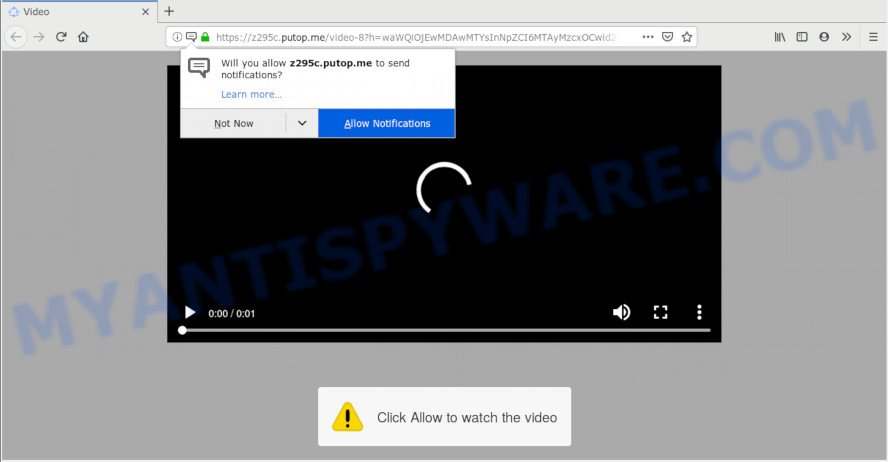
Putop.me
If you click the ‘Allow’, then you will start seeing unwanted adverts in form of pop-ups on your web-browser. Push notifications are originally created to alert the user of newly published blog posts. Cybercriminals abuse ‘browser notification feature’ to avoid antivirus software and ad blocker programs by presenting annoying adverts. These ads are displayed in the lower right corner of the screen urges users to play online games, visit dubious websites, install browser extensions & so on.

To end this intrusive behavior and remove Putop.me push notifications, you need to change browser settings that got modified by adware. For that, follow the Putop.me removal instructions below. Once you remove notifications subscription, the Putop.me pop-ups advertisements will no longer appear on your web-browser.
How did you get infected with Putop.me pop-ups
Cyber threat analysts have determined that users are rerouted to Putop.me by adware software or from dubious ads. Adware’s basic purpose is to display advertisements. These advertisements are often shown as sponsored links, pop ups or push notifications. Clicks on the advertisements produce a monetary payoff for the software producers. Adware can work like Spyware, since it sends user information such as searches and trends to advertisers.
Adware may be spread with the help of trojan horses and other forms of malware, but most often, adware software spreads as a part of some free applications. Many developers of free programs include bundled applications in their installation package. Sometimes it’s possible to avoid the installation of any adware software: carefully read the Terms of Use and the Software license, choose only Manual, Custom or Advanced installation mode, disable all checkboxes before clicking Install or Next button while installing new free programs.
Threat Summary
| Name | Putop.me pop-up |
| Type | push notifications ads, pop-ups, popup virus, popup ads |
| Distribution | adwares, suspicious pop-up ads, potentially unwanted apps |
| Symptoms |
|
| Removal | Putop.me removal guide |
Take a deep breath. Learn everything you should know about Putop.me pop-up ads removal, how to remove adware from your internet browser and computer. Find the best free adware and malware removal utilities here!
Remove Putop.me pop-up advertisements (removal tutorial)
If you have consistent pop ups or unwanted advertisements, slow personal computer, freezing machine problems, you are in need of adware software removal assistance. The steps below will guide you forward to get Putop.me popup ads removed and will assist you get your PC operating at peak capacity again.
To remove Putop.me pop ups, use the following steps:
- Manual Putop.me pop-ups removal
- Run free malware removal utilities to fully get rid of Putop.me ads
- Block Putop.me and other undesired web sites
- To sum up
Manual Putop.me pop-ups removal
These steps to remove Putop.me ads without any apps are presented below. Be sure to carry out the step-by-step guide completely to fully get rid of this adware software responsible for Putop.me advertisements.
Removing the Putop.me, check the list of installed apps first
You can manually remove most nonaggressive adware by uninstalling the program that it came with or removing the adware software itself using ‘Add/Remove programs’ or ‘Uninstall a program’ option in Windows Control Panel.
|
|
|
|
Remove Putop.me notifications from browsers
If you have clicked the “Allow” button in the Putop.me pop up and gave a notification permission, you should remove this notification permission first from your internet browser settings. To delete the Putop.me permission to send browser notification spam to your personal computer, execute the following steps. These steps are for Microsoft Windows, Mac and Android.
|
|
|
|
|
|
Delete Putop.me advertisements from Mozilla Firefox
The Firefox reset will delete redirects to undesired Putop.me web-site, modified preferences, extensions and security settings. Your saved bookmarks, form auto-fill information and passwords won’t be cleared or changed.
First, open the Mozilla Firefox. Next, click the button in the form of three horizontal stripes (![]() ). It will open the drop-down menu. Next, press the Help button (
). It will open the drop-down menu. Next, press the Help button (![]() ).
).

In the Help menu click the “Troubleshooting Information”. In the upper-right corner of the “Troubleshooting Information” page press on “Refresh Firefox” button such as the one below.

Confirm your action, press the “Refresh Firefox”.
Remove Putop.me ads from Google Chrome
Reset Chrome will allow you to get rid of Putop.me pop-ups from your web browser as well as to recover browser settings affected by adware. All unwanted, harmful and adware extensions will also be deleted from the web browser. However, your saved passwords and bookmarks will not be changed, deleted or cleared.
First open the Google Chrome. Next, press the button in the form of three horizontal dots (![]() ).
).
It will open the Google Chrome menu. Choose More Tools, then click Extensions. Carefully browse through the list of installed extensions. If the list has the plugin signed with “Installed by enterprise policy” or “Installed by your administrator”, then complete the following steps: Remove Google Chrome extensions installed by enterprise policy.
Open the Chrome menu once again. Further, click the option named “Settings”.

The browser will open the settings screen. Another solution to open the Chrome’s settings – type chrome://settings in the browser adress bar and press Enter
Scroll down to the bottom of the page and press the “Advanced” link. Now scroll down until the “Reset” section is visible, as displayed on the screen below and click the “Reset settings to their original defaults” button.

The Google Chrome will open the confirmation dialog box as displayed in the following example.

You need to confirm your action, press the “Reset” button. The internet browser will start the procedure of cleaning. Once it is done, the internet browser’s settings including homepage, search provider and new tab back to the values which have been when the Chrome was first installed on your personal computer.
Remove Putop.me pop up ads from Microsoft Internet Explorer
By resetting Internet Explorer browser you return your internet browser settings to its default state. This is basic when troubleshooting problems that might have been caused by adware which causes annoying Putop.me pop-up ads.
First, start the Microsoft Internet Explorer, then click ‘gear’ icon ![]() . It will show the Tools drop-down menu on the right part of the internet browser, then click the “Internet Options” like below.
. It will show the Tools drop-down menu on the right part of the internet browser, then click the “Internet Options” like below.

In the “Internet Options” screen, select the “Advanced” tab, then press the “Reset” button. The Internet Explorer will show the “Reset Internet Explorer settings” dialog box. Further, press the “Delete personal settings” check box to select it. Next, click the “Reset” button as displayed below.

When the procedure is complete, press “Close” button. Close the Internet Explorer and restart your personal computer for the changes to take effect. This step will help you to restore your internet browser’s startpage, search provider and new tab page to default state.
Run free malware removal utilities to fully get rid of Putop.me ads
If you are unsure how to remove Putop.me pop ups easily, consider using automatic adware removal programs which listed below. It will identify the adware which causes unwanted Putop.me pop-up ads and delete it from your personal computer for free.
Remove Putop.me pop-ups with Zemana AntiMalware (ZAM)
Zemana Anti Malware is a lightweight tool that made to use alongside your antivirus software, detecting and removing malicious software, adware software and potentially unwanted software that other programs miss. Zemana Anti-Malware (ZAM) is easy to use, fast, does not use many resources and have great detection and removal rates.
Download Zemana AntiMalware (ZAM) on your Windows Desktop from the link below.
164813 downloads
Author: Zemana Ltd
Category: Security tools
Update: July 16, 2019
When the download is done, launch it and follow the prompts. Once installed, the Zemana AntiMalware will try to update itself and when this task is complete, click the “Scan” button . Zemana program will scan through the whole personal computer for the adware software that causes Putop.me ads.

A scan can take anywhere from 10 to 30 minutes, depending on the number of files on your PC system and the speed of your machine. When a malicious software, adware or PUPs are detected, the number of the security threats will change accordingly. Review the scan results and then click “Next” button.

The Zemana Free will get rid of adware related to the Putop.me pop-ups and add threats to the Quarantine.
Remove Putop.me pop-ups and malicious extensions with Hitman Pro
If the Putop.me popup ads issue persists, run the Hitman Pro and check if your PC system is hijacked by adware software. The Hitman Pro is a downloadable security utility that provides on-demand scanning and helps delete adware, potentially unwanted software, and other malware. It works with your existing anti-virus.
Visit the page linked below to download the latest version of HitmanPro for MS Windows. Save it on your Desktop.
When the download is finished, open the file location. You will see an icon like below.

Double click the HitmanPro desktop icon. After the utility is started, you will see a screen as on the image below.

Further, click “Next” button to search for adware that cause undesired Putop.me popups. A scan can take anywhere from 10 to 30 minutes, depending on the number of files on your computer and the speed of your PC system. Once HitmanPro has finished scanning, the results are displayed in the scan report as shown in the following example.

Next, you need to press “Next” button. It will show a prompt, click the “Activate free license” button.
Scan and free your machine of adware software with MalwareBytes Anti-Malware
You can get rid of Putop.me advertisements automatically through the use of MalwareBytes AntiMalware. We recommend this free malware removal utility because it can easily get rid of hijackers, adware, PUPs and toolbars with all their components such as files, folders and registry entries.
First, visit the page linked below, then click the ‘Download’ button in order to download the latest version of MalwareBytes Free.
327070 downloads
Author: Malwarebytes
Category: Security tools
Update: April 15, 2020
Once the download is finished, close all apps and windows on your PC system. Double-click the install file called mb3-setup. If the “User Account Control” dialog box pops up as displayed on the screen below, click the “Yes” button.

It will open the “Setup wizard” which will help you install MalwareBytes Free on your PC system. Follow the prompts and do not make any changes to default settings.

Once setup is complete successfully, click Finish button. MalwareBytes will automatically start and you can see its main screen like the one below.

Now press the “Scan Now” button to scan for adware software that cause pop-ups. While the MalwareBytes tool is checking, you can see number of objects it has identified as being infected by malicious software.

Once MalwareBytes has completed scanning, a list of all items found is produced. Review the scan results and then click “Quarantine Selected” button. The MalwareBytes Anti Malware will start to remove adware that causes multiple undesired popups. Once the cleaning process is finished, you may be prompted to reboot the machine.

We advise you look at the following video, which completely explains the procedure of using the MalwareBytes to remove adware, browser hijacker and other malware.
Block Putop.me and other undesired web sites
Use an adblocker tool like AdGuard will protect you from malicious ads and content. Moreover, you can find that the AdGuard have an option to protect your privacy and stop phishing and spam websites. Additionally, ad-blocker applications will help you to avoid undesired popups and unverified links that also a good way to stay safe online.
Please go to the following link to download AdGuard. Save it to your Desktop.
26842 downloads
Version: 6.4
Author: © Adguard
Category: Security tools
Update: November 15, 2018
After downloading it, double-click the downloaded file to start it. The “Setup Wizard” window will show up on the computer screen like below.

Follow the prompts. AdGuard will then be installed and an icon will be placed on your desktop. A window will show up asking you to confirm that you want to see a quick tutorial as displayed in the figure below.

Click “Skip” button to close the window and use the default settings, or press “Get Started” to see an quick tutorial which will allow you get to know AdGuard better.
Each time, when you start your computer, AdGuard will start automatically and stop unwanted advertisements, block Putop.me, as well as other harmful or misleading web sites. For an overview of all the features of the application, or to change its settings you can simply double-click on the AdGuard icon, which may be found on your desktop.
To sum up
Now your machine should be clean of the adware software that causes Putop.me ads. We suggest that you keep AdGuard (to help you block unwanted pop ups and undesired malicious websites) and Zemana AntiMalware (ZAM) (to periodically scan your computer for new adwares and other malicious software). Probably you are running an older version of Java or Adobe Flash Player. This can be a security risk, so download and install the latest version right now.
If you are still having problems while trying to get rid of Putop.me pop ups from the Edge, Google Chrome, IE and Mozilla Firefox, then ask for help here here.


















