Atontothersper.pro pop-up is a social engineering attack. It is created in order to fool you into registering for its browser notification spam. It claims that users need to press ‘Allow’ button in order to connect to the Internet, enable Flash Player, download a file, watch a video, access the content of the website, and so on.
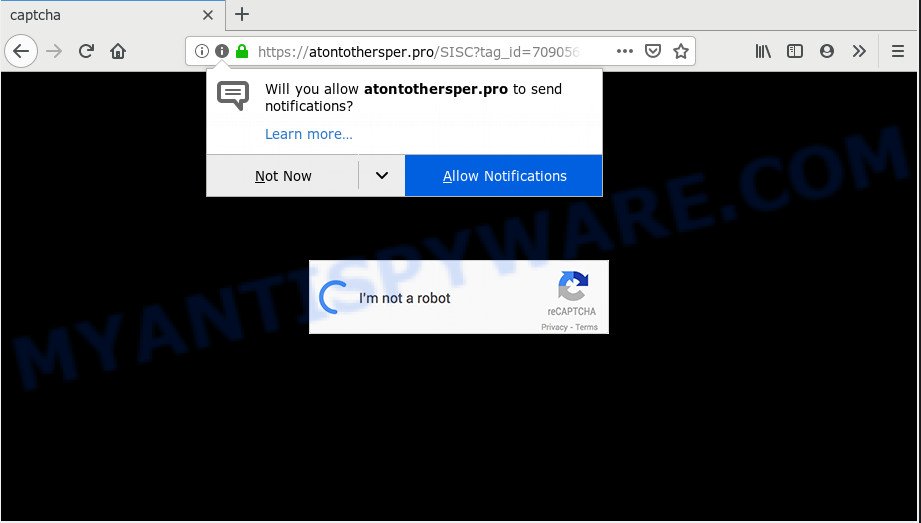
Atontothersper.pro
Once you clicks on the ‘Allow’ button, the Atontothersper.pro web-site gets your permission to send push notifications in form of pop up adverts in the right bottom corner of your screen. Push notifications are originally made to alert the user of newly published content. Cyber criminals abuse ‘push notifications’ to avoid anti-virus and ad-blocker programs by presenting intrusive advertisements. These advertisements are displayed in the lower right corner of the screen urges users to play online games, visit dubious web pages, install web-browser addons & so on.

To end this intrusive behavior and delete Atontothersper.pro browser notification spam, you need to change browser settings that got changed by adware. For that, complete the Atontothersper.pro removal instructions below. Once you delete Atontothersper.pro subscription, the spam notifications will no longer appear on your desktop.
Where the Atontothersper.pro pop ups comes from
Some research has shown that users can be redirected to Atontothersper.pro from suspicious ads or by potentially unwanted applications and adware. Adware software serves unwanted advertisements on your computer. Some of these advertisements are scams or fake ads created to trick you. Even the harmless advertisements can become really irritating. Adware software can be installed unintentionally and without you knowing about it, when you open email attachments, install freeware.
Adware is usually come bundled with freeware. So, when you installing free programs, carefully read the disclaimers, choose the Custom or Advanced setup method to watch for additional apps that are being installed, because some of the applications are PUPs and adware.
Threat Summary
| Name | Atontothersper.pro pop-up |
| Type | browser notification spam ads, pop-up ads, popups, pop up virus |
| Distribution | adware softwares, dubious popup ads, PUPs |
| Symptoms |
|
| Removal | Atontothersper.pro removal guide |
If you are unfortunate have adware, you can follow the few simple steps below that will help you to get rid of adware and thus remove Atontothersper.pro pop up ads from your web browser.
Remove Atontothersper.pro pop-ups
There are a few methods that can be used to delete Atontothersper.pro pop-up advertisements. But, adware can be completely removed using only manual solutions. Most commonly you are not able to remove any adware software utilizing standard MS Windows options. In order to remove Atontothersper.pro pop-ups and adware you need complete a few manual steps and use reliable removal tools. Most cyber threat analysts states that Zemana AntiMalware (ZAM) is a right choice. It is able to detect and get rid of Atontothersper.pro pop ups from your computer and return your browser settings to defaults.
To remove Atontothersper.pro pop ups, follow the steps below:
- Remove Atontothersper.pro notifications from internet browsers
- How to remove Adware
- How to stop Atontothersper.pro pop up advertisements
Remove Atontothersper.pro notifications from internet browsers
If you’ve allowed the Atontothersper.pro site to send browser notification spam to your web-browser, then we will need to remove these permissions. Depending on web-browser, you can complete the steps below to remove the Atontothersper.pro permissions to send push notifications.
|
|
|
|
|
|
How to remove Adware
Using a malicious software removal tool to scan for and delete adware hiding on your PC is probably the easiest method to delete the Atontothersper.pro pop ups. We recommends the Zemana AntiMalware program for Windows personal computers. Hitman Pro and MalwareBytes Anti Malware are other anti-malware utilities for MS Windows that offers a free malicious software removal.
Zemana Free highly recommended, because it can search for security threats such adware and malicious software which most ‘classic’ antivirus software fail to pick up on. Moreover, if you have any Atontothersper.pro popup advertisements removal problems which cannot be fixed by this utility automatically, then Zemana Anti Malware provides 24X7 online assistance from the highly experienced support staff.
Download Zemana Free on your MS Windows Desktop by clicking on the link below.
164813 downloads
Author: Zemana Ltd
Category: Security tools
Update: July 16, 2019
Once the download is finished, close all windows on your computer. Further, launch the install file called Zemana.AntiMalware.Setup. If the “User Account Control” dialog box pops up as displayed below, click the “Yes” button.

It will show the “Setup wizard” which will assist you install Zemana Free on the computer. Follow the prompts and do not make any changes to default settings.

Once installation is complete successfully, Zemana Anti Malware will automatically start and you can see its main window as displayed on the image below.

Next, click the “Scan” button to start checking your machine for the adware software that causes Atontothersper.pro ads in your internet browser. A system scan can take anywhere from 5 to 30 minutes, depending on your personal computer.

Once the scan is finished, Zemana Anti Malware will open a scan report. Once you have selected what you want to delete from your machine click “Next” button.

The Zemana will get rid of adware related to the Atontothersper.pro pop-up ads. When that process is complete, you can be prompted to restart your computer.
How to stop Atontothersper.pro pop up advertisements
Run adblocker program such as AdGuard in order to block advertisements, malvertisements, pop-ups and online trackers, avoid having to install harmful and adware browser plug-ins and add-ons which affect your personal computer performance and impact your computer security. Surf the Web anonymously and stay safe online!
Installing the AdGuard is simple. First you will need to download AdGuard by clicking on the following link.
26842 downloads
Version: 6.4
Author: © Adguard
Category: Security tools
Update: November 15, 2018
After the download is done, double-click the downloaded file to start it. The “Setup Wizard” window will show up on the computer screen like below.

Follow the prompts. AdGuard will then be installed and an icon will be placed on your desktop. A window will show up asking you to confirm that you want to see a quick tutorial as on the image below.

Click “Skip” button to close the window and use the default settings, or click “Get Started” to see an quick tutorial that will assist you get to know AdGuard better.
Each time, when you start your computer, AdGuard will start automatically and stop undesired advertisements, block Atontothersper.pro, as well as other harmful or misleading web-pages. For an overview of all the features of the application, or to change its settings you can simply double-click on the AdGuard icon, that may be found on your desktop.
To sum up
Now your computer and web-browser should be free of the Atontothersper.pro popup ads. We suggest that you keep AdGuard (to help you block unwanted advertisements and unwanted malicious web-sites) and Zemana (to periodically scan your personal computer for new malware, hijackers and adware). Make sure that you have all the Critical Updates recommended for MS Windows OS. Without regular updates you WILL NOT be protected when new hijackers, malicious apps and adware software are released.
If you are still having problems while trying to delete Atontothersper.pro ads from your browser, then ask for help here.

















