Heplopetithe.pro pop-up is a browser-based scam which is developed in order to deceive unsuspecting users into registering for its browser notifications that go directly to the desktop or the browser. It will show a ‘Show notifications’ prompt states that clicking ‘Allow’ button will let you access the content of the webpage, watch a video, connect to the Internet, enable Flash Player, download a file, and so on.
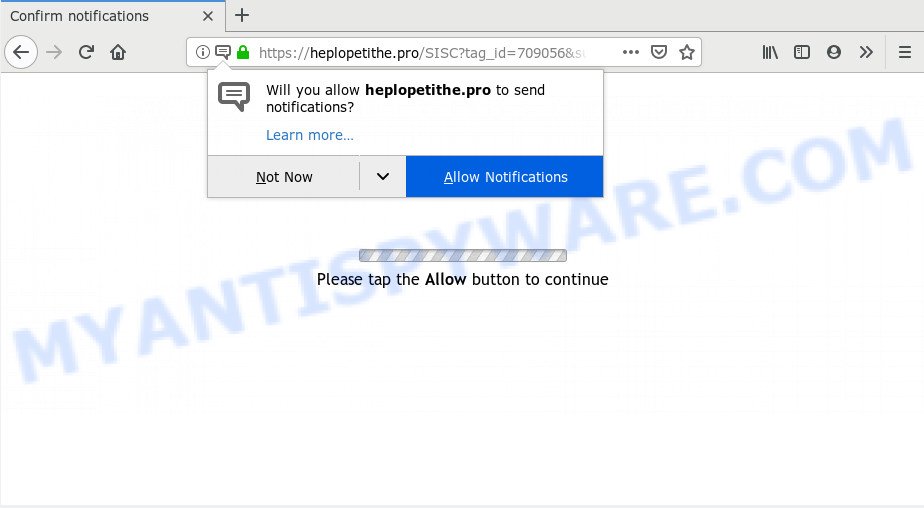
Heplopetithe.pro
If you click the ‘Allow’, then you will start seeing unwanted adverts in form of popups on your desktop. The devs behind Heplopetithe.pro use these push notifications to bypass protection against pop ups in the web-browser and therefore display a huge count of unwanted adverts. These advertisements are used to promote questionable internet browser extensions, fake prizes scams, fake software, and adult webpages.

In order to remove Heplopetithe.pro spam notifications open the web browser’s settings and complete the Heplopetithe.pro removal guidance below. Once you delete Heplopetithe.pro subscription, the browser notification spam will no longer display on your screen.
How did you get infected with Heplopetithe.pro pop-ups
These Heplopetithe.pro pop-ups are caused by misleading advertisements on the web-pages you visit or adware software. Adware displays undesired advertisements on your computer. Some of these ads are scams or fake ads developed to trick you. Even the harmless ads can become really irritating. Adware can be installed accidentally and without you knowing about it, when you open email attachments, install free programs.
Adware software gets onto PC by being attached to certain free applications. So always read carefully the install screens, disclaimers, ‘Terms of Use’ and ‘Software license’ appearing during the install process. Additionally pay attention for optional software that are being installed along with the main application. Ensure that you unchecked all of them! Also, use an adblocker program that will help to block dubious and illegitimate websites.
Threat Summary
| Name | Heplopetithe.pro popup |
| Type | push notifications advertisements, popups, pop-up advertisements, pop up virus |
| Distribution | malicious popup advertisements, adwares, PUPs |
| Symptoms |
|
| Removal | Heplopetithe.pro removal guide |
You should get rid of adware software ASAP. Here, in this blog post below, you can found the useful guidance on How to remove adware software and Heplopetithe.pro popup advertisements from your personal computer for free.
How to remove Heplopetithe.pro pop ups
In order to remove Heplopetithe.pro advertisements from the Microsoft Edge, IE, Google Chrome and Firefox, you need to reset the web browser settings. Additionally, you should look up for other suspicious entries, such as files, programs, browser extensions and shortcuts. However, if you want to remove Heplopetithe.pro popup advertisements easily, you should use reputable antimalware tool and let it do the job for you.
To remove Heplopetithe.pro pop ups, perform the following steps:
- Manual Heplopetithe.pro pop-up advertisements removal
- How to remove Heplopetithe.pro pop-up advertisements automatically
- Stop Heplopetithe.pro ads
- To sum up
Manual Heplopetithe.pro pop-up advertisements removal
The useful removal steps for the Heplopetithe.pro popups. The detailed procedure can be followed by anyone as it really does take you step-by-step. If you follow this process to get rid of Heplopetithe.pro pop ups let us know how you managed by sending us your comments please.
Delete potentially unwanted programs through the Windows Control Panel
The main cause of Heplopetithe.pro pop-ups could be PUPs, adware software or other unwanted applications that you may have unintentionally installed on the computer. You need to identify and uninstall all questionable software.
Windows 8, 8.1, 10
First, click Windows button

After the ‘Control Panel’ opens, click the ‘Uninstall a program’ link under Programs category as on the image below.

You will see the ‘Uninstall a program’ panel as displayed in the following example.

Very carefully look around the entire list of apps installed on your PC system. Most likely, one of them is the adware related to the Heplopetithe.pro ads. If you’ve many software installed, you can help simplify the search of malicious programs by sort the list by date of installation. Once you have found a questionable, unwanted or unused program, right click to it, after that click ‘Uninstall’.
Windows XP, Vista, 7
First, click ‘Start’ button and select ‘Control Panel’ at right panel as displayed below.

When the Windows ‘Control Panel’ opens, you need to click ‘Uninstall a program’ under ‘Programs’ as on the image below.

You will see a list of applications installed on your system. We recommend to sort the list by date of installation to quickly find the apps that were installed last. Most probably, it is the adware software that causes multiple intrusive popups. If you’re in doubt, you can always check the application by doing a search for her name in Google, Yahoo or Bing. When the application which you need to uninstall is found, simply click on its name, and then click ‘Uninstall’ such as the one below.

Remove Heplopetithe.pro notifications from browsers
if you became a victim of cyber criminals and clicked on the “Allow” button, then your internet browser was configured to show intrusive ads. To remove the ads, you need to remove the notification permission that you gave the Heplopetithe.pro webpage to send browser notification spam.
|
|
|
|
|
|
Get rid of Heplopetithe.pro ads from Internet Explorer
In order to recover all internet browser newtab, default search provider and startpage you need to reset the Microsoft Internet Explorer to the state, which was when the Microsoft Windows was installed on your PC.
First, start the IE, then click ‘gear’ icon ![]() . It will open the Tools drop-down menu on the right part of the browser, then click the “Internet Options” as displayed below.
. It will open the Tools drop-down menu on the right part of the browser, then click the “Internet Options” as displayed below.

In the “Internet Options” screen, select the “Advanced” tab, then click the “Reset” button. The Microsoft Internet Explorer will display the “Reset Internet Explorer settings” prompt. Further, press the “Delete personal settings” check box to select it. Next, click the “Reset” button as displayed in the figure below.

When the process is done, click “Close” button. Close the Internet Explorer and restart your system for the changes to take effect. This step will help you to restore your browser’s new tab, homepage and search engine by default to default state.
Remove Heplopetithe.pro from Firefox by resetting internet browser settings
If the Firefox internet browser program is hijacked, then resetting its settings can help. The Reset feature is available on all modern version of Mozilla Firefox. A reset can fix many issues by restoring Firefox settings such as newtab, default search engine and homepage to their original settings. However, your themes, bookmarks, history, passwords, and web form auto-fill information will not be deleted.
Launch the Mozilla Firefox and click the menu button (it looks like three stacked lines) at the top right of the browser screen. Next, click the question-mark icon at the bottom of the drop-down menu. It will display the slide-out menu.

Select the “Troubleshooting information”. If you’re unable to access the Help menu, then type “about:support” in your address bar and press Enter. It bring up the “Troubleshooting Information” page such as the one below.

Click the “Refresh Firefox” button at the top right of the Troubleshooting Information page. Select “Refresh Firefox” in the confirmation dialog box. The Mozilla Firefox will start a process to fix your problems that caused by the Heplopetithe.pro adware. After, it is complete, press the “Finish” button.
Remove Heplopetithe.pro ads from Chrome
If adware software, other program or extensions replaced your Google Chrome settings without your knowledge, then you can get rid of Heplopetithe.pro ads and return your web-browser settings in Chrome at any time. When using the reset feature, your personal information like passwords, bookmarks, browsing history and web form auto-fill data will be saved.
Open the Google Chrome menu by clicking on the button in the form of three horizontal dotes (![]() ). It will show the drop-down menu. Choose More Tools, then press Extensions.
). It will show the drop-down menu. Choose More Tools, then press Extensions.
Carefully browse through the list of installed add-ons. If the list has the extension labeled with “Installed by enterprise policy” or “Installed by your administrator”, then complete the following guidance: Remove Chrome extensions installed by enterprise policy otherwise, just go to the step below.
Open the Google Chrome main menu again, click to “Settings” option.

Scroll down to the bottom of the page and click on the “Advanced” link. Now scroll down until the Reset settings section is visible, as shown in the following example and click the “Reset settings to their original defaults” button.

Confirm your action, click the “Reset” button.
How to remove Heplopetithe.pro pop-up advertisements automatically
The manual guide above is tedious to use and can not always help to completely get rid of the Heplopetithe.pro popup ads. Here I am telling you an automatic way to remove this adware from your computer fully. Zemana, MalwareBytes AntiMalware and HitmanPro are anti malware tools that can detect and delete all kinds of malware including adware software that causes undesired Heplopetithe.pro popup advertisements.
Delete Heplopetithe.pro pop up advertisements with Zemana
Zemana Anti-Malware is a lightweight tool that made to run alongside your antivirus software, detecting and removing malicious software, adware and potentially unwanted software that other applications miss. Zemana is easy to use, fast, does not use many resources and have great detection and removal rates.
Now you can install and use Zemana Free to remove Heplopetithe.pro ads from your web browser by following the steps below:
Visit the page linked below to download Zemana Anti Malware setup file named Zemana.AntiMalware.Setup on your PC system. Save it to your Desktop.
164814 downloads
Author: Zemana Ltd
Category: Security tools
Update: July 16, 2019
Start the setup file after it has been downloaded successfully and then follow the prompts to install this utility on your PC.

During install you can change some settings, but we advise you don’t make any changes to default settings.
When installation is complete, this malicious software removal utility will automatically start and update itself. You will see its main window as displayed below.

Now click the “Scan” button for checking your machine for the adware that causes Heplopetithe.pro pop up advertisements in your web-browser. Depending on your PC, the scan can take anywhere from a few minutes to close to an hour. While the Zemana program is checking, you can see number of objects it has identified as threat.

When Zemana AntiMalware (ZAM) has finished scanning, a list of all threats found is created. Review the scan results and then click “Next” button.

The Zemana AntiMalware (ZAM) will remove adware that causes multiple undesired pop ups and add items to the Quarantine. Once that process is finished, you can be prompted to reboot your computer to make the change take effect.
Remove Heplopetithe.pro popup advertisements and malicious extensions with HitmanPro
Hitman Pro frees your system from browser hijacker infections, potentially unwanted applications, unwanted toolbars, web-browser extensions and other undesired applications such as adware that causes multiple unwanted pop-ups. The free removal utility will help you enjoy your PC to its fullest. HitmanPro uses advanced behavioral detection technologies to search for if there are unwanted programs in your system. You can review the scan results, and choose the items you want to erase.

- Visit the page linked below to download the latest version of Hitman Pro for Windows. Save it directly to your MS Windows Desktop.
- When the downloading process is done, double click the HitmanPro icon. Once this tool is started, click “Next” button . HitmanPro utility will start scanning the whole computer to find out adware which cause annoying Heplopetithe.pro pop-up ads. A scan may take anywhere from 10 to 30 minutes, depending on the number of files on your system and the speed of your system. When a malicious software, adware or PUPs are found, the number of the security threats will change accordingly.
- Once the scan is finished, HitmanPro will produce a list of unwanted programs and adware. In order to delete all items, simply click “Next” button. Now click the “Activate free license” button to begin the free 30 days trial to remove all malware found.
Scan and clean your system of adware with MalwareBytes Free
If you are still having problems with the Heplopetithe.pro pop ups — or just wish to scan your PC system occasionally for adware software and other malware — download MalwareBytes Free. It is free for home use, and identifies and removes various undesired software that attacks your machine or degrades system performance. MalwareBytes can remove adware, PUPs as well as malicious software, including ransomware and trojans.
Download MalwareBytes Anti Malware (MBAM) on your Windows Desktop from the link below.
327071 downloads
Author: Malwarebytes
Category: Security tools
Update: April 15, 2020
After downloading is complete, close all applications and windows on your machine. Open a directory in which you saved it. Double-click on the icon that’s named mb3-setup as displayed below.
![]()
When the installation begins, you will see the “Setup wizard” that will help you install Malwarebytes on your PC system.

Once installation is done, you will see window as shown on the image below.

Now click the “Scan Now” button . MalwareBytes AntiMalware (MBAM) program will scan through the whole personal computer for the adware that causes Heplopetithe.pro ads. During the scan MalwareBytes Anti-Malware will detect threats exist on your PC system.

Once finished, you will be shown the list of all found threats on your PC system. Once you’ve selected what you want to remove from your machine click “Quarantine Selected” button.

The Malwarebytes will now remove adware that causes Heplopetithe.pro popup ads and move threats to the program’s quarantine. When the clean up is done, you may be prompted to reboot your machine.

The following video explains steps on how to remove hijacker, adware and other malware with MalwareBytes.
Stop Heplopetithe.pro ads
One of the worst things is the fact that you cannot block all those annoying web pages like Heplopetithe.pro using only built-in Windows capabilities. However, there is a program out that you can use to block annoying internet browser redirects, ads and pop-ups in any modern internet browsers including Firefox, IE, Google Chrome and Edge. It’s called Adguard and it works very well.
AdGuard can be downloaded from the following link. Save it on your Desktop.
26843 downloads
Version: 6.4
Author: © Adguard
Category: Security tools
Update: November 15, 2018
After downloading it, double-click the downloaded file to start it. The “Setup Wizard” window will show up on the computer screen as shown in the figure below.

Follow the prompts. AdGuard will then be installed and an icon will be placed on your desktop. A window will show up asking you to confirm that you want to see a quick guidance similar to the one below.

Press “Skip” button to close the window and use the default settings, or click “Get Started” to see an quick instructions that will assist you get to know AdGuard better.
Each time, when you start your computer, AdGuard will launch automatically and stop unwanted advertisements, block Heplopetithe.pro, as well as other harmful or misleading web-sites. For an overview of all the features of the program, or to change its settings you can simply double-click on the AdGuard icon, that is located on your desktop.
To sum up
After completing the steps outlined above, your machine should be free from adware software related to the Heplopetithe.pro ads and other malware. The Google Chrome, Microsoft Edge, IE and Mozilla Firefox will no longer redirect you to various unwanted web sites like Heplopetithe.pro. Unfortunately, if the steps does not help you, then you have caught a new adware, and then the best way – ask for help here.


















