Mirox25.biz pop-up is a browser-based scam that uses the browser notification feature to con you and other unsuspecting victims into subscribing to push notifications to send unwanted advertisements directly to your screen. It delivers a message stating that you should click ‘Allow’ button in order to access the content of the website, download a file, watch a video, connect to the Internet, enable Flash Player, and so on.
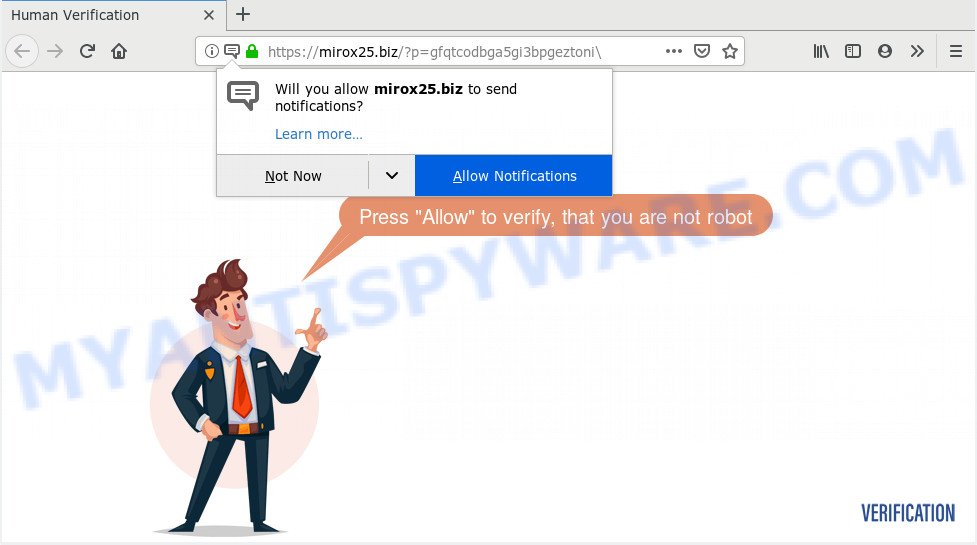
Mirox25.biz
If you press the ‘Allow’, then you will start seeing unwanted adverts in form of popup windows on your desktop. Push notifications are originally developed to alert the user of newly published news. Scammers abuse ‘browser notification feature’ to avoid antivirus software and ad-blocker apps by presenting annoying adverts. These ads are displayed in the lower right corner of the screen urges users to play online games, visit dubious websites, install web-browser extensions & so on.

In order to unsubscribe from Mirox25.biz push notifications open your web-browser’s settings and complete the Mirox25.biz removal instructions below. Once you remove Mirox25.biz subscription, the browser notification spam will no longer appear on your internet browser.
How does your personal computer get infected with Mirox25.biz popups
These Mirox25.biz pop ups are caused by misleading advertisements on the web-pages you visit or adware software. Adware is short for ‘ad supported’ software. Additionally, some malicious software has adware built into the program. Adware presents unwanted advertisements that appear in unclosable windows or sponsored links on internet browser. In order to show unwanted ads as often as possible adware can change your internet browser settings. You may even find that your system settings are changed without your knowledge. The developers of adware do so in order to earn profit via third-party ad network. Thus every your click on the adverts earns profit for them.
Adware most likely to occur during the setup of free programs due the fact that potentially unwanted applications like this are mostly hidden in the installer. Thus, if you have installed some freeware using Quick(Standard) method, you may have let adware get inside your PC system. Keep in mind that the Quick mode is unreliable because it do not warn about bundled applications. Thus, third-party apps will be installed automatically unless you select Advanced/Custom mode and reject its installation.
Threat Summary
| Name | Mirox25.biz pop-up |
| Type | browser notification spam ads, popup virus, pop-ups, pop up ads |
| Distribution | potentially unwanted apps, shady pop up ads, adwares |
| Symptoms |
|
| Removal | Mirox25.biz removal guide |
Do not panic because we’ve got the solution. Here’s a guide on how to get rid of undesired Mirox25.biz popup ads from the Mozilla Firefox, Internet Explorer, Microsoft Edge and Google Chrome and other browsers.
How to remove Mirox25.biz popups from Chrome, Firefox, IE, Edge
Fortunately, we have an effective solution which will assist you manually or/and automatically remove Mirox25.biz from your web-browser and bring your internet browser settings, including default search provider, new tab and start page, back to normal. Below you’ll find a removal steps with all the steps you may need to successfully remove adware and its components. Some of the steps below will require you to exit this web-site. So, please read the few simple steps carefully, after that bookmark it or open it on your smartphone for later reference.
To remove Mirox25.biz pop ups, complete the following steps:
- How to manually remove Mirox25.biz
- How to remove Mirox25.biz pop ups with freeware
- Use AdBlocker to block Mirox25.biz and stay safe online
- Finish words
How to manually remove Mirox25.biz
These steps to delete Mirox25.biz pop-up ads without any apps are presented below. Be sure to carry out the step-by-step guide completely to fully remove this adware that cause pop-ups.
Delete potentially unwanted applications using Microsoft Windows Control Panel
Some applications are free only because their setup file contains an adware software. This unwanted software generates money for the authors when it is installed. More often this adware can be removed by simply uninstalling it from the ‘Uninstall a Program’ that is located in Microsoft Windows control panel.
Windows 10, 8.1, 8
Click the MS Windows logo, and then press Search ![]() . Type ‘Control panel’and press Enter as displayed in the figure below.
. Type ‘Control panel’and press Enter as displayed in the figure below.

Once the ‘Control Panel’ opens, press the ‘Uninstall a program’ link under Programs category like below.

Windows 7, Vista, XP
Open Start menu and select the ‘Control Panel’ at right as on the image below.

Then go to ‘Add/Remove Programs’ or ‘Uninstall a program’ (Windows 7 or Vista) as shown on the screen below.

Carefully browse through the list of installed programs and remove all suspicious and unknown programs. We suggest to click ‘Installed programs’ and even sorts all installed software by date. After you’ve found anything questionable that may be the adware that cause undesired Mirox25.biz pop-up ads or other potentially unwanted application (PUA), then choose this program and press ‘Uninstall’ in the upper part of the window. If the dubious program blocked from removal, then use Revo Uninstaller Freeware to fully get rid of it from your computer.
Remove Mirox25.biz notifications from browsers
If you’re getting spam notifications from the Mirox25.biz or another unwanted website, you’ll have previously pressed the ‘Allow’ button. Below we’ll teach you how to turn them off.
|
|
|
|
|
|
Get rid of Mirox25.biz advertisements from Internet Explorer
The Microsoft Internet Explorer reset is great if your web browser is hijacked or you have unwanted add-ons or toolbars on your web browser, which installed by an malware.
First, open the Internet Explorer, then click ‘gear’ icon ![]() . It will open the Tools drop-down menu on the right part of the web-browser, then click the “Internet Options” as displayed on the screen below.
. It will open the Tools drop-down menu on the right part of the web-browser, then click the “Internet Options” as displayed on the screen below.

In the “Internet Options” screen, select the “Advanced” tab, then press the “Reset” button. The IE will show the “Reset Internet Explorer settings” dialog box. Further, click the “Delete personal settings” check box to select it. Next, click the “Reset” button as displayed on the screen below.

After the procedure is finished, click “Close” button. Close the Internet Explorer and restart your system for the changes to take effect. This step will help you to restore your browser’s new tab page, default search engine and start page to default state.
Remove Mirox25.biz pop up ads from Google Chrome
Run the Reset web-browser utility of the Google Chrome to reset all its settings like search engine by default, startpage and new tab to original defaults. This is a very useful utility to use, in the case of web browser redirects to undesired ad webpages like Mirox25.biz.
Open the Google Chrome menu by clicking on the button in the form of three horizontal dotes (![]() ). It will open the drop-down menu. Choose More Tools, then click Extensions.
). It will open the drop-down menu. Choose More Tools, then click Extensions.
Carefully browse through the list of installed extensions. If the list has the add-on labeled with “Installed by enterprise policy” or “Installed by your administrator”, then complete the following steps: Remove Google Chrome extensions installed by enterprise policy otherwise, just go to the step below.
Open the Chrome main menu again, press to “Settings” option.

Scroll down to the bottom of the page and click on the “Advanced” link. Now scroll down until the Reset settings section is visible, as shown in the following example and click the “Reset settings to their original defaults” button.

Confirm your action, press the “Reset” button.
Remove Mirox25.biz pop-ups from Firefox
If your Mozilla Firefox web-browser is redirected to Mirox25.biz without your permission or an unknown search engine displays results for your search, then it may be time to perform the web-browser reset. Essential information such as bookmarks, browsing history, passwords, cookies, auto-fill data and personal dictionaries will not be removed.
Launch the Firefox and click the menu button (it looks like three stacked lines) at the top right of the web browser screen. Next, click the question-mark icon at the bottom of the drop-down menu. It will open the slide-out menu.

Select the “Troubleshooting information”. If you are unable to access the Help menu, then type “about:support” in your address bar and press Enter. It bring up the “Troubleshooting Information” page as shown in the following example.

Click the “Refresh Firefox” button at the top right of the Troubleshooting Information page. Select “Refresh Firefox” in the confirmation dialog box. The Mozilla Firefox will start a process to fix your problems that caused by the Mirox25.biz adware software. Once, it is finished, click the “Finish” button.
How to remove Mirox25.biz pop ups with freeware
We have compiled some of the best adware removing tools which can scan for and delete Mirox25.biz pop-ups , unwanted internet browser addons and PUPs.
Automatically delete Mirox25.biz ads with Zemana AntiMalware (ZAM)
Zemana highly recommended, because it can search for security threats such adware and malware which most ‘classic’ antivirus apps fail to pick up on. Moreover, if you have any Mirox25.biz popup advertisements removal problems which cannot be fixed by this utility automatically, then Zemana provides 24X7 online assistance from the highly experienced support staff.

- First, please go to the following link, then click the ‘Download’ button in order to download the latest version of Zemana.
Zemana AntiMalware
164814 downloads
Author: Zemana Ltd
Category: Security tools
Update: July 16, 2019
- After downloading is complete, close all software and windows on your computer. Open a folder in which you saved it. Double-click on the icon that’s named Zemana.AntiMalware.Setup.
- Further, click Next button and follow the prompts.
- Once installation is complete, press the “Scan” button to detect adware that causes multiple annoying popups. Depending on your PC, the scan may take anywhere from a few minutes to close to an hour. While the Zemana Free utility is scanning, you can see how many objects it has identified as being infected by malicious software.
- When Zemana Anti-Malware is finished scanning your machine, Zemana Anti Malware (ZAM) will create a list of unwanted programs and adware. Review the results once the tool has finished the system scan. If you think an entry should not be quarantined, then uncheck it. Otherwise, simply click “Next”. After the process is done, you may be prompted to reboot your computer.
Use HitmanPro to delete Mirox25.biz pop up advertisements
Hitman Pro will help get rid of adware which causes undesired Mirox25.biz ads that slow down your PC. The hijackers, adware software and other PUPs slow your browser down and try to mislead you into clicking on suspicious ads and links. HitmanPro removes the adware and lets you enjoy your personal computer without Mirox25.biz popup ads.

- Visit the page linked below to download Hitman Pro. Save it on your Desktop.
- Once the downloading process is finished, launch the HitmanPro, double-click the HitmanPro.exe file.
- If the “User Account Control” prompts, press Yes to continue.
- In the HitmanPro window, press the “Next” to perform a system scan for the adware that causes Mirox25.biz advertisements. While the Hitman Pro tool is scanning, you may see number of objects it has identified as being infected by malicious software.
- Once Hitman Pro has completed scanning, you can check all threats detected on your computer. Review the results once the tool has done the system scan. If you think an entry should not be quarantined, then uncheck it. Otherwise, simply press “Next”. Now, click the “Activate free license” button to start the free 30 days trial to remove all malware found.
Scan and clean your system of adware with MalwareBytes
If you’re still having issues with the Mirox25.biz ads — or just wish to check your personal computer occasionally for adware software and other malware — download MalwareBytes Anti Malware (MBAM). It is free for home use, and identifies and removes various unwanted software that attacks your machine or degrades PC performance. MalwareBytes AntiMalware (MBAM) can delete adware, PUPs as well as malicious software, including ransomware and trojans.

- First, click the link below, then click the ‘Download’ button in order to download the latest version of MalwareBytes.
Malwarebytes Anti-malware
327071 downloads
Author: Malwarebytes
Category: Security tools
Update: April 15, 2020
- Once downloading is finished, close all software and windows on your computer. Open a folder in which you saved it. Double-click on the icon that’s named mb3-setup.
- Further, click Next button and follow the prompts.
- Once install is complete, press the “Scan Now” button . MalwareBytes AntiMalware application will scan through the whole machine for the adware software which causes unwanted Mirox25.biz ads. Depending on your PC system, the scan may take anywhere from a few minutes to close to an hour. When a malicious software, adware software or potentially unwanted applications are found, the number of the security threats will change accordingly.
- After MalwareBytes Anti-Malware has finished scanning your PC, MalwareBytes AntiMalware (MBAM) will display you the results. Review the scan results and then click “Quarantine Selected”. Once that process is complete, you can be prompted to reboot your PC system.
The following video offers a few simple steps on how to get rid of browser hijackers, adware software and other malware with MalwareBytes Anti-Malware.
Use AdBlocker to block Mirox25.biz and stay safe online
If you want to remove intrusive ads, internet browser redirects and pop ups, then install an ad blocker application such as AdGuard. It can stop Mirox25.biz, ads, pop-ups and stop websites from tracking your online activities when using the Chrome, Microsoft Edge, Mozilla Firefox and Internet Explorer. So, if you like surf the World Wide Web, but you do not like undesired advertisements and want to protect your computer from malicious web pages, then the AdGuard is your best choice.
Click the following link to download AdGuard. Save it directly to your MS Windows Desktop.
26843 downloads
Version: 6.4
Author: © Adguard
Category: Security tools
Update: November 15, 2018
After the download is finished, double-click the downloaded file to launch it. The “Setup Wizard” window will show up on the computer screen as displayed in the figure below.

Follow the prompts. AdGuard will then be installed and an icon will be placed on your desktop. A window will show up asking you to confirm that you want to see a quick guide as on the image below.

Click “Skip” button to close the window and use the default settings, or press “Get Started” to see an quick instructions that will assist you get to know AdGuard better.
Each time, when you run your PC, AdGuard will start automatically and stop unwanted advertisements, block Mirox25.biz, as well as other harmful or misleading web pages. For an overview of all the features of the application, or to change its settings you can simply double-click on the AdGuard icon, which is located on your desktop.
Finish words
Now your computer should be clean of the adware that causes Mirox25.biz ads. We suggest that you keep Zemana Anti-Malware (to periodically scan your machine for new adware softwares and other malware) and AdGuard (to help you stop intrusive pop ups and harmful web-sites). Moreover, to prevent any adware, please stay clear of unknown and third party apps, make sure that your antivirus application, turn on the option to search for PUPs.
If you need more help with Mirox25.biz pop-up advertisements related issues, go to here.


















