Q. I am getting fake warnings from Mobileapplesecurity.com. Does someone know how to delete this? I checked my apps and I do not see it. Does anyone else have this problem? What can I do to rectify this?
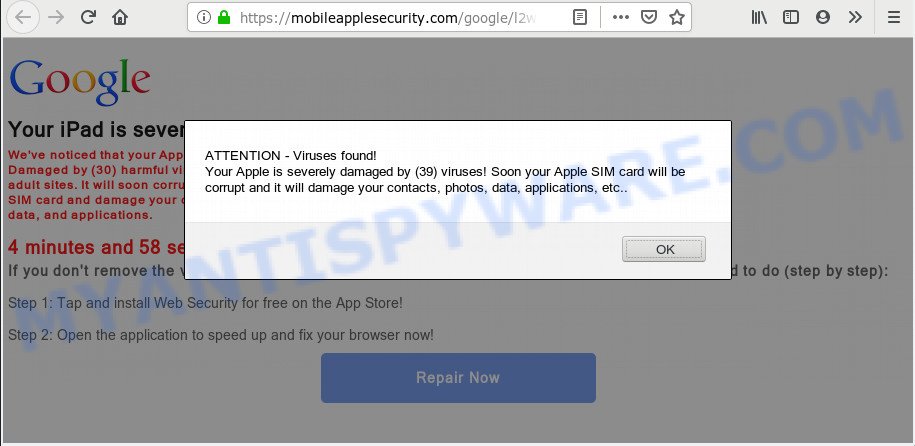
https://mobileapplesecurity.com/google/l2ws/?clickid= …
A. We have investigated this problem and it appears to be adware software is likely installed on your MAC OS and/or web-browser. In order to remove adware and Mobileapplesecurity.com scam you should try to clean cache and history of your web-browser. Also remove questionable plugins from your browser. In addition, reset your internet browser settings and run adware removal utilities provided below.
Is Adware dangerous? Adware is a form of software that is used as an online promotional utility. It is designed with the sole purpose to display dozens of pop up ads, and thus to promote the goods and services in an open web-browser window. Adware can substitute the legitimate advertising banners on misleading or even banners that can offer to visit harmful web sites.
Even worse, adware can be used to collect a wide variety of privacy info that can be later used for marketing purposes. You don’t know if your home address, account names and passwords are safe.
Adware come together with certain free programs. So always read carefully the installation screens, disclaimers, ‘Terms of Use’ and ‘Software license’ appearing during the install procedure. Additionally pay attention for optional applications that are being installed along with the main program. Ensure that you unchecked all of them! Also, run an ad-blocking program that will help to stop misleading and untrustworthy websites.
Threat Summary
| Name | Mobileapplesecurity.com |
| Type | adware, PUP (potentially unwanted program), pop-up virus, pop up advertisements, popups |
| Symptoms |
|
| Removal | Mobileapplesecurity.com removal guide |
If you are unfortunate have adware or malware running on your machine, you can follow the few simple steps here to delete Mobileapplesecurity.com scam from your internet browser.
How to Remove Mobileapplesecurity.com pop-up scam
Fortunately, it is not hard to delete adware software related to the Mobileapplesecurity.com popups. In the following guidance, we will provide two ways to free your MAC OS of this adware. One is the manual removal solution and the other is automatic removal solution. You can choose the method that best fits you. Please follow the removal steps below to get rid of Mobileapplesecurity.com pop-up right now!
To remove Mobileapplesecurity.com, perform the following steps:
- How to manually remove Mobileapplesecurity.com
- Scan your Apple Mac and delete Mobileapplesecurity.com pop-ups with free utilities
- How to stop Mobileapplesecurity.com pop-ups
- Finish words
How to manually remove Mobileapplesecurity.com
These steps to remove Mobileapplesecurity.com scam without any software are presented below. Be sure to carry out the step-by-step steps completely to fully delete this adware software that causes Mobileapplesecurity.com pop ups.
Deleting the Mobileapplesecurity.com, check the list of installed software first
First, you should try to identify and uninstall the program that causes the appearance of unwanted advertisements or web browser redirect, using the ‘Applications’ list that located in the Finder.
Open Finder and click “Applications”.

Very carefully look around the entire list of programs installed on your computer. Most likely, one of them is the adware software which cause popup scam. If you have many applications installed, you can help simplify the search of harmful apps by sort the list by date of installation.
Once you’ve found a questionable, unwanted or unused program, right click to it and choose “Move to Trash”. Another method is drag the program from the Applications folder to the Trash.
Don’t forget, select Finder -> “Empty Trash”.
Delete Mobileapplesecurity.com from Mozilla Firefox by resetting web-browser settings
If the Firefox settings such as search engine, new tab and home page have been modified by the adware software, then resetting it to the default state can help. However, your themes, bookmarks, history, passwords, and web form auto-fill information will not be deleted.
Click the Menu button (looks like three horizontal lines), and press the blue Help icon located at the bottom of the drop down menu as shown on the screen below.

A small menu will appear, click the “Troubleshooting Information”. On this page, click “Refresh Firefox” button like below.

Follow the onscreen procedure to restore your Firefox internet browser settings to their default state.
Remove Mobileapplesecurity.com pop ups from Google Chrome
Reset Chrome settings is a easy method to get rid of Mobileapplesecurity.com scam, malicious and adware plugins, internet browser’s newtab page, start page and search engine that have been modified by adware.
Open the Chrome menu by clicking on the button in the form of three horizontal dotes (![]() ). It will open the drop-down menu. Select More Tools, then press Extensions.
). It will open the drop-down menu. Select More Tools, then press Extensions.
Carefully browse through the list of installed addons. If the list has the addon labeled with “Installed by enterprise policy” or “Installed by your administrator”, then complete the following guidance: Remove Chrome extensions installed by enterprise policy otherwise, just go to the step below.
Open the Google Chrome main menu again, click to “Settings” option.

Scroll down to the bottom of the page and click on the “Advanced” link. Now scroll down until the Reset settings section is visible, like below and click the “Reset settings to their original defaults” button.

Confirm your action, click the “Reset” button.
Delete Mobileapplesecurity.com popup from Safari
If you find that Safari internet browser settings like new tab page, start page and default search provider having been replaced by adware responsible for Mobileapplesecurity.com pop up, then you may return your settings, via the reset browser procedure.
Run Safari web-browser. Next, choose Preferences from the Safari menu.

First, click the “Security” icon. Here, select “Block pop-up windows”. It will block some types of pop ups.
Now, click the “Extensions” tab. Look for dubious plugins on left panel, choose it, then press the “Uninstall” button. Most important to remove all dubious extensions from Safari.
Once complete, check your startpage and search engine settings. Click “General” icon. Make sure that the “Homepage” field contains the website you want or is empty.

Make sure that the “Search engine” setting shows your preferred search provider. In some versions of Safari, this setting is in the “Search” tab.
Scan your Apple Mac and delete Mobileapplesecurity.com pop-ups with free utilities
In order to completely remove Mobileapplesecurity.com, you not only need to remove adware from your MAC, but also get rid of all its components in your MAC system including system folders. We recommend to download and run free removal utilities to automatically free your machine of adware that cause pop-up scam.
How to automatically delete Mobileapplesecurity.com with MalwareBytes Free
We advise using the MalwareBytes Free. You can download and install MalwareBytes Anti Malware to scan for adware and thereby get rid of Mobileapplesecurity.com pop up from your web-browsers. When installed and updated, this free malicious software remover automatically searches for and removes all threats present on the computer.
Download MalwareBytes Free from the link below.
20945 downloads
Author: Malwarebytes
Category: Security tools
Update: September 10, 2020
After the downloading process is finished, close all windows on your Apple Mac. Further, start the saved file. Follow the prompts.
The MalwareBytes will automatically start and you may see its main window as displayed on the image below.
Next, click the “Scan Now” button to perform a system scan with this utility for the adware that causes Mobileapplesecurity.com pop ups in your browser. A system scan can take anywhere from 5 to 30 minutes, depending on your MAC OS.

When MalwareBytes Anti-Malware (MBAM) has finished scanning your MAC OS, MalwareBytes will display a list of all threats detected by the scan. In order to delete all threats, simply click “Remove Selected Items” button.

The MalwareBytes AntiMalware (MBAM) will remove adware that causes multiple annoying pop-ups and move threats to the program’s quarantine.
How to stop Mobileapplesecurity.com pop-ups
We recommend to install an ad blocking program that can block Mobileapplesecurity.com and other undesired web sites. The adblocker utility like AdGuard is a application which basically removes advertising from the Web and blocks access to malicious websites. Moreover, security experts says that using ad-blocker programs is necessary to stay safe when surfing the Internet.

Visit the page linked below to download AdGuard.
3753 downloads
Author: © Adguard
Category: Security tools
Update: January 17, 2018
Once downloading is done, start the downloaded file. You will see the “Setup Wizard” screen. Follow the prompts.
Each time, when you start your machine, AdGuard will start automatically and stop annoying pop-up advertisements, block Mobileapplesecurity.com, as well as other malicious or misleading webpages.
Finish words
Now your Apple Mac should be free of the adware related to the Mobileapplesecurity.com popup. We suggest that you keep MalwareBytes (to periodically scan your machine for new adware softwares and other malware) and AdGuard (to help you block intrusive pop up advertisements and malicious web sites). Moreover, to prevent any adware, please stay clear of unknown and third party programs.
If you need more help with Mobileapplesecurity.com pop-up related issues, go to here.

















