According to IT security specialists, Witratensony.pro is a website which uses the browser notification feature to deceive you and other unsuspecting users to accept push notifications via the web-browser. It will show a ‘Click Allow to continue’ message, asking users to subscribe to notifications.
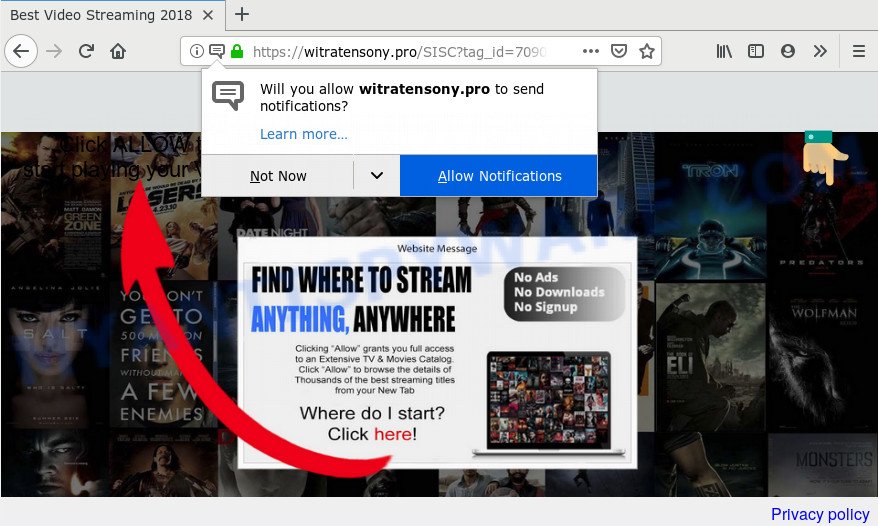
Witratensony.pro
Once you clicks on the ‘Allow’ button, the Witratensony.pro web-page gets your permission to send browser notification spam in form of pop up adverts in the lower right corner of your screen. Push notifications are originally developed to alert the user of newly published news. Cybercriminals abuse ‘browser notification feature’ to avoid antivirus software and ad-blocking software by presenting intrusive adverts. These advertisements are displayed in the lower right corner of the screen urges users to play online games, visit questionable webpages, install internet browser add-ons & so on.

To end this intrusive behavior and remove Witratensony.pro browser notification spam, you need to modify browser settings that got altered by adware software. For that, perform the Witratensony.pro removal instructions below. Once you delete Witratensony.pro subscription, the push notifications will no longer appear on the desktop.
How did you get infected with Witratensony.pro popups
Experienced security professionals have determined that users are re-directed to Witratensony.pro by adware software or from shady advertisements. Adware is an advertising malicious software. It is designed just that: present various pop up windows and/or unwanted advertisements using intrusive and at times dangerous methods. Adware can also include other forms of malware. It can steal sensitive information from the machine and pass it on to third parties. Adware software has also been the basis for hacking to gain access to the computer.
Adware come together with various freeware. This means that you need to be very careful when installing apps downloaded from the Net, even from a large proven hosting. Be sure to read the Terms of Use and the Software license, choose only the Manual, Advanced or Custom installation mode, switch off all third-party web browser extensions and programs are offered to install.
Threat Summary
| Name | Witratensony.pro popup |
| Type | browser notification spam ads, pop ups, pop-up virus, pop up advertisements |
| Distribution | shady popup advertisements, potentially unwanted programs, adwares |
| Symptoms |
|
| Removal | Witratensony.pro removal guide |
To find out how to remove Witratensony.pro pop-up advertisements, we advise to read the step-by-step tutorial added to this article below. The instructions was prepared by experienced security professionals who discovered a method to delete the annoying adware out of the PC system.
Remove Witratensony.pro popups (removal guidance)
If you have consistent popups or unwanted advertisements, slow system, crashing computer issues, you are in need of adware removal assistance. The few simple steps below will guide you forward to get Witratensony.pro ads removed and will assist you get your machine operating at peak capacity again.
To remove Witratensony.pro pop ups, perform the following steps:
- Get rid of Witratensony.pro popups without any tools
- How to remove Witratensony.pro popups automatically
- Run AdBlocker to block Witratensony.pro and stay safe online
- To sum up
Get rid of Witratensony.pro popups without any tools
The following instructions is a step-by-step guide, which will help you manually remove Witratensony.pro popups from the Mozilla Firefox, Microsoft Internet Explorer, MS Edge and Chrome. If you do not want to delete adware in the manually due to the fact that you are not skilled at computer, then you can run free removal utilities listed below.
Uninstall unwanted or newly installed apps
The process of adware removal is generally the same across all versions of Windows OS from 10 to XP. To start with, it is necessary to check the list of installed software on your computer and remove all unused, unknown and suspicious applications.
Windows 8, 8.1, 10
First, click the Windows button
Windows XP, Vista, 7
First, click “Start” and select “Control Panel”.
It will display the Windows Control Panel as shown on the image below.

Next, press “Uninstall a program” ![]()
It will show a list of all software installed on your computer. Scroll through the all list, and delete any suspicious and unknown applications. To quickly find the latest installed programs, we recommend sort software by date in the Control panel.
Remove Witratensony.pro notifications from browsers
If you’re getting browser notification spam from the Witratensony.pro or another undesired web page, you’ll have previously pressed the ‘Allow’ button. Below we will teach you how to turn them off.
Google Chrome:
- Just copy and paste the following text into the address bar of Chrome.
- chrome://settings/content/notifications
- Press Enter.
- Delete the Witratensony.pro URL and other questionable URLs by clicking three vertical dots button next to each and selecting ‘Remove’.

Android:
- Open Chrome.
- In the top right hand corner of the screen, tap on Google Chrome’s main menu button, represented by three vertical dots.
- In the menu tap ‘Settings’, scroll down to ‘Advanced’.
- In the ‘Site Settings’, tap on ‘Notifications’, find the Witratensony.pro URL and tap on it.
- Tap the ‘Clean & Reset’ button and confirm.

Mozilla Firefox:
- In the top right hand corner of the screen, click the Menu button, represented by three horizontal stripes.
- In the menu go to ‘Options’, in the menu on the left go to ‘Privacy & Security’.
- Scroll down to ‘Permissions’ section and click ‘Settings…’ button next to ‘Notifications’.
- Locate sites you down’t want to see notifications from (for example, Witratensony.pro), click on drop-down menu next to each and select ‘Block’.
- Save changes.

Edge:
- In the right upper corner, click the Edge menu button (it looks like three dots).
- Scroll down, find and click ‘Settings’. In the left side select ‘Advanced’.
- Click ‘Manage permissions’ button, located beneath ‘Website permissions’.
- Click the switch below the Witratensony.pro and each dubious URL.

Internet Explorer:
- Click ‘Tools’ button in the right upper corner of the window.
- Go to ‘Internet Options’ in the menu.
- Select the ‘Privacy’ tab and click ‘Settings below ‘Pop-up Blocker’ section.
- Select the Witratensony.pro site and other questionable sites below and remove them one by one by clicking the ‘Remove’ button.

Safari:
- Click ‘Safari’ button on the left upper corner of the screen and select ‘Preferences’.
- Open ‘Websites’ tab, then in the left menu click on ‘Notifications’.
- Check for Witratensony.pro URL, other questionable URLs and apply the ‘Deny’ option for each.
Remove Witratensony.pro ads from Google Chrome
This step will show you how to reset Google Chrome browser settings to original state. This can get rid of Witratensony.pro pop-ups and fix some surfing problems, especially after adware software infection. It will save your personal information such as saved passwords, bookmarks, auto-fill data and open tabs.
First run the Google Chrome. Next, click the button in the form of three horizontal dots (![]() ).
).
It will show the Chrome menu. Select More Tools, then press Extensions. Carefully browse through the list of installed extensions. If the list has the add-on signed with “Installed by enterprise policy” or “Installed by your administrator”, then complete the following guide: Remove Google Chrome extensions installed by enterprise policy.
Open the Chrome menu once again. Further, click the option named “Settings”.

The browser will display the settings screen. Another solution to show the Chrome’s settings – type chrome://settings in the web-browser adress bar and press Enter
Scroll down to the bottom of the page and click the “Advanced” link. Now scroll down until the “Reset” section is visible, like below and click the “Reset settings to their original defaults” button.

The Google Chrome will open the confirmation prompt like the one below.

You need to confirm your action, click the “Reset” button. The internet browser will start the process of cleaning. After it’s finished, the web-browser’s settings including new tab page, home page and search provider back to the values which have been when the Chrome was first installed on your personal computer.
Remove Witratensony.pro ads from IE
The Microsoft Internet Explorer reset is great if your web browser is hijacked or you have unwanted add-ons or toolbars on your web browser, which installed by an malicious software.
First, start the Microsoft Internet Explorer. Next, press the button in the form of gear (![]() ). It will open the Tools drop-down menu, click the “Internet Options” as displayed on the screen below.
). It will open the Tools drop-down menu, click the “Internet Options” as displayed on the screen below.

In the “Internet Options” window click on the Advanced tab, then click the Reset button. The Internet Explorer will open the “Reset Internet Explorer settings” window like below. Select the “Delete personal settings” check box, then click “Reset” button.

You will now need to reboot your personal computer for the changes to take effect.
Remove Witratensony.pro popup ads from Firefox
If the Mozilla Firefox internet browser is redirected to Witratensony.pro and you want to restore the Mozilla Firefox settings back to their default state, then you should follow the tutorial below. Essential information such as bookmarks, browsing history, passwords, cookies, auto-fill data and personal dictionaries will not be removed.
Launch the Firefox and click the menu button (it looks like three stacked lines) at the top right of the web-browser screen. Next, press the question-mark icon at the bottom of the drop-down menu. It will show the slide-out menu.

Select the “Troubleshooting information”. If you’re unable to access the Help menu, then type “about:support” in your address bar and press Enter. It bring up the “Troubleshooting Information” page as displayed on the screen below.

Click the “Refresh Firefox” button at the top right of the Troubleshooting Information page. Select “Refresh Firefox” in the confirmation prompt. The Mozilla Firefox will start a task to fix your problems that caused by the Witratensony.pro adware software. After, it’s complete, press the “Finish” button.
How to remove Witratensony.pro popups automatically
Is your MS Windows computer infected by adware? Then don’t worry, in the following guidance, we are sharing best malware removal tools that has the ability to get rid of Witratensony.pro advertisements from the Internet Explorer, Microsoft Edge, Chrome and Firefox and your computer.
How to get rid of Witratensony.pro pop-ups with Zemana Free
Zemana is one of the best in its class, it can scan for and remove lots of of various security threats, including adware software, hijackers, spyware and trojans that masqueraded as legitimate computer programs. Also Zemana includes another tool called FRST – is a helpful program for manual removal of files and parts of the Windows registry created by malicious software.
First, click the following link, then click the ‘Download’ button in order to download the latest version of Zemana.
165500 downloads
Author: Zemana Ltd
Category: Security tools
Update: July 16, 2019
Once downloading is done, close all programs and windows on your PC system. Open a directory in which you saved it. Double-click on the icon that’s called Zemana.AntiMalware.Setup as on the image below.
![]()
When the installation starts, you will see the “Setup wizard” that will allow you install Zemana Anti-Malware on your PC system.

Once installation is finished, you will see window as on the image below.

Now click the “Scan” button . Zemana Anti Malware (ZAM) utility will begin scanning the whole PC system to find out adware that causes Witratensony.pro pop-up advertisements. A scan may take anywhere from 10 to 30 minutes, depending on the number of files on your machine and the speed of your computer. While the Zemana Free is checking, you can see number of objects it has identified either as being malicious software.

After Zemana completes the scan, Zemana Anti-Malware (ZAM) will create a list of unwanted programs and adware. Once you have selected what you wish to remove from your personal computer click “Next” button.

The Zemana Free will start to remove adware that causes Witratensony.pro ads.
Run HitmanPro to get rid of Witratensony.pro pop ups from internet browser
Hitman Pro frees your PC system from browser hijacker infections, potentially unwanted software, unwanted toolbars, internet browser add-ons and other undesired programs like adware that causes Witratensony.pro pop up ads. The free removal tool will help you enjoy your computer to its fullest. Hitman Pro uses advanced behavioral detection technologies to scan for if there are unwanted programs in your personal computer. You can review the scan results, and select the threats you want to uninstall.

- Download HitmanPro on your computer from the link below.
- After the downloading process is done, double click the Hitman Pro icon. Once this tool is launched, click “Next” button to perform a system scan with this tool for the adware software that causes Witratensony.pro pop-up advertisements. A scan may take anywhere from 10 to 30 minutes, depending on the number of files on your PC system and the speed of your PC system. While the HitmanPro application is scanning, you may see how many objects it has identified as threat.
- After finished, HitmanPro will prepare a list of unwanted apps and adware software. All found items will be marked. You can delete them all by simply press “Next” button. Now click the “Activate free license” button to start the free 30 days trial to get rid of all malicious software found.
Use MalwareBytes AntiMalware (MBAM) to remove Witratensony.pro ads
We advise using the MalwareBytes Anti Malware (MBAM). You can download and install MalwareBytes Anti-Malware to search for adware and thereby get rid of Witratensony.pro advertisements from your web-browsers. When installed and updated, this free malware remover automatically scans for and removes all threats present on the computer.
Download MalwareBytes Anti Malware (MBAM) on your PC by clicking on the following link.
327717 downloads
Author: Malwarebytes
Category: Security tools
Update: April 15, 2020
After the download is finished, close all apps and windows on your computer. Open a directory in which you saved it. Double-click on the icon that’s named mb3-setup as shown on the image below.
![]()
When the installation starts, you’ll see the “Setup wizard” which will help you setup Malwarebytes on your computer.

Once installation is complete, you’ll see window as shown below.

Now click the “Scan Now” button to perform a system scan for the adware software which cause pop ups. Depending on your PC system, the scan can take anywhere from a few minutes to close to an hour. While the utility is checking, you can see how many objects and files has already scanned.

When the system scan is complete, MalwareBytes Anti Malware will display a screen which contains a list of malicious software that has been detected. You may remove threats (move to Quarantine) by simply press “Quarantine Selected” button.

The Malwarebytes will now get rid of adware related to the Witratensony.pro popups and add threats to the Quarantine. When the clean up is done, you may be prompted to restart your personal computer.

The following video explains few simple steps on how to delete browser hijacker, adware and other malware with MalwareBytes Anti Malware (MBAM).
Run AdBlocker to block Witratensony.pro and stay safe online
In order to increase your security and protect your PC against new intrusive advertisements and malicious web pages, you need to use ad blocker program that blocks an access to harmful ads and web sites. Moreover, the application can stop the display of intrusive advertising, which also leads to faster loading of web-pages and reduce the consumption of web traffic.
Download AdGuard on your computer by clicking on the link below.
27035 downloads
Version: 6.4
Author: © Adguard
Category: Security tools
Update: November 15, 2018
When the downloading process is done, start the downloaded file. You will see the “Setup Wizard” screen as shown on the screen below.

Follow the prompts. When the install is complete, you will see a window as shown on the screen below.

You can press “Skip” to close the install program and use the default settings, or click “Get Started” button to see an quick tutorial which will help you get to know AdGuard better.
In most cases, the default settings are enough and you do not need to change anything. Each time, when you start your computer, AdGuard will start automatically and stop undesired advertisements, block Witratensony.pro, as well as other malicious or misleading web pages. For an overview of all the features of the program, or to change its settings you can simply double-click on the AdGuard icon, that can be found on your desktop.
To sum up
Now your personal computer should be free of the adware that cause popups. We suggest that you keep Zemana Free (to periodically scan your PC system for new adware softwares and other malicious software) and AdGuard (to help you stop annoying popups and harmful web-pages). Moreover, to prevent any adware, please stay clear of unknown and third party apps, make sure that your antivirus program, turn on the option to scan for PUPs.
If you need more help with Witratensony.pro pop ups related issues, go to here.


















