Mirox23.biz is a dubious webpage that tricks people into allowing its push notifications from this or similar websites that will in turn bombard users with unwanted adverts usually related to adware software, adult websites and other click fraud schemes. It will display a ‘Click Allow to continue’ message, asking users to subscribe to notifications.
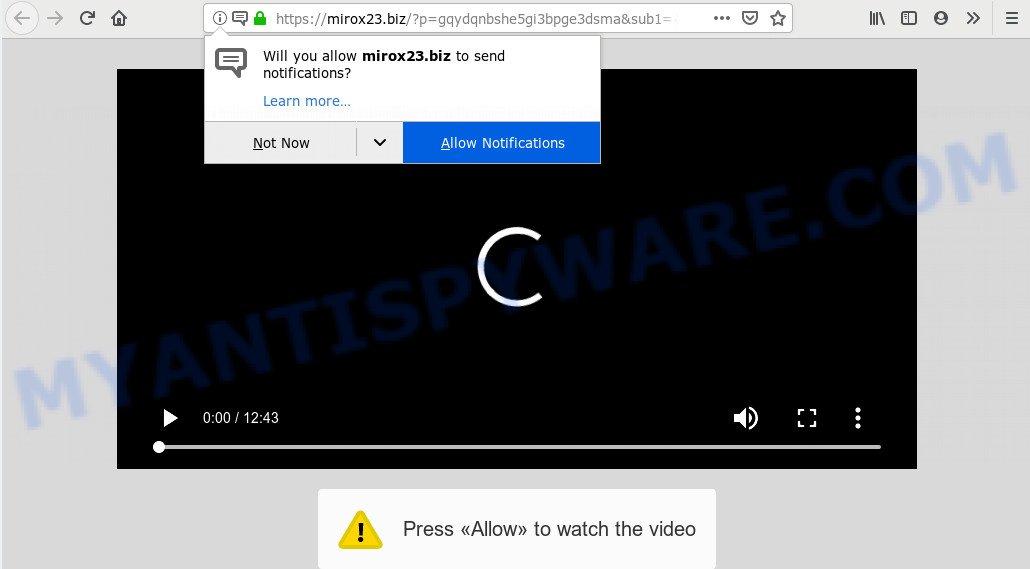
Once you clicks on the ‘Allow’ button, the Mirox23.biz webpage gets your permission to send push notifications in form of pop-up advertisements in the right bottom corner of your desktop. The devs behind Mirox23.biz use these push notifications to bypass protection against pop-ups in the web-browser and therefore display a huge count of unwanted ads. These advertisements are used to promote dubious web-browser extensions, prize & lottery scams, adware bundles, and adult websites.

To end this intrusive behavior and remove Mirox23.biz browser notification spam, you need to modify browser settings that got altered by adware software. For that, complete the Mirox23.biz removal tutorial below. Once you remove Mirox23.biz subscription, the spam notifications will no longer appear on your desktop.
How does your PC system get infected with Mirox23.biz pop-ups
Some research has shown that users can be redirected to Mirox23.biz from shady ads or by PUPs and adware. Adware is short for ‘ad supported’ software. Additionally, some malicious software has adware built into the application. Adware software shows unwanted advertisements that appear in pop ups or in-text links on computer. In order to display unwanted advertisements as often as possible adware can alter your browser settings. You may even find that your computer settings are hijacked without your conscious permission. The creators of adware do so in order to earn profit via third-party ad network. Thus every your click on the adverts makes money for them.
The most popular way to get adware is free applications installer. Most commonly, a user have a chance to disable all unnecessary modules, but some installation packages are developed to confuse the average users, in order to trick them into installing potentially unwanted software and adware. Anyway, easier to prevent adware rather than clean up your computer after one. So, keep your internet browser updated (turn on automatic updates), use good antivirus software, double check free applications before you launch it (do a google search, scan a downloaded file with VirusTotal), avoid shady and unknown websites.
Threat Summary
| Name | Mirox23.biz popup |
| Type | push notifications advertisements, pop ups, pop-up virus, pop-up ads |
| Distribution | adwares, potentially unwanted applications, malicious pop-up ads |
| Symptoms |
|
| Removal | Mirox23.biz removal guide |
The tutorial below explaining steps to remove Mirox23.biz redirect problem. Feel free to use it for removal of the adware that may attack Google Chrome, Firefox, MS Edge and Internet Explorer and other popular web-browsers. The steps will allow you remove adware and thereby clean your internet browser from all undesired ads.
How to remove Mirox23.biz ads from Chrome, Firefox, IE, Edge
In the steps below, we will try to cover the Edge, Mozilla Firefox, Internet Explorer and Chrome and provide general advice to remove Mirox23.biz popup advertisements. You may find some minor differences in your MS Windows install. No matter, you should be okay if you follow the steps outlined below: uninstall all suspicious and unknown software, reset browsers settings, fix browsers shortcuts, get rid of malicious scheduled tasks, use free malware removal utilities. Read it once, after doing so, please bookmark this page (or open it on your smartphone) as you may need to shut down your web browser or reboot your PC system.
To remove Mirox23.biz pop ups, execute the steps below:
- Get rid of Mirox23.biz pop-up advertisements without any tools
- How to remove Mirox23.biz pop-up ads automatically
- Stop Mirox23.biz ads
- To sum up
Get rid of Mirox23.biz pop-up advertisements without any tools
To get rid of Mirox23.biz pop up advertisements, adware and other unwanted applications you can try to do so manually. Unfortunately some of the adware won’t show up in your program list, but some adware may. In this case, you may be able to delete it via the uninstall function of your machine. You can do this by completing the steps below.
Uninstall recently installed PUPs
The process of adware removal is generally the same across all versions of Microsoft Windows OS from 10 to XP. To start with, it’s necessary to check the list of installed apps on your computer and remove all unused, unknown and questionable programs.
Windows 8, 8.1, 10
First, click the Windows button
Windows XP, Vista, 7
First, click “Start” and select “Control Panel”.
It will show the Windows Control Panel as displayed on the image below.

Next, click “Uninstall a program” ![]()
It will display a list of all applications installed on your computer. Scroll through the all list, and uninstall any dubious and unknown programs. To quickly find the latest installed software, we recommend sort programs by date in the Control panel.
Remove Mirox23.biz notifications from internet browsers
If you’ve clicked the “Allow” button in the Mirox23.biz pop-up and gave a notification permission, you should delete this notification permission first from your internet browser settings. To remove the Mirox23.biz permission to send spam notifications to your machine, perform the steps below. These steps are for MS Windows, Mac and Android.
|
|
|
|
|
|
Remove Mirox23.biz pop-up advertisements from Chrome
Reset Google Chrome settings is a easy method to remove Mirox23.biz pop-up advertisements, malicious and adware extensions, internet browser’s new tab, home page and search provider by default that have been modified by adware.
First start the Google Chrome. Next, click the button in the form of three horizontal dots (![]() ).
).
It will display the Google Chrome menu. Choose More Tools, then click Extensions. Carefully browse through the list of installed extensions. If the list has the extension signed with “Installed by enterprise policy” or “Installed by your administrator”, then complete the following steps: Remove Google Chrome extensions installed by enterprise policy.
Open the Chrome menu once again. Further, press the option called “Settings”.

The browser will open the settings screen. Another way to open the Google Chrome’s settings – type chrome://settings in the web browser adress bar and press Enter
Scroll down to the bottom of the page and click the “Advanced” link. Now scroll down until the “Reset” section is visible, as displayed in the following example and click the “Reset settings to their original defaults” button.

The Google Chrome will open the confirmation prompt like the one below.

You need to confirm your action, press the “Reset” button. The browser will start the process of cleaning. After it’s finished, the web browser’s settings including search engine, new tab page and startpage back to the values which have been when the Chrome was first installed on your computer.
Delete Mirox23.biz popups from Mozilla Firefox
If the Mozilla Firefox settings like search provider by default, home page and newtab page have been replaced by the adware, then resetting it to the default state can help. It will keep your personal information such as browsing history, bookmarks, passwords and web form auto-fill data.
First, launch the Mozilla Firefox. Next, click the button in the form of three horizontal stripes (![]() ). It will show the drop-down menu. Next, click the Help button (
). It will show the drop-down menu. Next, click the Help button (![]() ).
).

In the Help menu click the “Troubleshooting Information”. In the upper-right corner of the “Troubleshooting Information” page click on “Refresh Firefox” button similar to the one below.

Confirm your action, click the “Refresh Firefox”.
Get rid of Mirox23.biz redirect from Internet Explorer
If you find that IE web-browser settings like newtab, startpage and search engine by default had been modified by adware software which causes intrusive Mirox23.biz popup advertisements, then you may restore your settings, via the reset web-browser procedure.
First, run the IE, click ![]() ) button. Next, click “Internet Options” like below.
) button. Next, click “Internet Options” like below.

In the “Internet Options” screen select the Advanced tab. Next, click Reset button. The Microsoft Internet Explorer will display the Reset Internet Explorer settings prompt. Select the “Delete personal settings” check box and press Reset button.

You will now need to restart your system for the changes to take effect. It will get rid of adware responsible for Mirox23.biz pop-up advertisements, disable malicious and ad-supported browser’s extensions and restore the Microsoft Internet Explorer’s settings like search engine by default, newtab page and homepage to default state.
How to remove Mirox23.biz pop-up ads automatically
In order to fully get rid of Mirox23.biz, you not only need to uninstall adware from your computer, but also delete all its components in your computer including Windows registry entries. We recommend to download and use free removal tools to automatically free your computer of adware that redirects your internet browser to the unwanted Mirox23.biz web page.
Use Zemana AntiMalware (ZAM) to remove Mirox23.biz pop up ads
Zemana highly recommended, because it can locate security threats such adware and malware that most ‘classic’ antivirus apps fail to pick up on. Moreover, if you have any Mirox23.biz advertisements removal problems which cannot be fixed by this utility automatically, then Zemana provides 24X7 online assistance from the highly experienced support staff.
Zemana can be downloaded from the following link. Save it to your Desktop.
164813 downloads
Author: Zemana Ltd
Category: Security tools
Update: July 16, 2019
Once the downloading process is done, launch it and follow the prompts. Once installed, the Zemana Free will try to update itself and when this process is finished, click the “Scan” button for scanning your system for the adware that causes Mirox23.biz pop-up advertisements.

While the Zemana is scanning, you can see number of objects it has identified either as being malicious software. Next, you need to press “Next” button.

The Zemana AntiMalware (ZAM) will delete adware software that causes annoying Mirox23.biz pop up advertisements and add items to the Quarantine.
Run HitmanPro to get rid of Mirox23.biz pop-up advertisements from internet browser
If the Mirox23.biz advertisements problem persists, use the HitmanPro and check if your web browser is hijacked by adware. The Hitman Pro is a downloadable security tool that provides on-demand scanning and allows get rid of adware, PUPs, and other malicious software. It works with your existing antivirus.

- Hitman Pro can be downloaded from the following link. Save it to your Desktop so that you can access the file easily.
- When the downloading process is finished, double click the Hitman Pro icon. Once this tool is started, click “Next” button to perform a system scan for the adware responsible for Mirox23.biz pop-up advertisements. Depending on your PC, the scan can take anywhere from a few minutes to close to an hour.
- When Hitman Pro is finished scanning your computer, HitmanPro will display a scan report. All detected threats will be marked. You can remove them all by simply click “Next” button. Now click the “Activate free license” button to begin the free 30 days trial to remove all malware found.
Automatically remove Mirox23.biz popup ads with MalwareBytes AntiMalware (MBAM)
We recommend using the MalwareBytes Free that are fully clean your personal computer of the adware software. The free tool is an advanced malicious software removal application created by (c) Malwarebytes lab. This program uses the world’s most popular anti-malware technology. It’s able to help you delete intrusive Mirox23.biz popup advertisements from your web browsers, potentially unwanted applications, malicious software, hijackers, toolbars, ransomware and other security threats from your PC for free.
Download MalwareBytes from the link below.
327070 downloads
Author: Malwarebytes
Category: Security tools
Update: April 15, 2020
After the download is complete, close all windows on your PC system. Further, launch the file named mb3-setup. If the “User Account Control” dialog box pops up as on the image below, press the “Yes” button.

It will show the “Setup wizard” that will assist you install MalwareBytes on the computer. Follow the prompts and don’t make any changes to default settings.

Once setup is finished successfully, click Finish button. Then MalwareBytes Anti Malware will automatically start and you may see its main window as displayed in the following example.

Next, click the “Scan Now” button to perform a system scan for the adware that causes multiple annoying pop-ups. During the scan MalwareBytes Free will scan for threats present on your machine.

After the system scan is done, MalwareBytes AntiMalware (MBAM) will produce a list of unwanted apps and adware. Make sure to check mark the items that are unsafe and then click “Quarantine Selected” button.

The MalwareBytes Free will delete adware that causes multiple annoying pop ups and add items to the Quarantine. After the cleaning procedure is complete, you can be prompted to restart your computer. We suggest you look at the following video, which completely explains the process of using the MalwareBytes Anti Malware (MBAM) to delete browser hijackers, adware software and other malware.
Stop Mirox23.biz ads
To put it simply, you need to use an ad blocker tool (AdGuard, for example). It’ll block and protect you from all undesired webpages like Mirox23.biz, ads and pop-ups. To be able to do that, the adblocker program uses a list of filters. Each filter is a rule that describes a malicious web page, an advertising content, a banner and others. The ad-blocker program automatically uses these filters, depending on the web pages you are visiting.
Download AdGuard from the link below.
26842 downloads
Version: 6.4
Author: © Adguard
Category: Security tools
Update: November 15, 2018
After downloading it, double-click the downloaded file to start it. The “Setup Wizard” window will show up on the computer screen like below.

Follow the prompts. AdGuard will then be installed and an icon will be placed on your desktop. A window will show up asking you to confirm that you want to see a quick instructions as on the image below.

Click “Skip” button to close the window and use the default settings, or click “Get Started” to see an quick instructions which will help you get to know AdGuard better.
Each time, when you run your PC, AdGuard will start automatically and stop undesired advertisements, block Mirox23.biz, as well as other harmful or misleading web-pages. For an overview of all the features of the application, or to change its settings you can simply double-click on the AdGuard icon, which may be found on your desktop.
To sum up
Now your computer should be free of the adware software that causes Mirox23.biz ads. We suggest that you keep AdGuard (to help you block unwanted popups and undesired malicious web pages) and Zemana (to periodically scan your system for new malware, hijackers and adware). Make sure that you have all the Critical Updates recommended for MS Windows operating system. Without regular updates you WILL NOT be protected when new browser hijackers, harmful software and adware are released.
If you are still having problems while trying to remove Mirox23.biz pop ups from your browser, then ask for help here.


















