Terrout.biz pop up is a browser-based scam that cons you into allowing its spam notifications from this or similar web-sites that will in turn bombard users with unwanted adverts usually related to adware, adult websites and other click fraud schemes. When you visit the Terrout.biz web site which wants to send you spam notifications, you will be greeted with a prompt which asks whether you want to agree to them or not. Your options will be ‘Block’ and ‘Allow’.
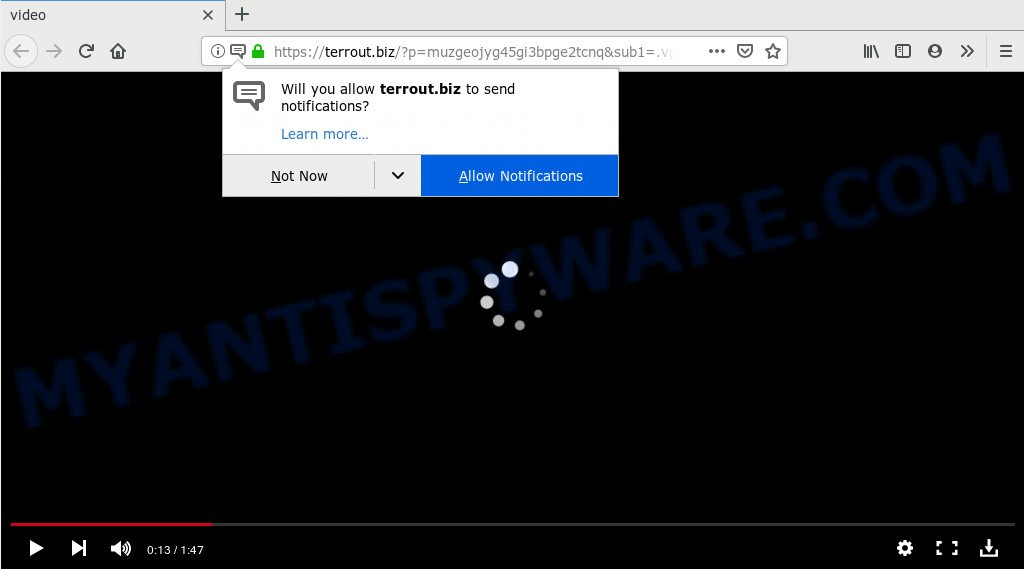
Terrout.biz
If you click on the ‘Allow’ button, then your web-browser will be configured to display intrusive adverts on your desktop, even when you are not using the browser. The browser notification spam will promote ‘free’ online games, prize & lottery scams, questionable browser plugins, adult web-pages, and fake software as shown below.

In order to unsubscribe from Terrout.biz spam notifications open your browser’s settings and perform the Terrout.biz removal instructions below. Once you delete Terrout.biz subscription, the spam notifications will no longer appear on your internet browser.
Where the Terrout.biz popups comes from
Security professionals have determined that users are rerouted to Terrout.biz by adware or from malicious ads. Adware is a part of PUPs whose motive is to earn profit for its author. It have different methods of earning by showing the ads forcibly to its victims. Adware software can generate pop up windows, display unsolicited ads, change the victim’s web browser settings, or reroute the victim’s web-browser to undesired web-pages. Aside from causing unwanted ads and browser redirects, it also can slow down the PC system.
Adware actively distributed with free programs, along with the installer of these programs. Therefore, it is very important, when installing an unknown application even downloaded from well-known or big hosting site, read the Terms of use and the Software license, as well as to select the Manual, Advanced or Custom install mode. In this method, you can disable the install of bundled modules and software and protect your personal computer from adware software. Do not repeat the mistakes of most users when installing unknown programs, simply press the Next button, and do not read any information that the freeware display them during its install.
Threat Summary
| Name | Terrout.biz pop-up |
| Type | spam notifications ads, pop ups, pop-up ads, pop up virus |
| Distribution | adware softwares, misleading pop-up ads, potentially unwanted applications |
| Symptoms |
|
| Removal | Terrout.biz removal guide |
Thus, it is clear that the presence of adware software on your system is not desirable, and you need to clean up your personal computer ASAP. Follow the few simple steps below in order to get rid of Terrout.biz redirect.
How to Remove Terrout.biz popup advertisements (removal guidance)
In order to delete Terrout.biz redirect from the Chrome, Firefox, IE and MS Edge, you need to reset the web browser settings. Additionally, you should look up for other suspicious entries, such as files, programs, internet browser extensions and shortcut files. However, if you want to remove Terrout.biz pop up advertisements easily, you should use reputable antimalware tool and let it do the job for you.
To remove Terrout.biz pop ups, use the steps below:
- How to manually get rid of Terrout.biz
- How to remove Terrout.biz popups with freeware
- Block Terrout.biz and other annoying web pages
- To sum up
How to manually get rid of Terrout.biz
To remove Terrout.biz popups, adware and other unwanted apps you can try to do so manually. Unfortunately some of the adware software won’t show up in your program list, but some adware may. In this case, you may be able to remove it via the uninstall function of your computer. You can do this by completing the steps below.
Deleting the Terrout.biz, check the list of installed programs first
First, you should try to identify and uninstall the program that causes the appearance of annoying ads or web-browser redirect, using the ‘Uninstall a program’ which is located in the ‘Control panel’.
- If you are using Windows 8, 8.1 or 10 then press Windows button, next press Search. Type “Control panel”and press Enter.
- If you are using Windows XP, Vista, 7, then click “Start” button and click “Control Panel”.
- It will open the Windows Control Panel.
- Further, click “Uninstall a program” under Programs category.
- It will show a list of all software installed on the machine.
- Scroll through the all list, and remove questionable and unknown software. To quickly find the latest installed applications, we recommend sort applications by date.
See more details in the video tutorial below.
Remove Terrout.biz notifications from web browsers
If you’ve clicked the “Allow” button in the Terrout.biz popup and gave a notification permission, you should remove this notification permission first from your web browser settings. To remove the Terrout.biz permission to send spam notifications to your computer, use the following steps. These steps are for MS Windows, Apple Mac and Android.
|
|
|
|
|
|
Remove Terrout.biz redirect from Internet Explorer
By resetting Internet Explorer web-browser you restore your web browser settings to its default state. This is good initial when troubleshooting problems that might have been caused by adware software which reroutes your web-browser to the unwanted Terrout.biz webpage.
First, start the Microsoft Internet Explorer. Next, click the button in the form of gear (![]() ). It will display the Tools drop-down menu, click the “Internet Options” like below.
). It will display the Tools drop-down menu, click the “Internet Options” like below.

In the “Internet Options” window click on the Advanced tab, then click the Reset button. The Microsoft Internet Explorer will display the “Reset Internet Explorer settings” window as shown on the screen below. Select the “Delete personal settings” check box, then press “Reset” button.

You will now need to restart your system for the changes to take effect.
Remove Terrout.biz from Mozilla Firefox by resetting internet browser settings
If your Firefox web-browser is redirected to Terrout.biz without your permission or an unknown search provider opens results for your search, then it may be time to perform the internet browser reset. It will keep your personal information like browsing history, bookmarks, passwords and web form auto-fill data.
First, start the Firefox and click ![]() button. It will display the drop-down menu on the right-part of the browser. Further, click the Help button (
button. It will display the drop-down menu on the right-part of the browser. Further, click the Help button (![]() ) as displayed in the following example.
) as displayed in the following example.

In the Help menu, select the “Troubleshooting Information” option. Another way to open the “Troubleshooting Information” screen – type “about:support” in the web browser adress bar and press Enter. It will show the “Troubleshooting Information” page as on the image below. In the upper-right corner of this screen, click the “Refresh Firefox” button.

It will show the confirmation dialog box. Further, click the “Refresh Firefox” button. The Firefox will begin a task to fix your problems that caused by the Terrout.biz adware. When, it is complete, press the “Finish” button.
Remove Terrout.biz pop-ups from Google Chrome
Reset Chrome settings to get rid of Terrout.biz advertisements. If you’re still experiencing problems with Terrout.biz popup ads removal, you need to reset Google Chrome browser to its original state. This step needs to be performed only if adware has not been removed by the previous steps.
First start the Google Chrome. Next, press the button in the form of three horizontal dots (![]() ).
).
It will show the Chrome menu. Choose More Tools, then click Extensions. Carefully browse through the list of installed plugins. If the list has the extension signed with “Installed by enterprise policy” or “Installed by your administrator”, then complete the following guide: Remove Chrome extensions installed by enterprise policy.
Open the Google Chrome menu once again. Further, press the option named “Settings”.

The web browser will display the settings screen. Another way to open the Google Chrome’s settings – type chrome://settings in the internet browser adress bar and press Enter
Scroll down to the bottom of the page and press the “Advanced” link. Now scroll down until the “Reset” section is visible, as displayed on the image below and click the “Reset settings to their original defaults” button.

The Google Chrome will open the confirmation dialog box like below.

You need to confirm your action, click the “Reset” button. The web-browser will start the process of cleaning. When it’s complete, the web browser’s settings including search provider, startpage and new tab back to the values that have been when the Google Chrome was first installed on your system.
How to remove Terrout.biz popups with freeware
Experienced security specialists have built efficient adware removal tools to aid users in removing unexpected pop-ups and intrusive ads. Below we will share with you the best malicious software removal utilities that can search for and remove adware related to the Terrout.biz pop-up ads.
Automatically remove Terrout.biz pop up ads with Zemana
Zemana highly recommended, because it can search for security threats such adware and malware that most ‘classic’ antivirus programs fail to pick up on. Moreover, if you have any Terrout.biz ads removal problems which cannot be fixed by this utility automatically, then Zemana Anti-Malware (ZAM) provides 24X7 online assistance from the highly experienced support staff.
First, click the link below, then click the ‘Download’ button in order to download the latest version of Zemana Anti Malware.
164813 downloads
Author: Zemana Ltd
Category: Security tools
Update: July 16, 2019
Once the downloading process is done, close all programs and windows on your machine. Double-click the install file called Zemana.AntiMalware.Setup. If the “User Account Control” prompt pops up like below, click the “Yes” button.

It will open the “Setup wizard” which will help you install Zemana Free on your computer. Follow the prompts and do not make any changes to default settings.

Once installation is complete successfully, Zemana will automatically start and you can see its main screen as shown on the screen below.

Now click the “Scan” button . Zemana AntiMalware (ZAM) program will scan through the whole computer for the adware related to the Terrout.biz advertisements. This procedure may take some time, so please be patient.

Once the scanning is complete, a list of all items detected is produced. In order to delete all threats, simply press “Next” button. The Zemana Anti-Malware (ZAM) will remove adware that causes Terrout.biz pop ups and add items to the Quarantine. After finished, you may be prompted to reboot the personal computer.
Scan your machine and remove Terrout.biz pop-up advertisements with Hitman Pro
HitmanPro is a portable utility that scans for and uninstalls unwanted apps such as browser hijackers, adware, toolbars, other web browser add-ons and other malware. It scans your computer for adware software that causes multiple undesired pop-ups and produces a list of threats marked for removal. HitmanPro will only uninstall those undesired software that you wish to be removed.
Hitman Pro can be downloaded from the following link. Save it on your Desktop.
Download and run Hitman Pro on your system. Once started, press “Next” button to begin scanning your system for the adware software responsible for Terrout.biz popup advertisements. This task may take some time, so please be patient. When a threat is detected, the count of the security threats will change accordingly. Wait until the the scanning is done..

As the scanning ends, you’ll be displayed the list of all detected items on your computer.

Make sure all threats have ‘checkmark’ and click Next button.
It will display a prompt, click the “Activate free license” button to begin the free 30 days trial to remove all malicious software found.
Use MalwareBytes Anti-Malware (MBAM) to delete Terrout.biz pop-up advertisements
Remove Terrout.biz redirect manually is difficult and often the adware is not fully removed. Therefore, we recommend you to use the MalwareBytes Free that are fully clean your PC. Moreover, this free program will allow you to remove malicious software, potentially unwanted programs, toolbars and browser hijackers that your machine may be infected too.
Download MalwareBytes Anti-Malware on your Microsoft Windows Desktop from the link below.
327070 downloads
Author: Malwarebytes
Category: Security tools
Update: April 15, 2020
Once the download is finished, close all apps and windows on your PC system. Double-click the install file called mb3-setup. If the “User Account Control” dialog box pops up like the one below, click the “Yes” button.

It will open the “Setup wizard” that will help you set up MalwareBytes AntiMalware on your computer. Follow the prompts and don’t make any changes to default settings.

Once setup is finished successfully, click Finish button. MalwareBytes Anti-Malware will automatically start and you can see its main screen as displayed in the figure below.

Now press the “Scan Now” button for checking your personal computer for the adware which causes Terrout.biz pop ups. This process can take quite a while, so please be patient.

When that process is done, MalwareBytes Anti Malware will open you the results. Once you’ve selected what you wish to remove from your PC system click “Quarantine Selected” button. The MalwareBytes will delete adware that causes multiple undesired popups and move threats to the program’s quarantine. After that process is finished, you may be prompted to reboot the PC system.

We suggest you look at the following video, which completely explains the process of using the MalwareBytes Anti-Malware to get rid of adware software, browser hijacker infection and other malicious software.
Block Terrout.biz and other annoying web pages
By installing an ad-blocker program such as AdGuard, you are able to block Terrout.biz, autoplaying video ads and delete a large amount of distracting and intrusive ads on websites.
Click the following link to download the latest version of AdGuard for Microsoft Windows. Save it to your Desktop so that you can access the file easily.
26842 downloads
Version: 6.4
Author: © Adguard
Category: Security tools
Update: November 15, 2018
After downloading it, double-click the downloaded file to launch it. The “Setup Wizard” window will show up on the computer screen as displayed on the image below.

Follow the prompts. AdGuard will then be installed and an icon will be placed on your desktop. A window will show up asking you to confirm that you want to see a quick guide as on the image below.

Click “Skip” button to close the window and use the default settings, or press “Get Started” to see an quick guide which will allow you get to know AdGuard better.
Each time, when you launch your personal computer, AdGuard will run automatically and stop undesired advertisements, block Terrout.biz, as well as other harmful or misleading web sites. For an overview of all the features of the program, or to change its settings you can simply double-click on the AdGuard icon, which may be found on your desktop.
To sum up
Now your PC system should be free of the adware software that causes unwanted Terrout.biz popups. We suggest that you keep AdGuard (to help you stop unwanted pop up advertisements and annoying harmful web pages) and Zemana Free (to periodically scan your personal computer for new malicious software, hijacker infections and adware). Make sure that you have all the Critical Updates recommended for Windows operating system. Without regular updates you WILL NOT be protected when new browser hijackers, malicious applications and adware are released.
If you are still having problems while trying to delete Terrout.biz pop ups from your internet browser, then ask for help here.


















