Tiandatenty.info is a web site that uses the browser notification feature to force unsuspecting users into registering for its push notifications so that it can send unwanted advertisements directly to your screen. It asks users to click on the ‘Allow’ button to connect to the Internet, enable Flash Player, download a file, access the content of the web page, watch a video, and so on.
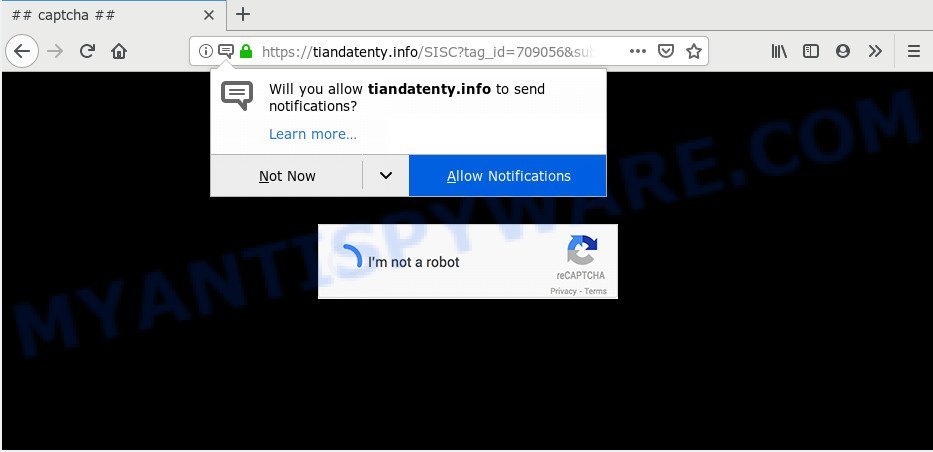
Tiandatenty.info
If you click on the ‘Allow’ button, then your web-browser will be configured to display annoying adverts on your desktop, even when you are not using the web-browser. Push notifications are originally made to alert the user of newly published news. Cyber criminals abuse ‘browser notification feature’ to avoid anti-virus and ad blocking software by displaying intrusive adverts. These ads are displayed in the lower right corner of the screen urges users to play online games, visit dubious web pages, install internet browser plugins & so on.

In order to unsubscribe from Tiandatenty.info push notifications open your web-browser’s settings and follow the Tiandatenty.info removal guide below. Once you remove Tiandatenty.info subscription, the browser notification spam will no longer appear on your internet browser.
Where the Tiandatenty.info pop ups comes from
Cyber threat analysts have determined that users are re-directed to Tiandatenty.info by adware or from misleading advertisements. Adware is a part of malicious software. When adware software hijacks your PC, it might carry out various malicious tasks. Some of the more common acts on computers include: adware can present various pop-up deals and/or unwanted adverts;adware can reroute your web-browser to unsafe web sites; adware software can slow down your PC system; adware can alter web browser settings.
Usually, adware gets into your PC system as part of a bundle with free programs, sharing files and other unsafe programs which you downloaded from the Web. The makers of adware pays software authors for distributing adware within their programs. So, bundled software is often included as part of the setup file. In order to avoid the installation of any adware: choose only Manual, Custom or Advanced installation type and reject all third-party applications in which you are unsure.
Threat Summary
| Name | Tiandatenty.info pop-up |
| Type | spam notifications advertisements, pop-ups, pop up ads, pop-up virus |
| Distribution | adwares, malicious pop up ads, potentially unwanted applications |
| Symptoms |
|
| Removal | Tiandatenty.info removal guide |
Computer geeks and Myantispyware lab have teamed up to create the step-by-step guidance that help users delete Tiandatenty.info advertisements for free.
How to remove Tiandatenty.info pop-up ads
According to security researchers, Tiandatenty.info redirect removal can be complete manually and/or automatically. These tools that are listed below will allow you delete adware, malicious web browser extensions, malicious software and PUPs . However, if you are not willing to install other programs to remove Tiandatenty.info pop-ups, then use following tutorial to return your machine settings to their previous states.
To remove Tiandatenty.info pop ups, execute the steps below:
- Manual Tiandatenty.info pop ups removal
- Run free malware removal utilities to fully remove Tiandatenty.info pop-ups
- Run AdBlocker to block Tiandatenty.info and stay safe online
- To sum up
Manual Tiandatenty.info pop ups removal
Most common adware may be removed without any antivirus applications. The manual adware removal is step-by-step guidance that will teach you how to remove the Tiandatenty.info redirect.
Delete unwanted or newly installed apps
Some programs are free only because their install package contains an adware software. This unwanted applications generates revenue for the authors when it is installed. More often this adware can be deleted by simply uninstalling it from the ‘Uninstall a Program’ that is located in MS Windows control panel.
Windows 8, 8.1, 10
First, press Windows button

After the ‘Control Panel’ opens, click the ‘Uninstall a program’ link under Programs category as shown on the image below.

You will see the ‘Uninstall a program’ panel as displayed below.

Very carefully look around the entire list of applications installed on your machine. Most probably, one of them is the adware that causes multiple annoying pop ups. If you’ve many programs installed, you can help simplify the search of malicious software by sort the list by date of installation. Once you have found a suspicious, unwanted or unused program, right click to it, after that click ‘Uninstall’.
Windows XP, Vista, 7
First, press ‘Start’ button and select ‘Control Panel’ at right panel such as the one below.

Once the Windows ‘Control Panel’ opens, you need to click ‘Uninstall a program’ under ‘Programs’ as shown below.

You will see a list of programs installed on your computer. We recommend to sort the list by date of installation to quickly find the applications that were installed last. Most likely, it is the adware software that causes pop-ups. If you’re in doubt, you can always check the application by doing a search for her name in Google, Yahoo or Bing. Once the program which you need to remove is found, simply click on its name, and then click ‘Uninstall’ as displayed in the figure below.

Remove Tiandatenty.info notifications from browsers
Your web-browser likely now allows the Tiandatenty.info web site to send you push notifications, but you do not want the undesired ads from this web-site and we understand that. We’ve put together this guidance on how you can remove Tiandatenty.info pop-up ads from MS Edge, Safari, IE, Chrome, Firefox and Android.
Google Chrome:
- Just copy and paste the following text into the address bar of Google Chrome.
- chrome://settings/content/notifications
- Press Enter.
- Remove the Tiandatenty.info site and other dubious sites by clicking three vertical dots button next to each and selecting ‘Remove’.

Android:
- Open Chrome.
- Tap on the Menu button (three dots) on the top right corner.
- In the menu tap ‘Settings’, scroll down to ‘Advanced’.
- In the ‘Site Settings’, tap on ‘Notifications’, find the Tiandatenty.info URL and tap on it.
- Tap the ‘Clean & Reset’ button and confirm.

Mozilla Firefox:
- In the top right corner, click the Firefox menu (three horizontal stripes).
- Choose ‘Options’ and click on ‘Privacy & Security’ on the left hand side.
- Scroll down to ‘Permissions’ and then to ‘Settings’ next to ‘Notifications’.
- Select the Tiandatenty.info domain from the list and change the status to ‘Block’.
- Click ‘Save Changes’ button.

Edge:
- Click the More button (three dots) in the right upper corner of the window.
- Scroll down to ‘Settings’. In the menu on the left go to ‘Advanced’.
- In the ‘Website permissions’ section click ‘Manage permissions’.
- Click the switch under the Tiandatenty.info URL and each dubious site.

Internet Explorer:
- Click ‘Tools’ button in the top right corner of the screen.
- Go to ‘Internet Options’ in the menu.
- Select the ‘Privacy’ tab and click ‘Settings under ‘Pop-up Blocker’ section.
- Find the Tiandatenty.info URL and click the ‘Remove’ button to remove the URL.

Safari:
- Go to ‘Preferences’ in the Safari menu.
- Select the ‘Websites’ tab and then select ‘Notifications’ section on the left panel.
- Check for Tiandatenty.info site, other dubious URLs and apply the ‘Deny’ option for each.
Remove Tiandatenty.info pop up advertisements from Google Chrome
Run the Reset browser tool of the Chrome to reset all its settings such as start page, new tab page and search engine by default to original defaults. This is a very useful tool to use, in the case of browser redirects to unwanted ad webpages such as Tiandatenty.info.
First run the Google Chrome. Next, press the button in the form of three horizontal dots (![]() ).
).
It will open the Google Chrome menu. Select More Tools, then press Extensions. Carefully browse through the list of installed addons. If the list has the plugin signed with “Installed by enterprise policy” or “Installed by your administrator”, then complete the following instructions: Remove Google Chrome extensions installed by enterprise policy.
Open the Google Chrome menu once again. Further, click the option called “Settings”.

The browser will show the settings screen. Another way to open the Google Chrome’s settings – type chrome://settings in the browser adress bar and press Enter
Scroll down to the bottom of the page and click the “Advanced” link. Now scroll down until the “Reset” section is visible, as on the image below and press the “Reset settings to their original defaults” button.

The Google Chrome will open the confirmation prompt as shown in the following example.

You need to confirm your action, press the “Reset” button. The internet browser will run the process of cleaning. Once it is finished, the web browser’s settings including search provider, startpage and newtab page back to the values which have been when the Google Chrome was first installed on your personal computer.
Delete Tiandatenty.info pop-up advertisements from Firefox
If Mozilla Firefox settings are hijacked by the adware, your internet browser displays undesired popup ads, then ‘Reset Firefox’ could solve these problems. It will save your personal information such as saved passwords, bookmarks, auto-fill data and open tabs.
First, start the Firefox and press ![]() button. It will open the drop-down menu on the right-part of the browser. Further, click the Help button (
button. It will open the drop-down menu on the right-part of the browser. Further, click the Help button (![]() ) as displayed in the following example.
) as displayed in the following example.

In the Help menu, select the “Troubleshooting Information” option. Another way to open the “Troubleshooting Information” screen – type “about:support” in the web-browser adress bar and press Enter. It will open the “Troubleshooting Information” page as shown below. In the upper-right corner of this screen, press the “Refresh Firefox” button.

It will open the confirmation prompt. Further, click the “Refresh Firefox” button. The Firefox will begin a process to fix your problems that caused by the Tiandatenty.info adware software. Once, it’s finished, click the “Finish” button.
Get rid of Tiandatenty.info redirect from IE
If you find that IE web-browser settings such as start page, newtab and search provider had been changed by adware software responsible for Tiandatenty.info pop up ads, then you may revert back your settings, via the reset web browser procedure.
First, open the Internet Explorer, click ![]() ) button. Next, press “Internet Options” as shown in the figure below.
) button. Next, press “Internet Options” as shown in the figure below.

In the “Internet Options” screen select the Advanced tab. Next, click Reset button. The Internet Explorer will open the Reset Internet Explorer settings dialog box. Select the “Delete personal settings” check box and press Reset button.

You will now need to restart your personal computer for the changes to take effect. It will remove adware that causes multiple undesired pop ups, disable malicious and ad-supported web-browser’s extensions and restore the Internet Explorer’s settings such as new tab page, search provider and home page to default state.
Run free malware removal utilities to fully remove Tiandatenty.info pop-ups
Many antivirus companies have designed applications that help detect adware and thereby remove Tiandatenty.info from the Google Chrome, MS Edge, IE and Mozilla Firefox browsers. Below is a a few of the free applications you may want to run. Your personal computer can have a large amount of potentially unwanted software, adware and browser hijacker infections installed at the same time, so we suggest, if any unwanted or harmful program returns after rebooting the system, then start your PC system into Safe Mode and run the anti malware utility again.
How to remove Tiandatenty.info pop up ads with Zemana Anti Malware
Zemana Free is a program which is used for malicious software, adware software, hijackers and potentially unwanted software removal. The program is one of the most efficient anti-malware utilities. It helps in malware removal and and defends all other types of security threats. One of the biggest advantages of using Zemana AntiMalware is that is easy to use and is free. Also, it constantly keeps updating its virus/malware signatures DB. Let’s see how to install and check your PC with Zemana in order to remove Tiandatenty.info popup advertisements from your PC.
Now you can install and use Zemana AntiMalware to remove Tiandatenty.info pop up advertisements from your browser by following the steps below:
Visit the following page to download Zemana installation package called Zemana.AntiMalware.Setup on your personal computer. Save it on your MS Windows desktop.
164813 downloads
Author: Zemana Ltd
Category: Security tools
Update: July 16, 2019
Start the installer after it has been downloaded successfully and then follow the prompts to install this utility on your computer.

During installation you can change certain settings, but we suggest you do not make any changes to default settings.
When install is complete, this malicious software removal tool will automatically run and update itself. You will see its main window similar to the one below.

Now click the “Scan” button . Zemana utility will start scanning the whole system to find out adware that causes Tiandatenty.info advertisements in your internet browser. This procedure can take some time, so please be patient.

After the scan get completed, Zemana Anti-Malware (ZAM) will display a screen that contains a list of malware that has been detected. Next, you need to click “Next” button.

The Zemana Anti Malware (ZAM) will begin to remove adware that causes Tiandatenty.info pop up ads. Once that process is finished, you can be prompted to reboot your machine to make the change take effect.
Use HitmanPro to remove Tiandatenty.info advertisements
Hitman Pro is a completely free (30 day trial) utility. You don’t need expensive methods to remove adware that causes multiple undesired pop ups and other shady software. HitmanPro will uninstall all the unwanted apps such as adware and browser hijackers at zero cost.
HitmanPro can be downloaded from the following link. Save it on your Microsoft Windows desktop or in any other place.
Once downloading is complete, open the directory in which you saved it and double-click the Hitman Pro icon. It will start the Hitman Pro utility. If the User Account Control dialog box will ask you want to run the application, click Yes button to continue.

Next, press “Next” to perform a system scan for the adware that causes Tiandatenty.info redirect in your web-browser. Depending on your machine, the scan can take anywhere from a few minutes to close to an hour. While the HitmanPro program is scanning, you can see how many objects it has identified as threat.

As the scanning ends, HitmanPro will display a list of all items found by the scan as shown in the following example.

Make sure to check mark the items that are unsafe and then click “Next” button. It will show a prompt, click the “Activate free license” button. The Hitman Pro will start to remove adware which causes pop ups. Once disinfection is finished, the utility may ask you to reboot your PC.
Scan and free your PC system of adware with MalwareBytes Anti Malware
If you are having problems with Tiandatenty.info pop up ads removal, then check out MalwareBytes Free. This is a utility that can help clean up your machine and improve your speeds for free. Find out more below.

- First, visit the page linked below, then click the ‘Download’ button in order to download the latest version of MalwareBytes Anti Malware.
Malwarebytes Anti-malware
327070 downloads
Author: Malwarebytes
Category: Security tools
Update: April 15, 2020
- At the download page, click on the Download button. Your web-browser will show the “Save as” dialog box. Please save it onto your Windows desktop.
- When the downloading process is done, please close all programs and open windows on your PC system. Double-click on the icon that’s called mb3-setup.
- This will open the “Setup wizard” of MalwareBytes Anti Malware onto your PC. Follow the prompts and don’t make any changes to default settings.
- When the Setup wizard has finished installing, the MalwareBytes Anti Malware (MBAM) will open and display the main window.
- Further, press the “Scan Now” button to detect adware software that causes popups. Depending on your machine, the scan can take anywhere from a few minutes to close to an hour. While the utility is checking, you can see count of objects and files has already scanned.
- As the scanning ends, MalwareBytes Anti-Malware will open you the results.
- Next, you need to click the “Quarantine Selected” button. When the procedure is finished, you may be prompted to restart the computer.
- Close the Anti Malware and continue with the next step.
Video instruction, which reveals in detail the steps above.
Run AdBlocker to block Tiandatenty.info and stay safe online
To put it simply, you need to use an ad blocker utility (AdGuard, for example). It’ll stop and protect you from all undesired web-sites like Tiandatenty.info, advertisements and popups. To be able to do that, the ad-blocking application uses a list of filters. Each filter is a rule that describes a malicious web site, an advertising content, a banner and others. The ad blocking application automatically uses these filters, depending on the webpages you are visiting.
Installing the AdGuard is simple. First you’ll need to download AdGuard by clicking on the following link.
26842 downloads
Version: 6.4
Author: © Adguard
Category: Security tools
Update: November 15, 2018
After downloading it, double-click the downloaded file to start it. The “Setup Wizard” window will show up on the computer screen as displayed in the following example.

Follow the prompts. AdGuard will then be installed and an icon will be placed on your desktop. A window will show up asking you to confirm that you want to see a quick instructions as displayed on the image below.

Click “Skip” button to close the window and use the default settings, or press “Get Started” to see an quick guidance which will allow you get to know AdGuard better.
Each time, when you run your PC system, AdGuard will launch automatically and stop undesired advertisements, block Tiandatenty.info, as well as other harmful or misleading webpages. For an overview of all the features of the program, or to change its settings you can simply double-click on the AdGuard icon, which is located on your desktop.
To sum up
After completing the steps outlined above, your machine should be free from adware software that causes multiple undesired popups and other malicious software. The Firefox, Google Chrome, Internet Explorer and Microsoft Edge will no longer redirect you to various undesired websites like Tiandatenty.info. Unfortunately, if the few simple steps does not help you, then you have caught a new adware, and then the best way – ask for help here.


















