Our team discovered a new site called ‘Tinhanandhatar.info‘, which uses social engineering to trick users into subscribing to browser notifications. This website does not look dangerous, it does not offer to download and install unknown software and does not show annoying ads.
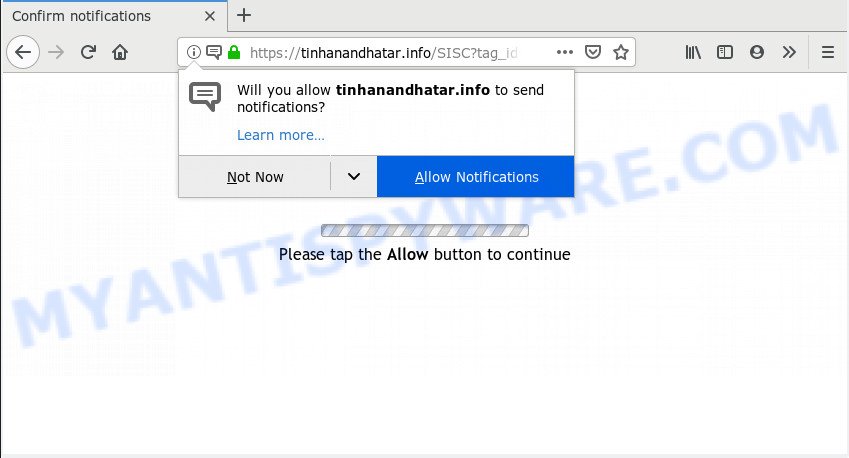
Tinhanandhatar.info
Tinhanandhatar.info displays a message similar to one of the following:
- Click allow to continue
- Click allow to play video
- To access the content click allow
- If you are 18+to access click allow
- Just one more step! click “allow” to continue
- Click Allow if you are not a robot
These messages do not look dangerous, but their goal is the same – to force the user to click the Allow button. By clicking this button, the user subscribes to receive browser notifications. By themselves, these notifications are not dangerous, they were created to notify about new articles, about changes on the site, etc. But, attackers use them to display intrusive ads on a computer screen or in an Internet browser. Moreover, such advertisements cannot be blocked with the help of an ad blocker and deleted with the help of antivirus. The image below shows an example of an advertisement that appears if a user becomes a victim of social engineering attack.

Threat Summary
| Name | Tinhanandhatar.info pop ups |
| Type | social engineering attack, browser notifications |
| Symptoms |
|
| Removal | Tinhanandhatar.info removal guide |
Where the Tinhanandhatar.info pop-ups comes from
During the analysis, we determined that users get to the Tinhanandhatar in three main ways: from other websites that host free programs and videos, from misleading advertising, and in some cases, this website can be opened using adware that is installed on the user’s computer. If you notice that this website opens in your browser automatically, then you also need to check your computer for adware. This can be done using an antivirus or using our instructions.
How to remove Tinhanandhatar.info pop-ups, ads, notifications
If you became a victim of social engineering attack, or simply accidentally clicked the ‘Allow’ button, then by your actions you allowed attackers to send Tinhanandhatar ads to your desktop. These ads cannot be removed or blocked by common means, but nevertheless it is not difficult to get rid of it.
On many websites that describe the solution to the problem of removing Tinhanandhatar pop up ads, it is suggested to download and install malware removal software, restart the computer in safe mode, use the recovery system, or buy a paid antivirus. Know that you don’t need to do this to remove ads, just take a few simple steps, which I will tell below. In the list, select the browser or OS in which you see the Tinhanandhatar.info pop-ups, go to the appropriate section and follow the instructions.
- Remove Tinhanandhatar.info pop-ups from Google Chrome
- Remove Tinhanandhatar.info pop-ups from Android
- Remove Tinhanandhatar.info pop-ups from Mozilla Firefox
- Remove Tinhanandhatar.info pop-ups from Edge
- Remove Tinhanandhatar.info pop-ups from Internet Explorer
- Remove Tinhanandhatar.info pop-ups from Safari
Remove Tinhanandhatar.info pop-ups from Google Chrome
- Just copy and paste the following text into the address bar of Google Chrome.
- chrome://settings/content/notifications
- Press Enter.
- Remove the Tinhanandhatar.info URL and other questionable sites by clicking three vertical dots button next to each and selecting ‘Remove’.

Remove Tinhanandhatar.info pop-ups from Android
- Open Chrome.
- Tap on the Menu button (three dots) on the top-right corner of the Google Chrome window.
- In the menu tap ‘Settings’, scroll down to ‘Advanced’.
- Tap on ‘Site settings’ and then ‘Notifications’. In the opened window, find the Tinhanandhatar.info URL, other suspicious sites and tap on them one-by-one.
- Tap the ‘Clean & Reset’ button and confirm.

Remove Tinhanandhatar.info pop-ups from Mozilla Firefox
- In the right upper corner of the Firefox, click the Menu button, represented by three horizontal stripes.
- Go to ‘Options’, and Select ‘Privacy & Security’ on the left side of the window.
- Scroll down to the ‘Permissions’ section and click the ‘Settings’ button next to ‘Notifications’.
- Select the Tinhanandhatar.info domain from the list and change the status to ‘Block’.
- Click ‘Save Changes’ button.

Remove Tinhanandhatar.info pop-ups from Edge
- Click the More button (it looks like three dots) in the top right corner of the window.
- Click ‘Settings’. Click ‘Advanced’ on the left side of the window.
- In the ‘Website permissions’ section click ‘Manage permissions’.
- Right-click the Tinhanandhatar.info URL. Click ‘Delete’.

Remove Tinhanandhatar.info pop-ups from Internet Explorer
- Click ‘Tools’ button in the top right corner of the screen.
- Go to ‘Internet Options’ in the menu.
- Select the ‘Privacy’ tab and click ‘Settings under ‘Pop-up Blocker’ section.
- Select the Tinhanandhatar.info URL and other dubious URLs under and delete them one by one by clicking the ‘Remove’ button.

Remove Tinhanandhatar.info pop-ups from Safari
- Go to ‘Preferences’ in the Safari menu.
- Open ‘Websites’ tab, then in the left menu click on ‘Notifications’.
- Find the Tinhanandhatar.info URL and select it, click the ‘Deny’ button.
How to remove Adware
Adware is unwanted software that was created for the sole purpose of displaying ads and generating revenue. It does this in different ways: pop-ups, intrusive ads, replacing text with links, redirecting the browser to unwanted sites, spoofing search results in a search engine. Adware could have caused the Tinhanandhatar.info website to automatically open in your browser. To find and remove adware you need an antivirus or adware removal tool.
One of the adware removal tools that can help you remove adware – is Zemana AntiMalware. This is a very good program, small in size, with a simple interface and has great features. It can easily detect adware, as well as other malware, including trojans, worms and browser hijackers. You can remove the found malware for free, you do not need to buy the paid version of the program.
164813 downloads
Author: Zemana Ltd
Category: Security tools
Update: July 16, 2019
How to use Zemana AntiMalware to remove Adware and thus get rid of Tinhanandhatar.info pop ups
- Download Zemana AntiMalware from the link above
- Run it and follow the prompts
- Click the “Scan” button for scanning your computer for adware
- Review the scan results and “Next”
- Reboot your computer
If after using the Zemana, the Tinhanandhatar.info pop-ups continue to appear, then try using this instruction: How to remove pop-up ads.
















