According to IT security professionals, Wagolarofoft.pro is a webpage which uses social engineering to trick you into signing up for its browser notification spam that go directly to the desktop or the internet browser. It asks the user to press on the ‘Allow’ button in order to to verify that you are not a robot, access the content of the webpage, enable Flash Player, connect to the Internet, download a file, watch a video, confirm that you are 18+, and so on.
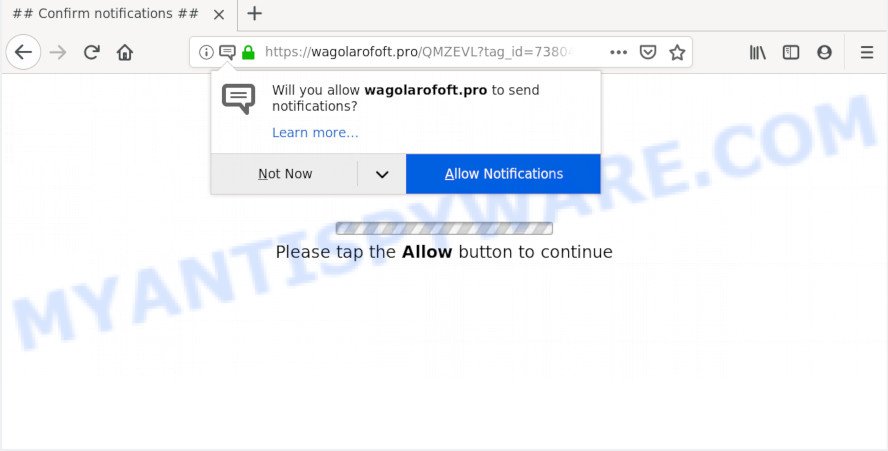
If you click the ‘Allow’, then you will start seeing unwanted adverts in form of pop up windows on your browser. The devs behind Wagolarofoft.pro use these push notifications to bypass pop up blocker and therefore display lots of unwanted ads. These ads are used to promote suspicious browser extensions, fake prizes scams, adware software bundles, and adult websites.

If you’re receiving spam notifications, you can get rid of Wagolarofoft.pro subscription by going into your internet browser’s settings and following the Wagolarofoft.pro removal guidance below. Once you delete Wagolarofoft.pro subscription, the spam notifications will no longer appear on your internet browser.
How does your personal computer get infected with Wagolarofoft.pro pop ups
These Wagolarofoft.pro pop-ups are caused by shady ads on the webpages you visit or adware software. Adware can cause issues for your PC system. Adware can display annoying adverts on your computer screen so that your cannot stop them, reroute your web-browser to malicious webpages, and it can cause undesired web-pages to pop up on your web browser. Adware might end up on your computer after you download and install free programs from a questionable source.
The majority of adware come as a part of free software or even paid software that Internet users can easily download online. The setup files of such programs, in many cases, clearly display that they will install optional apps. The option is given to users to stop the install of any additional programs. So, in order to avoid the installation of any adware: read all disclaimers and install screens very carefully, select only Custom or Advanced install option and uncheck all bundled software in which you are unsure.
Threat Summary
| Name | Wagolarofoft.pro popup |
| Type | spam notifications ads, pop up virus, popups, popup ads |
| Distribution | social engineering attack, adwares, potentially unwanted software, misleading popup advertisements |
| Symptoms |
|
| Removal | Wagolarofoft.pro removal guide |
Follow the tutorial presented below to remove Wagolarofoft.pro advertisements from the Edge, Internet Explorer, Mozilla Firefox and Google Chrome.
How to Remove Wagolarofoft.pro pop-up advertisements (removal guidance)
In the steps below, we’ll try to cover the MS Edge, Mozilla Firefox, IE and Google Chrome and provide general advice to get rid of Wagolarofoft.pro popup advertisements. You may find some minor differences in your MS Windows install. No matter, you should be okay if you follow the steps outlined below: uninstall all suspicious and unknown programs, reset web browsers settings, fix web-browsers shortcuts, get rid of harmful scheduled tasks, use free malware removal utilities. Certain of the steps below will require you to exit this web page. So, please read the steps carefully, after that bookmark it or open it on your smartphone for later reference.
To remove Wagolarofoft.pro pop ups, follow the steps below:
- How to manually remove Wagolarofoft.pro
- How to automatically remove Wagolarofoft.pro ads
- Block Wagolarofoft.pro and other intrusive web-pages
- To sum up
How to manually remove Wagolarofoft.pro
Read this “How to remove” section to know how to manually get rid of adware software that causes multiple intrusive pop ups. Even if the step-by-step guidance does not work for you, there are several free malware removers below that can easily handle such adware which cause popups.
Remove newly added PUPs
One of the first things to attempt for removal of adware is to check your PC system installed programs screen and look for undesired and dubious programs. If there are any programs you do not recognize or are no longer using, you should uninstall them. If that doesn’t work, then you may need to use adware removal utility like Zemana.
Windows 10, 8.1, 8
Click the Microsoft Windows logo, and then click Search ![]() . Type ‘Control panel’and press Enter as shown on the screen below.
. Type ‘Control panel’and press Enter as shown on the screen below.

When the ‘Control Panel’ opens, press the ‘Uninstall a program’ link under Programs category like below.

Windows 7, Vista, XP
Open Start menu and choose the ‘Control Panel’ at right as on the image below.

Then go to ‘Add/Remove Programs’ or ‘Uninstall a program’ (Windows 7 or Vista) like below.

Carefully browse through the list of installed software and get rid of all dubious and unknown apps. We recommend to click ‘Installed programs’ and even sorts all installed software by date. Once you’ve found anything questionable that may be the adware software that causes Wagolarofoft.pro pop-up advertisements in your web browser or other PUP (potentially unwanted program), then choose this program and click ‘Uninstall’ in the upper part of the window. If the suspicious program blocked from removal, then run Revo Uninstaller Freeware to fully remove it from your PC system.
Remove Wagolarofoft.pro notifications from web browsers
If you have allowed the Wagolarofoft.pro site to send browser notification spam to your web browser, then we will need to remove these permissions. Depending on web browser, you can use the steps below to delete the Wagolarofoft.pro permissions to send push notifications.
|
|
|
|
|
|
Remove Wagolarofoft.pro popups from Chrome
Like other modern web-browsers, the Google Chrome has the ability to reset the settings to their default values and thereby restore the web-browser’s settings like start page, newtab and search engine by default that have been modified by the adware that causes multiple annoying popups.
Open the Google Chrome menu by clicking on the button in the form of three horizontal dotes (![]() ). It will show the drop-down menu. Choose More Tools, then press Extensions.
). It will show the drop-down menu. Choose More Tools, then press Extensions.
Carefully browse through the list of installed extensions. If the list has the extension labeled with “Installed by enterprise policy” or “Installed by your administrator”, then complete the following tutorial: Remove Chrome extensions installed by enterprise policy otherwise, just go to the step below.
Open the Google Chrome main menu again, click to “Settings” option.

Scroll down to the bottom of the page and click on the “Advanced” link. Now scroll down until the Reset settings section is visible, such as the one below and click the “Reset settings to their original defaults” button.

Confirm your action, press the “Reset” button.
Get rid of Wagolarofoft.pro from Mozilla Firefox by resetting web-browser settings
This step will help you get rid of Wagolarofoft.pro ads, third-party toolbars, disable malicious extensions and revert back your default home page, new tab page and search engine settings.
Start the Mozilla Firefox and click the menu button (it looks like three stacked lines) at the top right of the internet browser screen. Next, click the question-mark icon at the bottom of the drop-down menu. It will show the slide-out menu.

Select the “Troubleshooting information”. If you are unable to access the Help menu, then type “about:support” in your address bar and press Enter. It bring up the “Troubleshooting Information” page as shown on the image below.

Click the “Refresh Firefox” button at the top right of the Troubleshooting Information page. Select “Refresh Firefox” in the confirmation prompt. The Firefox will start a process to fix your problems that caused by the Wagolarofoft.pro adware. After, it is done, click the “Finish” button.
Remove Wagolarofoft.pro popup advertisements from Internet Explorer
By resetting Internet Explorer web-browser you restore your web browser settings to its default state. This is good initial when troubleshooting problems that might have been caused by adware that causes Wagolarofoft.pro popup advertisements in your web browser.
First, start the Microsoft Internet Explorer. Next, press the button in the form of gear (![]() ). It will show the Tools drop-down menu, click the “Internet Options” like below.
). It will show the Tools drop-down menu, click the “Internet Options” like below.

In the “Internet Options” window click on the Advanced tab, then click the Reset button. The Internet Explorer will open the “Reset Internet Explorer settings” window like below. Select the “Delete personal settings” check box, then click “Reset” button.

You will now need to restart your personal computer for the changes to take effect.
How to automatically remove Wagolarofoft.pro ads
Using a malicious software removal utility to detect and remove adware hiding on your system is probably the easiest way to remove the Wagolarofoft.pro advertisements. We advises the Zemana application for Windows PC systems. Hitman Pro and MalwareBytes AntiMalware (MBAM) are other anti malware utilities for Microsoft Windows that offers a free malware removal.
How to remove Wagolarofoft.pro advertisements with Zemana Anti-Malware (ZAM)
Zemana Anti Malware (ZAM) highly recommended, because it can detect security threats such adware and malware which most ‘classic’ antivirus software fail to pick up on. Moreover, if you have any Wagolarofoft.pro pop ups removal problems which cannot be fixed by this utility automatically, then Zemana Anti-Malware (ZAM) provides 24X7 online assistance from the highly experienced support staff.

- Click the following link to download the latest version of Zemana Free for Microsoft Windows. Save it on your Windows desktop.
Zemana AntiMalware
164813 downloads
Author: Zemana Ltd
Category: Security tools
Update: July 16, 2019
- After downloading is finished, close all software and windows on your computer. Open a directory in which you saved it. Double-click on the icon that’s named Zemana.AntiMalware.Setup.
- Further, press Next button and follow the prompts.
- Once install is done, press the “Scan” button . Zemana utility will begin scanning the whole system to find out adware which cause undesired Wagolarofoft.pro pop-up advertisements. While the Zemana Free is checking, you can see how many objects it has identified either as being malicious software.
- When Zemana Anti-Malware (ZAM) has finished scanning, Zemana will display a list of all items found by the scan. You may remove items (move to Quarantine) by simply click “Next”. When finished, you can be prompted to restart your computer.
Scan your machine and remove Wagolarofoft.pro pop up ads with HitmanPro
HitmanPro is a free removal tool. It removes PUPs, adware software, hijacker infections and unwanted web browser addons. It will scan for and get rid of adware which cause unwanted Wagolarofoft.pro pop up ads. Hitman Pro uses very small system resources and is a portable application. Moreover, Hitman Pro does add another layer of malware protection.
HitmanPro can be downloaded from the following link. Save it on your Microsoft Windows desktop.
When downloading is complete, open the file location and double-click the HitmanPro icon. It will start the HitmanPro utility. If the User Account Control dialog box will ask you want to run the program, press Yes button to continue.

Next, click “Next” for scanning your personal computer for the adware which cause pop ups. A scan can take anywhere from 10 to 30 minutes, depending on the number of files on your computer and the speed of your computer. While the utility is scanning, you can see how many objects and files has already scanned.

Once the scan get completed, Hitman Pro will display a list of all items detected by the scan similar to the one below.

You may delete threats (move to Quarantine) by simply click “Next” button. It will display a dialog box, click the “Activate free license” button. The HitmanPro will begin to delete adware software that causes multiple unwanted popups. When that process is complete, the utility may ask you to restart your PC.
Remove Wagolarofoft.pro pop up advertisements with MalwareBytes AntiMalware
We advise using the MalwareBytes. You can download and install MalwareBytes Free to locate adware and thereby delete Wagolarofoft.pro ads from your browsers. When installed and updated, this free malicious software remover automatically searches for and deletes all threats exist on the system.

- MalwareBytes Anti-Malware (MBAM) can be downloaded from the following link. Save it directly to your Microsoft Windows Desktop.
Malwarebytes Anti-malware
327070 downloads
Author: Malwarebytes
Category: Security tools
Update: April 15, 2020
- When the downloading process is complete, close all apps and windows on your personal computer. Open a file location. Double-click on the icon that’s named mb3-setup.
- Further, click Next button and follow the prompts.
- Once setup is complete, click the “Scan Now” button to perform a system scan for the adware software that causes multiple unwanted popups. Depending on your computer, the scan can take anywhere from a few minutes to close to an hour. When a malicious software, adware software or potentially unwanted programs are found, the number of the security threats will change accordingly.
- When MalwareBytes Anti-Malware completes the scan, MalwareBytes Anti Malware (MBAM) will display a list of all threats found by the scan. Review the results once the tool has done the system scan. If you think an entry should not be quarantined, then uncheck it. Otherwise, simply click “Quarantine Selected”. When disinfection is finished, you can be prompted to reboot your system.
The following video offers a step-by-step tutorial on how to remove browser hijackers, adware and other malicious software with MalwareBytes AntiMalware (MBAM).
Block Wagolarofoft.pro and other intrusive web-pages
We advise to install an ad-blocking program that may block Wagolarofoft.pro and other undesired web sites. The ad-blocker tool like AdGuard is a program that basically removes advertising from the Internet and stops access to malicious websites. Moreover, security experts says that using ad-blocker software is necessary to stay safe when surfing the Web.
Installing the AdGuard is simple. First you’ll need to download AdGuard on your Windows Desktop from the link below.
26842 downloads
Version: 6.4
Author: © Adguard
Category: Security tools
Update: November 15, 2018
When the download is finished, launch the downloaded file. You will see the “Setup Wizard” screen as shown on the image below.

Follow the prompts. When the setup is finished, you will see a window like below.

You can click “Skip” to close the setup program and use the default settings, or press “Get Started” button to see an quick tutorial that will help you get to know AdGuard better.
In most cases, the default settings are enough and you do not need to change anything. Each time, when you launch your PC, AdGuard will launch automatically and stop undesired ads, block Wagolarofoft.pro, as well as other malicious or misleading web-sites. For an overview of all the features of the application, or to change its settings you can simply double-click on the AdGuard icon, which is located on your desktop.
To sum up
Once you have complete the tutorial shown above, your machine should be clean from adware that causes multiple annoying pop-ups and other malicious software. The MS Edge, Chrome, Firefox and Internet Explorer will no longer redirect you to various annoying webpages such as Wagolarofoft.pro. Unfortunately, if the few simple steps does not help you, then you have caught a new adware software, and then the best way – ask for help here.


















