Videostream.world pop-ups are a social engineering attack which cons users to accept push notifications via the web browser. It will show the ‘Confirm notifications’ confirmation request that attempts to get the user to click the ‘Allow’ button to subscribe to its notifications.
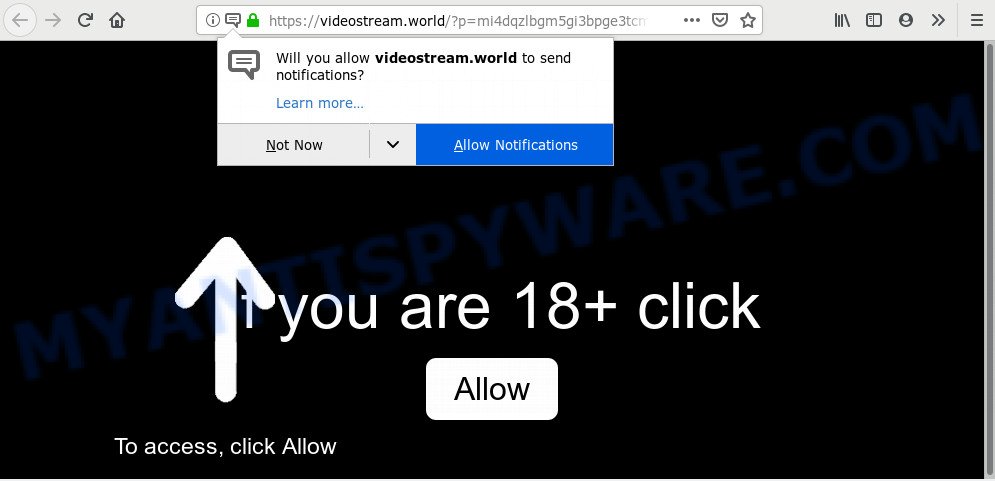
If you click on the ‘Allow’, the Videostream.world web-page starts sending tons of spam notifications on your the browser screen. You will see the pop-up adverts even when your browser is closed. Push notifications are originally created to alert the user of newly published blog posts. Scammers abuse ‘push notifications’ to avoid anti-virus and ad blocking applications by showing unwanted ads. These ads are displayed in the lower right corner of the screen urges users to play online games, visit questionable websites, install web-browser extensions & so on.

In order to remove Videostream.world push notifications open the browser’s settings and follow the Videostream.world removal tutorial below. Once you delete notifications subscription, the Videostream.world pop ups ads will no longer show on the screen.
How did you get infected with Videostream.world pop-ups
Computer security researchers have determined that users are redirected to Videostream.world by adware or from shady ads. Adware software serves undesired advertisements on your web browser. Some of these advertisements are scams or fake advertisements developed to trick you. Even the harmless advertisements can become really irritating. Adware can be installed accidentally and without you knowing about it, when you open email attachments, install free applications.
Adware usually spreads in the composition, together with another program in the same installer. The risk of this is especially high for the various freeware downloaded from the World Wide Web. The creators of the apps are hoping that users will run the quick install type, that is simply to click the Next button, without paying attention to the information on the screen and do not carefully considering every step of the setup procedure. Thus, adware software can infiltrate your computer without your knowledge. Therefore, it’s very important to read all the information that tells the application during setup, including the ‘Terms of Use’ and ‘Software license’. Use only the Manual, Custom or Advanced install method. This mode will help you to disable all optional and unwanted apps and components.
Threat Summary
| Name | Videostream.world pop-up |
| Type | push notifications ads, popups, popup virus, popup advertisements |
| Distribution | PUPs, social engineering attack, suspicious pop up ads, adware softwares |
| Symptoms |
|
| Removal | Videostream.world removal guide |
In this blog post we will discuss how can you get rid of Videostream.world ads from the Microsoft Edge, Mozilla Firefox, IE and Chrome manually or with free adware removal tools compatible with Windows 10 (8, 7 and XP).
How to remove Videostream.world ads from Chrome, Firefox, IE, Edge
In many cases adware requires more than a simple uninstall through the use of Windows Control panel in order to be fully removed. For that reason, our team developed several removal methods which we have combined in a detailed tutorial. Therefore, if you’ve the unwanted Videostream.world popups on your PC and are currently trying to have it deleted then feel free to follow the few simple steps below in order to resolve your problem. Certain of the steps will require you to restart your computer or close this web-page. So, read this guidance carefully, then bookmark this page or open it on your smartphone for later reference.
To remove Videostream.world pop ups, execute the following steps:
- How to manually get rid of Videostream.world
- Remove potentially unwanted software through the MS Windows Control Panel
- Remove Videostream.world notifications from browsers
- Remove Videostream.world pop up ads from Chrome
- Remove Videostream.world advertisements from Microsoft Internet Explorer
- Remove Videostream.world from Firefox by resetting internet browser settings
- How to automatically remove Videostream.world ads
- Use AdBlocker to block Videostream.world and stay safe online
- Finish words
How to manually get rid of Videostream.world
If you perform exactly the step-by-step guide below you should be able to remove the Videostream.world advertisements from the Mozilla Firefox, Internet Explorer, MS Edge and Google Chrome browsers.
Remove potentially unwanted software through the MS Windows Control Panel
Some of PUPs, adware and hijackers can be deleted using the Add/Remove programs tool that is located in the Windows Control Panel. So, if you are using any version of Microsoft Windows and you have noticed an unwanted application, then first try to get rid of it through Add/Remove programs.
- If you are using Windows 8, 8.1 or 10 then click Windows button, next click Search. Type “Control panel”and press Enter.
- If you are using Windows XP, Vista, 7, then click “Start” button and press “Control Panel”.
- It will show the Windows Control Panel.
- Further, click “Uninstall a program” under Programs category.
- It will show a list of all apps installed on the PC system.
- Scroll through the all list, and delete questionable and unknown programs. To quickly find the latest installed applications, we recommend sort software by date.
See more details in the video instructions below.
Remove Videostream.world notifications from browsers
If you’re getting browser notification spam from the Videostream.world or another annoying web site, you will have previously pressed the ‘Allow’ button. Below we will teach you how to turn them off.
|
|
|
|
|
|
Remove Videostream.world pop up ads from Chrome
This step will show you how to reset Google Chrome browser settings to original settings. This can get rid of Videostream.world popup ads and fix some surfing issues, especially after adware software infection. However, your saved passwords and bookmarks will not be changed, deleted or cleared.

- First, run the Google Chrome and click the Menu icon (icon in the form of three dots).
- It will show the Chrome main menu. Choose More Tools, then press Extensions.
- You’ll see the list of installed extensions. If the list has the addon labeled with “Installed by enterprise policy” or “Installed by your administrator”, then complete the following instructions: Remove Chrome extensions installed by enterprise policy.
- Now open the Chrome menu once again, click the “Settings” menu.
- Next, click “Advanced” link, that located at the bottom of the Settings page.
- On the bottom of the “Advanced settings” page, press the “Reset settings to their original defaults” button.
- The Chrome will display the reset settings prompt as shown on the image above.
- Confirm the browser’s reset by clicking on the “Reset” button.
- To learn more, read the article How to reset Google Chrome settings to default.
Remove Videostream.world advertisements from Microsoft Internet Explorer
The IE reset is great if your web-browser is hijacked or you have unwanted add-ons or toolbars on your internet browser, that installed by an malicious software.
First, open the IE, then press ‘gear’ icon ![]() . It will show the Tools drop-down menu on the right part of the browser, then click the “Internet Options” as shown in the following example.
. It will show the Tools drop-down menu on the right part of the browser, then click the “Internet Options” as shown in the following example.

In the “Internet Options” screen, select the “Advanced” tab, then click the “Reset” button. The Internet Explorer will show the “Reset Internet Explorer settings” prompt. Further, press the “Delete personal settings” check box to select it. Next, click the “Reset” button like below.

When the procedure is done, click “Close” button. Close the Microsoft Internet Explorer and restart your machine for the changes to take effect. This step will help you to restore your internet browser’s search provider by default, home page and newtab page to default state.
Remove Videostream.world from Firefox by resetting internet browser settings
The Firefox reset will remove redirects to undesired Videostream.world website, modified preferences, extensions and security settings. It’ll keep your personal information like browsing history, bookmarks, passwords and web form auto-fill data.
Press the Menu button (looks like three horizontal lines), and click the blue Help icon located at the bottom of the drop down menu as shown in the following example.

A small menu will appear, click the “Troubleshooting Information”. On this page, click “Refresh Firefox” button as shown on the image below.

Follow the onscreen procedure to restore your Mozilla Firefox browser settings to their original state.
How to automatically remove Videostream.world ads
Many antivirus companies have created apps that help detect adware software and thereby get rid of Videostream.world from the Google Chrome, Edge, Firefox and Internet Explorer internet browsers. Below is a a few of the free programs you may want to run. Your PC can have lots of potentially unwanted programs, adware software and browser hijackers installed at the same time, so we recommend, if any unwanted or malicious application returns after rebooting the PC, then start your machine into Safe Mode and run the anti-malware tool once again.
Use Zemana Anti-Malware to remove Videostream.world pop-ups
Thinking about delete Videostream.world popup advertisements from your web browser? Then pay attention to Zemana Anti Malware. This is a well-known tool, originally created just to scan for and remove malicious software, adware and PUPs. But by now it has seriously changed and can not only rid you of malware, but also protect your computer from malware and adware, as well as identify and delete common viruses and trojans.
Download Zemana on your machine from the following link.
164814 downloads
Author: Zemana Ltd
Category: Security tools
Update: July 16, 2019
When downloading is done, close all programs and windows on your machine. Open a directory in which you saved it. Double-click on the icon that’s named Zemana.AntiMalware.Setup as displayed on the image below.
![]()
When the install begins, you will see the “Setup wizard” that will help you set up Zemana Free on your computer.

Once installation is finished, you will see window like below.

Now press the “Scan” button for scanning your computer for the adware software that causes Videostream.world pop up ads in your internet browser. A scan can take anywhere from 10 to 30 minutes, depending on the number of files on your PC system and the speed of your machine. While the Zemana Anti Malware (ZAM) application is scanning, you can see number of objects it has identified as threat.

Once the scan is done, it will open the Scan Results. Review the scan results and then click “Next” button.

The Zemana AntiMalware will get rid of adware that causes Videostream.world popup ads in your internet browser.
Use Hitman Pro to get rid of Videostream.world ads
Hitman Pro is a malware removal tool that is created to locate and terminate hijacker infections, potentially unwanted software, adware software and dubious processes from the PC that has been affected by malware. It is a portable program which can be run instantly from USB flash drive. Hitman Pro have an advanced system monitoring utility that uses a whitelist database to isolate suspicious tasks and programs.
Installing the Hitman Pro is simple. First you’ll need to download HitmanPro on your Microsoft Windows Desktop from the link below.
Once downloading is done, open the folder in which you saved it and double-click the Hitman Pro icon. It will launch the Hitman Pro utility. If the User Account Control dialog box will ask you want to start the program, click Yes button to continue.

Next, press “Next” to perform a system scan for the adware which causes unwanted Videostream.world ads. While the HitmanPro is scanning, you can see number of objects it has identified either as being malicious software.

After HitmanPro has completed scanning, you’ll be shown the list of all detected threats on your personal computer as displayed below.

In order to delete all items, simply press “Next” button. It will display a dialog box, click the “Activate free license” button. The Hitman Pro will remove adware related to the Videostream.world ads and add items to the Quarantine. Once finished, the utility may ask you to restart your personal computer.
Run MalwareBytes Free to remove Videostream.world pop up ads
Trying to get rid of Videostream.world popup advertisements can become a battle of wills between the adware software infection and you. MalwareBytes Free can be a powerful ally, removing most of today’s adware, malicious software and potentially unwanted apps with ease. Here’s how to use MalwareBytes will help you win.

MalwareBytes Anti-Malware can be downloaded from the following link. Save it on your MS Windows desktop or in any other place.
327071 downloads
Author: Malwarebytes
Category: Security tools
Update: April 15, 2020
When downloading is finished, run it and follow the prompts. Once installed, the MalwareBytes Anti-Malware will try to update itself and when this process is finished, click the “Scan Now” button to perform a system scan for the adware that causes Videostream.world ads. Depending on your PC system, the scan may take anywhere from a few minutes to close to an hour. During the scan MalwareBytes Free will search for threats present on your PC. Review the results once the tool has done the system scan. If you think an entry should not be quarantined, then uncheck it. Otherwise, simply press “Quarantine Selected” button.
The MalwareBytes is a free program that you can use to get rid of all detected folders, files, services, registry entries and so on. To learn more about this malicious software removal utility, we suggest you to read and follow the step-by-step guidance or the video guide below.
Use AdBlocker to block Videostream.world and stay safe online
To put it simply, you need to use an ad blocker tool (AdGuard, for example). It’ll block and protect you from all undesired web sites like Videostream.world, ads and pop-ups. To be able to do that, the ad blocker program uses a list of filters. Each filter is a rule that describes a malicious web site, an advertising content, a banner and others. The ad-blocking program automatically uses these filters, depending on the web sites you’re visiting.
Download AdGuard from the following link.
26843 downloads
Version: 6.4
Author: © Adguard
Category: Security tools
Update: November 15, 2018
After downloading it, double-click the downloaded file to start it. The “Setup Wizard” window will show up on the computer screen as shown in the following example.

Follow the prompts. AdGuard will then be installed and an icon will be placed on your desktop. A window will show up asking you to confirm that you want to see a quick instructions as shown on the image below.

Click “Skip” button to close the window and use the default settings, or click “Get Started” to see an quick instructions that will allow you get to know AdGuard better.
Each time, when you start your system, AdGuard will launch automatically and stop undesired ads, block Videostream.world, as well as other malicious or misleading web sites. For an overview of all the features of the program, or to change its settings you can simply double-click on the AdGuard icon, which may be found on your desktop.
Finish words
Now your computer should be clean of the adware that causes multiple undesired pop-ups. We suggest that you keep Zemana Anti Malware (to periodically scan your PC system for new adwares and other malware) and AdGuard (to help you block undesired ads and harmful webpages). Moreover, to prevent any adware, please stay clear of unknown and third party software, make sure that your antivirus application, turn on the option to search for potentially unwanted apps.
If you need more help with Videostream.world advertisements related issues, go to here.


















