The Search.easyformsnowtab.com is classified as hijacker (also known as hijackware). It’s a type of PUPs (potentially unwanted programs) that makes some changes to your computer’s web-browser settings such as search provider by default, newtab and homepage. Once started, this browser hijacker will alter some settings of browsers to Search.easyformsnowtab.com. Please ignore this web site and refrain from clicking to any links on it and going to any web pages mentioned on it. We recommend you to free your PC of hijacker and thereby revert back your startpage as quickly as possible . Perform the few simple steps below. The detailed removal steps will help you remove the Search.easyformsnowtab.com redirect and protect your computer from more dangerous software.
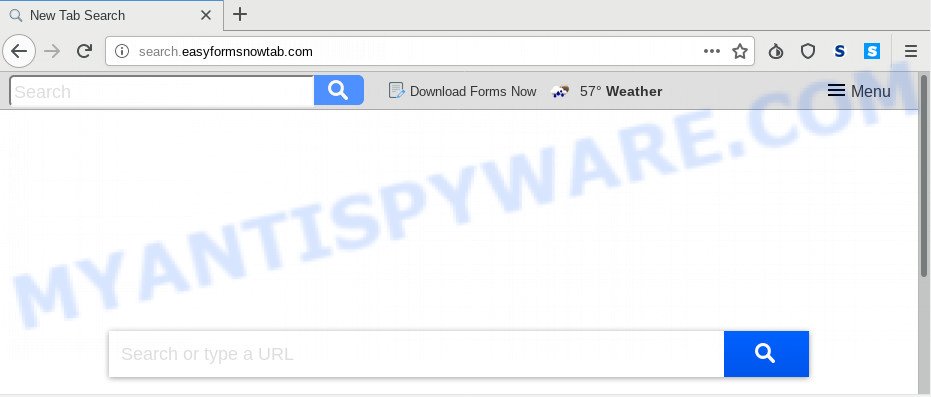
Search.easyformsnowtab.com
When you are performing searches using the browser that has been affected with Search.easyformsnowtab.com, the search results will be returned from Bing, Yahoo or Google Custom Search. The makers of Search.easyformsnowtab.com hijacker infection are most likely doing this to earn advertisement money from the advertisements displayed in the search results.
Moreover, an adware (also known as ‘adware software’) may be additionally installed on to your computer with this hijacker, that will display lots of ads, or even massive full page ads that blocks surfing the World Wide Web. Often such these ads may recommend to install other unknown and undesired applications or visit malicious web sites.
Threat Summary
| Name | Search.easyformsnowtab.com |
| Type | browser hijacker, search engine hijacker, homepage hijacker, toolbar, unwanted new tab, redirect virus |
| Symptoms |
|
| Removal | Search.easyformsnowtab.com removal guide |
Take a deep breath. Learn everything you should know about Search.easyformsnowtab.com removal, how to remove browser hijacker from your web browser and personal computer. Find the best free malicious software removal tools here!
How to Remove Search.easyformsnowtab.com
The following few simple steps will allow you to delete Search.easyformsnowtab.com from the MS Edge, Mozilla Firefox, Google Chrome and Internet Explorer. Moreover, the few simple steps below will allow you to remove malware like PUPs, adware and toolbars that your machine may be infected. Please do the guide step by step. If you need assist or have any questions, then ask for our assistance or type a comment below. Read this manual carefully, bookmark it or open this page on your smartphone, because you may need to close your web-browser or reboot your personal computer.
To remove Search.easyformsnowtab.com, complete the steps below:
- How to remove Search.easyformsnowtab.com without any software
- How to delete Search.easyformsnowtab.com automatically
- How to stop Search.easyformsnowtab.com redirect
- How can you prevent the Search.easyformsnowtab.com hijacker
- Finish words
How to remove Search.easyformsnowtab.com without any software
To get rid of Search.easyformsnowtab.com browser hijacker, adware and other unwanted programs you can try to do so manually. Unfortunately some of the hijacker infections won’t show up in your program list, but some hijacker infections may. In this case, you may be able to remove it through the uninstall function of your computer. You can do this by following the steps below.
Remove unwanted or newly added apps
You can manually remove nonaggressive hijacker by removing the application that it came with or removing the hijacker itself using ‘Add/Remove programs’ or ‘Uninstall a program’ option in Microsoft Windows Control Panel.
Windows 8, 8.1, 10
First, click Windows button

Once the ‘Control Panel’ opens, press the ‘Uninstall a program’ link under Programs category as displayed on the screen below.

You will see the ‘Uninstall a program’ panel like below.

Very carefully look around the entire list of programs installed on your PC. Most probably, one of them is the hijacker responsible for modifying your web browser settings to Search.easyformsnowtab.com. If you’ve many apps installed, you can help simplify the search of harmful programs by sort the list by date of installation. Once you have found a suspicious, unwanted or unused program, right click to it, after that press ‘Uninstall’.
Windows XP, Vista, 7
First, click ‘Start’ button and select ‘Control Panel’ at right panel similar to the one below.

When the Windows ‘Control Panel’ opens, you need to click ‘Uninstall a program’ under ‘Programs’ as displayed in the following example.

You will see a list of software installed on your computer. We recommend to sort the list by date of installation to quickly find the programs that were installed last. Most likely, it’s the browser hijacker that modifies web browser settings to replace your search engine, startpage and newtab with Search.easyformsnowtab.com web-site. If you are in doubt, you can always check the program by doing a search for her name in Google, Yahoo or Bing. After the program which you need to delete is found, simply press on its name, and then click ‘Uninstall’ like the one below.

Remove Search.easyformsnowtab.com from Firefox by resetting internet browser settings
Resetting your Firefox is first troubleshooting step for any issues with your web browser program, including the reroute to Search.easyformsnowtab.com website. When using the reset feature, your personal information such as passwords, bookmarks, browsing history and web form auto-fill data will be saved.
First, run the Firefox. Next, click the button in the form of three horizontal stripes (![]() ). It will display the drop-down menu. Next, click the Help button (
). It will display the drop-down menu. Next, click the Help button (![]() ).
).

In the Help menu click the “Troubleshooting Information”. In the upper-right corner of the “Troubleshooting Information” page click on “Refresh Firefox” button as shown below.

Confirm your action, click the “Refresh Firefox”.
Delete Search.easyformsnowtab.com startpage from Microsoft Internet Explorer
In order to recover all internet browser homepage, search engine by default and newtab you need to reset the IE to the state, that was when the Microsoft Windows was installed on your system.
First, start the Internet Explorer. Next, press the button in the form of gear (![]() ). It will display the Tools drop-down menu, click the “Internet Options” as displayed below.
). It will display the Tools drop-down menu, click the “Internet Options” as displayed below.

In the “Internet Options” window click on the Advanced tab, then press the Reset button. The IE will display the “Reset Internet Explorer settings” window as displayed below. Select the “Delete personal settings” check box, then click “Reset” button.

You will now need to restart your personal computer for the changes to take effect.
Remove Search.easyformsnowtab.com from Chrome
Resetting Google Chrome to default state is useful in deleting the Search.easyformsnowtab.com hijacker from your internet browser. This solution is always useful to follow if you have difficulty in removing changes caused by hijacker.

- First, start the Google Chrome and click the Menu icon (icon in the form of three dots).
- It will open the Chrome main menu. Choose More Tools, then press Extensions.
- You’ll see the list of installed extensions. If the list has the add-on labeled with “Installed by enterprise policy” or “Installed by your administrator”, then complete the following guidance: Remove Chrome extensions installed by enterprise policy.
- Now open the Google Chrome menu once again, press the “Settings” menu.
- Next, click “Advanced” link, which located at the bottom of the Settings page.
- On the bottom of the “Advanced settings” page, press the “Reset settings to their original defaults” button.
- The Google Chrome will display the reset settings prompt as on the image above.
- Confirm the web-browser’s reset by clicking on the “Reset” button.
- To learn more, read the article How to reset Chrome settings to default.
How to delete Search.easyformsnowtab.com automatically
The hijacker can hide its components which are difficult for you to find out and get rid of easily. This may lead to the fact that after some time, the hijacker again infect your system and alter current settings of all your typical web browsers to Search.easyformsnowtab.com. Moreover, I want to note that it is not always safe to remove hijacker manually, if you do not have much experience in setting up and configuring the MS Windows operating system. The best solution to find and remove hijackers is to run free malware removal programs.
Delete Search.easyformsnowtab.com with Zemana Free
If you need a free utility that can easily search for and get rid of hijacker responsible for redirecting user searches to Search.easyformsnowtab.com, then use Zemana Free. This is a very handy application, which is primarily developed to quickly search for and remove adware and malicious software hijacking web browsers and changing their settings.

- Zemana AntiMalware can be downloaded from the following link. Save it on your Windows desktop or in any other place.
Zemana AntiMalware
164814 downloads
Author: Zemana Ltd
Category: Security tools
Update: July 16, 2019
- After the download is done, close all programs and windows on your computer. Open a folder in which you saved it. Double-click on the icon that’s named Zemana.AntiMalware.Setup.
- Further, press Next button and follow the prompts.
- Once setup is finished, click the “Scan” button for scanning your machine for the Search.easyformsnowtab.com hijacker infection and other browser’s malicious extensions. A scan can take anywhere from 10 to 30 minutes, depending on the number of files on your PC and the speed of your machine. During the scan Zemana Free will scan for threats present on your machine.
- After the scanning is complete, you can check all threats detected on your computer. In order to remove all threats, simply press “Next”. After that process is finished, you can be prompted to restart your computer.
Scan your PC and remove Search.easyformsnowtab.com startpage with HitmanPro
If Zemana Anti Malware cannot remove this browser hijacker, then we recommends to use the Hitman Pro. The HitmanPro is a free powerful, professional removal tool for malware, adware, PUPs, toolbars as well as browser hijacker responsible for Search.easyformsnowtab.com . It completely removes all traces and remnants of the infection.
Hitman Pro can be downloaded from the following link. Save it on your Desktop.
Once the download is finished, open the folder in which you saved it. You will see an icon like below.

Double click the HitmanPro desktop icon. When the tool is started, you will see a screen as on the image below.

Further, click “Next” button to perform a system scan for the hijacker responsible for changing your web-browser settings to Search.easyformsnowtab.com. Depending on your system, the scan may take anywhere from a few minutes to close to an hour. As the scanning ends, HitmanPro will open a screen which contains a list of malware that has been detected like below.

You may delete threats (move to Quarantine) by simply click “Next” button. It will display a prompt, click the “Activate free license” button.
Use MalwareBytes Free to get rid of Search.easyformsnowtab.com
Remove Search.easyformsnowtab.com hijacker manually is difficult and often the hijacker is not completely removed. Therefore, we suggest you to use the MalwareBytes Anti Malware (MBAM) that are fully clean your machine. Moreover, this free application will allow you to remove malicious software, PUPs, toolbars and adware that your system may be infected too.
Please go to the following link to download MalwareBytes. Save it on your MS Windows desktop.
327071 downloads
Author: Malwarebytes
Category: Security tools
Update: April 15, 2020
Once the download is complete, close all programs and windows on your computer. Double-click the install file named mb3-setup. If the “User Account Control” dialog box pops up as shown on the image below, click the “Yes” button.

It will open the “Setup wizard” that will help you set up MalwareBytes Free on your system. Follow the prompts and do not make any changes to default settings.

Once install is finished successfully, press Finish button. MalwareBytes Anti Malware will automatically start and you can see its main screen as shown in the following example.

Now click the “Scan Now” button to perform a system scan with this utility for the browser hijacker responsible for redirecting your web-browser to Search.easyformsnowtab.com web page. A scan can take anywhere from 10 to 30 minutes, depending on the count of files on your system and the speed of your PC. While the MalwareBytes Free is checking, you may see how many objects it has identified either as being malicious software.

After that process is finished, MalwareBytes Anti-Malware (MBAM) will show a list of found items. When you’re ready, press “Quarantine Selected” button. The MalwareBytes AntiMalware will get rid of hijacker infection that causes web-browsers to display undesired Search.easyformsnowtab.com web site and move threats to the program’s quarantine. When the cleaning procedure is finished, you may be prompted to restart the machine.

We advise you look at the following video, which completely explains the process of using the MalwareBytes Free to remove adware, browser hijacker infection and other malware.
How to stop Search.easyformsnowtab.com redirect
Running an adblocker application such as AdGuard is an effective way to alleviate the risks. Additionally, ad-blocker software will also protect you from malicious advertisements and web-pages, and, of course, stop redirection chain to Search.easyformsnowtab.com and similar websites.
AdGuard can be downloaded from the following link. Save it to your Desktop so that you can access the file easily.
26843 downloads
Version: 6.4
Author: © Adguard
Category: Security tools
Update: November 15, 2018
After downloading it, double-click the downloaded file to start it. The “Setup Wizard” window will show up on the computer screen like below.

Follow the prompts. AdGuard will then be installed and an icon will be placed on your desktop. A window will show up asking you to confirm that you want to see a quick tutorial as shown in the following example.

Press “Skip” button to close the window and use the default settings, or click “Get Started” to see an quick guide which will allow you get to know AdGuard better.
Each time, when you start your personal computer, AdGuard will start automatically and stop undesired ads, block Search.easyformsnowtab.com, as well as other harmful or misleading web-pages. For an overview of all the features of the program, or to change its settings you can simply double-click on the AdGuard icon, that can be found on your desktop.
How can you prevent the Search.easyformsnowtab.com hijacker
Most often, the Search.easyformsnowtab.com hijacker gets on your PC system as a part of the installers from a free hosting and file sharing web sites. So, install a free software is a a good chance that you will find a bundled hijacker. If you don’t know how to avoid it, then use a simple trick. During the installation, select the Custom or Advanced installation option. Next, click ‘Decline’ button and clear all checkboxes on offers that ask you to install optional programs. Moreover, please carefully read Term of use and User agreement before installing any software or otherwise you can end up with another unwanted program on your system like this browser hijacker.
Finish words
Now your personal computer should be free of the hijacker infection responsible for redirecting user searches to Search.easyformsnowtab.com. We suggest that you keep AdGuard (to help you stop unwanted popups and undesired malicious web pages) and Zemana Anti Malware (ZAM) (to periodically scan your computer for new hijackers and other malware). Probably you are running an older version of Java or Adobe Flash Player. This can be a security risk, so download and install the latest version right now.
If you are still having problems while trying to remove Search.easyformsnowtab.com from the Mozilla Firefox, Internet Explorer, MS Edge and Google Chrome, then ask for help here here.


















