Click.outspinned.com is a misleading web page which uses social engineering to fool you and other unsuspecting victims into allowing its browser notification spam. When you visit the Click.outspinned.com webpage which wants to send you spam notifications, you’ll be greeted with a prompt which asks whether you want to agree to them or not. Your options will be ‘Block’ and ‘Allow’.
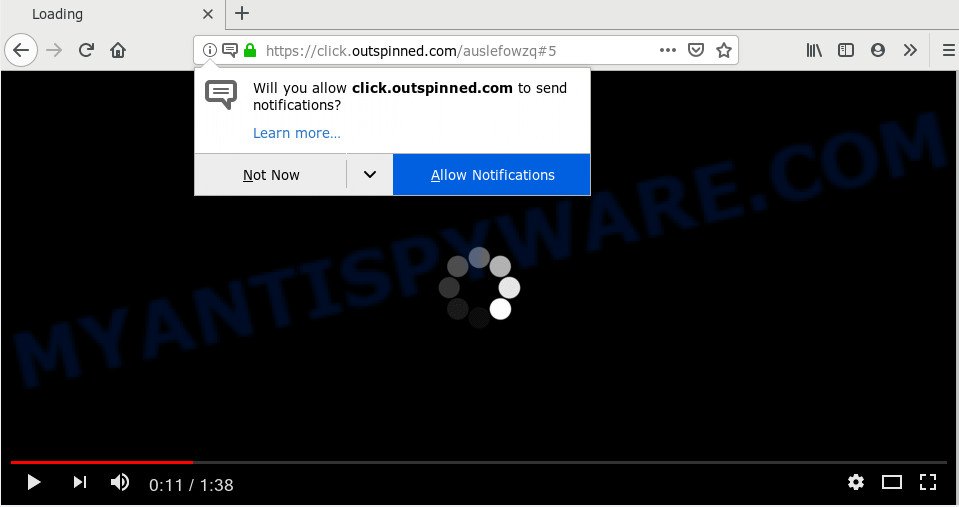
Once enabled, the Click.outspinned.com spam notifications will start popping up in the right bottom corner of Windows or Mac randomly and spam the user with annoying adverts. The makers of Click.outspinned.com use these push notifications to bypass protection against popups in the internet browser and therefore show lots of unwanted ads. These ads are used to promote dubious web-browser addons, prize & lottery scams, fake software, and adult websites.

To end this intrusive behavior and remove Click.outspinned.com push notifications, you need to modify browser settings that got changed by adware. For that, complete the Click.outspinned.com removal instructions below. Once you remove Click.outspinned.com subscription, the push notifications will no longer appear on the desktop.
Where the Click.outspinned.com pop-ups comes from
Some research has shown that users can be redirected to Click.outspinned.com from malicious ads or by potentially unwanted apps and adware software. Adware software serves undesired advertisements on your computer. Some of these ads are scams or fake advertisements developed to trick you. Even the harmless advertisements can become really irritating. Adware can be installed unintentionally and without you knowing about it, when you open email attachments, install free programs.
Adware is usually spreads bundled with freeware. So, when you installing free applications, carefully read the disclaimers, choose the Custom or Advanced setup mode to watch for optional programs that are being installed, because some of the software are potentially unwanted programs and adware.
Threat Summary
| Name | Click.outspinned.com pop-up |
| Type | push notifications ads, popups, pop up virus, pop-up ads |
| Distribution | shady pop-up advertisements, social engineering attack, adwares, PUPs |
| Symptoms |
|
| Removal | Click.outspinned.com removal guide |
Below we are discussing the ways which are very effective in uninstalling adware. The guide will also assist you to remove Click.outspinned.com pop ups from your web browser for free.
How to Remove Click.outspinned.com popup ads
In most cases adware requires more than a simple uninstall through the use of Microsoft Windows Control panel in order to be fully removed. For that reason, our team created several removal ways that we’ve summarized in a detailed guidance. Therefore, if you’ve the undesired Click.outspinned.com ads on your PC and are currently trying to have it deleted then feel free to follow the few simple steps below in order to resolve your problem. Read this manual carefully, bookmark it or open this page on your smartphone, because you may need to shut down your internet browser or restart your computer.
To remove Click.outspinned.com pop ups, execute the steps below:
- How to manually remove Click.outspinned.com
- How to remove Click.outspinned.com pop-up ads automatically
- Block Click.outspinned.com and other unwanted webpages
- Finish words
How to manually remove Click.outspinned.com
The adware can change your internet browser settings and reroute you to the websites which may contain lots of advertisements or various security threats, such as hijacker, malicious software or PUPs. Not every antivirus program can detect and get rid of adware easily from your system. Follow the guidance below and you can remove Click.outspinned.com pop-ups by yourself.
Uninstall recently installed adware software
The main cause of Click.outspinned.com pop-up advertisements could be PUPs, adware or other unwanted programs that you may have accidentally installed on the computer. You need to identify and remove all dubious applications.
Windows 8, 8.1, 10
First, click Windows button

After the ‘Control Panel’ opens, click the ‘Uninstall a program’ link under Programs category as shown in the figure below.

You will see the ‘Uninstall a program’ panel as shown on the image below.

Very carefully look around the entire list of programs installed on your PC. Most likely, one of them is the adware software responsible for Click.outspinned.com pop-ups. If you have many apps installed, you can help simplify the search of harmful applications by sort the list by date of installation. Once you have found a suspicious, unwanted or unused program, right click to it, after that click ‘Uninstall’.
Windows XP, Vista, 7
First, press ‘Start’ button and select ‘Control Panel’ at right panel as shown on the screen below.

Once the Windows ‘Control Panel’ opens, you need to click ‘Uninstall a program’ under ‘Programs’ as displayed below.

You will see a list of software installed on your PC system. We recommend to sort the list by date of installation to quickly find the applications that were installed last. Most probably, it’s the adware that causes Click.outspinned.com popup advertisements. If you’re in doubt, you can always check the program by doing a search for her name in Google, Yahoo or Bing. Once the program which you need to remove is found, simply press on its name, and then click ‘Uninstall’ as on the image below.

Remove Click.outspinned.com notifications from browsers
if you became a victim of scammers and clicked on the “Allow” button, then your internet browser was configured to show annoying ads. To remove the advertisements, you need to remove the notification permission that you gave the Click.outspinned.com web-page to send push notifications.
|
|
|
|
|
|
Remove Click.outspinned.com ads from Google Chrome
The adware software can alter your Chrome settings without your knowledge. You may see an unwanted web page as your search engine or home page, additional extensions and toolbars. Reset Chrome internet browser will help you to remove Click.outspinned.com ads and reset the unwanted changes caused by adware software. However, your saved bookmarks and passwords will not be lost. This will not affect your history, passwords, bookmarks, and other saved data.

- First run the Chrome and click Menu button (small button in the form of three dots).
- It will display the Chrome main menu. Select More Tools, then click Extensions.
- You’ll see the list of installed add-ons. If the list has the add-on labeled with “Installed by enterprise policy” or “Installed by your administrator”, then complete the following steps: Remove Chrome extensions installed by enterprise policy.
- Now open the Chrome menu once again, click the “Settings” menu.
- You will see the Google Chrome’s settings page. Scroll down and click “Advanced” link.
- Scroll down again and click the “Reset” button.
- The Chrome will display the reset profile settings page as on the image above.
- Next click the “Reset” button.
- Once this procedure is finished, your web browser’s home page, newtab page and search provider by default will be restored to their original defaults.
- To learn more, read the post How to reset Chrome settings to default.
Remove Click.outspinned.com popups from Mozilla Firefox
If Mozilla Firefox settings are hijacked by the adware, your web browser displays intrusive pop up advertisements, then ‘Reset Firefox’ could solve these problems. Your saved bookmarks, form auto-fill information and passwords won’t be cleared or changed.
First, run the Mozilla Firefox and press ![]() button. It will display the drop-down menu on the right-part of the web browser. Further, click the Help button (
button. It will display the drop-down menu on the right-part of the web browser. Further, click the Help button (![]() ) such as the one below.
) such as the one below.

In the Help menu, select the “Troubleshooting Information” option. Another way to open the “Troubleshooting Information” screen – type “about:support” in the web-browser adress bar and press Enter. It will display the “Troubleshooting Information” page similar to the one below. In the upper-right corner of this screen, press the “Refresh Firefox” button.

It will show the confirmation prompt. Further, click the “Refresh Firefox” button. The Mozilla Firefox will start a process to fix your problems that caused by the Click.outspinned.com adware. After, it’s finished, press the “Finish” button.
Remove Click.outspinned.com pop-ups from Internet Explorer
The Microsoft Internet Explorer reset is great if your web browser is hijacked or you have unwanted add-ons or toolbars on your web browser, which installed by an malicious software.
First, start the Internet Explorer. Next, press the button in the form of gear (![]() ). It will display the Tools drop-down menu, press the “Internet Options” as shown below.
). It will display the Tools drop-down menu, press the “Internet Options” as shown below.

In the “Internet Options” window click on the Advanced tab, then press the Reset button. The Internet Explorer will display the “Reset Internet Explorer settings” window as displayed in the following example. Select the “Delete personal settings” check box, then click “Reset” button.

You will now need to restart your PC for the changes to take effect.
How to remove Click.outspinned.com pop-up ads automatically
Best Click.outspinned.com popup advertisements removal utility should detect and get rid of adware software, malware, PUPs, toolbars, keyloggers, browser hijackers, worms, Trojans, and pop-up generators. The key is locating one with a good reputation and these features. Most quality applications listed below offer a free scan and malicious software removal so you can detect and uninstall undesired apps without having to pay.
Automatically remove Click.outspinned.com popups with Zemana
Zemana is extremely fast and ultra light weight malicious software removal tool. It will allow you remove Click.outspinned.com pop-up advertisements, adware, PUPs and other malicious software. This program gives real-time protection that never slow down your PC. Zemana AntiMalware (ZAM) is designed for experienced and beginner computer users. The interface of this tool is very easy to use, simple and minimalist.
Now you can setup and run Zemana to remove Click.outspinned.com popup ads from your browser by following the steps below:
Visit the following page to download Zemana Free setup file called Zemana.AntiMalware.Setup on your machine. Save it on your Windows desktop.
164813 downloads
Author: Zemana Ltd
Category: Security tools
Update: July 16, 2019
Start the setup file after it has been downloaded successfully and then follow the prompts to set up this utility on your computer.

During setup you can change certain settings, but we recommend you do not make any changes to default settings.
When installation is done, this malware removal tool will automatically start and update itself. You will see its main window as shown in the figure below.

Now click the “Scan” button to perform a system scan with this tool for the adware that cause pop-ups. Depending on your computer, the scan can take anywhere from a few minutes to close to an hour. When a threat is detected, the count of the security threats will change accordingly.

After Zemana Anti Malware (ZAM) completes the scan, Zemana will display you the results. You may remove items (move to Quarantine) by simply click “Next” button.

The Zemana Free will delete adware that causes multiple undesired popups and add threats to the Quarantine. After finished, you can be prompted to restart your personal computer to make the change take effect.
Delete Click.outspinned.com popups from internet browsers with Hitman Pro
HitmanPro is a free tool which can detect adware that causes Click.outspinned.com pop ups. It’s not always easy to locate all the junk applications that your machine might have picked up on the Internet. HitmanPro will scan for the adware, hijackers and other malicious software you need to erase.

- Download Hitman Pro on your PC by clicking on the following link.
- When downloading is done, start the Hitman Pro, double-click the HitmanPro.exe file.
- If the “User Account Control” prompts, click Yes to continue.
- In the Hitman Pro window, click the “Next” to begin checking your machine for the adware which cause pop ups. A system scan may take anywhere from 5 to 30 minutes, depending on your machine. While the tool is scanning, you can see count of objects and files has already scanned.
- Once that process is done, HitmanPro will prepare a list of unwanted apps and adware software. Review the results once the tool has complete the system scan. If you think an entry should not be quarantined, then uncheck it. Otherwise, simply press “Next”. Now, click the “Activate free license” button to begin the free 30 days trial to remove all malicious software found.
How to automatically get rid of Click.outspinned.com with MalwareBytes AntiMalware (MBAM)
If you’re still having issues with the Click.outspinned.com advertisements — or just wish to scan your computer occasionally for adware and other malware — download MalwareBytes Free. It is free for home use, and searches for and removes various undesired programs that attacks your computer or degrades computer performance. MalwareBytes Free can get rid of adware software, potentially unwanted software as well as malware, including ransomware and trojans.
First, visit the following page, then click the ‘Download’ button in order to download the latest version of MalwareBytes.
327071 downloads
Author: Malwarebytes
Category: Security tools
Update: April 15, 2020
When the download is finished, close all applications and windows on your computer. Double-click the install file named mb3-setup. If the “User Account Control” dialog box pops up like below, click the “Yes” button.

It will open the “Setup wizard” which will help you install MalwareBytes Anti-Malware (MBAM) on your computer. Follow the prompts and do not make any changes to default settings.

Once setup is finished successfully, press Finish button. MalwareBytes Anti Malware will automatically start and you can see its main screen like below.

Now press the “Scan Now” button to start scanning your personal computer for the adware software which cause unwanted Click.outspinned.com popups. A system scan can take anywhere from 5 to 30 minutes, depending on your personal computer. When a malicious software, adware or potentially unwanted applications are found, the number of the security threats will change accordingly.

Once that process is done, you will be shown the list of all found threats on your computer. Make sure all items have ‘checkmark’ and click “Quarantine Selected” button. The MalwareBytes will get rid of adware that causes Click.outspinned.com pop up ads. When the clean-up is complete, you may be prompted to reboot the computer.

We suggest you look at the following video, which completely explains the process of using the MalwareBytes Free to remove adware, browser hijacker and other malicious software.
Block Click.outspinned.com and other unwanted webpages
In order to increase your security and protect your system against new undesired ads and malicious web sites, you need to use ad blocking program that stops an access to malicious advertisements and web pages. Moreover, the program may block the show of intrusive advertising, which also leads to faster loading of web pages and reduce the consumption of web traffic.
Please go to the link below to download AdGuard. Save it on your Windows desktop or in any other place.
26843 downloads
Version: 6.4
Author: © Adguard
Category: Security tools
Update: November 15, 2018
When downloading is done, double-click the downloaded file to start it. The “Setup Wizard” window will show up on the computer screen as shown in the following example.

Follow the prompts. AdGuard will then be installed and an icon will be placed on your desktop. A window will show up asking you to confirm that you want to see a quick tutorial like below.

Press “Skip” button to close the window and use the default settings, or click “Get Started” to see an quick guidance which will allow you get to know AdGuard better.
Each time, when you start your PC system, AdGuard will start automatically and stop undesired advertisements, block Click.outspinned.com, as well as other malicious or misleading web sites. For an overview of all the features of the application, or to change its settings you can simply double-click on the AdGuard icon, which is located on your desktop.
Finish words
Now your computer should be free of the adware software that cause undesired Click.outspinned.com ads. We suggest that you keep AdGuard (to help you stop unwanted pop ups and annoying malicious web pages) and Zemana Anti-Malware (to periodically scan your personal computer for new malware, hijacker infections and adware). Make sure that you have all the Critical Updates recommended for MS Windows operating system. Without regular updates you WILL NOT be protected when new browser hijackers, harmful programs and adware are released.
If you are still having problems while trying to remove Click.outspinned.com popups from your web browser, then ask for help here.


















