If you have ever found your browser homepage inexplicably modifying to Emailhelperapptab.com web page, or notice that the default search engine in your browser has replaced, then you could say that your system has been a victim of the hijacker infection. The makers of browser hijacker infection do so in order to make revenue via Google, Yahoo or Bing search engine. Thus, in order to force you to use Emailhelperapptab.com search services as often as possible the browser hijacker can change your web-browsers settings like newtab, search provider and start page.
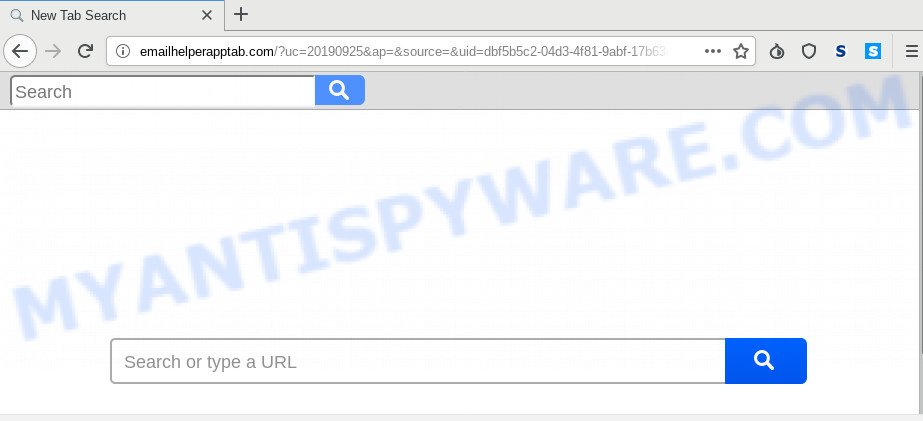
In order to force you to use Emailhelperapptab.com as often as possible this browser hijacker can alter your browsers’ search provider. You may even find that your computer’s web-browser settings are changed without your knowledge and conscious permission. The creators of this browser hijacker do so in order to generate revenue via Google AdSense or another third-party ad network. Thus every your click on ads which placed on the Emailhelperapptab.com earns profit for them.
Another reason why you need to get rid of Emailhelperapptab.com is its online data-tracking activity. It can collect confidential data, including:
- IP addresses;
- URLs visited;
- search queries/terms;
- clicks on links and ads;
- internet browser version information.
Threat Summary
| Name | Emailhelperapptab.com |
| Type | browser hijacker, search provider hijacker, start page hijacker, toolbar, unwanted new tab, redirect virus |
| Symptoms |
|
| Removal | Emailhelperapptab.com removal guide |
So, if you happen to encounter intrusive Emailhelperapptab.com start page, then be quick and take effort to remove hijacker infection that made to redirect your web browser to the Emailhelperapptab.com website as quickly as possible. Follow the guide below to delete Emailhelperapptab.com redirect. Let us know how you managed by sending us your comments please.
How to remove Emailhelperapptab.com from computer
The answer is right here on this web page. We have put together simplicity and efficiency. It will help you easily to clean your machine of hijacker. Moreover, you may select manual or automatic removal way. If you are familiar with the PC system then use manual removal, otherwise use the free antimalware utility created specifically to delete browser hijacker infection such as Emailhelperapptab.com. Of course, you may combine both methods. Some of the steps will require you to reboot your machine or exit this web site. So, read this guidance carefully, then bookmark this page or open it on your smartphone for later reference.
To remove Emailhelperapptab.com, perform the steps below:
- Get rid of Emailhelperapptab.com startpage without any tools
- How to automatically remove Emailhelperapptab.com
- How to block Emailhelperapptab.com
- Where the Emailhelperapptab.com hijacker infection comes from
- To sum up
Get rid of Emailhelperapptab.com startpage without any tools
Manually uninstalling the Emailhelperapptab.com search is also possible, although this approach takes time and technical prowess. You can sometimes identify browser hijacker infection in your computer’s list of installed apps and uninstall it as you would any other unwanted program.
Remove Emailhelperapptab.com related apps through the Control Panel of your machine
The main cause of start page or search provider hijacking could be potentially unwanted software, adware or other unwanted applications that you may have accidentally added on the computer. You need to find and delete all questionable applications.
Windows 8, 8.1, 10
First, click Windows button

Once the ‘Control Panel’ opens, click the ‘Uninstall a program’ link under Programs category as on the image below.

You will see the ‘Uninstall a program’ panel as displayed below.

Very carefully look around the entire list of programs installed on your machine. Most probably, one of them is the browser hijacker which cause Emailhelperapptab.com web-site to appear. If you’ve many apps installed, you can help simplify the search of harmful software by sort the list by date of installation. Once you have found a suspicious, unwanted or unused program, right click to it, after that press ‘Uninstall’.
Windows XP, Vista, 7
First, click ‘Start’ button and select ‘Control Panel’ at right panel as displayed below.

After the Windows ‘Control Panel’ opens, you need to press ‘Uninstall a program’ under ‘Programs’ like below.

You will see a list of programs installed on your machine. We recommend to sort the list by date of installation to quickly find the software that were installed last. Most likely, it is the browser hijacker infection which developed to redirect your web browser to the Emailhelperapptab.com webpage. If you’re in doubt, you can always check the application by doing a search for her name in Google, Yahoo or Bing. Once the program which you need to delete is found, simply press on its name, and then click ‘Uninstall’ as shown below.

Remove Emailhelperapptab.com from Google Chrome
Like other modern web-browsers, the Chrome has the ability to reset the settings to their default values and thereby recover the browser default search engine, newtab page and homepage that have been modified by the Emailhelperapptab.com hijacker infection.

- First start the Google Chrome and click Menu button (small button in the form of three dots).
- It will display the Google Chrome main menu. Select More Tools, then click Extensions.
- You’ll see the list of installed extensions. If the list has the add-on labeled with “Installed by enterprise policy” or “Installed by your administrator”, then complete the following instructions: Remove Chrome extensions installed by enterprise policy.
- Now open the Chrome menu once again, click the “Settings” menu.
- You will see the Chrome’s settings page. Scroll down and press “Advanced” link.
- Scroll down again and press the “Reset” button.
- The Google Chrome will show the reset profile settings page as shown on the image above.
- Next click the “Reset” button.
- Once this procedure is finished, your browser’s start page, default search engine and newtab page will be restored to their original defaults.
- To learn more, read the article How to reset Google Chrome settings to default.
Delete Emailhelperapptab.com from Mozilla Firefox
If Mozilla Firefox start page or search provider are hijacked by the Emailhelperapptab.com, your internet browser displays annoying popup advertisements, then ‘Reset Mozilla Firefox’ could solve these problems. Essential information like bookmarks, browsing history, passwords, cookies, auto-fill data and personal dictionaries will not be removed.
Click the Menu button (looks like three horizontal lines), and click the blue Help icon located at the bottom of the drop down menu as shown on the screen below.

A small menu will appear, click the “Troubleshooting Information”. On this page, click “Refresh Firefox” button similar to the one below.

Follow the onscreen procedure to restore your Mozilla Firefox web browser settings to their default state.
Delete Emailhelperapptab.com start page from Microsoft Internet Explorer
In order to recover all internet browser startpage, new tab page and search provider by default you need to reset the Internet Explorer to the state, which was when the Microsoft Windows was installed on your PC.
First, start the IE. Next, click the button in the form of gear (![]() ). It will show the Tools drop-down menu, click the “Internet Options” like below.
). It will show the Tools drop-down menu, click the “Internet Options” like below.

In the “Internet Options” window click on the Advanced tab, then click the Reset button. The IE will display the “Reset Internet Explorer settings” window as shown on the image below. Select the “Delete personal settings” check box, then click “Reset” button.

You will now need to restart your computer for the changes to take effect.
How to automatically remove Emailhelperapptab.com
Manual removal instructions may not be for everyone. Each Emailhelperapptab.com removal step above, such as removing questionable programs, restoring hijacked shortcuts, removing the hijacker from system settings, must be performed very carefully. If you are have doubts about the steps above, then we suggest that you use the automatic Emailhelperapptab.com removal guide listed below.
How to automatically remove Emailhelperapptab.com with Zemana Anti-Malware
Zemana is a malware removal tool made for Microsoft Windows. This tool will help you remove Emailhelperapptab.com browser hijacker, various types of malware (including adware and potentially unwanted applications) from your personal computer. It has simple and user friendly interface. While the Zemana does its job, your computer will run smoothly.
Now you can install and use Zemana to delete Emailhelperapptab.com startpage from your browser by following the steps below:
Visit the page linked below to download Zemana installer named Zemana.AntiMalware.Setup on your machine. Save it on your MS Windows desktop.
164813 downloads
Author: Zemana Ltd
Category: Security tools
Update: July 16, 2019
Launch the installer after it has been downloaded successfully and then follow the prompts to install this utility on your computer.

During install you can change certain settings, but we recommend you don’t make any changes to default settings.
When installation is complete, this malware removal tool will automatically run and update itself. You will see its main window as shown below.

Now press the “Scan” button to begin checking your PC system for the browser hijacker that cause Emailhelperapptab.com web site to appear. A system scan may take anywhere from 5 to 30 minutes, depending on your PC.

After the scan get completed, Zemana Anti-Malware will show a list of detected threats. You may delete items (move to Quarantine) by simply press “Next” button.

The Zemana AntiMalware will start to get rid of hijacker infection responsible for redirecting your web-browser to Emailhelperapptab.com web-page. When finished, you may be prompted to restart your system to make the change take effect.
Scan your computer and delete Emailhelperapptab.com search with HitmanPro
HitmanPro is a free program which designed to remove malicious software, potentially unwanted programs, adware and hijacker infections from your system running Microsoft Windows 10, 8, 7, XP (32-bit and 64-bit). It will allow to scan for and remove browser hijacker infection responsible for redirecting your internet browser to Emailhelperapptab.com web-site, including its files, folders and registry keys.
First, click the link below, then click the ‘Download’ button in order to download the latest version of Hitman Pro.
After the downloading process is done, open the directory in which you saved it. You will see an icon like below.

Double click the Hitman Pro desktop icon. Once the utility is started, you will see a screen like below.

Further, click “Next” button . Hitman Pro program will scan through the whole system for the hijacker responsible for redirects to Emailhelperapptab.com. A system scan may take anywhere from 5 to 30 minutes, depending on your PC system. Once the scan get finished, it will open the Scan Results as on the image below.

All detected items will be marked. You can remove them all by simply click “Next” button. It will display a dialog box, press the “Activate free license” button.
Run MalwareBytes to remove Emailhelperapptab.com start page
You can remove Emailhelperapptab.com automatically through the use of MalwareBytes Free. We suggest this free malicious software removal tool because it can easily get rid of browser hijacker, adware software, PUPs and toolbars with all their components such as files, folders and registry entries.

MalwareBytes can be downloaded from the following link. Save it to your Desktop.
327070 downloads
Author: Malwarebytes
Category: Security tools
Update: April 15, 2020
When the downloading process is done, run it and follow the prompts. Once installed, the MalwareBytes AntiMalware will try to update itself and when this process is done, press the “Scan Now” button to begin checking your machine for the hijacker infection which cause Emailhelperapptab.com website to appear. Depending on your computer, the scan may take anywhere from a few minutes to close to an hour. When a threat is found, the number of the security threats will change accordingly. Wait until the the checking is done. In order to remove all threats, simply click “Quarantine Selected” button.
The MalwareBytes Anti-Malware (MBAM) is a free program that you can use to get rid of all detected folders, files, services, registry entries and so on. To learn more about this malware removal utility, we recommend you to read and follow the guide or the video guide below.
How to block Emailhelperapptab.com
The AdGuard is a very good adblocker application for the Internet Explorer, Google Chrome, MS Edge and Mozilla Firefox, with active user support. It does a great job by removing certain types of intrusive ads, popunders, pop-ups, annoying newtabs, and even full page advertisements and website overlay layers. Of course, the AdGuard can stop the Emailhelperapptab.com redirect automatically or by using a custom filter rule.
AdGuard can be downloaded from the following link. Save it on your Desktop.
26842 downloads
Version: 6.4
Author: © Adguard
Category: Security tools
Update: November 15, 2018
When the download is done, double-click the downloaded file to start it. The “Setup Wizard” window will show up on the computer screen as displayed on the screen below.

Follow the prompts. AdGuard will then be installed and an icon will be placed on your desktop. A window will show up asking you to confirm that you want to see a quick guide as shown below.

Click “Skip” button to close the window and use the default settings, or click “Get Started” to see an quick tutorial which will help you get to know AdGuard better.
Each time, when you start your computer, AdGuard will start automatically and stop undesired ads, block Emailhelperapptab.com, as well as other harmful or misleading web sites. For an overview of all the features of the program, or to change its settings you can simply double-click on the AdGuard icon, that can be found on your desktop.
Where the Emailhelperapptab.com hijacker infection comes from
The Emailhelperapptab.com hijacker actively distributed with freeware, as a part of the installer of these programs. Therefore, it’s very important, when installing an unknown program even downloaded from well-known or big hosting site, read the Terms of use and the Software license, as well as to select the Manual, Advanced or Custom install method. In this mode, you can disable the installation of unneeded modules and programs and protect your machine from such hijackers as the Emailhelperapptab.com. Unfortunately, most users when installing unknown applications, simply click the Next button, and don’t read any information which the free software open them during its setup. This leads to the fact that the web browser settings are modified and browser’s newtab, search provider by default and startpage set to Emailhelperapptab.com.
To sum up
Now your PC should be free of the hijacker infection responsible for Emailhelperapptab.com . We suggest that you keep AdGuard (to help you stop unwanted advertisements and annoying harmful web sites) and Zemana Anti Malware (ZAM) (to periodically scan your personal computer for new hijackers and other malicious software). Probably you are running an older version of Java or Adobe Flash Player. This can be a security risk, so download and install the latest version right now.
If you are still having problems while trying to remove Emailhelperapptab.com redirect from the Firefox, Chrome, MS Edge and Internet Explorer, then ask for help here here.


















