Q. How do I delete Pdfpoof pop up ads that keeps coming back? I use Windows 10 and my web browser is Firefox. Somebody can you help me please.
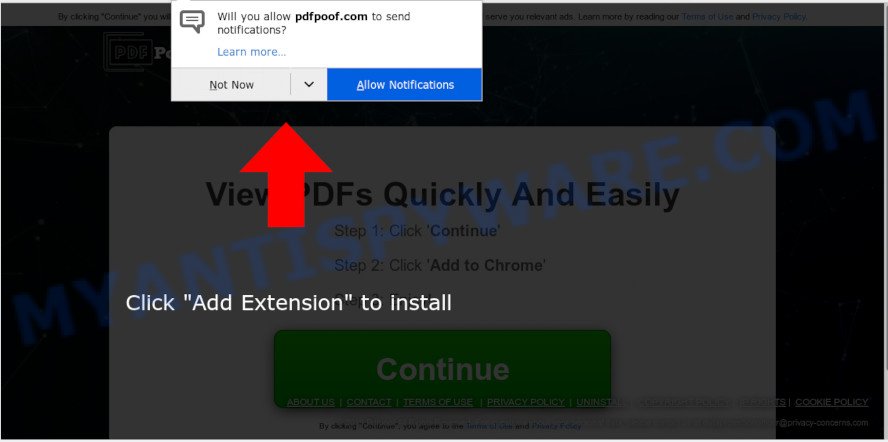
A. We have investigated this problem and it appears to be adware is likely installed on your personal computer and/or internet browser. In order to delete adware software and Pdfpoof advertisements you should try to clean cache and history of your web browser. Also remove questionable extensions from your web-browser. In addition, reset your web-browser settings and run adware removal tools listed below.
How does adware work? Adware is form of programs made to insert adverts into your Net browsing or even desktop experience. Adware can be developed to alter your startpage, search engine, search results, or even add toolbars to your browser. Adware software run in the background when you’re online, and adware can slow down your personal computer and affect its performance.
Another reason why you need to remove adware is its online data-tracking activity. Adware can collect a wide variety of user info about you which can be later transferred to third parties. You do not know if your home address, account names and passwords are safe.
In order to avoid unintentionally installing adware yourself, please follow these good security practices: don’t click on links within pop up windows, because clicking on the link may install malware on your PC; don’t use Quick install method, because using Quick mode you may have let malicious software get inside the PC system.
Threat Summary
| Name | Pdfpoof |
| Type | adware software, PUP (potentially unwanted program), pop-up virus, pop ups, pop-up advertisements |
| Symptoms |
|
| Removal | Pdfpoof removal guide |
If you are unfortunate have adware, you can follow the few simple steps below that will assist you to remove adware software and thereby get rid of Pdfpoof pop up advertisements from your web browser.
How to remove Pdfpoof ads from Chrome, Firefox, IE, Edge
As with uninstalling adware, malicious software or potentially unwanted applications, there are few steps you can do. We recommend trying them all. If you do only one part of the guidance, then it should be run malicious software removal tool, because it should remove adware and block any further infection. But to completely delete Pdfpoof pop up ads you will have to at least reset your web-browser settings like search provider, new tab and start page to default state, disinfect personal computer’s web-browsers shortcuts, delete all unwanted and suspicious applications, and remove adware by malicious software removal tools. Some of the steps below will require you to exit this website. So, please read the few simple steps carefully, after that bookmark it or open it on your smartphone for later reference.
To remove Pdfpoof, execute the steps below:
- Manual Pdfpoof pop-up advertisements removal
- How to remove Pdfpoof pop-up advertisements automatically
- How to stop Pdfpoof ads
- To sum up
Manual Pdfpoof pop-up advertisements removal
If you perform exactly the steps below you should be able to remove the Pdfpoof popup advertisements from the MS Edge, Google Chrome, Firefox and IE web browsers.
Removing the Pdfpoof, check the list of installed programs first
First method for manual adware removal is to go into the Windows “Control Panel”, then “Uninstall a program” console. Take a look at the list of programs on your computer and see if there are any dubious and unknown apps. If you see any, you need to remove them. Of course, before doing so, you can do an World Wide Web search to find details on the application. If it is a potentially unwanted application, adware or malicious software, you will likely find information that says so.
Windows 8, 8.1, 10
First, press Windows button

After the ‘Control Panel’ opens, click the ‘Uninstall a program’ link under Programs category as displayed on the screen below.

You will see the ‘Uninstall a program’ panel as displayed in the following example.

Very carefully look around the entire list of programs installed on your system. Most probably, one of them is the adware software that causes multiple intrusive popups. If you’ve many programs installed, you can help simplify the search of harmful programs by sort the list by date of installation. Once you have found a questionable, unwanted or unused application, right click to it, after that press ‘Uninstall’.
Windows XP, Vista, 7
First, click ‘Start’ button and select ‘Control Panel’ at right panel as shown below.

When the Windows ‘Control Panel’ opens, you need to click ‘Uninstall a program’ under ‘Programs’ as displayed on the screen below.

You will see a list of software installed on your machine. We recommend to sort the list by date of installation to quickly find the apps that were installed last. Most likely, it’s the adware software related to the Pdfpoof pop up ads. If you are in doubt, you can always check the program by doing a search for her name in Google, Yahoo or Bing. Once the program which you need to delete is found, simply press on its name, and then click ‘Uninstall’ as shown on the screen below.

Remove Pdfpoof pop ups from Google Chrome
If you have adware software, Pdfpoof pop up ads problems or Chrome is running slow, then reset Google Chrome can help you. In this tutorial we’ll show you the way to reset your Google Chrome settings and data to default state without reinstall.
Open the Google Chrome menu by clicking on the button in the form of three horizontal dotes (![]() ). It will open the drop-down menu. Choose More Tools, then press Extensions.
). It will open the drop-down menu. Choose More Tools, then press Extensions.
Carefully browse through the list of installed addons. If the list has the extension labeled with “Installed by enterprise policy” or “Installed by your administrator”, then complete the following steps: Remove Chrome extensions installed by enterprise policy otherwise, just go to the step below.
Open the Google Chrome main menu again, click to “Settings” option.

Scroll down to the bottom of the page and click on the “Advanced” link. Now scroll down until the Reset settings section is visible, like below and click the “Reset settings to their original defaults” button.

Confirm your action, press the “Reset” button.
Remove Pdfpoof popups from Internet Explorer
By resetting Internet Explorer browser you return your web-browser settings to its default state. This is basic when troubleshooting problems that might have been caused by adware that causes multiple unwanted pop-ups.
First, open the Microsoft Internet Explorer, click ![]() ) button. Next, click “Internet Options” as shown in the figure below.
) button. Next, click “Internet Options” as shown in the figure below.

In the “Internet Options” screen select the Advanced tab. Next, press Reset button. The Microsoft Internet Explorer will display the Reset Internet Explorer settings dialog box. Select the “Delete personal settings” check box and click Reset button.

You will now need to restart your computer for the changes to take effect. It will delete adware that causes multiple annoying popups, disable malicious and ad-supported web browser’s extensions and restore the IE’s settings like startpage, search engine and new tab to default state.
Get rid of Pdfpoof pop ups from Firefox
Resetting your Firefox is good initial troubleshooting step for any issues with your web browser application, including the redirect to Pdfpoof web-site. Your saved bookmarks, form auto-fill information and passwords won’t be cleared or changed.
First, open the Firefox and click ![]() button. It will open the drop-down menu on the right-part of the internet browser. Further, click the Help button (
button. It will open the drop-down menu on the right-part of the internet browser. Further, click the Help button (![]() ) as shown in the figure below.
) as shown in the figure below.

In the Help menu, select the “Troubleshooting Information” option. Another way to open the “Troubleshooting Information” screen – type “about:support” in the internet browser adress bar and press Enter. It will display the “Troubleshooting Information” page as shown in the figure below. In the upper-right corner of this screen, press the “Refresh Firefox” button.

It will open the confirmation dialog box. Further, press the “Refresh Firefox” button. The Firefox will start a process to fix your problems that caused by the Pdfpoof adware software. When, it’s finished, click the “Finish” button.
How to remove Pdfpoof pop-up advertisements automatically
If you are unsure how to remove Pdfpoof pop-ups easily, consider using automatic adware software removal applications that listed below. It will identify the adware responsible for Pdfpoof popups and get rid of it from your machine for free.
Use Zemana Anti Malware (ZAM) to get rid of Pdfpoof ads
Zemana AntiMalware (ZAM) is a program which is used for malicious software, adware, browser hijackers and PUPs removal. The program is one of the most efficient antimalware tools. It helps in malware removal and and defends all other types of security threats. One of the biggest advantages of using Zemana is that is easy to use and is free. Also, it constantly keeps updating its virus/malware signatures DB. Let’s see how to install and check your PC system with Zemana Free in order to delete Pdfpoof popups from your personal computer.
Download Zemana Anti Malware (ZAM) on your computer by clicking on the link below.
164813 downloads
Author: Zemana Ltd
Category: Security tools
Update: July 16, 2019
Once the downloading process is finished, close all software and windows on your system. Double-click the install file named Zemana.AntiMalware.Setup. If the “User Account Control” dialog box pops up as displayed in the figure below, click the “Yes” button.

It will open the “Setup wizard” that will help you install Zemana AntiMalware (ZAM) on your computer. Follow the prompts and do not make any changes to default settings.

Once installation is complete successfully, Zemana Anti Malware (ZAM) will automatically start and you can see its main screen as displayed in the figure below.

Now click the “Scan” button to detect adware software that causes undesired Pdfpoof ads. A system scan may take anywhere from 5 to 30 minutes, depending on your computer. During the scan Zemana Anti-Malware will detect threats exist on your machine.

After the system scan is complete, it will open the Scan Results. Make sure all items have ‘checkmark’ and click “Next” button. The Zemana AntiMalware (ZAM) will get rid of adware that causes multiple undesired pop-ups and move threats to the program’s quarantine. When that process is finished, you may be prompted to reboot the computer.
Get rid of Pdfpoof pop-ups and malicious extensions with Hitman Pro
Hitman Pro is a free tool which can search for adware software that causes multiple annoying popups. It is not always easy to locate all the junk programs that your PC system might have picked up on the Internet. Hitman Pro will locate the adware software, browser hijackers and other malware you need to erase.

- Click the following link to download the latest version of HitmanPro for Microsoft Windows. Save it on your Windows desktop or in any other place.
- After the downloading process is complete, launch the HitmanPro, double-click the HitmanPro.exe file.
- If the “User Account Control” prompts, click Yes to continue.
- In the Hitman Pro window, click the “Next” to begin checking your machine for the adware which causes unwanted Pdfpoof pop up advertisements. Depending on your PC system, the scan may take anywhere from a few minutes to close to an hour. During the scan HitmanPro will detect threats present on your machine.
- After the scan get finished, the results are displayed in the scan report. Review the scan results and then press “Next”. Now, click the “Activate free license” button to begin the free 30 days trial to remove all malicious software found.
How to get rid of Pdfpoof with MalwareBytes AntiMalware (MBAM)
Trying to get rid of Pdfpoof ads can become a battle of wills between the adware infection and you. MalwareBytes Free can be a powerful ally, uninstalling most of today’s adware, malware and potentially unwanted software with ease. Here’s how to use MalwareBytes Anti Malware (MBAM) will help you win.

- Visit the following page to download MalwareBytes AntiMalware (MBAM). Save it to your Desktop.
Malwarebytes Anti-malware
327070 downloads
Author: Malwarebytes
Category: Security tools
Update: April 15, 2020
- At the download page, click on the Download button. Your web browser will open the “Save as” prompt. Please save it onto your Windows desktop.
- After the download is finished, please close all apps and open windows on your computer. Double-click on the icon that’s named mb3-setup.
- This will launch the “Setup wizard” of MalwareBytes Free onto your system. Follow the prompts and do not make any changes to default settings.
- When the Setup wizard has finished installing, the MalwareBytes Anti-Malware (MBAM) will start and open the main window.
- Further, click the “Scan Now” button to perform a system scan for the adware software that causes Pdfpoof pop-up ads. This procedure can take some time, so please be patient. When a malicious software, adware software or PUPs are found, the count of the security threats will change accordingly.
- When MalwareBytes Anti Malware (MBAM) has completed scanning, you will be shown the list of all detected threats on your computer.
- Make sure all threats have ‘checkmark’ and press the “Quarantine Selected” button. Once the procedure is done, you may be prompted to restart the machine.
- Close the Anti Malware and continue with the next step.
Video instruction, which reveals in detail the steps above.
How to stop Pdfpoof ads
Use an adblocker utility like AdGuard will protect you from harmful advertisements and content. Moreover, you may find that the AdGuard have an option to protect your privacy and block phishing and spam web-pages. Additionally, ad-blocking programs will help you to avoid annoying pop ups and unverified links that also a good way to stay safe online.
Installing the AdGuard is simple. First you’ll need to download AdGuard by clicking on the link below. Save it on your Desktop.
26842 downloads
Version: 6.4
Author: © Adguard
Category: Security tools
Update: November 15, 2018
Once the downloading process is finished, double-click the downloaded file to launch it. The “Setup Wizard” window will show up on the computer screen like below.

Follow the prompts. AdGuard will then be installed and an icon will be placed on your desktop. A window will show up asking you to confirm that you want to see a quick tutorial as displayed on the screen below.

Press “Skip” button to close the window and use the default settings, or click “Get Started” to see an quick guide which will assist you get to know AdGuard better.
Each time, when you start your PC, AdGuard will start automatically and stop undesired ads, block Pdfpoof, as well as other malicious or misleading web sites. For an overview of all the features of the program, or to change its settings you can simply double-click on the AdGuard icon, that can be found on your desktop.
To sum up
After completing the few simple steps shown above, your computer should be free from adware software which cause annoying Pdfpoof advertisements and other malicious software. The Mozilla Firefox, Microsoft Edge, Google Chrome and Microsoft Internet Explorer will no longer redirect you to various unwanted web pages like Pdfpoof. Unfortunately, if the guidance does not help you, then you have caught a new adware, and then the best way – ask for help here.


















