Videolive.pro popup is a browser-based scam which forces you and other unsuspecting victims into subscribing to push notifications so that it can deliver unwanted adverts to your internet browser. This webpage asks the user to click on the ‘Allow’ button to download a file, enable Flash Player, connect to the Internet, access the content of the web-site, confirm that you are 18+, verify that you are not a robot, watch a video, and so on.
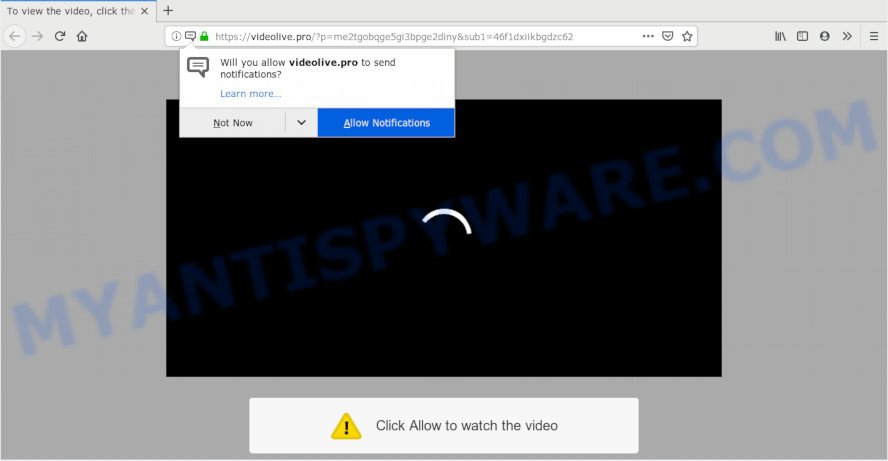
If click on the ‘Allow’, the Videolive.pro web-site gets your permission to send push notifications in form of pop-up adverts in the lower right corner of your screen. The creators of Videolive.pro use these push notifications to bypass protection against pop-ups in the web-browser and therefore display a lot of unwanted adverts. These ads are used to promote dubious browser addons, free gifts scams, fake downloads, and adult web pages.

In order to unsubscribe from Videolive.pro spam notifications open your browser’s settings and follow the Videolive.pro removal steps below. Once you remove Videolive.pro subscription, the browser notification spam will no longer show on the screen.
Where the Videolive.pro pop ups comes from
Some research has shown that users can be redirected to Videolive.pro from misleading ads or by potentially unwanted apps and adware. Adware is ‘advertising supported’ software that tries to generate money by redirecting you to unwanted websites or online advertisements. It has different methods of earning money including displaying up advertising on the browser forcefully. Most of adware software gets installed when you’re downloading freeware or browser extensions.
Most often, adware software come bundled with the setup files from a free hosting and file sharing web sites. So, install a freeware is a a good chance that you will find a bundled adware. If you don’t know how to avoid it, then use a simple trick. During the install, select the Custom or Advanced install method. Next, click ‘Decline’ button and clear all checkboxes on offers that ask you to install bundled apps. Moreover, please carefully read Term of use and User agreement before installing any applications or otherwise you can end up with another unwanted application on your personal computer such as this adware software.
Threat Summary
| Name | Videolive.pro pop-up |
| Type | push notifications advertisements, pop up virus, popups, pop up ads |
| Distribution | malicious popup advertisements, social engineering attack, potentially unwanted apps, adwares |
| Symptoms |
|
| Removal | Videolive.pro removal guide |
Don’t panic because we’ve got the solution. Here’s a guidance on how to get rid of intrusive Videolive.pro pop-up advertisements from the Google Chrome, Edge, Microsoft Internet Explorer and Mozilla Firefox and other web-browsers.
How to remove Videolive.pro popup advertisements from Chrome, Firefox, IE, Edge
There are a simple manual guide below which will assist you to remove Videolive.pro ads from your Windows PC system. The most effective solution to remove this adware is to complete the manual removal steps and then run Zemana Free, MalwareBytes Anti-Malware or Hitman Pro automatic tools (all are free). The manual way will assist to weaken this adware and these malware removal utilities will completely delete Videolive.pro pop up advertisements and return the Edge, Internet Explorer, Chrome and Mozilla Firefox settings to default.
To remove Videolive.pro pop ups, use the following steps:
- How to manually remove Videolive.pro
- How to automatically remove Videolive.pro advertisements
- Stop Videolive.pro pop-up advertisements
- To sum up
How to manually remove Videolive.pro
These steps to delete Videolive.pro pop up advertisements without any apps are presented below. Be sure to carry out the step-by-step steps completely to fully delete this adware responsible for Videolive.pro popup advertisements.
Uninstall recently installed adware software
The process of adware removal is generally the same across all versions of Microsoft Windows OS from 10 to XP. To start with, it’s necessary to check the list of installed apps on your computer and remove all unused, unknown and suspicious applications.
Make sure you have closed all web browsers and other programs. Next, remove any undesired and suspicious software from your Control panel.
Windows 10, 8.1, 8
Now, press the Windows button, type “Control panel” in search and press Enter. Choose “Programs and Features”, then “Uninstall a program”.

Look around the entire list of programs installed on your PC system. Most likely, one of them is the adware software related to the Videolive.pro popup ads. Choose the dubious program or the application that name is not familiar to you and uninstall it.
Windows Vista, 7
From the “Start” menu in MS Windows, choose “Control Panel”. Under the “Programs” icon, select “Uninstall a program”.

Choose the questionable or any unknown applications, then press “Uninstall/Change” button to remove this undesired application from your PC system.
Windows XP
Click the “Start” button, select “Control Panel” option. Click on “Add/Remove Programs”.

Select an unwanted program, then click “Change/Remove” button. Follow the prompts.
Remove Videolive.pro notifications from browsers
if you became a victim of cyber frauds and clicked on the “Allow” button, then your browser was configured to display intrusive advertisements. To remove the advertisements, you need to remove the notification permission that you gave the Videolive.pro web page to send spam notifications.
Google Chrome:
- In the top right corner, expand the Chrome menu.
- When the drop-down menu appears, click on ‘Settings’. Scroll to the bottom of the page and click on ‘Advanced’.
- Scroll down to the ‘Privacy and security’ section, select ‘Site settings’.
- Click on ‘Notifications’.
- Click ‘three dots’ button on the right hand side of Videolive.pro site or other rogue notifications and click ‘Remove’.

Android:
- Open Chrome.
- Tap on the Menu button (three dots) on the top right corner of the browser.
- In the menu tap ‘Settings’, scroll down to ‘Advanced’.
- In the ‘Site Settings’, tap on ‘Notifications’, locate the Videolive.pro site and tap on it.
- Tap the ‘Clean & Reset’ button and confirm.

Mozilla Firefox:
- In the top right hand corner, click the Menu button, represented by three horizontal stripes.
- Go to ‘Options’, and Select ‘Privacy & Security’ on the left side of the window.
- Scroll down to ‘Permissions’ and then to ‘Settings’ next to ‘Notifications’.
- In the opened window, locate Videolive.pro URL, other questionable URLs, click the drop-down menu and choose ‘Block’.
- Save changes.

Edge:
- Click the More button (three dots) in the top right hand corner.
- Scroll down to ‘Settings’. In the menu on the left go to ‘Advanced’.
- In the ‘Website permissions’ section click ‘Manage permissions’.
- Click the switch under the Videolive.pro site and each dubious site.

Internet Explorer:
- Click ‘Tools’ button in the right upper corner of the window.
- In the drop-down menu select ‘Internet Options’.
- Click on the ‘Privacy’ tab and select ‘Settings’ in the pop-up blockers section.
- Find the Videolive.pro URL and click the ‘Remove’ button to delete the domain.

Safari:
- Go to ‘Preferences’ in the Safari menu.
- Select the ‘Websites’ tab and then select ‘Notifications’ section on the left panel.
- Locate the Videolive.pro site and select it, click the ‘Deny’ button.
Remove Videolive.pro popups from Mozilla Firefox
The Mozilla Firefox reset will delete redirects to unwanted Videolive.pro web-page, modified preferences, extensions and security settings. Your saved bookmarks, form auto-fill information and passwords won’t be cleared or changed.
First, run the Mozilla Firefox and click ![]() button. It will display the drop-down menu on the right-part of the web browser. Further, press the Help button (
button. It will display the drop-down menu on the right-part of the web browser. Further, press the Help button (![]() ) similar to the one below.
) similar to the one below.

In the Help menu, select the “Troubleshooting Information” option. Another way to open the “Troubleshooting Information” screen – type “about:support” in the web-browser adress bar and press Enter. It will show the “Troubleshooting Information” page as on the image below. In the upper-right corner of this screen, click the “Refresh Firefox” button.

It will show the confirmation prompt. Further, click the “Refresh Firefox” button. The Firefox will begin a process to fix your problems that caused by the Videolive.pro adware. When, it’s done, press the “Finish” button.
Remove Videolive.pro ads from Chrome
If you have adware problem or the Chrome is running slow, then reset Chrome settings can help you. In the steps below we will show you a solution to reset your Google Chrome settings to original settings without reinstall. This will also help to get rid of Videolive.pro pop-up ads from your internet browser.

- First start the Google Chrome and click Menu button (small button in the form of three dots).
- It will display the Google Chrome main menu. Select More Tools, then click Extensions.
- You will see the list of installed addons. If the list has the plugin labeled with “Installed by enterprise policy” or “Installed by your administrator”, then complete the following instructions: Remove Chrome extensions installed by enterprise policy.
- Now open the Chrome menu once again, click the “Settings” menu.
- You will see the Chrome’s settings page. Scroll down and click “Advanced” link.
- Scroll down again and click the “Reset” button.
- The Chrome will open the reset profile settings page as shown on the image above.
- Next click the “Reset” button.
- Once this procedure is complete, your web browser’s default search provider, newtab page and startpage will be restored to their original defaults.
- To learn more, read the blog post How to reset Chrome settings to default.
Delete Videolive.pro ads from Internet Explorer
The IE reset is great if your web browser is hijacked or you have unwanted add-ons or toolbars on your browser, that installed by an malware.
First, launch the Internet Explorer. Next, click the button in the form of gear (![]() ). It will open the Tools drop-down menu, click the “Internet Options” as shown below.
). It will open the Tools drop-down menu, click the “Internet Options” as shown below.

In the “Internet Options” window click on the Advanced tab, then click the Reset button. The Microsoft Internet Explorer will show the “Reset Internet Explorer settings” window as displayed below. Select the “Delete personal settings” check box, then click “Reset” button.

You will now need to reboot your system for the changes to take effect.
How to automatically remove Videolive.pro advertisements
Manual removal guidance does not always allow to fully remove the adware, as it is not easy to identify and get rid of components of adware and all malicious files from hard disk. Therefore, it is recommended that you run malicious software removal tool to fully remove Videolive.pro off your browser. Several free malware removal utilities are currently available that can be used against the adware. The optimum method would be to use Zemana Free, MalwareBytes Free and HitmanPro.
Use Zemana to remove Videolive.pro advertisements
Zemana Free is a malware removal utility designed for Windows. This tool will help you get rid of Videolive.pro pop ups, various types of malicious software (including hijacker infections and PUPs) from your system. It has simple and user friendly interface. While the Zemana AntiMalware does its job, your PC system will run smoothly.
Visit the page linked below to download Zemana. Save it on your Microsoft Windows desktop.
164813 downloads
Author: Zemana Ltd
Category: Security tools
Update: July 16, 2019
When the downloading process is done, close all applications and windows on your machine. Double-click the install file called Zemana.AntiMalware.Setup. If the “User Account Control” prompt pops up as shown on the image below, click the “Yes” button.

It will open the “Setup wizard” that will help you install Zemana on your PC. Follow the prompts and don’t make any changes to default settings.

Once setup is finished successfully, Zemana Free will automatically start and you can see its main screen as displayed in the figure below.

Now press the “Scan” button to scan for adware software that causes Videolive.pro pop-ups. A system scan can take anywhere from 5 to 30 minutes, depending on your computer. While the Zemana Anti Malware is checking, you may see count of objects it has identified either as being malicious software.

After the scanning is complete, Zemana Anti Malware will display a scan report. Next, you need to press “Next” button. The Zemana Free will begin to get rid of adware related to the Videolive.pro pop ups. Once the clean up is complete, you may be prompted to restart the personal computer.
Scan your PC and delete Videolive.pro ads with HitmanPro
Hitman Pro is a portable application which requires no hard setup to search for and remove adware that causes Videolive.pro pop-ups in your internet browser. The program itself is small in size (only a few Mb). HitmanPro does not need any drivers and special dlls. It’s probably easier to use than any alternative malware removal tools you have ever tried. HitmanPro works on 64 and 32-bit versions of Windows 10, 8, 7 and XP. It proves that removal tool can be just as effective as the widely known antivirus programs.

- First, click the link below, then click the ‘Download’ button in order to download the latest version of Hitman Pro.
- Once the download is finished, double click the Hitman Pro icon. Once this utility is opened, click “Next” button to perform a system scan with this utility for the adware that causes Videolive.pro popups. While the Hitman Pro utility is scanning, you can see how many objects it has identified as being infected by malware.
- Once Hitman Pro completes the scan, Hitman Pro will open a list of all threats found by the scan. Review the results once the tool has finished the system scan. If you think an entry should not be quarantined, then uncheck it. Otherwise, simply press “Next” button. Now press the “Activate free license” button to start the free 30 days trial to remove all malicious software found.
Scan and clean your PC system of adware software with MalwareBytes AntiMalware (MBAM)
We suggest using the MalwareBytes. You can download and install MalwareBytes AntiMalware to scan for adware software and thereby delete Videolive.pro pop-up advertisements from your web browsers. When installed and updated, this free malware remover automatically scans for and removes all threats present on the system.

Download MalwareBytes Anti-Malware (MBAM) on your Microsoft Windows Desktop by clicking on the link below.
327070 downloads
Author: Malwarebytes
Category: Security tools
Update: April 15, 2020
After downloading is done, run it and follow the prompts. Once installed, the MalwareBytes will try to update itself and when this process is done, click the “Scan Now” button to perform a system scan with this tool for the adware that causes intrusive Videolive.pro pop-ups. This process can take quite a while, so please be patient. When a threat is found, the number of the security threats will change accordingly. Review the scan results and then click “Quarantine Selected” button.
The MalwareBytes Anti-Malware is a free application that you can use to delete all detected folders, files, services, registry entries and so on. To learn more about this malware removal utility, we suggest you to read and follow the tutorial or the video guide below.
Stop Videolive.pro pop-up advertisements
If you surf the Web, you cannot avoid malicious advertising. But you can protect your browser against it. Download and run an ad blocker program. AdGuard is an ad-blocker which can filter out a ton of of the malicious advertising, blocking dynamic scripts from loading malicious content.
- AdGuard can be downloaded from the following link. Save it to your Desktop so that you can access the file easily.
Adguard download
26842 downloads
Version: 6.4
Author: © Adguard
Category: Security tools
Update: November 15, 2018
- After the download is complete, start the downloaded file. You will see the “Setup Wizard” program window. Follow the prompts.
- When the install is done, click “Skip” to close the setup application and use the default settings, or press “Get Started” to see an quick tutorial that will assist you get to know AdGuard better.
- In most cases, the default settings are enough and you don’t need to change anything. Each time, when you launch your PC system, AdGuard will launch automatically and stop unwanted ads, block Videolive.pro, as well as other malicious or misleading web sites. For an overview of all the features of the application, or to change its settings you can simply double-click on the icon named AdGuard, which can be found on your desktop.
To sum up
Now your personal computer should be clean of the adware software which cause undesired Videolive.pro pop ups. We suggest that you keep Zemana (to periodically scan your PC system for new adwares and other malware) and AdGuard (to help you block undesired popups and harmful web sites). Moreover, to prevent any adware software, please stay clear of unknown and third party programs, make sure that your antivirus program, turn on the option to look for PUPs.
If you need more help with Videolive.pro ads related issues, go to here.


















