Watch-video.net popup is a browser-based scam which uses social engineering methods to fool you into allowing its push notifications so that it can deliver unwanted ads directly to your screen. It asks you to click on the ‘Allow’ in order to to confirm that you are 18+, connect to the Internet, watch a video, verify that you are not a robot, enable Flash Player, access the content of the webpage, download a file, and so on.
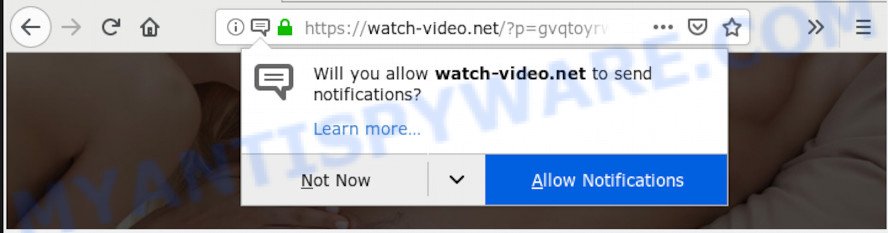
Once you click on the ‘Allow’ button, then your internet browser will be configured to show intrusive adverts on your desktop, even when you are not using the web-browser. The makers of Watch-video.net use these push notifications to bypass pop up blocker and therefore show tons of unwanted adverts. These ads are used to promote questionable internet browser plugins, prize & lottery scams, adware bundles, and adult web pages.

The best method to unsubscribe from Watch-video.net browser notification spam open your internet browser’s settings and perform the Watch-video.net removal steps below. Once you remove Watch-video.net subscription, the browser notification spam will no longer appear on the screen.
How does your PC get infected with Watch-video.net popups
Cyber security professionals have determined that users are redirected to Watch-video.net by adware software or from dubious advertisements. Adware is a form of PUPs whose motive is to generate profit for its author. It have various methods of earning by displaying the advertisements forcibly to its victims. Adware can open pop up deals, show unwanted ads, alter the victim’s web browser settings, or redirect the victim’s web-browser to unknown web-sites. Aside from causing unwanted ads and web-browser redirects, it also can slow down the computer.
The most popular way to get adware is freeware setup file. Most commonly, a user have a chance to disable all unnecessary software, but certain installation packages are developed to confuse the average users, in order to trick them into installing PUPs and adware. Anyway, easier to prevent adware rather than clean up your system after one. So, keep your web-browser updated (turn on automatic updates), use good antivirus programs, double check freeware before you start it (do a google search, scan a downloaded file with VirusTotal), avoid misleading and unknown web-sites.
Threat Summary
| Name | Watch-video.net pop-up |
| Type | spam notifications advertisements, pop ups, popup virus, pop up advertisements |
| Distribution | suspicious pop up ads, social engineering attack, potentially unwanted programs, adware softwares |
| Symptoms |
|
| Removal | Watch-video.net removal guide |
We recommend to remove the adware that causes multiple annoying pop-ups, as soon as you found this problem, as it can redirect your browser to web-resources that may load other malicious software on your machine.
How to remove Watch-video.net advertisements
Even if you have the up-to-date classic antivirus installed, and you’ve checked your PC for malware and removed anything found, you need to do the guidance below. The Watch-video.net pop up ads removal is not simple as installing another antivirus. Classic antivirus apps are not developed to run together and will conflict with each other, or possibly crash MS Windows. Instead we recommend complete the manual steps below after that use Zemana, MalwareBytes AntiMalware or HitmanPro, which are free software dedicated to detect and remove adware that cause popups. Run these tools to ensure the adware is removed.
To remove Watch-video.net pop ups, perform the following steps:
- How to remove Watch-video.net pop ups without any software
- How to remove Watch-video.net ads automatically
- Use AdBlocker to block Watch-video.net and stay safe online
- Finish words
How to remove Watch-video.net pop ups without any software
The adware software can change your web browser settings and redirect you to the websites which may contain countless ads or various security threats, like hijacker infection, malicious software or PUPs. Not every antivirus program can detect and get rid of adware easily from your web-browser. Follow the steps below and you can remove Watch-video.net pop-up ads by yourself.
Uninstall adware software through the MS Windows Control Panel
When troubleshooting a machine, one common step is go to MS Windows Control Panel and remove suspicious apps. The same approach will be used in the removal of Watch-video.net ads. Please use steps based on your MS Windows version.
Windows 8, 8.1, 10
First, press Windows button

After the ‘Control Panel’ opens, press the ‘Uninstall a program’ link under Programs category as displayed below.

You will see the ‘Uninstall a program’ panel as shown below.

Very carefully look around the entire list of programs installed on your system. Most probably, one of them is the adware responsible for Watch-video.net popups. If you’ve many applications installed, you can help simplify the search of malicious programs by sort the list by date of installation. Once you’ve found a dubious, unwanted or unused program, right click to it, after that click ‘Uninstall’.
Windows XP, Vista, 7
First, click ‘Start’ button and select ‘Control Panel’ at right panel as displayed on the image below.

Once the Windows ‘Control Panel’ opens, you need to press ‘Uninstall a program’ under ‘Programs’ as on the image below.

You will see a list of software installed on your system. We recommend to sort the list by date of installation to quickly find the programs that were installed last. Most probably, it is the adware related to the Watch-video.net pop up ads. If you’re in doubt, you can always check the application by doing a search for her name in Google, Yahoo or Bing. After the program which you need to delete is found, simply click on its name, and then press ‘Uninstall’ as displayed below.

Remove Watch-video.net notifications from web-browsers
If you’re getting browser notification spam from the Watch-video.net or another unwanted web-site, you will have previously pressed the ‘Allow’ button. Below we’ll teach you how to turn them off.
|
|
|
|
|
|
Remove Watch-video.net pop ups from Chrome
If you have adware, Watch-video.net popups problems or Google Chrome is running slow, then reset Google Chrome can help you. In this guidance we’ll show you the method to reset your Google Chrome settings and data to default values without reinstall.

- First, run the Chrome and press the Menu icon (icon in the form of three dots).
- It will open the Google Chrome main menu. Select More Tools, then press Extensions.
- You will see the list of installed addons. If the list has the plugin labeled with “Installed by enterprise policy” or “Installed by your administrator”, then complete the following guidance: Remove Chrome extensions installed by enterprise policy.
- Now open the Google Chrome menu once again, click the “Settings” menu.
- Next, click “Advanced” link, that located at the bottom of the Settings page.
- On the bottom of the “Advanced settings” page, press the “Reset settings to their original defaults” button.
- The Chrome will open the reset settings prompt as shown on the screen above.
- Confirm the web-browser’s reset by clicking on the “Reset” button.
- To learn more, read the article How to reset Chrome settings to default.
Get rid of Watch-video.net pop up advertisements from IE
By resetting Internet Explorer internet browser you return your web browser settings to its default state. This is good initial when troubleshooting problems that might have been caused by adware software responsible for Watch-video.net pop-up advertisements.
First, start the Internet Explorer, click ![]() ) button. Next, click “Internet Options” as displayed on the image below.
) button. Next, click “Internet Options” as displayed on the image below.

In the “Internet Options” screen select the Advanced tab. Next, click Reset button. The Internet Explorer will open the Reset Internet Explorer settings prompt. Select the “Delete personal settings” check box and click Reset button.

You will now need to restart your system for the changes to take effect. It will remove adware that causes multiple unwanted pop-ups, disable malicious and ad-supported web browser’s extensions and restore the Internet Explorer’s settings like default search engine, new tab page and startpage to default state.
Delete Watch-video.net from Mozilla Firefox by resetting web browser settings
This step will help you remove Watch-video.net popup ads, third-party toolbars, disable malicious extensions and revert back your default home page, new tab and search provider settings.
First, run the Firefox and press ![]() button. It will display the drop-down menu on the right-part of the internet browser. Further, press the Help button (
button. It will display the drop-down menu on the right-part of the internet browser. Further, press the Help button (![]() ) as on the image below.
) as on the image below.

In the Help menu, select the “Troubleshooting Information” option. Another way to open the “Troubleshooting Information” screen – type “about:support” in the browser adress bar and press Enter. It will display the “Troubleshooting Information” page as displayed on the screen below. In the upper-right corner of this screen, click the “Refresh Firefox” button.

It will show the confirmation prompt. Further, click the “Refresh Firefox” button. The Mozilla Firefox will begin a procedure to fix your problems that caused by the Watch-video.net adware software. Once, it is finished, click the “Finish” button.
How to remove Watch-video.net ads automatically
The simplest way to remove Watch-video.net popup ads is to run an anti-malware program capable of detecting adware. We suggest try Zemana or another free malware remover that listed below. It has excellent detection rate when it comes to adware, hijacker infections and other potentially unwanted software.
Automatically get rid of Watch-video.net pop up ads with Zemana Anti Malware (ZAM)
Does Zemana Anti-Malware uninstall adware related to the Watch-video.net popup advertisements? The adware is often downloaded with malicious software that can cause you to install an program such as PUPs you don’t want. Therefore, recommend using the Zemana Free. It is a utility developed to scan and get rid of adware software and other malware from your machine for free.
First, visit the following page, then press the ‘Download’ button in order to download the latest version of Zemana Anti-Malware.
164814 downloads
Author: Zemana Ltd
Category: Security tools
Update: July 16, 2019
When the download is complete, close all software and windows on your PC system. Double-click the setup file named Zemana.AntiMalware.Setup. If the “User Account Control” prompt pops up as shown on the image below, click the “Yes” button.

It will open the “Setup wizard” that will help you install Zemana AntiMalware (ZAM) on your PC. Follow the prompts and do not make any changes to default settings.

Once installation is complete successfully, Zemana will automatically start and you can see its main screen as displayed below.

Now press the “Scan” button . Zemana AntiMalware (ZAM) program will scan through the whole personal computer for the adware that causes Watch-video.net pop-up ads in your web browser. This task can take some time, so please be patient. When a malicious software, adware or potentially unwanted applications are detected, the count of the security threats will change accordingly. Wait until the the checking is done.

Once Zemana AntiMalware has finished scanning, Zemana Free will display a list of found threats. Next, you need to press “Next” button. The Zemana Free will begin to remove adware software that causes multiple undesired popups. When finished, you may be prompted to reboot the machine.
Delete Watch-video.net advertisements from web browsers with HitmanPro
Hitman Pro frees your personal computer from browser hijackers, potentially unwanted programs, unwanted toolbars, web browser extensions and other unwanted apps like adware that causes Watch-video.net pop-up ads in your web-browser. The free removal utility will help you enjoy your PC system to its fullest. HitmanPro uses advanced behavioral detection technologies to scan for if there are unwanted apps in your system. You can review the scan results, and choose the threats you want to delete.

- First, please go to the link below, then click the ‘Download’ button in order to download the latest version of HitmanPro.
- When the downloading process is done, double click the Hitman Pro icon. Once this tool is started, press “Next” button . Hitman Pro program will scan through the whole PC for the adware related to the Watch-video.net advertisements. This procedure may take some time, so please be patient. While the HitmanPro application is checking, you can see count of objects it has identified as threat.
- Once that process is done, a list of all threats found is prepared. Review the report and then press “Next” button. Now click the “Activate free license” button to begin the free 30 days trial to get rid of all malware found.
Get rid of Watch-video.net popups with MalwareBytes
We suggest using the MalwareBytes Anti Malware (MBAM) that are fully clean your computer of the adware software. The free utility is an advanced malware removal application created by (c) Malwarebytes lab. This application uses the world’s most popular antimalware technology. It’s able to help you delete annoying Watch-video.net popups from your browsers, potentially unwanted apps, malicious software, browser hijacker infections, toolbars, ransomware and other security threats from your computer for free.
Visit the page linked below to download the latest version of MalwareBytes Anti-Malware (MBAM) for Microsoft Windows. Save it to your Desktop so that you can access the file easily.
327071 downloads
Author: Malwarebytes
Category: Security tools
Update: April 15, 2020
After downloading is complete, close all software and windows on your computer. Open a directory in which you saved it. Double-click on the icon that’s called mb3-setup as displayed on the image below.
![]()
When the install begins, you’ll see the “Setup wizard” which will help you install Malwarebytes on your personal computer.

Once install is complete, you’ll see window as displayed below.

Now click the “Scan Now” button to perform a system scan with this utility for the adware that causes multiple unwanted popups. While the tool is checking, you may see number of objects and files has already scanned.

Once the scan is done, MalwareBytes Anti Malware (MBAM) will open a list of all threats detected by the scan. Make sure to check mark the items that are unsafe and then click “Quarantine Selected” button.

The Malwarebytes will now delete adware that causes Watch-video.net advertisements and add items to the Quarantine. When the task is done, you may be prompted to restart your machine.

The following video explains tutorial on how to remove browser hijacker, adware and other malicious software with MalwareBytes Anti-Malware (MBAM).
Use AdBlocker to block Watch-video.net and stay safe online
It’s also critical to protect your web browsers from malicious web sites and advertisements by using an ad blocking program like AdGuard. Security experts says that it will greatly reduce the risk of malware, and potentially save lots of money. Additionally, the AdGuard can also protect your privacy by blocking almost all trackers.
- AdGuard can be downloaded from the following link. Save it on your Microsoft Windows desktop.
Adguard download
26843 downloads
Version: 6.4
Author: © Adguard
Category: Security tools
Update: November 15, 2018
- Once the downloading process is finished, run the downloaded file. You will see the “Setup Wizard” program window. Follow the prompts.
- When the installation is done, click “Skip” to close the install application and use the default settings, or press “Get Started” to see an quick tutorial which will allow you get to know AdGuard better.
- In most cases, the default settings are enough and you do not need to change anything. Each time, when you launch your PC system, AdGuard will start automatically and stop unwanted ads, block Watch-video.net, as well as other harmful or misleading web-sites. For an overview of all the features of the program, or to change its settings you can simply double-click on the icon called AdGuard, that can be found on your desktop.
Finish words
Once you have finished the few simple steps outlined above, your computer should be clean from this adware and other malware. The MS Edge, Mozilla Firefox, Google Chrome and Microsoft Internet Explorer will no longer open intrusive Watch-video.net website when you browse the Net. Unfortunately, if the guidance does not help you, then you have caught a new adware software, and then the best way – ask for help.
Please create a new question by using the “Ask Question” button in the Questions and Answers. Try to give us some details about your problems, so we can try to help you more accurately. Wait for one of our trained “Security Team” or Site Administrator to provide you with knowledgeable assistance tailored to your problem with the unwanted Watch-video.net pop up ads.


















