The Earth & Satellite View is a PUP (potentially unwanted program) from the group of Browser hijackers. It affects internet browsers and can impose changes to its settings like search provider by default, newtab page and home page. It’s currently very active spreading on the Net. Many users have problems with cleaning a computer from Earth & Satellite View homepage and restoring the Chrome, Microsoft Edge, Firefox and Internet Explorer settings.
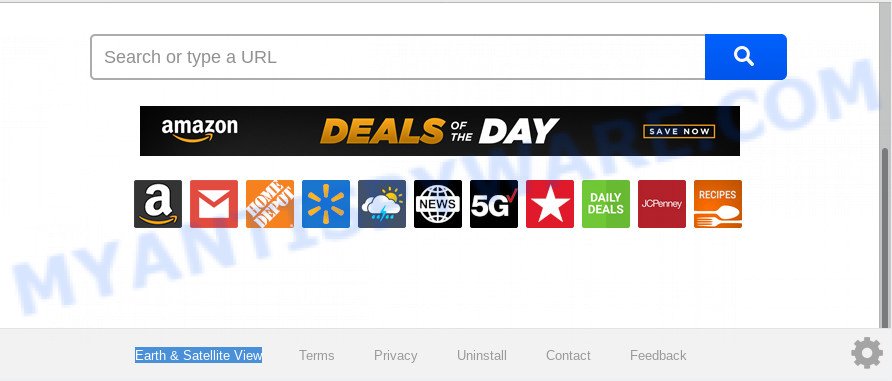
When you’re performing searches using the web browser that has been affected with Earth & Satellite View, the search results will be returned from Bing, Yahoo or Google Custom Search. The devs behind Earth & Satellite View hijacker are most likely doing this to earn advertisement revenue from the ads displayed in the search results.
Threat Summary
| Name | Earth & Satellite View |
| Type | browser hijacker, search engine hijacker, start page hijacker, toolbar, unwanted new tab, redirect virus |
| Symptoms |
|
| Removal | Earth & Satellite View removal guide |
We strongly advise you to complete the step-by-step guide which follow below. We’ll show you how to delete browser hijacker and thereby get rid of Earth & Satellite View from your Mozilla Firefox, MS Edge, Chrome and Internet Explorer forever.
How to remove Earth & Satellite View startpage
In the steps below we will have a look at the browser hijacker and how to remove Earth & Satellite View from Internet Explorer, Google Chrome, Edge and Firefox web browsers for Microsoft Windows OS, natively or by using a few free removal utilities. Certain of the steps will require you to reboot your personal computer or exit this web-page. So, read this tutorial carefully, then bookmark this page or open it on your smartphone for later reference.
To remove Earth & Satellite View, perform the following steps:
- Remove Earth & Satellite View homepage without any utilities
- How to get rid of Earth & Satellite View with free applications
- Use AdBlocker to block Earth & Satellite View and stay safe online
- Why is my browser redirected to Earth & Satellite View?
- To sum up
Remove Earth & Satellite View homepage without any utilities
Manually removing the Earth & Satellite View home page is also possible, although this approach takes time and technical prowess. You can sometimes find browser hijacker in your computer’s list of installed software and uninstall it as you would any other unwanted program.
Delete potentially unwanted programs using Windows Control Panel
When troubleshooting a personal computer, one common step is go to Microsoft Windows Control Panel and remove questionable software. The same approach will be used in the removal of Earth & Satellite View redirect. Please use instructions based on your Microsoft Windows version.
Windows 8, 8.1, 10
First, click the Windows button
Windows XP, Vista, 7
First, click “Start” and select “Control Panel”.
It will show the Windows Control Panel as displayed below.

Next, click “Uninstall a program” ![]()
It will display a list of all software installed on your computer. Scroll through the all list, and remove any questionable and unknown apps. To quickly find the latest installed apps, we recommend sort applications by date in the Control panel.
Remove Earth & Satellite View search from Mozilla Firefox
If Firefox homepage or search provider are hijacked by the Earth & Satellite View, your internet browser displays annoying popup ads, then ‘Reset Mozilla Firefox’ could solve these problems. Your saved bookmarks, form auto-fill information and passwords won’t be cleared or changed.
First, run the Firefox. Next, click the button in the form of three horizontal stripes (![]() ). It will open the drop-down menu. Next, click the Help button (
). It will open the drop-down menu. Next, click the Help button (![]() ).
).

In the Help menu press the “Troubleshooting Information”. In the upper-right corner of the “Troubleshooting Information” page click on “Refresh Firefox” button as shown in the figure below.

Confirm your action, press the “Refresh Firefox”.
Remove Earth & Satellite View start page from Internet Explorer
First, open the IE, click ![]() ) button. Next, press “Internet Options” as shown on the image below.
) button. Next, press “Internet Options” as shown on the image below.

In the “Internet Options” screen select the Advanced tab. Next, click Reset button. The Internet Explorer will open the Reset Internet Explorer settings prompt. Select the “Delete personal settings” check box and click Reset button.

You will now need to reboot your PC for the changes to take effect. It will remove hijacker responsible for redirecting user searches to Earth & Satellite View, disable malicious and ad-supported internet browser’s extensions and restore the IE’s settings such as home page, search engine and new tab to default state.
Remove Earth & Satellite View from Google Chrome
In order to be sure that there is nothing left behind, we advise you to reset Google Chrome internet browser. It will return Chrome settings including search engine by default, start page and newtab page to defaults.
First open the Chrome. Next, press the button in the form of three horizontal dots (![]() ).
).
It will show the Chrome menu. Choose More Tools, then press Extensions. Carefully browse through the list of installed addons. If the list has the extension signed with “Installed by enterprise policy” or “Installed by your administrator”, then complete the following instructions: Remove Google Chrome extensions installed by enterprise policy.
Open the Google Chrome menu once again. Further, click the option called “Settings”.

The web browser will show the settings screen. Another method to open the Google Chrome’s settings – type chrome://settings in the web-browser adress bar and press Enter
Scroll down to the bottom of the page and press the “Advanced” link. Now scroll down until the “Reset” section is visible, as shown in the figure below and press the “Reset settings to their original defaults” button.

The Chrome will open the confirmation dialog box as shown in the figure below.

You need to confirm your action, press the “Reset” button. The browser will start the procedure of cleaning. When it is done, the browser’s settings including homepage, new tab page and default search engine back to the values that have been when the Chrome was first installed on your machine.
How to get rid of Earth & Satellite View with free applications
Cyber security experts have built efficient malware removal tools to help users in removing browser hijackers , adware and potentially unwanted applications. Below we will share with you the best malware removal tools with the ability to detect and delete Earth & Satellite View and other potentially unwanted programs.
Scan and clean your computer of Earth & Satellite View with Zemana AntiMalware (ZAM)
Zemana is a free program for Windows operating system to detect and remove PUPs, adware, harmful browser addons, browser toolbars, and other unwanted programs like browser hijacker that responsible for browser redirect to the undesired Earth & Satellite View web-page.

- Click the link below to download Zemana Anti Malware (ZAM). Save it on your MS Windows desktop.
Zemana AntiMalware
164814 downloads
Author: Zemana Ltd
Category: Security tools
Update: July 16, 2019
- Once the download is complete, close all applications and windows on your computer. Open a folder in which you saved it. Double-click on the icon that’s named Zemana.AntiMalware.Setup.
- Further, click Next button and follow the prompts.
- Once installation is finished, press the “Scan” button to start scanning your system for the hijacker that redirects your web-browser to undesired Earth & Satellite View web site. This task can take some time, so please be patient. While the tool is checking, you can see count of objects and files has already scanned.
- When the scan get completed, Zemana will show a screen that contains a list of malware that has been detected. Review the report and then press “Next”. After the procedure is complete, you can be prompted to restart your machine.
Delete Earth & Satellite View browser hijacker and malicious extensions with HitmanPro
HitmanPro will help get rid of hijacker that redirects your internet browser to intrusive Earth & Satellite View web site that slow down your system. The hijackers, adware software and other PUPs slow your internet browser down and try to trick you into clicking on misleading ads and links. Hitman Pro removes the browser hijacker infection and lets you enjoy your machine without Earth & Satellite View .

- Visit the following page to download Hitman Pro. Save it on your Desktop.
- Once downloading is complete, launch the Hitman Pro, double-click the HitmanPro.exe file.
- If the “User Account Control” prompts, click Yes to continue.
- In the Hitman Pro window, click the “Next” to look for hijacker responsible for modifying your browser settings to Earth & Satellite View. This task can take quite a while, so please be patient. When a threat is found, the count of the security threats will change accordingly.
- Once the scan is finished, a list of all threats detected is prepared. Make sure all items have ‘checkmark’ and press “Next”. Now, click the “Activate free license” button to start the free 30 days trial to remove all malicious software found.
Run MalwareBytes Anti Malware to get rid of hijacker infection
You can remove Earth & Satellite View homepage automatically with a help of MalwareBytes Free. We advise this free malicious software removal utility because it may easily get rid of hijacker, adware, PUPs and toolbars with all their components such as files, folders and registry entries.

Download MalwareBytes Anti-Malware on your computer by clicking on the link below.
327071 downloads
Author: Malwarebytes
Category: Security tools
Update: April 15, 2020
After the download is finished, run it and follow the prompts. Once installed, the MalwareBytes will try to update itself and when this process is finished, press the “Scan Now” button . MalwareBytes tool will start scanning the whole PC to find out Earth & Satellite View hijacker and other web-browser’s harmful extensions. This process can take some time, so please be patient. While the tool is checking, you can see how many objects and files has already scanned. You may delete items (move to Quarantine) by simply click “Quarantine Selected” button.
The MalwareBytes AntiMalware (MBAM) is a free program that you can use to delete all detected folders, files, services, registry entries and so on. To learn more about this malicious software removal tool, we suggest you to read and follow the steps or the video guide below.
Use AdBlocker to block Earth & Satellite View and stay safe online
If you want to delete undesired advertisements, internet browser redirects and pop-ups, then install an adblocker application such as AdGuard. It can stop Earth & Satellite View, ads, pop-ups and stop websites from tracking your online activities when using the Chrome, Internet Explorer, Firefox and MS Edge. So, if you like browse the Web, but you do not like annoying advertisements and want to protect your PC from malicious web-pages, then the AdGuard is your best choice.
Please go to the link below to download the latest version of AdGuard for Windows. Save it directly to your MS Windows Desktop.
26843 downloads
Version: 6.4
Author: © Adguard
Category: Security tools
Update: November 15, 2018
After downloading it, double-click the downloaded file to launch it. The “Setup Wizard” window will show up on the computer screen as shown below.

Follow the prompts. AdGuard will then be installed and an icon will be placed on your desktop. A window will show up asking you to confirm that you want to see a quick instructions as on the image below.

Click “Skip” button to close the window and use the default settings, or press “Get Started” to see an quick guidance which will allow you get to know AdGuard better.
Each time, when you start your personal computer, AdGuard will start automatically and stop unwanted advertisements, block Earth & Satellite View, as well as other harmful or misleading web-pages. For an overview of all the features of the program, or to change its settings you can simply double-click on the AdGuard icon, that may be found on your desktop.
Why is my browser redirected to Earth & Satellite View?
A browser hijacker infection may be spread through the use of trojan horses and other forms of malicious software, but most commonly, the browser hijacker like Earth & Satellite View spreads along with some freeware. Many creators of free software include additional apps in their setup file. Sometimes it is possible to avoid the installation of any hijacker infections such as Earth & Satellite View: carefully read the Terms of Use and the Software license, select only Manual, Custom or Advanced setup option, unset all checkboxes before clicking Install or Next button while installing new freeware.
To sum up
After completing the step-by-step guidance above, your PC should be free from hijacker infection that causes web browsers to show undesired Earth & Satellite View website and other malicious software. The Chrome, IE, Firefox and Microsoft Edge will no longer open undesired Earth & Satellite View web-page on startup. Unfortunately, if the step-by-step guidance does not help you, then you have caught a new hijacker, and then the best way – ask for help here.


















