IT security researchers called the Email Login Easier a hijacker. What is a browser hijacker? The hijacker is a web browser extension or program that engages in behavior that is unexpected, or that negatively affects the user’s Internet surfing experience. Examples include software that replaces browser’s home page, search engine or some other browser settings to ones you don’t want.
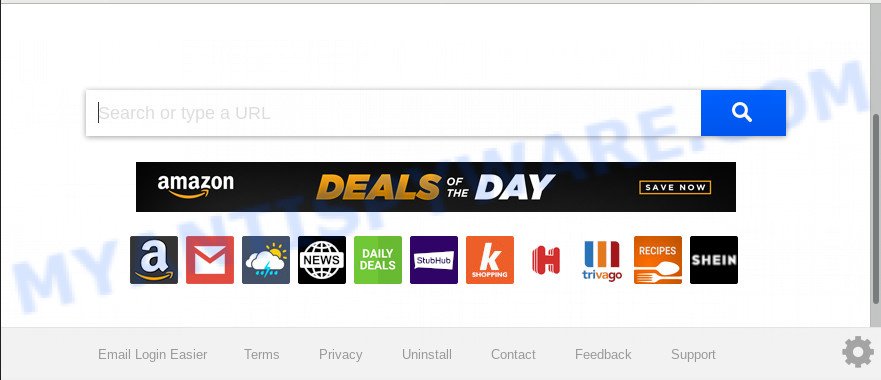
When your PC is infected with Email Login Easier hijacker you’ll be forced to use its own search provider. It could seem not to be dangerous, but you still should be very careful, since it may show unwanted and harmful ads developed to mislead you into buying some questionable software or products, provide search results that may reroute your web-browser to certain deceptive, misleading or malicious web pages. We suggest that you use only the reliable search engine such as Google, Yahoo or Bing.
Threat Summary
| Name | Email Login Easier |
| Type | browser hijacker, search provider hijacker, startpage hijacker, toolbar, unwanted new tab, redirect virus |
| Symptoms |
|
| Removal | Email Login Easier removal guide |
If your PC has been hijacked by the Email Login Easier browser hijacker infection, you must have complete any of the steps above. Once you’ve cleaned your PC by following our step-by-step guidance below, make sure not to commit the same mistakes again in the future.
How to Remove Email Login Easier (removal instructions)
There are a simple manual guide below that will help you to remove Email Login Easier from your Windows machine. The most effective way to get rid of this hijacker is to follow the manual removal steps and then run Zemana Free, MalwareBytes Free or HitmanPro automatic tools (all are free). The manual way will assist to weaken this hijacker and these malware removal utilities will completely delete Email Login Easier and restore the Edge, Chrome, Firefox and Internet Explorer settings to default.
To remove Email Login Easier, follow the steps below:
- How to delete Email Login Easier redirect without any software
- How to remove Email Login Easier with free programs
- Use AdBlocker to stop Email Login Easier redirect and stay safe online
- Do not know how your web browser has been hijacked by Email Login Easier browser hijacker?
- To sum up
How to delete Email Login Easier redirect without any software
The following instructions is a step-by-step guide, which will help you manually get rid of Email Login Easier search from the Microsoft Internet Explorer, Microsoft Edge, Firefox and Google Chrome.
Remove questionable programs using Windows Control Panel
One of the first things to attempt for removal of hijacker is to check your system installed applications screen and look for undesired and suspicious programs. If there are any software you do not recognize or are no longer using, you should delete them. If that doesn’t work, then you may need to use malware removal utility like Zemana Anti-Malware (ZAM).
Windows 8, 8.1, 10
First, press the Windows button
Windows XP, Vista, 7
First, click “Start” and select “Control Panel”.
It will show the Windows Control Panel as shown in the following example.

Next, click “Uninstall a program” ![]()
It will display a list of all software installed on your system. Scroll through the all list, and remove any dubious and unknown software. To quickly find the latest installed software, we recommend sort applications by date in the Control panel.
Remove Email Login Easier from browsers
If you have ‘Email Login Easier search’ removal problem, then remove unwanted add-ons can help you. In the steps below we will show you the method to remove harmful addons without reinstall. This will also allow to remove Email Login Easier from your web-browser.
You can also try to get rid of Email Login Easier search by reset Chrome settings. |
If you are still experiencing issues with Email Login Easier homepage removal, you need to reset Mozilla Firefox browser. |
Another method to delete Email Login Easier homepage from Internet Explorer is reset IE settings. |
|
How to remove Email Login Easier with free programs
It is not enough to delete Email Login Easier from your internet browser by completing the manual steps above to solve all problems. Some Email Login Easier browser hijacker infection related files may remain on your computer and they will restore the hijacker infection even after you get rid of it. For that reason we recommend to run free anti-malware utility such as Zemana, MalwareBytes and HitmanPro. Either of those programs should be able to look for and remove browser hijacker infection that causes web browsers to show unwanted Email Login Easier webpage.
How to get rid of Email Login Easier with Zemana Anti-Malware
If you need a free tool that can easily scan for and delete browser hijacker infection responsible for redirecting user searches to Email Login Easier, then use Zemana Free. This is a very handy application, which is primarily made to quickly detect and remove adware software and malicious software hijacking browsers and modifying their settings.
Download Zemana AntiMalware (ZAM) on your Windows Desktop from the following link.
164818 downloads
Author: Zemana Ltd
Category: Security tools
Update: July 16, 2019
After downloading is done, close all programs and windows on your computer. Open a directory in which you saved it. Double-click on the icon that’s named Zemana.AntiMalware.Setup as on the image below.
![]()
When the installation starts, you will see the “Setup wizard” which will allow you install Zemana Free on your machine.

Once install is complete, you will see window as displayed in the following example.

Now click the “Scan” button to search for hijacker responsible for Email Login Easier redirect. A system scan can take anywhere from 5 to 30 minutes, depending on your system.

When Zemana Anti-Malware (ZAM) is complete scanning your computer, Zemana Anti-Malware (ZAM) will open a list of detected items. Next, you need to click “Next” button.

The Zemana Free will begin to delete browser hijacker responsible for changing your browser settings to Email Login Easier.
Get rid of Email Login Easier from web-browsers with Hitman Pro
Hitman Pro will help get rid of browser hijacker infection that cause a redirect to Email Login Easier web site that slow down your system. The hijackers, adware and other potentially unwanted applications slow your web browser down and try to trick you into clicking on suspicious advertisements and links. Hitman Pro removes the hijacker and lets you enjoy your computer without Email Login Easier .
Please go to the following link to download the latest version of HitmanPro for Microsoft Windows. Save it on your Windows desktop or in any other place.
When the download is done, open the file location. You will see an icon like below.

Double click the Hitman Pro desktop icon. Once the utility is opened, you will see a screen as shown in the following example.

Further, click “Next” button . HitmanPro utility will start scanning the whole PC system to find out Email Login Easier hijacker infection and other web browser’s malicious add-ons. Depending on your computer, the scan may take anywhere from a few minutes to close to an hour. When Hitman Pro is complete scanning your computer, HitmanPro will show a list of all threats detected by the scan as displayed on the image below.

Make sure to check mark the threats that are unsafe and then press “Next” button. It will open a prompt, click the “Activate free license” button.
Automatically remove Email Login Easier with MalwareBytes
We recommend using the MalwareBytes Anti-Malware. You can download and install MalwareBytes Free to locate and delete Email Login Easier from your PC. When installed and updated, this free malicious software remover automatically identifies and deletes all threats exist on the computer.

Please go to the following link to download MalwareBytes Free. Save it on your Microsoft Windows desktop.
327075 downloads
Author: Malwarebytes
Category: Security tools
Update: April 15, 2020
When downloading is done, run it and follow the prompts. Once installed, the MalwareBytes AntiMalware (MBAM) will try to update itself and when this task is complete, click the “Scan Now” button to start checking your PC system for the browser hijacker responsible for Email Login Easier home page. This process can take some time, so please be patient. When a malware, adware or potentially unwanted applications are detected, the count of the security threats will change accordingly. Review the results once the tool has complete the system scan. If you think an entry should not be quarantined, then uncheck it. Otherwise, simply press “Quarantine Selected” button.
The MalwareBytes Anti-Malware (MBAM) is a free program that you can use to get rid of all detected folders, files, services, registry entries and so on. To learn more about this malware removal tool, we advise you to read and follow the step-by-step guidance or the video guide below.
Use AdBlocker to stop Email Login Easier redirect and stay safe online
Run ad blocking application such as AdGuard in order to stop advertisements, malvertisements, pop-ups and online trackers, avoid having to install harmful and adware browser plug-ins and add-ons which affect your personal computer performance and impact your computer security. Surf the World Wide Web anonymously and stay safe online!
- Please go to the following link to download AdGuard. Save it on your Desktop.
Adguard download
26848 downloads
Version: 6.4
Author: © Adguard
Category: Security tools
Update: November 15, 2018
- After downloading it, launch the downloaded file. You will see the “Setup Wizard” program window. Follow the prompts.
- When the setup is finished, click “Skip” to close the setup application and use the default settings, or click “Get Started” to see an quick tutorial that will assist you get to know AdGuard better.
- In most cases, the default settings are enough and you don’t need to change anything. Each time, when you start your computer, AdGuard will launch automatically and stop unwanted advertisements, block Email Login Easier, as well as other harmful or misleading web pages. For an overview of all the features of the program, or to change its settings you can simply double-click on the icon called AdGuard, that can be found on your desktop.
Do not know how your web browser has been hijacked by Email Login Easier browser hijacker?
Many programs used to hijack a personal computer’s web-browser. So, when you installing free programs, carefully read the disclaimers, select the Custom or Advanced install mode to watch for additional apps that are being installed, because some of the apps are adware and PUPs.
To sum up
Now your computer should be free of the hijacker infection that causes web-browsers to display intrusive Email Login Easier web-page. We suggest that you keep Zemana AntiMalware (to periodically scan your PC system for new browser hijacker infections and other malware) and AdGuard (to help you block unwanted ads and malicious web pages). Moreover, to prevent any browser hijacker infection, please stay clear of unknown and third party applications, make sure that your antivirus program, turn on the option to find PUPs.
If you need more help with Email Login Easier homepage related issues, go to here.


















