If the Get Breaking News have become the Edge, Internet Explorer, Chrome and Firefox web browser’s new home page or search engine without your say-so, then you’ve a browser hijacker on your computer. The hijacker is mostly a PUP (potentially unwanted program) or a web browser extension. It’s be able to to change search provider, startpage and some other settings of a browser for the sole purpose of boosting traffic and monetizing traffic.
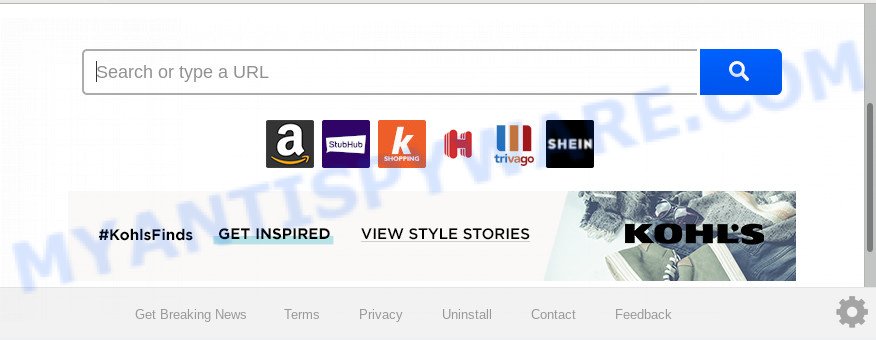
As mentioned above, the Get Breaking News browser hijacker infection also modifies the internet browser’s search provider. So, your web browser, when searching something, will open a hodgepodge of ads, links to unwanted and ad web-sites and search results from the big search providers like Google or Bing. As a result, actual use of a web-browser’s search becomes uncomfortable. Moreover, it may also lead to slowing or even freeze your web-browser.
Although, Get Breaking News browser hijacker is not a virus, but it does bad things, and it modifies settings of web browsers. Moreover, an adware (also known as ‘ad-supported’ software) can be additionally installed on to your machine by this browser hijacker, which will show tons of advertisements, or even massive full page ads that blocks surfing the Internet. Often such these advertisements can recommend to install other unknown and unwanted programs or visit harmful web pages.
Threat Summary
| Name | Get Breaking News |
| Type | browser hijacker, search provider hijacker, startpage hijacker, toolbar, unwanted new tab, redirect virus |
| Symptoms |
|
| Removal | Get Breaking News removal guide |
By following few simple steps below it’s easy to delete Get Breaking News home page from Chrome, Internet Explorer, Edge and Mozilla Firefox and your computer. Learn how to detect and delete browser hijacker and other malicious applications, as well as how to run a full system virus scan.
How to Remove Get Breaking News redirect
Fortunately, we’ve an effective solution that will help you manually or/and automatically get rid of Get Breaking News from your PC system and bring your web browser settings, including startpage, newtab and search provider by default, back to normal. Below you will find a removal guide with all the steps you may need to successfully remove this hijacker and its components. Read this manual carefully, bookmark it or open this page on your smartphone, because you may need to close your web browser or reboot your system.
To remove Get Breaking News, follow the steps below:
- Delete Get Breaking News redirect without any tools
- How to automatically remove Get Breaking News
- How to stop Get Breaking News redirect
- How did you get infected with Get Breaking News browser hijacker
- To sum up
Delete Get Breaking News redirect without any tools
Steps to get rid of Get Breaking News hijacker without any apps are presented below. Be sure to carry out the step-by-step guide completely to fully remove this undesired Get Breaking News .
Remove PUPs through the MS Windows Control Panel
The best way to start the PC system cleanup is to delete unknown and suspicious programs. Using the Microsoft Windows Control Panel you can do this quickly and easily. This step, in spite of its simplicity, should not be ignored, because the removing of unneeded programs can clean up the Google Chrome, MS Edge, Mozilla Firefox and Internet Explorer from popup ads hijackers and so on.
- If you are using Windows 8, 8.1 or 10 then press Windows button, next click Search. Type “Control panel”and press Enter.
- If you are using Windows XP, Vista, 7, then press “Start” button and click “Control Panel”.
- It will show the Windows Control Panel.
- Further, click “Uninstall a program” under Programs category.
- It will open a list of all programs installed on the system.
- Scroll through the all list, and remove dubious and unknown apps. To quickly find the latest installed apps, we recommend sort apps by date.
See more details in the video instructions below.
Remove Get Breaking News homepage from internet browsers
This step will show you how to delete malicious extensions. This can delete Get Breaking News and fix some surfing issues, especially after hijacker infection infection.
You can also try to remove Get Breaking News startpage by reset Chrome settings. |
If you are still experiencing issues with Get Breaking News removal, you need to reset Firefox browser. |
Another solution to get rid of Get Breaking News from IE is reset Internet Explorer settings. |
|
How to automatically remove Get Breaking News
Security experts have built efficient malware removal tools to help users in removing browser hijackers , adware and potentially unwanted apps. Below we will share with you the best malicious software removal tools with the ability to search for and get rid of Get Breaking News and other PUPs.
Remove Get Breaking News search with Zemana
Thinking about remove Get Breaking News from your web browser? Then pay attention to Zemana Anti Malware (ZAM). This is a well-known utility, originally created just to detect and remove malware, adware and PUPs. But by now it has seriously changed and can not only rid you of malware, but also protect your PC from malware and adware, as well as identify and remove common viruses and trojans.
Download Zemana Free by clicking on the link below. Save it on your Windows desktop or in any other place.
164818 downloads
Author: Zemana Ltd
Category: Security tools
Update: July 16, 2019
When the downloading process is finished, close all programs and windows on your PC system. Open a directory in which you saved it. Double-click on the icon that’s named Zemana.AntiMalware.Setup as displayed in the following example.
![]()
When the setup begins, you will see the “Setup wizard” which will allow you install Zemana Anti Malware on your computer.

Once installation is finished, you will see window as shown below.

Now click the “Scan” button to perform a system scan for the hijacker that responsible for browser redirect to the undesired Get Breaking News web site. A scan can take anywhere from 10 to 30 minutes, depending on the count of files on your PC and the speed of your PC system. When a malicious software, adware or PUPs are found, the number of the security threats will change accordingly. Wait until the the scanning is complete.

When Zemana Anti Malware (ZAM) is finished scanning your PC, Zemana Free will display a list of detected items. Review the report and then click “Next” button.

The Zemana will remove hijacker responsible for redirecting your browser to Get Breaking News webpage.
Use Hitman Pro to delete Get Breaking News from the computer
Hitman Pro will help remove Get Breaking News hijacker and other internet browser’s harmful extensions that slow down your PC system. The browser hijackers, adware software and other PUPs slow your web-browser down and try to mislead you into clicking on shady advertisements and links. Hitman Pro deletes the browser hijacker and lets you enjoy your computer without Get Breaking News redirect.

- Please go to the following link to download Hitman Pro. Save it on your MS Windows desktop.
- After the downloading process is complete, launch the Hitman Pro, double-click the HitmanPro.exe file.
- If the “User Account Control” prompts, click Yes to continue.
- In the Hitman Pro window, click the “Next” to locate browser hijacker infection that causes internet browsers to open annoying Get Breaking News web-site. While the tool is checking, you can see how many objects and files has already scanned.
- When Hitman Pro is complete scanning your computer, the results are displayed in the scan report. In order to delete all threats, simply click “Next”. Now, click the “Activate free license” button to start the free 30 days trial to remove all malicious software found.
How to automatically remove Get Breaking News with MalwareBytes
You can delete Get Breaking News automatically with a help of MalwareBytes Anti Malware (MBAM). We advise this free malicious software removal tool because it may easily remove hijacker infection, adware software, potentially unwanted applications and toolbars with all their components such as files, folders and registry entries.
MalwareBytes Anti Malware can be downloaded from the following link. Save it directly to your MS Windows Desktop.
327074 downloads
Author: Malwarebytes
Category: Security tools
Update: April 15, 2020
After the download is finished, close all windows on your computer. Further, open the file named mb3-setup. If the “User Account Control” prompt pops up as shown on the image below, click the “Yes” button.

It will open the “Setup wizard” that will help you set up MalwareBytes AntiMalware on the computer. Follow the prompts and do not make any changes to default settings.

Once install is complete successfully, press Finish button. Then MalwareBytes will automatically start and you can see its main window as displayed below.

Next, click the “Scan Now” button . MalwareBytes Free application will scan through the whole computer for the Get Breaking News browser hijacker infection and other web-browser’s malicious extensions. This task may take quite a while, so please be patient. When a threat is found, the number of the security threats will change accordingly. Wait until the the checking is complete.

Once the scan is complete, MalwareBytes Anti Malware will display you the results. In order to delete all threats, simply press “Quarantine Selected” button.

The MalwareBytes Anti Malware (MBAM) will remove hijacker that responsible for internet browser reroute to the undesired Get Breaking News web-page and add items to the Quarantine. When that process is done, you can be prompted to restart your computer. We suggest you look at the following video, which completely explains the process of using the MalwareBytes to remove browser hijacker infections, adware and other malware.
How to stop Get Breaking News redirect
We recommend to install an adblocker application that may block Get Breaking News and other annoying web-pages. The ad blocker utility like AdGuard is a program that basically removes advertising from the Internet and blocks access to malicious web-sites. Moreover, security experts says that using ad-blocking programs is necessary to stay safe when surfing the Internet.
Installing the AdGuard is simple. First you will need to download AdGuard on your Windows Desktop from the link below.
26847 downloads
Version: 6.4
Author: © Adguard
Category: Security tools
Update: November 15, 2018
After downloading it, double-click the downloaded file to start it. The “Setup Wizard” window will show up on the computer screen as shown in the following example.

Follow the prompts. AdGuard will then be installed and an icon will be placed on your desktop. A window will show up asking you to confirm that you want to see a quick guide as displayed in the following example.

Click “Skip” button to close the window and use the default settings, or click “Get Started” to see an quick tutorial which will help you get to know AdGuard better.
Each time, when you run your PC, AdGuard will run automatically and stop unwanted ads, block Get Breaking News, as well as other malicious or misleading web sites. For an overview of all the features of the program, or to change its settings you can simply double-click on the AdGuard icon, that is located on your desktop.
How did you get infected with Get Breaking News browser hijacker
It is very important to pay attention to additional checkboxes during the install of free software to avoid installing of PUPs, adware, hijackers or other undesired apps. Never install the additional applications that the program wants to install with it. Inattentive free applications download can result in install of unwanted program such as this browser hijacker that responsible for browser redirect to the unwanted Get Breaking News web-page.
To sum up
Now your computer should be clean of the Get Breaking News hijacker infection and other web-browser’s malicious plugins. We suggest that you keep AdGuard (to help you stop unwanted pop-ups and undesired harmful web pages) and Zemana Anti Malware (ZAM) (to periodically scan your system for new hijackers and other malicious software). Probably you are running an older version of Java or Adobe Flash Player. This can be a security risk, so download and install the latest version right now.
If you are still having problems while trying to get rid of Get Breaking News redirect from the Edge, Firefox, Google Chrome and IE, then ask for help here here.


















