Q. Lp.speedyutils.live pop-ups. Now my computer has ads every few minutes. It keeps coming up constantly. I did some searching on the Web and can’t seem to find the information needed to get rid of it manually. How to get this off my MAC. Hopefully someone can help.
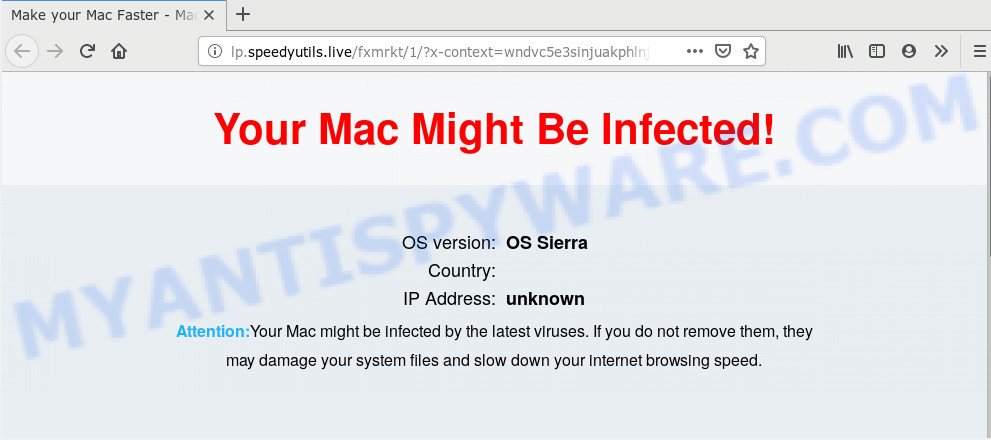
A. If you find yourself facing various pop up windows, undesired ads or questionable websites on your web-browser, then this might be a sign that you accidentally installed undesired software from the adware (also known as ‘ad-supported’ software) family on your Apple Mac.
What is Adware & Is it actually malicious? Adware is a term that originates from ‘ad supported’ software. Most commonly, ‘adware’ is considered by many to be synonymous with ‘malicious software’. Its purpose is to earn profit for its creator by showing unwanted ads to a user while the user is surfing the Internet.
Even worse, adware software has the ability to gather user information that can be later sold to third parties. You do not know if your home address, account names and passwords are safe.
Adware actively distributed with free applications, along with the installer of these applications. Therefore, it’s very important, when installing an unknown program even downloaded from well-known or big hosting site, read the Terms of use and the Software license, as well as to choose the Manual, Advanced or Custom install option. In this mode, you may disable the installation of third-party modules and software and protect your Apple Mac from adware.
Threat Summary
| Name | Lp.speedyutils.live |
| Type | adware, potentially unwanted application (PUA), popups, pop up advertisements, pop-up virus |
| Symptoms |
|
| Removal | Lp.speedyutils.live removal guide |
By following steps below it’s easy to detect and get rid of adware from Safari, Firefox and Chrome and your Apple Mac. Learn how to remove Lp.speedyutils.live ads and malicious software, as well as how to run a full computer virus scan.
How to Remove Lp.speedyutils.live pop-up ads (removal instructions)
The answer is right here on this page. We have put together simplicity and efficiency. It will help you easily to free your computer of adware that causes Lp.speedyutils.live pop ups in your web browser. Moreover, you can choose manual or automatic removal way. If you’re familiar with the MAC OS then use manual removal, otherwise use the free anti-malware tool made specifically to get rid of adware. Of course, you can combine both methods. Read it once, after doing so, please bookmark this page (or open it on your smartphone) as you may need to close your internet browser or reboot your MAC OS.
To remove Lp.speedyutils.live, execute the steps below:
- How to manually remove Lp.speedyutils.live
- Lp.speedyutils.live advertisements automatic removal
- Stop Lp.speedyutils.live pop-up advertisements and other unwanted web pages
- To sum up
How to manually remove Lp.speedyutils.live
The adware software can change your internet browser settings and redirect you to the websites which may contain lots of advertisements or various security threats, such as hijacker, malware or PUPs. Not every antivirus program can find and delete adware easily from the internet browser. Follow the step-by-step tutorial below and you can remove Lp.speedyutils.live pop up ads by yourself.
Deleting the Lp.speedyutils.live, check the list of installed apps first
Check out the Finder (Applications section) to see all installed applications. If you see any unknown and questionable programs, they are the ones you need to remove.

- Open the Finder.
- Click “Applications”.
- It will display a list of all applications installed on the MAC system.
- Scroll through the all list, and delete dubious and unknown software. Pay maximum attention to the program you installed last.
- Drag the suspicious program from the Applications folder to the Trash.
- Empty Trash.
Get rid of Lp.speedyutils.live from Mozilla Firefox by resetting web-browser settings
If Mozilla Firefox settings are hijacked by the adware software, your internet browser shows annoying pop-up advertisements, then ‘Reset Mozilla Firefox’ could solve these problems. Your saved bookmarks, form auto-fill information and passwords won’t be cleared or changed.
First, run the Mozilla Firefox and click ![]() button. It will display the drop-down menu on the right-part of the web browser. Further, click the Help button (
button. It will display the drop-down menu on the right-part of the web browser. Further, click the Help button (![]() ) as displayed below.
) as displayed below.

In the Help menu, select the “Troubleshooting Information” option. Another way to open the “Troubleshooting Information” screen – type “about:support” in the web browser adress bar and press Enter. It will show the “Troubleshooting Information” page as shown below. In the upper-right corner of this screen, click the “Refresh Firefox” button.

It will display the confirmation dialog box. Further, click the “Refresh Firefox” button. The Mozilla Firefox will begin a procedure to fix your problems that caused by the Lp.speedyutils.live adware. After, it is done, click the “Finish” button.
Remove Lp.speedyutils.live advertisements from Google Chrome
Annoying Lp.speedyutils.live pop-up ads or other symptom of having adware software in your web browser is a good reason to reset Chrome. This is an easy way to recover the Google Chrome settings and not lose any important information.
First open the Chrome. Next, click the button in the form of three horizontal dots (![]() ).
).
It will open the Chrome menu. Select More Tools, then click Extensions. Carefully browse through the list of installed plugins. If the list has the plugin signed with “Installed by enterprise policy” or “Installed by your administrator”, then complete the following instructions: Remove Chrome extensions installed by enterprise policy.
Open the Chrome menu once again. Further, click the option called “Settings”.

The browser will display the settings screen. Another method to display the Google Chrome’s settings – type chrome://settings in the browser adress bar and press Enter
Scroll down to the bottom of the page and click the “Advanced” link. Now scroll down until the “Reset” section is visible, as displayed in the following example and click the “Reset settings to their original defaults” button.

The Google Chrome will show the confirmation prompt as displayed on the screen below.

You need to confirm your action, press the “Reset” button. The browser will start the task of cleaning. When it’s finished, the browser’s settings including search provider by default, new tab page and home page back to the values that have been when the Google Chrome was first installed on your MAC system.
Remove Lp.speedyutils.live advertisements from Safari
The Safari reset is great if your web browser is hijacked or you have unwanted addo-ons or toolbars on your internet browser, which installed by an malware.
Click Safari menu and select “Preferences”.

It will open the Safari Preferences window. Next, click the “Extensions” tab. Look for unknown and suspicious add-ons on left panel, choose it, then press the “Uninstall” button. Most important to get rid of all unknown add-ons from Safari.
Once complete, click “General” tab. Change the “Default Search Engine” to Google.

Find the “Homepage” and type into textfield “https://www.google.com”.
Lp.speedyutils.live advertisements automatic removal
If you are not expert at MAC technology, then we suggest to run free removal tools listed below to delete Lp.speedyutils.live advertisements for good. The automatic way is highly recommended. It has less steps and easier to implement than the manual solution. Moreover, it lower risk of system damage. So, the automatic Lp.speedyutils.live removal is a better option.
How to automatically get rid of Lp.speedyutils.live with MalwareBytes Free
We advise using the MalwareBytes which are completely clean your MAC OS of the adware. This free tool is an advanced malicious software removal program developed by (c) Malwarebytes lab. This application uses the world’s most popular anti malware technology. It’s able to help you delete undesired Lp.speedyutils.live ads from your web-browsers, potentially unwanted apps, malware, hijacker, toolbars, ransomware and other security threats from your MAC OS for free.

- Visit the page linked below to download MalwareBytes Anti-Malware (MBAM).
Malwarebytes Anti-malware (Mac)
20945 downloads
Author: Malwarebytes
Category: Security tools
Update: September 10, 2020
- After downloading is complete, please close all applications and open windows on your machine. Run the downloaded file. Follow the prompts.
- The MalwareBytes will launch and show the main window.
- Further, click the “Scan” button to begin checking your MAC system for the adware that cause popups. Depending on your MAC, the scan can take anywhere from a few minutes to close to an hour. When a threat is found, the number of the security threats will change accordingly.
- Once the system scan is complete, MalwareBytes will show a list of all items found by the scan.
- Once you’ve selected what you want to remove from your computer click the “Remove Selected Items” button.
- Close the AntiMalware and continue with the next step.
Stop Lp.speedyutils.live pop-up advertisements and other unwanted web pages
We suggest to install an ad-blocker program that can block Lp.speedyutils.live and other intrusive websites. The ad-blocking utility such as AdGuard is a application that basically removes advertising from the Internet and stops access to malicious webpages. Moreover, security experts says that using ad-blocking apps is necessary to stay safe when surfing the World Wide Web.

- AdGuard can be downloaded from the following link.
AdGuard for Mac download
3753 downloads
Author: © Adguard
Category: Security tools
Update: January 17, 2018
- When the downloading process is done, launch the downloaded file. You will see the “Setup Wizard” program window. Follow the prompts.
- Once the installation is complete, press “Skip” to close the setup program and use the default settings, or press “Get Started” to see an quick tutorial which will assist you get to know AdGuard better.
- In most cases, the default settings are enough and you do not need to change anything. Each time, when you run your machine, AdGuard will run automatically and stop unwanted ads, block Lp.speedyutils.live, as well as other malicious or misleading webpages.
To sum up
Once you’ve complete the steps outlined above, your MAC system should be clean from this adware and other malware. The Mozilla Firefox, Google Chrome and Safari will no longer display intrusive Lp.speedyutils.live web-page when you surf the World Wide Web. Unfortunately, if the few simple steps does not help you, then you have caught a new adware software, and then the best way – ask for help.
Please create a new question by using the “Ask Question” button in the Questions and Answers. Try to give us some details about your problems, so we can try to help you more accurately. Wait for one of our trained “Security Team” or Site Administrator to provide you with knowledgeable assistance tailored to your problem with the annoying Lp.speedyutils.live pop-ups.

















