Press-here-to-continue.com is a web page which uses social engineering methods to mislead unsuspecting users into signing up for its browser notification spam to send unwanted advertisements to your screen. This website will deliver the message stating that the user should click ‘Allow’ in order to connect to the Internet, confirm that you are 18+, watch a video, verify that you are not a robot, download a file, enable Flash Player, access the content of the web-site, and so on.
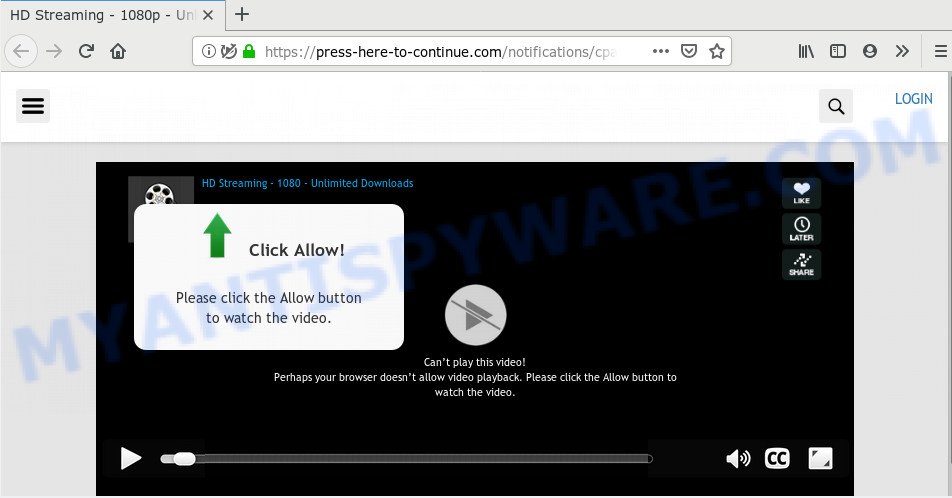
If click on the ‘Allow’, the Press-here-to-continue.com web site gets your permission to send browser notification spam in form of pop-up adverts in the lower right corner of the screen. The developers of Press-here-to-continue.com use these push notifications to bypass protection against pop ups in the browser and therefore display a large amount of unwanted adverts. These advertisements are used to promote questionable internet browser extensions, fake prizes scams, fake downloads, and adult webpages.

To end this intrusive behavior and remove Press-here-to-continue.com push notifications, you need to change browser settings that got changed by adware. For that, follow the Press-here-to-continue.com removal steps below. Once you delete Press-here-to-continue.com subscription, the push notifications will no longer show on your internet browser.
How did you get infected with Press-here-to-continue.com pop ups
These Press-here-to-continue.com pop-ups are caused by malicious advertisements on the webpages you visit or adware software. Adware is ‘advertising supported’ software which tries to generate profit by redirecting you to unwanted web pages or online advertisements. It has different methods of earning money including showing up adverts on the web-browser forcefully. Most of adware software gets installed when you’re downloading free applications or browser plugins.
Adware software is usually come along with freeware. So, when you installing freeware, carefully read the disclaimers, select the Custom or Advanced installation type to watch for optional apps that are being installed, because certain of the software are potentially unwanted applications and adware software.
Threat Summary
| Name | Press-here-to-continue.com pop up |
| Type | spam notifications ads, pop up virus, pop-ups, pop-up ads |
| Distribution | adwares, potentially unwanted software, malicious popup ads, social engineering attack |
| Symptoms |
|
| Removal | Press-here-to-continue.com removal guide |
If the Chrome, IE, Microsoft Edge and Mozilla Firefox have been hijacked by the adware, you must have complete any of the steps below. Once you have removed Press-here-to-continue.com pop ups from your machine by following our suggestions below, make sure not to commit the same mistakes again in the future.
How to remove Press-here-to-continue.com pop ups from Chrome, Firefox, IE, Edge
Press-here-to-continue.com popup advertisements in the Microsoft Edge, Chrome, Mozilla Firefox and Microsoft Internet Explorer can be permanently removed by uninstalling undesired applications, resetting the web browser to its original state, and reversing any changes to the PC system by malicious software. Free removal utilities that listed below can assist in deleting adware software that displays constant pop-up windows and unwanted ads.
To remove Press-here-to-continue.com pop ups, execute the steps below:
- How to remove Press-here-to-continue.com popup advertisements without any software
- Uninstall questionable apps using Microsoft Windows Control Panel
- Remove Press-here-to-continue.com notifications from internet browsers
- Get rid of Press-here-to-continue.com from Firefox by resetting internet browser settings
- Delete Press-here-to-continue.com popup ads from Microsoft Internet Explorer
- Remove Press-here-to-continue.com pop ups from Chrome
- How to remove Press-here-to-continue.com popups with freeware
- Block Press-here-to-continue.com and other intrusive web-pages
- To sum up
How to remove Press-here-to-continue.com popup advertisements without any software
If you perform exactly the few simple steps below you should be able to delete the Press-here-to-continue.com pop up advertisements from the MS Edge, Internet Explorer, Google Chrome and Firefox web-browsers.
Uninstall questionable apps using Microsoft Windows Control Panel
Some of PUPs, adware software and hijackers can be removed using the Add/Remove programs tool that can be found in the Windows Control Panel. So, if you are running any version of MS Windows and you have noticed an unwanted application, then first try to remove it through Add/Remove programs.
Windows 8, 8.1, 10
First, click the Windows button
Windows XP, Vista, 7
First, click “Start” and select “Control Panel”.
It will show the Windows Control Panel as displayed on the image below.

Next, click “Uninstall a program” ![]()
It will display a list of all applications installed on your computer. Scroll through the all list, and delete any suspicious and unknown programs. To quickly find the latest installed apps, we recommend sort applications by date in the Control panel.
Remove Press-here-to-continue.com notifications from internet browsers
if you became a victim of online criminals and clicked on the “Allow” button, then your web browser was configured to show undesired ads. To remove the ads, you need to delete the notification permission that you gave the Press-here-to-continue.com website to send spam notifications.
Google Chrome:
- In the top right hand corner, click on Chrome’s main menu button, represented by three vertical dots.
- When the drop-down menu appears, click on ‘Settings’. Scroll to the bottom of the page and click on ‘Advanced’.
- At the ‘Privacy and Security’ section click ‘Site settings’.
- Click on ‘Notifications’.
- Click ‘three dots’ button on the right hand side of Press-here-to-continue.com site or other questionable URL and click ‘Remove’.

Android:
- Tap ‘Settings’.
- Tap ‘Notifications’.
- Find and tap the web browser which shows Press-here-to-continue.com spam notifications ads.
- Find Press-here-to-continue.com URL in the list and disable it.

Mozilla Firefox:
- In the right upper corner of the Firefox window, click on the three horizontal stripes to expand the Main menu.
- In the drop-down menu select ‘Options’. In the left side select ‘Privacy & Security’.
- Scroll down to ‘Permissions’ and then to ‘Settings’ next to ‘Notifications’.
- Select the Press-here-to-continue.com domain from the list and change the status to ‘Block’.
- Save changes.

Edge:
- In the top right hand corner, click on the three dots to expand the Edge menu.
- Scroll down to ‘Settings’. In the menu on the left go to ‘Advanced’.
- Click ‘Manage permissions’ button, located beneath ‘Website permissions’.
- Right-click the Press-here-to-continue.com site. Click ‘Delete’.

Internet Explorer:
- In the right upper corner of the window, click on the gear icon (menu button).
- Select ‘Internet options’.
- Select the ‘Privacy’ tab and click ‘Settings under ‘Pop-up Blocker’ section.
- Select the Press-here-to-continue.com and other questionable sites under and delete them one by one by clicking the ‘Remove’ button.

Safari:
- Click ‘Safari’ button on the top left corner and select ‘Preferences’.
- Select the ‘Websites’ tab and then select ‘Notifications’ section on the left panel.
- Find the Press-here-to-continue.com site and select it, click the ‘Deny’ button.
Get rid of Press-here-to-continue.com from Firefox by resetting internet browser settings
Resetting your Firefox is basic troubleshooting step for any issues with your browser program, including the redirect to Press-here-to-continue.com web-page. However, your saved passwords and bookmarks will not be changed, deleted or cleared.
Click the Menu button (looks like three horizontal lines), and click the blue Help icon located at the bottom of the drop down menu as displayed in the figure below.

A small menu will appear, click the “Troubleshooting Information”. On this page, click “Refresh Firefox” button as displayed in the figure below.

Follow the onscreen procedure to restore your Firefox web browser settings to their default values.
Delete Press-here-to-continue.com popup ads from Microsoft Internet Explorer
In order to recover all internet browser search provider by default, startpage and newtab you need to reset the Microsoft Internet Explorer to the state, that was when the MS Windows was installed on your PC system.
First, start the Internet Explorer, click ![]() ) button. Next, click “Internet Options” as on the image below.
) button. Next, click “Internet Options” as on the image below.

In the “Internet Options” screen select the Advanced tab. Next, click Reset button. The Internet Explorer will show the Reset Internet Explorer settings dialog box. Select the “Delete personal settings” check box and press Reset button.

You will now need to restart your machine for the changes to take effect. It will get rid of adware that causes undesired Press-here-to-continue.com pop up ads, disable malicious and ad-supported web browser’s extensions and restore the Microsoft Internet Explorer’s settings such as new tab page, default search provider and start page to default state.
Remove Press-here-to-continue.com pop ups from Chrome
Reset Chrome settings to delete Press-here-to-continue.com pop-up advertisements. If you’re still experiencing problems with Press-here-to-continue.com pop-ups removal, you need to reset Chrome browser to its original settings. This step needs to be performed only if adware software has not been removed by the previous steps.

- First, launch the Google Chrome and click the Menu icon (icon in the form of three dots).
- It will show the Chrome main menu. Choose More Tools, then press Extensions.
- You will see the list of installed extensions. If the list has the extension labeled with “Installed by enterprise policy” or “Installed by your administrator”, then complete the following tutorial: Remove Chrome extensions installed by enterprise policy.
- Now open the Google Chrome menu once again, press the “Settings” menu.
- Next, click “Advanced” link, which located at the bottom of the Settings page.
- On the bottom of the “Advanced settings” page, click the “Reset settings to their original defaults” button.
- The Chrome will open the reset settings prompt as shown on the screen above.
- Confirm the browser’s reset by clicking on the “Reset” button.
- To learn more, read the blog post How to reset Google Chrome settings to default.
How to remove Press-here-to-continue.com popups with freeware
Is your Windows machine hijacked with adware software? Then do not worry, in the steps below, we are sharing best malicious software removal utilities which is able to remove Press-here-to-continue.com pop up advertisements from the Edge, Google Chrome, Internet Explorer and Mozilla Firefox and your machine.
How to automatically get rid of Press-here-to-continue.com ads with Zemana Free
Zemana is a lightweight utility which designed to run alongside your antivirus software, detecting and uninstalling malware, adware and PUPs that other applications miss. Zemana is easy to use, fast, does not use many resources and have great detection and removal rates.
Now you can install and use Zemana Free to delete Press-here-to-continue.com pop up advertisements from your internet browser by following the steps below:
Visit the page linked below to download Zemana Free installer called Zemana.AntiMalware.Setup on your machine. Save it on your MS Windows desktop or in any other place.
164813 downloads
Author: Zemana Ltd
Category: Security tools
Update: July 16, 2019
Launch the setup file after it has been downloaded successfully and then follow the prompts to install this tool on your system.

During installation you can change certain settings, but we recommend you don’t make any changes to default settings.
When install is complete, this malware removal utility will automatically start and update itself. You will see its main window as on the image below.

Now click the “Scan” button to perform a system scan with this tool for the adware which causes undesired Press-here-to-continue.com popups. This procedure can take some time, so please be patient. While the Zemana Free tool is checking, you can see how many objects it has identified as being infected by malicious software.

When the system scan is complete, Zemana Free will create a list of unwanted programs and adware software. When you’re ready, press “Next” button.

The Zemana Anti Malware will get rid of adware responsible for Press-here-to-continue.com pop-ups and add threats to the Quarantine. When that process is complete, you can be prompted to restart your PC system to make the change take effect.
Use HitmanPro to get rid of Press-here-to-continue.com pop ups
If Zemana Free cannot delete this adware, then we suggests to use the HitmanPro. HitmanPro is a free removal utility for browser hijackers, potentially unwanted applications, toolbars and adware related to the Press-here-to-continue.com popups. It’s specially created to work as a second scanner for your machine.

- Hitman Pro can be downloaded from the following link. Save it to your Desktop so that you can access the file easily.
- Once the download is done, double click the Hitman Pro icon. Once this utility is opened, click “Next” button . Hitman Pro utility will begin scanning the whole machine to find out adware related to the Press-here-to-continue.com ads. Depending on your computer, the scan can take anywhere from a few minutes to close to an hour. When a threat is found, the number of the security threats will change accordingly.
- When the scan is done, a list of all items detected is produced. You may remove items (move to Quarantine) by simply click “Next” button. Now press the “Activate free license” button to begin the free 30 days trial to get rid of all malware found.
Remove Press-here-to-continue.com popup ads with MalwareBytes Free
If you’re still having problems with the Press-here-to-continue.com pop ups — or just wish to check your system occasionally for adware and other malware — download MalwareBytes AntiMalware. It’s free for home use, and detects and removes various unwanted applications that attacks your PC system or degrades machine performance. MalwareBytes can remove adware, potentially unwanted software as well as malware, including ransomware and trojans.
First, visit the page linked below, then click the ‘Download’ button in order to download the latest version of MalwareBytes.
327070 downloads
Author: Malwarebytes
Category: Security tools
Update: April 15, 2020
After the download is done, close all programs and windows on your system. Open a directory in which you saved it. Double-click on the icon that’s called mb3-setup as shown below.
![]()
When the setup starts, you will see the “Setup wizard” that will help you set up Malwarebytes on your computer.

Once installation is complete, you will see window like below.

Now click the “Scan Now” button to find adware software which cause unwanted Press-here-to-continue.com pop-up advertisements. This task may take some time, so please be patient. While the MalwareBytes Anti-Malware is checking, you may see number of objects it has identified either as being malicious software.

Once MalwareBytes Anti Malware (MBAM) completes the scan, you can check all items found on your system. In order to remove all threats, simply press “Quarantine Selected” button.

The Malwarebytes will now get rid of adware software which causes intrusive Press-here-to-continue.com pop-ups. Once finished, you may be prompted to reboot your system.

The following video explains steps on how to delete hijacker, adware and other malicious software with MalwareBytes AntiMalware (MBAM).
Block Press-here-to-continue.com and other intrusive web-pages
Run adblocker program like AdGuard in order to stop advertisements, malvertisements, pop-ups and online trackers, avoid having to install harmful and adware browser plug-ins and add-ons that affect your machine performance and impact your machine security. Browse the Internet anonymously and stay safe online!
Please go to the link below to download the latest version of AdGuard for Microsoft Windows. Save it directly to your Windows Desktop.
26842 downloads
Version: 6.4
Author: © Adguard
Category: Security tools
Update: November 15, 2018
Once downloading is complete, run the downloaded file. You will see the “Setup Wizard” screen like the one below.

Follow the prompts. After the setup is done, you will see a window as shown below.

You can click “Skip” to close the setup program and use the default settings, or click “Get Started” button to see an quick tutorial that will allow you get to know AdGuard better.
In most cases, the default settings are enough and you do not need to change anything. Each time, when you run your personal computer, AdGuard will start automatically and stop unwanted advertisements, block Press-here-to-continue.com, as well as other harmful or misleading web-pages. For an overview of all the features of the program, or to change its settings you can simply double-click on the AdGuard icon, which may be found on your desktop.
To sum up
Now your computer should be free of the adware software that causes Press-here-to-continue.com popups in your browser. We suggest that you keep Zemana Anti Malware (to periodically scan your computer for new adwares and other malware) and AdGuard (to help you block annoying pop-up advertisements and harmful webpages). Moreover, to prevent any adware software, please stay clear of unknown and third party programs, make sure that your antivirus program, turn on the option to search for PUPs.
If you need more help with Press-here-to-continue.com popups related issues, go to here.


















