When you run your internet browser such as Google Chrome, Edge, Firefox and Internet Explorer, the website named Search.directionsmapsfindertab.com opens automatically instead of your home page? Or this undesired website has been set as new tab page and internet browser’s search provider ? Then it is possible hijacker (also known as hijackware) was installed on your machine. The Search.directionsmapsfindertab.com hijacker commonly get installed as a part of some free programs. Do not be surprised, it happens, especially if you’re an active Internet user. But this does not mean that you should reconcile with the intrusive Search.directionsmapsfindertab.com redirect. You need to clean your PC of malicious software such as this hijacker as quickly as possible.
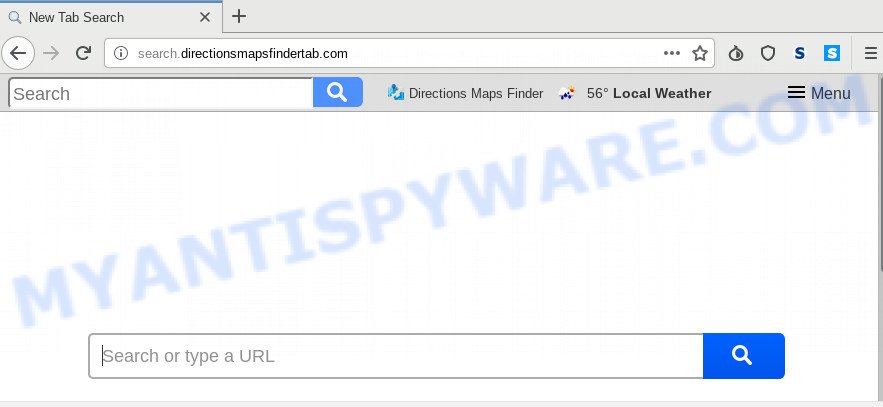
When you’re performing searches using the web browser that has been affected with Search.directionsmapsfindertab.com, the search results will be returned from Bing, Yahoo or Google Custom Search. The authors of Search.directionsmapsfindertab.com hijacker are most likely doing this to make advertisement profit from the ads shown in the search results.
Although, Search.directionsmapsfindertab.com browser hijacker is not a virus, but it does bad things, and it makes certain changes to settings of all your typical web browsers. Moreover, an adware (also known as ‘ad-supported’ software) may be additionally installed on to your machine by this hijacker infection, that will open lots of ads, or even massive full page advertisements that blocks surfing the World Wide Web. Often such these advertisements may recommend to install other unknown and unwanted software or visit harmful web pages.
Threat Summary
| Name | Search.directionsmapsfindertab.com |
| Type | browser hijacker, search provider hijacker, startpage hijacker, toolbar, unwanted new tab, redirect virus |
| Symptoms |
|
| Removal | Search.directionsmapsfindertab.com removal guide |
To find out how to delete Search.directionsmapsfindertab.com , we recommend to read the instructions added to this blog post below. The tutorial was prepared by cyber security professionals who discovered a method to remove the annoying Search.directionsmapsfindertab.com hijacker out of the PC system.
How to Remove Search.directionsmapsfindertab.com home page
We can help you remove Search.directionsmapsfindertab.com, without the need to take your PC system to a professional. Simply follow the removal guidance below if you currently have the intrusive hijacker on your PC system and want to remove it. If you have any difficulty while trying to remove the hijacker, feel free to ask for our help in the comment section below. Read it once, after doing so, please bookmark this page (or open it on your smartphone) as you may need to shut down your web-browser or reboot your PC.
To remove Search.directionsmapsfindertab.com, use the steps below:
- How to manually remove Search.directionsmapsfindertab.com
- How to automatically get rid of Search.directionsmapsfindertab.com
- How to stop Search.directionsmapsfindertab.com redirect
- Tips to prevent Search.directionsmapsfindertab.com and other unwanted programs
- Finish words
How to manually remove Search.directionsmapsfindertab.com
Manually removing the Search.directionsmapsfindertab.com startpage is also possible, although this approach takes time and technical prowess. You can sometimes locate browser hijacker in your computer’s list of installed applications and uninstall it as you would any other unwanted application.
Remove PUPs through the Microsoft Windows Control Panel
We suggest that you start the PC cleaning procedure by checking the list of installed apps and remove all unknown or questionable programs. This is a very important step, as mentioned above, very often the harmful applications such as adware and browser hijackers may be bundled with free programs. Remove the unwanted apps can delete the intrusive ads or internet browser redirect.
Press Windows button ![]() , then click Search
, then click Search ![]() . Type “Control panel”and press Enter. If you using Windows XP or Windows 7, then press “Start” and select “Control Panel”. It will display the Windows Control Panel as displayed on the screen below.
. Type “Control panel”and press Enter. If you using Windows XP or Windows 7, then press “Start” and select “Control Panel”. It will display the Windows Control Panel as displayed on the screen below.

Further, click “Uninstall a program” ![]()
It will show a list of all programs installed on your PC. Scroll through the all list, and delete any questionable and unknown applications.
Remove Search.directionsmapsfindertab.com redirect from web-browsers
If you’re still getting Search.directionsmapsfindertab.com start page, then you can try to get rid of it by deleting harmful plugins.
You can also try to get rid of Search.directionsmapsfindertab.com startpage by reset Google Chrome settings. |
If you are still experiencing issues with Search.directionsmapsfindertab.com search removal, you need to reset Mozilla Firefox browser. |
Another solution to remove Search.directionsmapsfindertab.com startpage from IE is reset Internet Explorer settings. |
|
How to automatically get rid of Search.directionsmapsfindertab.com
If you are not expert at computers, then all your attempts to delete Search.directionsmapsfindertab.com hijacker infection by following the manual steps above might result in failure. To find and remove all of the Search.directionsmapsfindertab.com related files and registry entries that keep this browser hijacker infection on your computer, use free anti malware software like Zemana, MalwareBytes Anti-Malware (MBAM) and HitmanPro from our list below.
How to automatically get rid of Search.directionsmapsfindertab.com with Zemana AntiMalware (ZAM)
Zemana Anti Malware (ZAM) is a lightweight utility that made to run alongside your antivirus software, detecting and removing malicious software, adware and potentially unwanted programs that other programs miss. Zemana Free is easy to use, fast, does not use many resources and have great detection and removal rates.
- Zemana Free can be downloaded from the following link. Save it directly to your Windows Desktop.
Zemana AntiMalware
164813 downloads
Author: Zemana Ltd
Category: Security tools
Update: July 16, 2019
- Once you have downloaded the installation file, make sure to double click on the Zemana.AntiMalware.Setup. This would start the Zemana Anti-Malware install on your PC.
- Select install language and press ‘OK’ button.
- On the next screen ‘Setup Wizard’ simply press the ‘Next’ button and follow the prompts.

- Finally, once the install is done, Zemana will open automatically. Else, if doesn’t then double-click on the Zemana Free icon on your desktop.
- Now that you have successfully install Zemana Free, let’s see How to use Zemana Anti Malware to delete Search.directionsmapsfindertab.com redirect from your computer.
- After you have started the Zemana Anti-Malware (ZAM), you’ll see a window as on the image below, just press ‘Scan’ button . Zemana AntiMalware (ZAM) tool will begin scanning the whole machine to find out browser hijacker infection.

- Now pay attention to the screen while Zemana Anti-Malware (ZAM) scans your PC.

- After Zemana Anti Malware (ZAM) has completed scanning your PC system, a list of all items found is created. Review the results once the tool has complete the system scan. If you think an entry should not be quarantined, then uncheck it. Otherwise, simply click ‘Next’ button.

- Zemana Anti-Malware (ZAM) may require a reboot system in order to complete the Search.directionsmapsfindertab.com removal procedure.
- If you want to fully remove browser hijacker from your system, then press ‘Quarantine’ icon, select all malicious software, adware, potentially unwanted software and other items and click Delete.
- Reboot your personal computer to complete the browser hijacker infection removal process.
Delete Search.directionsmapsfindertab.com browser hijacker and malicious extensions with HitmanPro
If the Search.directionsmapsfindertab.com problem persists, use the Hitman Pro and check if your computer is affected by browser hijacker. The Hitman Pro is a downloadable security utility that provides on-demand scanning and allows remove adware, potentially unwanted apps, and other malware. It works with your existing antivirus.

- First, visit the following page, then click the ‘Download’ button in order to download the latest version of HitmanPro.
- Once the downloading process is complete, launch the HitmanPro, double-click the HitmanPro.exe file.
- If the “User Account Control” prompts, click Yes to continue.
- In the Hitman Pro window, click the “Next” to start checking your PC for the browser hijacker infection that cause Search.directionsmapsfindertab.com web site to appear. A scan may take anywhere from 10 to 30 minutes, depending on the count of files on your system and the speed of your personal computer. While the Hitman Pro tool is checking, you can see number of objects it has identified as being affected by malware.
- As the scanning ends, the results are displayed in the scan report. Once you’ve selected what you want to delete from your PC system press “Next”. Now, press the “Activate free license” button to start the free 30 days trial to delete all malicious software found.
How to remove Search.directionsmapsfindertab.com with MalwareBytes Free
We suggest using the MalwareBytes that are fully clean your PC of the hijacker. The free utility is an advanced malicious software removal program designed by (c) Malwarebytes lab. This application uses the world’s most popular antimalware technology. It’s able to help you remove hijacker infection, PUPs, malicious software, adware, toolbars, ransomware and other security threats from your machine for free.

Download MalwareBytes AntiMalware (MBAM) on your computer from the following link.
327071 downloads
Author: Malwarebytes
Category: Security tools
Update: April 15, 2020
When the download is done, run it and follow the prompts. Once installed, the MalwareBytes Free will try to update itself and when this procedure is finished, press the “Scan Now” button to perform a system scan for the browser hijacker that made to redirect your web browser to the Search.directionsmapsfindertab.com web site. Depending on your PC, the scan can take anywhere from a few minutes to close to an hour. While the MalwareBytes Free is scanning, you can see number of objects it has identified either as being malware. All found items will be marked. You can delete them all by simply click “Quarantine Selected” button.
The MalwareBytes is a free program that you can use to remove all detected folders, files, services, registry entries and so on. To learn more about this malicious software removal utility, we recommend you to read and follow the tutorial or the video guide below.
How to stop Search.directionsmapsfindertab.com redirect
To put it simply, you need to use an adblocker tool (AdGuard, for example). It’ll stop and protect you from all annoying web pages like Search.directionsmapsfindertab.com, ads and popups. To be able to do that, the adblocker application uses a list of filters. Each filter is a rule that describes a malicious webpage, an advertising content, a banner and others. The ad-blocker program automatically uses these filters, depending on the web sites you are visiting.
- Visit the page linked below to download the latest version of AdGuard for Windows. Save it on your Desktop.
Adguard download
26843 downloads
Version: 6.4
Author: © Adguard
Category: Security tools
Update: November 15, 2018
- When the downloading process is finished, start the downloaded file. You will see the “Setup Wizard” program window. Follow the prompts.
- When the install is finished, click “Skip” to close the installation program and use the default settings, or click “Get Started” to see an quick tutorial that will assist you get to know AdGuard better.
- In most cases, the default settings are enough and you don’t need to change anything. Each time, when you start your personal computer, AdGuard will start automatically and stop unwanted advertisements, block Search.directionsmapsfindertab.com, as well as other harmful or misleading webpages. For an overview of all the features of the program, or to change its settings you can simply double-click on the icon named AdGuard, that is located on your desktop.
Tips to prevent Search.directionsmapsfindertab.com and other unwanted programs
Many of the free software out there install undesired internet browser toolbars, adware and PUPs such as the hijacker responsible for changing your internet browser settings to Search.directionsmapsfindertab.com along with them without your knowledge. One has to be attentive while installing freeware in order to avoid accidentally installing optional software. It is important that you pay attention to the EULA (End User License Agreements) and choose the Custom, Manual or Advanced install type as it will typically disclose what bundled programs will also be installed.
Finish words
Once you’ve done the step-by-step guidance outlined above, your machine should be clean from this browser hijacker and other malicious software. The MS Edge, Chrome, Firefox and Internet Explorer will no longer show unwanted Search.directionsmapsfindertab.com website on startup. Unfortunately, if the tutorial does not help you, then you have caught a new browser hijacker, and then the best way – ask for help.
Please create a new question by using the “Ask Question” button in the Questions and Answers. Try to give us some details about your problems, so we can try to help you more accurately. Wait for one of our trained “Security Team” or Site Administrator to provide you with knowledgeable assistance tailored to your problem with the intrusive Search.directionsmapsfindertab.com home page.






















