If you’re reading this blog post, the chances are, you are doing so via the web browser which has been infected with something called Search.earthandsatelliteviewtab.com browser hijacker. Search.earthandsatelliteviewtab.com is a new hijacker from the big family of browser hijackers. In many cases it’s installed without your permission. It takes control of your browser and modifies your newtab, homepage and search provider by default to its own. So, you’ll find a new homepage and search engine installed in the Chrome, Firefox, Internet Explorer and MS Edge web-browsers.
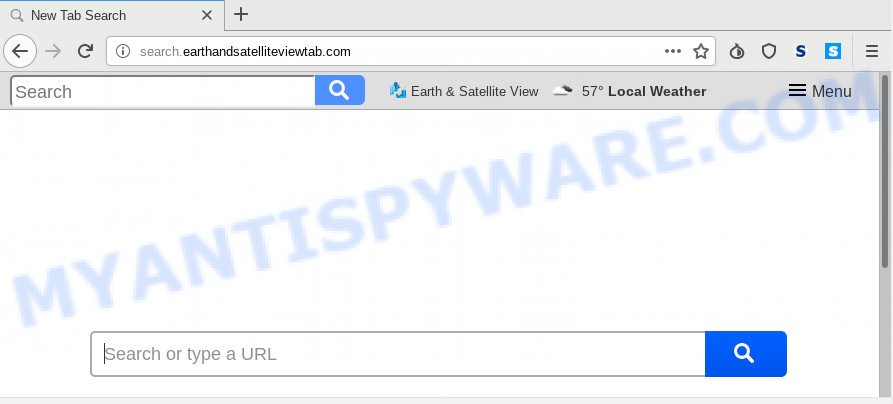
When your machine is infected by Search.earthandsatelliteviewtab.com browser hijacker you will be forced to use its own search provider. It could seem not to be dangerous, but you still should be very careful, since it may show undesired and harmful advertisements designed to trick you into buying certain questionable apps or products, provide search results which may redirect your browser to certain deceptive, misleading or malicious web-pages. We recommend that you use only the reliable search provider like Google, Yahoo or Bing.
Some browser hijacker infections also contain adware (also known as ‘ad-supported’ software) that be able to show annoying ads or gather marketing-type data about you which can be used for marketing purposes. These undesired ads can be shown in the form of pop-unders, pop-ups, in-text advertisements, video advertisements, text links or banners or even massive full page ads. Most of the adware software is made to display ads, but certain adware is form of spyware that often used to track users to collect a wide variety of confidential information.
Threat Summary
| Name | Search.earthandsatelliteviewtab.com |
| Type | browser hijacker, search provider hijacker, start page hijacker, toolbar, unwanted new tab, redirect virus |
| Symptoms |
|
| Removal | Search.earthandsatelliteviewtab.com removal guide |
Therefore, the browser hijacker is quite dangerous. So, we advise you get rid of it from your computer as quickly as possible. Follow the instructions presented below to remove Search.earthandsatelliteviewtab.com redirect from the Edge, Chrome, Mozilla Firefox and Microsoft Internet Explorer.
How to remove Search.earthandsatelliteviewtab.com from Chrome, Firefox, IE, Edge
There are several steps to deleting Search.earthandsatelliteviewtab.com redirect, because it installs itself so deeply into Windows. You need to uninstall all suspicious and unknown programs, then delete malicious addons from the Google Chrome, Mozilla Firefox, Internet Explorer and Microsoft Edge and other web-browsers you have installed. Finally, you need to reset your internet browser settings to remove any changes Search.earthandsatelliteviewtab.com browser hijacker has made, and then check your PC system with Zemana Anti Malware (ZAM), MalwareBytes Free or Hitman Pro to ensure the hijacker is fully removed. It will take a while.
To remove Search.earthandsatelliteviewtab.com, follow the steps below:
- Get rid of Search.earthandsatelliteviewtab.com without any tools
- How to remove Search.earthandsatelliteviewtab.com automatically
- Stop Search.earthandsatelliteviewtab.com redirect
- Don’t know how your browser has been hijacked by Search.earthandsatelliteviewtab.com browser hijacker?
- Finish words
Get rid of Search.earthandsatelliteviewtab.com without any tools
The following instructions is a step-by-step guide, which will help you manually delete Search.earthandsatelliteviewtab.com from the Mozilla Firefox, Internet Explorer, Microsoft Edge and Google Chrome.
Uninstall PUPs through the Microsoft Windows Control Panel
Some of PUPs, adware software and browser hijacker can be uninstalled using the Add/Remove programs utility that is located in the Microsoft Windows Control Panel. So, if you’re running any version of Microsoft Windows and you have noticed an unwanted application, then first try to delete it through Add/Remove programs.
Windows 8, 8.1, 10
First, click Windows button

After the ‘Control Panel’ opens, click the ‘Uninstall a program’ link under Programs category as displayed below.

You will see the ‘Uninstall a program’ panel such as the one below.

Very carefully look around the entire list of software installed on your computer. Most probably, one of them is the hijacker infection responsible for redirecting user searches to Search.earthandsatelliteviewtab.com. If you’ve many software installed, you can help simplify the search of harmful apps by sort the list by date of installation. Once you’ve found a suspicious, unwanted or unused program, right click to it, after that click ‘Uninstall’.
Windows XP, Vista, 7
First, click ‘Start’ button and select ‘Control Panel’ at right panel as shown below.

After the Windows ‘Control Panel’ opens, you need to click ‘Uninstall a program’ under ‘Programs’ as displayed in the figure below.

You will see a list of software installed on your personal computer. We recommend to sort the list by date of installation to quickly find the programs that were installed last. Most probably, it is the hijacker responsible for redirects to Search.earthandsatelliteviewtab.com. If you’re in doubt, you can always check the program by doing a search for her name in Google, Yahoo or Bing. After the program which you need to uninstall is found, simply click on its name, and then click ‘Uninstall’ as shown in the following example.

Remove Search.earthandsatelliteviewtab.com from browsers
If you have ‘Search.earthandsatelliteviewtab.com ‘ removal problem, then remove unwanted plugins can help you. In the steps below we will show you the solution to remove harmful plugins without reinstall. This will also help to delete Search.earthandsatelliteviewtab.com from your internet browser.
You can also try to get rid of Search.earthandsatelliteviewtab.com by reset Google Chrome settings. |
If you are still experiencing problems with Search.earthandsatelliteviewtab.com search removal, you need to reset Mozilla Firefox browser. |
Another way to get rid of Search.earthandsatelliteviewtab.com from IE is reset Internet Explorer settings. |
|
How to remove Search.earthandsatelliteviewtab.com automatically
Manual removal is not always as effective as you might think. Often, even the most experienced users can not completely get rid of hijacker from the infected machine. So, we suggest to scan your computer for any remaining malicious components with free hijacker infection removal apps below.
How to automatically get rid of Search.earthandsatelliteviewtab.com with Zemana Anti-Malware (ZAM)
Zemana Free is extremely fast and ultra light weight malware removal tool. It will assist you delete Search.earthandsatelliteviewtab.com browser hijacker infection, adware, PUPs and other malicious software. This program gives real-time protection which never slow down your computer. Zemana is created for experienced and beginner computer users. The interface of this tool is very easy to use, simple and minimalist.
- Please go to the link below to download Zemana. Save it on your Windows desktop or in any other place.
Zemana AntiMalware
164814 downloads
Author: Zemana Ltd
Category: Security tools
Update: July 16, 2019
- Once you have downloaded the setup file, make sure to double click on the Zemana.AntiMalware.Setup. This would start the Zemana Free installation on your computer.
- Select installation language and click ‘OK’ button.
- On the next screen ‘Setup Wizard’ simply click the ‘Next’ button and follow the prompts.

- Finally, once the installation is complete, Zemana Free will launch automatically. Else, if doesn’t then double-click on the Zemana icon on your desktop.
- Now that you have successfully install Zemana Free, let’s see How to use Zemana to get rid of Search.earthandsatelliteviewtab.com start page from your computer.
- After you have opened the Zemana Anti-Malware, you will see a window like below, just click ‘Scan’ button to perform a system scan for the hijacker.

- Now pay attention to the screen while Zemana Free scans your machine.

- Once Zemana has finished scanning your computer, Zemana AntiMalware (ZAM) will show a list of found items. Review the scan results and then press ‘Next’ button.

- Zemana may require a restart computer in order to complete the Search.earthandsatelliteviewtab.com search removal procedure.
- If you want to permanently delete browser hijacker from your PC system, then click ‘Quarantine’ icon, select all malicious software, adware software, potentially unwanted apps and other items and press Delete.
- Reboot your machine to complete the hijacker removal process.
Use Hitman Pro to remove Search.earthandsatelliteviewtab.com
HitmanPro frees your PC from adware, potentially unwanted applications, unwanted toolbars, internet browser add-ons and other unwanted software such as hijacker responsible for redirecting user searches to Search.earthandsatelliteviewtab.com. The free removal tool will help you enjoy your machine to its fullest. HitmanPro uses advanced behavioral detection technologies to locate if there are undesired software in your PC. You can review the scan results, and select the items you want to erase.
Installing the Hitman Pro is simple. First you will need to download HitmanPro on your Windows Desktop from the link below.
Download and run Hitman Pro on your PC. Once started, click “Next” button . Hitman Pro utility will begin scanning the whole computer to find out browser hijacker infection that causes browsers to display unwanted Search.earthandsatelliteviewtab.com web site. This procedure may take quite a while, so please be patient. During the scan Hitman Pro will detect threats present on your system..

When that process is done, HitmanPro will show you the results.

Once you’ve selected what you want to delete from your system click Next button.
It will display a prompt, press the “Activate free license” button to start the free 30 days trial to delete all malware found.
Scan and free your system of hijacker with MalwareBytes
If you’re still having problems with the Search.earthandsatelliteviewtab.com — or just wish to check your PC occasionally for hijacker infection and other malware — download MalwareBytes AntiMalware. It’s free for home use, and detects and deletes various undesired applications that attacks your machine or degrades machine performance. MalwareBytes AntiMalware can remove adware, PUPs as well as malware, including ransomware and trojans.
Download MalwareBytes Free from the following link. Save it to your Desktop.
327071 downloads
Author: Malwarebytes
Category: Security tools
Update: April 15, 2020
When the download is complete, close all windows on your machine. Further, start the file named mb3-setup. If the “User Account Control” prompt pops up as shown on the screen below, click the “Yes” button.

It will display the “Setup wizard” which will allow you install MalwareBytes Anti Malware (MBAM) on the personal computer. Follow the prompts and do not make any changes to default settings.

Once setup is complete successfully, click Finish button. Then MalwareBytes Anti Malware will automatically launch and you can see its main window as on the image below.

Next, click the “Scan Now” button to perform a system scan with this tool for the Search.earthandsatelliteviewtab.com browser hijacker infection and other web-browser’s harmful extensions.

Once the scanning is done, the results are displayed in the scan report. Review the scan results and then click “Quarantine Selected” button.

The MalwareBytes Anti-Malware will begin to remove hijacker infection that responsible for web browser reroute to the unwanted Search.earthandsatelliteviewtab.com web-page. When finished, you can be prompted to restart your PC system. We recommend you look at the following video, which completely explains the process of using the MalwareBytes AntiMalware to delete browser hijackers, adware software and other malicious software.
Stop Search.earthandsatelliteviewtab.com redirect
It’s important to use adblocker applications such as AdGuard to protect your machine from malicious webpages. Most security experts says that it is okay to block ads. You should do so just to stay safe! And, of course, the AdGuard can to block Search.earthandsatelliteviewtab.com and other annoying web sites.
- Visit the following page to download the latest version of AdGuard for MS Windows. Save it to your Desktop so that you can access the file easily.
Adguard download
26843 downloads
Version: 6.4
Author: © Adguard
Category: Security tools
Update: November 15, 2018
- Once the downloading process is done, start the downloaded file. You will see the “Setup Wizard” program window. Follow the prompts.
- When the installation is finished, press “Skip” to close the installation application and use the default settings, or press “Get Started” to see an quick tutorial that will allow you get to know AdGuard better.
- In most cases, the default settings are enough and you do not need to change anything. Each time, when you launch your personal computer, AdGuard will run automatically and stop unwanted ads, block Search.earthandsatelliteviewtab.com, as well as other malicious or misleading websites. For an overview of all the features of the program, or to change its settings you can simply double-click on the icon called AdGuard, that is located on your desktop.
Don’t know how your browser has been hijacked by Search.earthandsatelliteviewtab.com browser hijacker?
The browser hijacker infection gets on your PC system along with some freeware. So always read carefully the installation screens, disclaimers, ‘Terms of Use’ and ‘Software license’ appearing during the install process. Additionally pay attention for bundled software that are being installed along with the main program. Ensure that you unchecked all of them! Also, use an adblocker application that will help to block malicious, misleading, illegitimate or untrustworthy web-sites.
Finish words
Now your computer should be free of the hijacker responsible for redirecting your web browser to Search.earthandsatelliteviewtab.com webpage. We suggest that you keep Zemana (to periodically scan your system for new hijacker infections and other malware) and AdGuard (to help you block annoying advertisements and harmful websites). Moreover, to prevent any hijacker infection, please stay clear of unknown and third party programs, make sure that your antivirus program, turn on the option to scan for PUPs.
If you need more help with Search.earthandsatelliteviewtab.com related issues, go to here.






















