Every time, when you open your browser the Search.getbreakingnewstabnet.com web-site which you don’t remember installing as homepage or search provider keeps annoying you? Search.getbreakingnewstabnet.com is a program which falls under the category of browser hijackers. It can end up on your computer in various ways. In many cases is when you download and install another free program and forget to uncheck the box for the additional applications installation. Don’t panic because we’ve got the solution. Here’s a steps on how to get rid of intrusive Search.getbreakingnewstabnet.com from any web browsers, including the Google Chrome, Internet Explorer, Firefox and MS Edge.
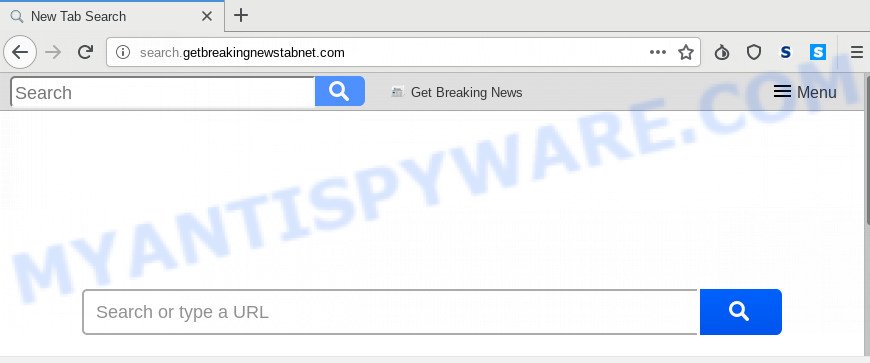
As mentioned above, the Search.getbreakingnewstabnet.com hijacker also alters the internet browser’s search engine. So, your internet browser, when searching something, will show a hodgepodge of ads, links to undesired and ad webpages and search results from the big search providers like Google or Bing. As a result, actual use of a web browser’s search becomes uncomfortable. Moreover, it can also lead to slowing or even freeze your browser.
Some hijackers also contain adware (also known as ‘adware software’) that has the ability to open annoying advertisements or collect lots of user info about you which can be sold to third parties. These unwanted ads may be shown as pop-unders, pop-ups, in-text advertisements, video advertisements, text links or banners or even massive full page advertisements. Most of the adware is developed to open advertisements, but certain adware is form of spyware that often used to track users to collect a wide variety of marketing-type data about you.
Threat Summary
| Name | Search.getbreakingnewstabnet.com |
| Type | browser hijacker, search provider hijacker, home page hijacker, toolbar, unwanted new tab, redirect virus |
| Symptoms |
|
| Removal | Search.getbreakingnewstabnet.com removal guide |
Thus, it’s clear that the presence of browser hijacker on your PC is not desirable, and you need to clean up your PC system as soon as possible. Follow the few simple steps below in order to get rid of Search.getbreakingnewstabnet.com from Google Chrome, MS Edge, Firefox and Internet Explorer.
How to Remove Search.getbreakingnewstabnet.com redirect (removal steps)
In most cases browser hijacker infections requires more than a simple uninstall through the use of Windows Control panel in order to be fully removed. For that reason, our team designed several removal solutions which we have summarized in a detailed guidance. Therefore, if you’ve the unwanted Search.getbreakingnewstabnet.com hijacker on your personal computer and are currently trying to have it deleted then feel free to follow the steps below in order to resolve your problem. Some of the steps will require you to restart your computer or exit this web site. So, read this guidance carefully, then bookmark this page or open it on your smartphone for later reference.
To remove Search.getbreakingnewstabnet.com, execute the steps below:
- How to get rid of Search.getbreakingnewstabnet.com without any software
- How to remove Search.getbreakingnewstabnet.com with freeware
- How to stop Search.getbreakingnewstabnet.com redirect
- Where the Search.getbreakingnewstabnet.com browser hijacker comes from
- Finish words
How to get rid of Search.getbreakingnewstabnet.com without any software
Most common browser hijackers may be uninstalled without any antivirus applications. The manual hijacker removal is few simple steps that will teach you how to remove Search.getbreakingnewstabnet.com start page. If you do not want to delete Search.getbreakingnewstabnet.com in the manually due to the fact that you are not skilled at computer, then you can run free removal tools listed below.
Remove questionable apps using Windows Control Panel
One of the first things to attempt for removal of hijacker infection is to check your personal computer installed programs screen and look for unwanted and dubious software. If there are any programs you do not recognize or are no longer using, you should delete them. If that doesn’t work, then you may need to use malware removal utility such as Zemana Free.
Windows 8, 8.1, 10
First, click the Windows button
Windows XP, Vista, 7
First, click “Start” and select “Control Panel”.
It will display the Windows Control Panel as displayed in the following example.

Next, press “Uninstall a program” ![]()
It will show a list of all software installed on your machine. Scroll through the all list, and delete any questionable and unknown software. To quickly find the latest installed applications, we recommend sort applications by date in the Control panel.
Remove Search.getbreakingnewstabnet.com from Google Chrome
In this step we are going to show you how to reset Chrome settings. PUPs like the Search.getbreakingnewstabnet.com can make changes to your internet browser settings including home page, new tab page and search engine by default, add toolbars and unwanted extensions. By resetting Google Chrome settings you will remove Search.getbreakingnewstabnet.com and reset unwanted changes caused by browser hijacker infection. However, your saved passwords and bookmarks will not be changed, deleted or cleared.
Open the Google Chrome menu by clicking on the button in the form of three horizontal dotes (![]() ). It will show the drop-down menu. Select More Tools, then click Extensions.
). It will show the drop-down menu. Select More Tools, then click Extensions.
Carefully browse through the list of installed extensions. If the list has the extension labeled with “Installed by enterprise policy” or “Installed by your administrator”, then complete the following guidance: Remove Chrome extensions installed by enterprise policy otherwise, just go to the step below.
Open the Google Chrome main menu again, click to “Settings” option.

Scroll down to the bottom of the page and click on the “Advanced” link. Now scroll down until the Reset settings section is visible, as displayed below and click the “Reset settings to their original defaults” button.

Confirm your action, click the “Reset” button.
Delete Search.getbreakingnewstabnet.com start page from Internet Explorer
By resetting IE web-browser you restore your web-browser settings to its default state. This is good initial when troubleshooting problems that might have been caused by hijacker like Search.getbreakingnewstabnet.com.
First, launch the IE. Next, click the button in the form of gear (![]() ). It will display the Tools drop-down menu, click the “Internet Options” as on the image below.
). It will display the Tools drop-down menu, click the “Internet Options” as on the image below.

In the “Internet Options” window click on the Advanced tab, then press the Reset button. The Microsoft Internet Explorer will show the “Reset Internet Explorer settings” window as shown below. Select the “Delete personal settings” check box, then click “Reset” button.

You will now need to reboot your machine for the changes to take effect.
Remove Search.getbreakingnewstabnet.com from Firefox
If Firefox startpage or search provider are hijacked by the Search.getbreakingnewstabnet.com, your internet browser displays intrusive pop-up ads, then ‘Reset Firefox’ could solve these problems. Essential information such as bookmarks, browsing history, passwords, cookies, auto-fill data and personal dictionaries will not be removed.
First, open the Mozilla Firefox and press ![]() button. It will open the drop-down menu on the right-part of the web browser. Further, press the Help button (
button. It will open the drop-down menu on the right-part of the web browser. Further, press the Help button (![]() ) as displayed in the following example.
) as displayed in the following example.

In the Help menu, select the “Troubleshooting Information” option. Another way to open the “Troubleshooting Information” screen – type “about:support” in the web-browser adress bar and press Enter. It will show the “Troubleshooting Information” page as displayed in the following example. In the upper-right corner of this screen, click the “Refresh Firefox” button.

It will display the confirmation dialog box. Further, click the “Refresh Firefox” button. The Firefox will begin a procedure to fix your problems that caused by the Search.getbreakingnewstabnet.com browser hijacker. Once, it is complete, press the “Finish” button.
How to remove Search.getbreakingnewstabnet.com with freeware
In order to get rid of Search.getbreakingnewstabnet.com completely, you not only need to delete it from the web browsers, but also get rid of all its components in your computer including Windows registry entries. We suggest to download and run free removal tools to automatically clean your PC of Search.getbreakingnewstabnet.com browser hijacker infection.
Remove Search.getbreakingnewstabnet.com with Zemana AntiMalware (ZAM)
Zemana Free is a malicious software removal utility made for Windows. This utility will help you remove Search.getbreakingnewstabnet.com hijacker infection, various types of malicious software (including adware and potentially unwanted programs) from your personal computer. It has simple and user friendly interface. While the Zemana AntiMalware does its job, your machine will run smoothly.
- Download Zemana Anti Malware (ZAM) on your personal computer by clicking on the following link.
Zemana AntiMalware
164818 downloads
Author: Zemana Ltd
Category: Security tools
Update: July 16, 2019
- Once you have downloaded the setup file, make sure to double click on the Zemana.AntiMalware.Setup. This would start the Zemana Anti Malware installation on your computer.
- Select installation language and click ‘OK’ button.
- On the next screen ‘Setup Wizard’ simply click the ‘Next’ button and follow the prompts.

- Finally, once the setup is done, Zemana AntiMalware (ZAM) will launch automatically. Else, if does not then double-click on the Zemana Anti-Malware (ZAM) icon on your desktop.
- Now that you have successfully install Zemana Anti Malware (ZAM), let’s see How to use Zemana Anti-Malware to delete Search.getbreakingnewstabnet.com from your computer.
- After you have started the Zemana Anti Malware (ZAM), you will see a window as shown on the screen below, just click ‘Scan’ button . Zemana AntiMalware tool will start scanning the whole computer to find out browser hijacker.

- Now pay attention to the screen while Zemana Free scans your system.

- When Zemana Free completes the scan, you can check all threats detected on your computer. When you are ready, click ‘Next’ button.

- Zemana AntiMalware may require a reboot computer in order to complete the Search.getbreakingnewstabnet.com home page removal process.
- If you want to completely remove hijacker infection from your system, then press ‘Quarantine’ icon, select all malware, adware, potentially unwanted software and other threats and click Delete.
- Restart your computer to complete the hijacker infection removal process.
Run HitmanPro to get rid of Search.getbreakingnewstabnet.com from the computer
Hitman Pro will help delete browser hijacker which changes web browser settings to replace your newtab page, startpage and default search engine with Search.getbreakingnewstabnet.com web-site that slow down your machine. The hijackers, adware and other potentially unwanted software slow your web-browser down and try to force you into clicking on suspicious advertisements and links. HitmanPro removes the hijacker and lets you enjoy your PC without Search.getbreakingnewstabnet.com start page.
Click the link below to download the latest version of HitmanPro for Microsoft Windows. Save it on your Microsoft Windows desktop or in any other place.
After the download is finished, open the file location. You will see an icon like below.

Double click the HitmanPro desktop icon. After the utility is opened, you will see a screen as displayed on the screen below.

Further, press “Next” button for checking your machine for the Search.getbreakingnewstabnet.com hijacker infection and other web-browser’s malicious plugins. This procedure can take some time, so please be patient. When HitmanPro is complete scanning your computer, the results are displayed in the scan report as displayed on the image below.

Next, you need to click “Next” button. It will open a dialog box, press the “Activate free license” button.
How to automatically remove Search.getbreakingnewstabnet.com with MalwareBytes Free
You can get rid of Search.getbreakingnewstabnet.com automatically through the use of MalwareBytes Anti-Malware. We suggest this free malicious software removal tool because it can easily remove browser hijacker infection, adware, PUPs and toolbars with all their components such as files, folders and registry entries.

- Click the link below to download MalwareBytes Anti-Malware. Save it on your Desktop.
Malwarebytes Anti-malware
327074 downloads
Author: Malwarebytes
Category: Security tools
Update: April 15, 2020
- After the downloading process is done, close all applications and windows on your computer. Open a file location. Double-click on the icon that’s named mb3-setup.
- Further, press Next button and follow the prompts.
- Once installation is finished, press the “Scan Now” button . MalwareBytes Free utility will begin scanning the whole personal computer to find out hijacker that responsible for browser reroute to the annoying Search.getbreakingnewstabnet.com web page. A scan can take anywhere from 10 to 30 minutes, depending on the number of files on your system and the speed of your personal computer. When a malicious software, adware or potentially unwanted software are detected, the number of the security threats will change accordingly. Wait until the the scanning is finished.
- As the scanning ends, MalwareBytes Anti-Malware (MBAM) will display you the results. Next, you need to click “Quarantine Selected”. After finished, you can be prompted to reboot your PC system.
The following video offers a step-by-step tutorial on how to delete browser hijackers, adware software and other malware with MalwareBytes Free.
How to stop Search.getbreakingnewstabnet.com redirect
The AdGuard is a very good ad-blocker application for the Google Chrome, Mozilla Firefox, Microsoft Edge and IE, with active user support. It does a great job by removing certain types of unwanted advertisements, popunders, pop-ups, intrusive newtab pages, and even full page advertisements and webpage overlay layers. Of course, the AdGuard can block the Search.getbreakingnewstabnet.com automatically or by using a custom filter rule.
- First, click the link below, then click the ‘Download’ button in order to download the latest version of AdGuard.
Adguard download
26847 downloads
Version: 6.4
Author: © Adguard
Category: Security tools
Update: November 15, 2018
- When downloading is done, launch the downloaded file. You will see the “Setup Wizard” program window. Follow the prompts.
- When the install is finished, click “Skip” to close the installation application and use the default settings, or press “Get Started” to see an quick tutorial which will allow you get to know AdGuard better.
- In most cases, the default settings are enough and you do not need to change anything. Each time, when you run your PC, AdGuard will start automatically and stop unwanted advertisements, block Search.getbreakingnewstabnet.com, as well as other malicious or misleading webpages. For an overview of all the features of the application, or to change its settings you can simply double-click on the icon named AdGuard, that can be found on your desktop.
Where the Search.getbreakingnewstabnet.com browser hijacker comes from
In many cases, the freeware install package includes the optional adware or potentially unwanted software like this browser hijacker infection. So, be very careful when you agree to install anything. The best way – is to choose a Custom, Advanced or Manual installation method. Here uncheck all bundled apps in which you are unsure or that causes even a slightest suspicion. The main thing you should remember, you don’t need to install the third-party software which you don’t trust! The only thing I want to add. Once the free programs is installed, if you uninstall this software, the startpage, new tab page and search provider by default of your favorite internet browser will not be restored. This must be done by yourself. Just follow the steps above.
Finish words
Now your computer should be clean of the browser hijacker infection that responsible for web browser redirect to the intrusive Search.getbreakingnewstabnet.com web-page. We suggest that you keep AdGuard (to help you block unwanted pop ups and undesired malicious web-sites) and Zemana AntiMalware (to periodically scan your computer for new hijackers and other malware). Probably you are running an older version of Java or Adobe Flash Player. This can be a security risk, so download and install the latest version right now.
If you are still having problems while trying to delete Search.getbreakingnewstabnet.com from the Firefox, Internet Explorer, Chrome and Edge, then ask for help here here.






















