Is your internet browser redirected to Search.hdradioplayertab.com website? This problem may be caused due to malicious software from the browser hijacker category. The browser hijacker infection is a type of malicious software which is developed to modify your current settings of all your typical web-browsers. You may experience any of the following behaviors: your search provider by default, home page and newtab is replaced to Search.hdradioplayertab.com, webpages load slowly, you see multiple toolbars on the Microsoft Edge, Google Chrome, Microsoft Internet Explorer and Firefox that you didn’t install, you get a large number of ads.
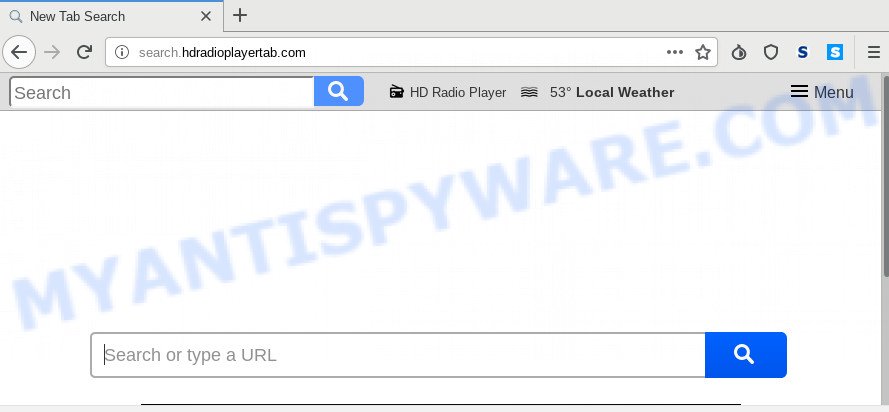
When you’re performing searches using the internet browser that has been affected by Search.hdradioplayertab.com, the search results will be returned from Bing, Yahoo or Google Custom Search. The creators of Search.hdradioplayertab.com browser hijacker infection are most likely doing this to make advertisement profit from the advertisements shown in the search results.
As well as unwanted browser redirections to Search.hdradioplayertab.com, the browser hijacker can collect your Net surfing activity by recording URLs visited, IP addresses, web browser version and type, cookie information, Internet Service Provider (ISP) and websites visited. Such kind of behavior can lead to serious security problems or user info theft. This is another reason why the browser hijacker that redirects the internet browser to Search.hdradioplayertab.com, is classified as PUP (potentially unwanted program).
Threat Summary
| Name | Search.hdradioplayertab.com |
| Type | browser hijacker, search engine hijacker, home page hijacker, toolbar, unwanted new tab, redirect virus |
| Symptoms |
|
| Removal | Search.hdradioplayertab.com removal guide |
If you are unfortunate have browser hijacker, adware or malware running on your machine, you can follow the suggestions here to remove Search.hdradioplayertab.com from your web browser.
How to Remove Search.hdradioplayertab.com (removal steps)
Without a doubt, the hijacker is harmful to your system. So you need to quickly and completely remove this malicious software. To delete this hijacker infection, you may use the manual removal tutorial which are given below or free malware removal utility such as Zemana Anti Malware, MalwareBytes Anti-Malware (MBAM) or Hitman Pro (all are free). We recommend you use automatic removal solution which will allow you to delete Search.hdradioplayertab.com homepage easily and safely. Manual removal is best used only if you’re well versed in computer or in the case where browser hijacker is not removed automatically. Certain of the steps will require you to reboot your PC system or shut down this web site. So, read this guidance carefully, then bookmark this page or open it on your smartphone for later reference.
To remove Search.hdradioplayertab.com, use the following steps:
- Manual Search.hdradioplayertab.com removal
- How to automatically delete Search.hdradioplayertab.com
- Run AdBlocker to block Search.hdradioplayertab.com and stay safe online
- How can you prevent your computer from the attack of Search.hdradioplayertab.com browser hijacker infection
- To sum up
Manual Search.hdradioplayertab.com removal
Search.hdradioplayertab.com is a hijacker that can rewrite your browser settings and redirect you to the web-sites which may contain countless advertisements. Not every antivirus application can detect and delete Search.hdradioplayertab.com easily from the PC system. Follow the few simple steps below and you can remove hijacker infection by yourself.
Uninstall unwanted or newly installed applications
First of all, check the list of installed programs on your system and delete all unknown and newly installed applications. If you see an unknown application with incorrect spelling or varying capital letters, it have most likely been installed by malware and you should clean it off first with malicious software removal utility such as Zemana Anti-malware.
Make sure you have closed all internet browsers and other apps. Next, remove any unrequested and suspicious applications from your Control panel.
Windows 10, 8.1, 8
Now, click the Windows button, type “Control panel” in search and press Enter. Choose “Programs and Features”, then “Uninstall a program”.

Look around the entire list of software installed on your PC system. Most likely, one of them is the browser hijacker infection that causes browsers to display unwanted Search.hdradioplayertab.com web-site. Select the dubious program or the program that name is not familiar to you and uninstall it.
Windows Vista, 7
From the “Start” menu in Windows, choose “Control Panel”. Under the “Programs” icon, select “Uninstall a program”.

Select the questionable or any unknown apps, then click “Uninstall/Change” button to delete this undesired program from your PC.
Windows XP
Click the “Start” button, select “Control Panel” option. Click on “Add/Remove Programs”.

Select an undesired program, then click “Change/Remove” button. Follow the prompts.
Get rid of Search.hdradioplayertab.com start page from Microsoft Internet Explorer
The Microsoft Internet Explorer reset is great if your internet browser is hijacked or you have unwanted extensions or toolbars on your web browser, that installed by a malware.
First, start the Internet Explorer, click ![]() ) button. Next, click “Internet Options” as shown on the screen below.
) button. Next, click “Internet Options” as shown on the screen below.

In the “Internet Options” screen select the Advanced tab. Next, press Reset button. The IE will open the Reset Internet Explorer settings dialog box. Select the “Delete personal settings” check box and press Reset button.

You will now need to reboot your PC system for the changes to take effect. It will get rid of browser hijacker responsible for redirecting user searches to Search.hdradioplayertab.com, disable malicious and ad-supported web browser’s extensions and restore the Internet Explorer’s settings such as default search engine, start page and newtab to default state.
Remove Search.hdradioplayertab.com from Google Chrome
The browser hijacker infection can modify your Chrome settings without your knowledge. You may see the Search.hdradioplayertab.com as your search provider or start page, additional add-ons and toolbars. Reset Chrome web browser will help you to remove Search.hdradioplayertab.com and reset the unwanted changes caused by browser hijacker infection. Essential information such as bookmarks, browsing history, passwords, cookies, auto-fill data and personal dictionaries will not be removed.
First start the Chrome. Next, press the button in the form of three horizontal dots (![]() ).
).
It will show the Chrome menu. Choose More Tools, then click Extensions. Carefully browse through the list of installed extensions. If the list has the addon signed with “Installed by enterprise policy” or “Installed by your administrator”, then complete the following guidance: Remove Chrome extensions installed by enterprise policy.
Open the Chrome menu once again. Further, click the option named “Settings”.

The browser will open the settings screen. Another way to show the Google Chrome’s settings – type chrome://settings in the internet browser adress bar and press Enter
Scroll down to the bottom of the page and click the “Advanced” link. Now scroll down until the “Reset” section is visible, as on the image below and click the “Reset settings to their original defaults” button.

The Chrome will open the confirmation prompt as displayed below.

You need to confirm your action, click the “Reset” button. The browser will launch the process of cleaning. Once it is done, the web browser’s settings including new tab, startpage and search engine back to the values which have been when the Google Chrome was first installed on your system.
Remove Search.hdradioplayertab.com from Firefox by resetting browser settings
Resetting your Firefox is first troubleshooting step for any issues with your web browser program, including the redirect to Search.hdradioplayertab.com web site. Essential information like bookmarks, browsing history, passwords, cookies, auto-fill data and personal dictionaries will not be removed.
Press the Menu button (looks like three horizontal lines), and click the blue Help icon located at the bottom of the drop down menu such as the one below.

A small menu will appear, press the “Troubleshooting Information”. On this page, click “Refresh Firefox” button as displayed in the following example.

Follow the onscreen procedure to restore your Mozilla Firefox web-browser settings to their default values.
How to automatically delete Search.hdradioplayertab.com
Many antivirus companies have developed software that help detect and get rid of browser hijacker, and thereby restore installed web-browsers settings. Below is a a few of the free programs you may want to run. Your computer may have tons of PUPs, adware and browser hijackers installed at the same time, so we advise, if any unwanted or harmful program returns after rebooting the machine, then run your PC system into Safe Mode and run the antimalware utility again.
Use Zemana Free to remove Search.hdradioplayertab.com browser hijacker infection
If you need a free tool that can easily find and remove hijacker responsible for modifying your web-browser settings to Search.hdradioplayertab.com, then use Zemana Anti-Malware. This is a very handy program, which is primarily developed to quickly search for and remove adware and malware hijacking browsers and changing their settings.

- Zemana can be downloaded from the following link. Save it to your Desktop so that you can access the file easily.
Zemana AntiMalware
164814 downloads
Author: Zemana Ltd
Category: Security tools
Update: July 16, 2019
- Once the downloading process is finished, close all programs and windows on your machine. Open a folder in which you saved it. Double-click on the icon that’s named Zemana.AntiMalware.Setup.
- Further, click Next button and follow the prompts.
- Once setup is finished, click the “Scan” button . Zemana Free utility will begin scanning the whole personal computer to find out browser hijacker infection responsible for changing your internet browser settings to Search.hdradioplayertab.com. A scan can take anywhere from 10 to 30 minutes, depending on the count of files on your machine and the speed of your computer. While the utility is checking, you can see number of objects and files has already scanned.
- When Zemana Free is complete scanning your PC system, Zemana AntiMalware (ZAM) will open a screen which contains a list of malware that has been detected. When you are ready, press “Next”. After finished, you can be prompted to reboot your computer.
Get rid of Search.hdradioplayertab.com from internet browsers with Hitman Pro
Hitman Pro will help delete browser hijacker responsible for changing your web-browser settings to Search.hdradioplayertab.com that slow down your personal computer. The browser hijacker infections, adware software and other potentially unwanted programs slow your internet browser down and try to force you into clicking on misleading ads and links. HitmanPro removes the hijacker and lets you enjoy your computer without Search.hdradioplayertab.com.
Please go to the following link to download the latest version of Hitman Pro for Windows. Save it to your Desktop so that you can access the file easily.
Once the downloading process is done, open the file location and double-click the HitmanPro icon. It will launch the HitmanPro tool. If the User Account Control prompt will ask you want to launch the program, click Yes button to continue.

Next, press “Next” . Hitman Pro program will scan through the whole PC system for the hijacker infection which redirects your web browser to unwanted Search.hdradioplayertab.com web site. A scan can take anywhere from 10 to 30 minutes, depending on the count of files on your PC system and the speed of your PC. While the HitmanPro is checking, you may see number of objects it has identified either as being malicious software.

After that process is done, Hitman Pro will open a list of all threats found by the scan as displayed on the image below.

In order to remove all items, simply click “Next” button. It will display a dialog box, click the “Activate free license” button. The Hitman Pro will remove browser hijacker responsible for changing your web-browser settings to Search.hdradioplayertab.com. Once finished, the tool may ask you to restart your PC system.
Scan and free your computer of browser hijacker infection with MalwareBytes Free
If you are still having problems with the Search.hdradioplayertab.com — or just wish to check your personal computer occasionally for hijacker infection and other malicious software — download MalwareBytes. It’s free for home use, and identifies and deletes various undesired apps that attacks your personal computer or degrades PC performance. MalwareBytes Anti-Malware can remove adware, potentially unwanted software as well as malicious software, including ransomware and trojans.
Please go to the link below to download MalwareBytes. Save it directly to your Windows Desktop.
327071 downloads
Author: Malwarebytes
Category: Security tools
Update: April 15, 2020
When the download is done, close all programs and windows on your PC. Double-click the install file named mb3-setup. If the “User Account Control” prompt pops up as shown in the following example, click the “Yes” button.

It will open the “Setup wizard” which will help you install MalwareBytes Anti-Malware (MBAM) on your personal computer. Follow the prompts and don’t make any changes to default settings.

Once setup is complete successfully, press Finish button. MalwareBytes will automatically start and you can see its main screen as displayed in the following example.

Now click the “Scan Now” button to scan for hijacker responsible for redirecting user searches to Search.hdradioplayertab.com. A scan can take anywhere from 10 to 30 minutes, depending on the number of files on your computer and the speed of your computer.

Once MalwareBytes Free has finished scanning, you will be shown the list of all detected items on your personal computer. In order to remove all threats, simply click “Quarantine Selected” button. The MalwareBytes will remove hijacker infection responsible for redirecting your internet browser to Search.hdradioplayertab.com web page and add threats to the Quarantine. After that process is done, you may be prompted to restart the PC.

We suggest you look at the following video, which completely explains the process of using the MalwareBytes Anti-Malware to get rid of adware, browser hijacker and other malicious software.
Run AdBlocker to block Search.hdradioplayertab.com and stay safe online
It is also critical to protect your internet browsers from malicious web-sites and ads by using an ad-blocker program like AdGuard. Security experts says that it’ll greatly reduce the risk of malware, and potentially save lots of money. Additionally, the AdGuard can also protect your privacy by blocking almost all trackers.
Click the following link to download AdGuard. Save it on your Desktop.
26843 downloads
Version: 6.4
Author: © Adguard
Category: Security tools
Update: November 15, 2018
When the download is finished, double-click the downloaded file to start it. The “Setup Wizard” window will show up on the computer screen as on the image below.

Follow the prompts. AdGuard will then be installed and an icon will be placed on your desktop. A window will show up asking you to confirm that you want to see a quick instructions as displayed in the figure below.

Press “Skip” button to close the window and use the default settings, or click “Get Started” to see an quick tutorial that will help you get to know AdGuard better.
Each time, when you start your computer, AdGuard will run automatically and stop unwanted advertisements, block Search.hdradioplayertab.com, as well as other harmful or misleading web-sites. For an overview of all the features of the program, or to change its settings you can simply double-click on the AdGuard icon, which may be found on your desktop.
How can you prevent your computer from the attack of Search.hdradioplayertab.com browser hijacker infection
In most cases, the Search.hdradioplayertab.com browser hijacker spreads together with the installers from a free hosting and file sharing web sites. So, install a free software is a a good chance that you will find a bundled hijacker infection. If you don’t know how to avoid it, then use a simple trick. During the setup, choose the Custom or Advanced install type. Next, press ‘Decline’ button and clear all checkboxes on offers that ask you to install third-party programs. Moreover, please carefully read Term of use and User agreement before installing any software or otherwise you can end up with another unwanted program on your system like this browser hijacker.
To sum up
Now your computer should be free of the browser hijacker responsible for redirecting user searches to Search.hdradioplayertab.com. We suggest that you keep AdGuard (to help you stop unwanted pop-up ads and intrusive harmful web sites) and Zemana AntiMalware (to periodically scan your PC for new browser hijacker infections and other malicious software). Probably you are running an older version of Java or Adobe Flash Player. This can be a security risk, so download and install the latest version right now.
If you are still having problems while trying to get rid of Search.hdradioplayertab.com startpage from the Chrome, Firefox, IE and MS Edge, then ask for help here here.


















