If you have found that the Search.logineasiertab.com website is set as your start page or search engine and you cannot remember making those changes, then it means that your system is infected by a potentially unwanted application (PUA) from the hijacker family and you should fix it as quickly as possible. In this article we will inform you about the best possible ways to remove Search.logineasiertab.com from the MS Edge, IE, Mozilla Firefox and Google Chrome for good.
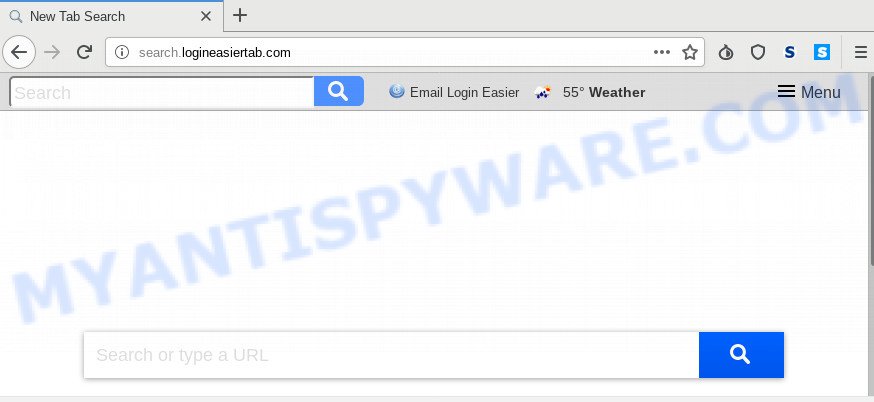
Besides the fact that Search.logineasiertab.com browser hijacker infection replaces your start page, this undesired webpage may set yourself as your search provider. But, obviously, it does not give you a good search results, as they will consist of tons of advertisements, links to undesired and ad web sites and only the remaining part is search results for your query from the major search engines. Of course, the very fact that you encounter with the inability to properly search the Internet, is an unpleasant moment. Moreover, the Search.logineasiertab.com browser hijacker infection be able to gather lots of marketing-type data about you. This privacy info, in the future, can be sold to third party companies. What creates the risk of theft of your privacy information.
It is likely that you might be bothered with the browser hijacker that causes web browsers to display undesired Search.logineasiertab.com web-page. You should not disregard this unwanted software. The browser hijacker infection can not only alter your homepage or search engine, but redirect your internet browser to shady webpages. What is more, the hijacker can analyze your browsing, and gain access to your sensitive information and, afterwards, can transfer it third party companies. Thus, there are more than enough reasons to remove Search.logineasiertab.com from your browser.
Threat Summary
| Name | Search.logineasiertab.com |
| Type | browser hijacker, search engine hijacker, home page hijacker, toolbar, unwanted new tab, redirect virus |
| Symptoms |
|
| Removal | Search.logineasiertab.com removal guide |
Therefore, the hijacker is quite dangerous. So, we suggest you remove it from your system ASAP. Follow the instructions presented below to remove Search.logineasiertab.com search from the Google Chrome, Firefox, Internet Explorer and Edge.
How to remove Search.logineasiertab.com from Chrome, Firefox, IE, Edge
When a browser hijacker infection such as the Search.logineasiertab.com gets installed on your system without your knowledge, it is not easy to delete. Most commonly, there is no Uninstall application which simply delete the Search.logineasiertab.com browser hijacker and other browser’s harmful extensions from your computer. So, we suggest using several well-proven free specialized tools like Zemana Free, MalwareBytes Anti-Malware (MBAM) or Hitman Pro. But the best method to delete Search.logineasiertab.com homepage will be to perform several manual steps, after that additionally use antimalware tools.
To remove Search.logineasiertab.com, complete the steps below:
- Delete Search.logineasiertab.com without any tools
- How to automatically remove Search.logineasiertab.com
- Run AdBlocker to block Search.logineasiertab.com and stay safe online
- How did you get infected with Search.logineasiertab.com browser hijacker infection
- To sum up
Delete Search.logineasiertab.com without any tools
The few simple steps will help you delete Search.logineasiertab.com startpage. These Search.logineasiertab.com removal steps work for the Firefox, Chrome, IE and Edge, as well as every version of computer operating system.
Remove Search.logineasiertab.com associated software by using Microsoft Windows Control Panel
The main cause of start page or search engine hijacking could be potentially unwanted programs, adware or other undesired programs that you may have unintentionally installed on the computer. You need to identify and delete all dubious apps.
- If you are using Windows 8, 8.1 or 10 then press Windows button, next press Search. Type “Control panel”and press Enter.
- If you are using Windows XP, Vista, 7, then click “Start” button and click “Control Panel”.
- It will open the Windows Control Panel.
- Further, click “Uninstall a program” under Programs category.
- It will show a list of all apps installed on the personal computer.
- Scroll through the all list, and remove questionable and unknown programs. To quickly find the latest installed apps, we recommend sort apps by date.
See more details in the video guide below.
Get rid of Search.logineasiertab.com from Internet Explorer
First, open the IE, press ![]() ) button. Next, click “Internet Options” as on the image below.
) button. Next, click “Internet Options” as on the image below.

In the “Internet Options” screen select the Advanced tab. Next, press Reset button. The IE will open the Reset Internet Explorer settings prompt. Select the “Delete personal settings” check box and press Reset button.

You will now need to reboot your machine for the changes to take effect. It will delete hijacker infection that causes internet browsers to display annoying Search.logineasiertab.com web site, disable malicious and ad-supported internet browser’s extensions and restore the Internet Explorer’s settings like start page, new tab and search engine by default to default state.
Delete Search.logineasiertab.com search from Mozilla Firefox
If the Mozilla Firefox settings such as search engine by default, newtab and startpage have been changed by the hijacker, then resetting it to the default state can help. Essential information like bookmarks, browsing history, passwords, cookies, auto-fill data and personal dictionaries will not be removed.
First, start the Mozilla Firefox. Next, click the button in the form of three horizontal stripes (![]() ). It will open the drop-down menu. Next, click the Help button (
). It will open the drop-down menu. Next, click the Help button (![]() ).
).

In the Help menu click the “Troubleshooting Information”. In the upper-right corner of the “Troubleshooting Information” page click on “Refresh Firefox” button like below.

Confirm your action, click the “Refresh Firefox”.
Remove Search.logineasiertab.com from Google Chrome
The hijacker can alter your Google Chrome settings without your knowledge. You may see the Search.logineasiertab.com as your search provider or home page, additional extensions and toolbars. Reset Chrome internet browser will allow you to delete Search.logineasiertab.com and reset the unwanted changes caused by hijacker. However, your saved bookmarks and passwords will not be lost. This will not affect your history, passwords, bookmarks, and other saved data.
First launch the Chrome. Next, press the button in the form of three horizontal dots (![]() ).
).
It will display the Google Chrome menu. Select More Tools, then click Extensions. Carefully browse through the list of installed add-ons. If the list has the extension signed with “Installed by enterprise policy” or “Installed by your administrator”, then complete the following guide: Remove Chrome extensions installed by enterprise policy.
Open the Chrome menu once again. Further, click the option named “Settings”.

The web browser will display the settings screen. Another way to open the Chrome’s settings – type chrome://settings in the web-browser adress bar and press Enter
Scroll down to the bottom of the page and click the “Advanced” link. Now scroll down until the “Reset” section is visible, similar to the one below and click the “Reset settings to their original defaults” button.

The Chrome will show the confirmation dialog box like below.

You need to confirm your action, click the “Reset” button. The internet browser will run the task of cleaning. Once it’s done, the internet browser’s settings including home page, new tab page and default search engine back to the values that have been when the Chrome was first installed on your computer.
How to automatically remove Search.logineasiertab.com
In order to get rid of Search.logineasiertab.com fully, you not only need to delete it from the web-browsers, but also delete all its components in your computer including Windows registry entries. We suggest to download and run free removal utilities to automatically free your PC system of Search.logineasiertab.com browser hijacker.
Scan and clean your machine of Search.logineasiertab.com with Zemana Free
Zemana is a free utility that performs a scan of your computer and displays if there are existing adware software, browser hijackers, viruses, worms, spyware, trojans and other malicious software residing on your system. If malicious software is detected, Zemana Free can automatically remove it. Zemana Free doesn’t conflict with other anti-malware and antivirus applications installed on your personal computer.
Visit the following page to download Zemana Anti-Malware. Save it to your Desktop so that you can access the file easily.
164818 downloads
Author: Zemana Ltd
Category: Security tools
Update: July 16, 2019
After the downloading process is done, close all apps and windows on your computer. Double-click the install file called Zemana.AntiMalware.Setup. If the “User Account Control” prompt pops up like the one below, click the “Yes” button.

It will open the “Setup wizard” that will help you setup Zemana Free on your computer. Follow the prompts and do not make any changes to default settings.

Once setup is finished successfully, Zemana Anti Malware will automatically start and you can see its main screen similar to the one below.

Now click the “Scan” button to perform a system scan for the browser hijacker infection that cause Search.logineasiertab.com web-site to appear. This process may take quite a while, so please be patient. While the Zemana AntiMalware (ZAM) is scanning, you may see how many objects it has identified either as being malware.

Once the checking is complete, the results are displayed in the scan report. When you are ready, press “Next” button. The Zemana Free will delete browser hijacker related to Search.logineasiertab.com and add items to the Quarantine. Once the procedure is finished, you may be prompted to restart the PC.
Delete Search.logineasiertab.com hijacker and malicious extensions with HitmanPro
HitmanPro is a portable program which requires no hard installation to detect and get rid of Search.logineasiertab.com browser hijacker infection and other web browser’s malicious add-ons. The program itself is small in size (only a few Mb). Hitman Pro does not need any drivers and special dlls. It is probably easier to use than any alternative malicious software removal utilities you’ve ever tried. HitmanPro works on 64 and 32-bit versions of Windows 10, 8, 7 and XP. It proves that removal tool can be just as effective as the widely known antivirus programs.
First, visit the following page, then click the ‘Download’ button in order to download the latest version of Hitman Pro.
Download and use HitmanPro on your PC. Once started, click “Next” button . HitmanPro tool will begin scanning the whole personal computer to find out browser hijacker infection that responsible for web-browser redirect to the intrusive Search.logineasiertab.com webpage. When a malware, adware or PUPs are found, the number of the security threats will change accordingly. Wait until the the scanning is done..

Once HitmanPro has completed scanning your computer, a list of all threats detected is prepared.

Review the report and then click Next button.
It will open a prompt, click the “Activate free license” button to begin the free 30 days trial to remove all malware found.
Run MalwareBytes Anti Malware to delete hijacker
We recommend using the MalwareBytes AntiMalware (MBAM). You can download and install MalwareBytes to detect and get rid of Search.logineasiertab.com start page from your PC. When installed and updated, this free malware remover automatically finds and removes all threats exist on the PC system.
Installing the MalwareBytes Anti-Malware is simple. First you’ll need to download MalwareBytes Anti-Malware on your computer by clicking on the link below.
327075 downloads
Author: Malwarebytes
Category: Security tools
Update: April 15, 2020
When downloading is done, close all software and windows on your computer. Double-click the setup file called mb3-setup. If the “User Account Control” prompt pops up as shown in the figure below, click the “Yes” button.

It will open the “Setup wizard” which will help you install MalwareBytes on your computer. Follow the prompts and do not make any changes to default settings.

Once installation is finished successfully, press Finish button. MalwareBytes Anti-Malware will automatically start and you can see its main screen as on the image below.

Now click the “Scan Now” button to perform a system scan with this tool for the browser hijacker infection which created to redirect your internet browser to the Search.logineasiertab.com web-page. This procedure can take quite a while, so please be patient. While the tool is scanning, you can see number of objects and files has already scanned.

Once MalwareBytes Anti-Malware (MBAM) has finished scanning your system, MalwareBytes Anti-Malware will display a scan report. Make sure to check mark the items which are unsafe and then press “Quarantine Selected” button. The MalwareBytes Anti-Malware (MBAM) will delete hijacker infection related to Search.logineasiertab.com search and add threats to the Quarantine. When the process is done, you may be prompted to restart the computer.

We suggest you look at the following video, which completely explains the procedure of using the MalwareBytes Anti Malware to remove adware, browser hijacker infection and other malicious software.
Run AdBlocker to block Search.logineasiertab.com and stay safe online
It’s important to use adblocker programs such as AdGuard to protect your computer from malicious web-sites. Most security experts says that it is okay to stop ads. You should do so just to stay safe! And, of course, the AdGuard can to stop Search.logineasiertab.com and other annoying web-sites.
Visit the following page to download the latest version of AdGuard for Microsoft Windows. Save it directly to your Microsoft Windows Desktop.
26848 downloads
Version: 6.4
Author: © Adguard
Category: Security tools
Update: November 15, 2018
When downloading is done, launch the downloaded file. You will see the “Setup Wizard” screen like below.

Follow the prompts. Once the install is done, you will see a window as shown below.

You can click “Skip” to close the installation program and use the default settings, or click “Get Started” button to see an quick tutorial which will allow you get to know AdGuard better.
In most cases, the default settings are enough and you do not need to change anything. Each time, when you run your PC, AdGuard will start automatically and stop undesired advertisements, block Search.logineasiertab.com, as well as other malicious or misleading websites. For an overview of all the features of the program, or to change its settings you can simply double-click on the AdGuard icon, that is located on your desktop.
How did you get infected with Search.logineasiertab.com browser hijacker infection
The Search.logineasiertab.com hijacker infection spreads with a simple but quite effective way. It’s integrated into the setup package of various free software. Thus on the process of setup, it will infect your internet browser and change it’s settings on the Search.logineasiertab.com. To avoid hijacker infection, you just need to follow a few simple rules: carefully read the Terms of Use and the license, choose only a Manual, Custom or Advanced installation type, which enables you to make sure that the program you want to install, thereby protect your personal computer from the hijacker infection like the Search.logineasiertab.com.
To sum up
After completing the instructions above, your computer should be clean from this browser hijacker infection and other malware. The Mozilla Firefox, Microsoft Internet Explorer, Chrome and Microsoft Edge will no longer display unwanted Search.logineasiertab.com webpage on startup. Unfortunately, if the step-by-step guide does not help you, then you have caught a new hijacker infection, and then the best way – ask for help.
Please create a new question by using the “Ask Question” button in the Questions and Answers. Try to give us some details about your problems, so we can try to help you more accurately. Wait for one of our trained “Security Team” or Site Administrator to provide you with knowledgeable assistance tailored to your problem with the undesired Search.logineasiertab.com homepage.


















