If the Chrome, IE, MS Edge and Mozilla Firefox opens automatically to Search.searchobituariestab1.com web page, then your computer is affected by a browser hijacker. As a result, your start page, search engine and newtab are modified to Search.searchobituariestab1.com and all your search results are redirected to this website or other domains. It can also create a ton of pop-up advertisements on your PC system and increase your vulnerability. With the steps below, you can delete Search.searchobituariestab1.com completely.
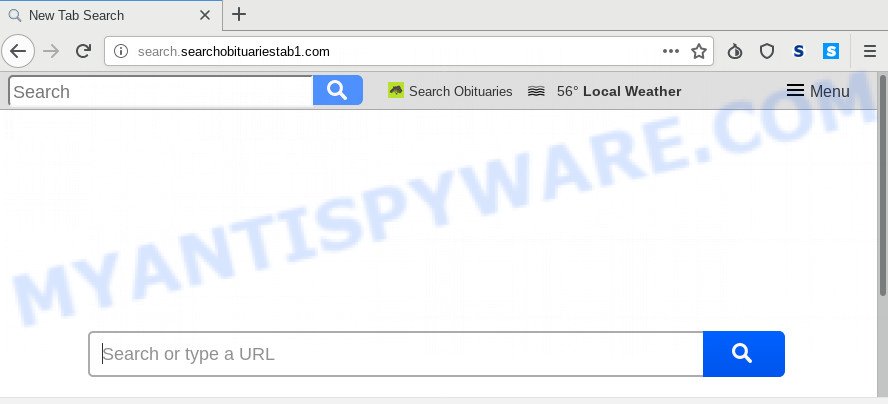
As mentioned above, the Search.searchobituariestab1.com browser hijacker infection also alters the web-browser’s search engine. So, your web browser, when searching something, will open a hodgepodge of advertisements, links to undesired and ad web sites and search results from the big search engines like Google or Bing. As a result, actual use of a web-browser’s search becomes uncomfortable. Moreover, it may also lead to slowing or even freeze your web browser.
Another reason why you need to remove Search.searchobituariestab1.com is its online data-tracking activity. It can gather sensitive info, including:
- IP addresses;
- URLs visited;
- search queries/terms;
- clicks on links and ads;
- web-browser version information.
Threat Summary
| Name | Search.searchobituariestab1.com |
| Type | browser hijacker, search provider hijacker, homepage hijacker, toolbar, unwanted new tab, redirect virus |
| Symptoms |
|
| Removal | Search.searchobituariestab1.com removal guide |
To find out how to get rid of Search.searchobituariestab1.com , we recommend to read the few simple steps added to this post below. The instructions was prepared by computer security experts who discovered a way to get rid of the annoying Search.searchobituariestab1.com browser hijacker out of the computer.
How to remove Search.searchobituariestab1.com from Chrome, Firefox, IE, Edge
In the steps below we will have a look at the browser hijacker and how to get rid of Search.searchobituariestab1.com from Microsoft Edge, Firefox, Chrome and IE web browsers for Windows OS, natively or by using a few free removal tools. Some of the steps will require you to restart your PC or close this web-site. So, read this guide carefully, then bookmark this page or open it on your smartphone for later reference.
To remove Search.searchobituariestab1.com, perform the following steps:
- Delete Search.searchobituariestab1.com homepage without any utilities
- Remove potentially unwanted applications through the Microsoft Windows Control Panel
- Get rid of Search.searchobituariestab1.com homepage from Internet Explorer
- Delete Search.searchobituariestab1.com from Mozilla Firefox by resetting web browser settings
- Remove Search.searchobituariestab1.com from Google Chrome
- How to automatically delete Search.searchobituariestab1.com
- Block Search.searchobituariestab1.com and other undesired web sites
- Why has my startpage and search engine changed to Search.searchobituariestab1.com?
- To sum up
Delete Search.searchobituariestab1.com homepage without any utilities
If you perform exactly the few simple steps below you should be able to delete the Search.searchobituariestab1.com from the Mozilla Firefox, IE, Chrome and MS Edge browsers.
Remove potentially unwanted applications through the Microsoft Windows Control Panel
First of all, check the list of installed software on your personal computer and delete all unknown and newly added apps. If you see an unknown program with incorrect spelling or varying capital letters, it have most likely been installed by malware and you should clean it off first with malware removal tool like Zemana Anti-malware.
Make sure you have closed all browsers and other software. Next, delete any undesired and suspicious programs from your Control panel.
Windows 10, 8.1, 8
Now, click the Windows button, type “Control panel” in search and press Enter. Choose “Programs and Features”, then “Uninstall a program”.

Look around the entire list of software installed on your system. Most probably, one of them is the browser hijacker infection responsible for Search.searchobituariestab1.com redirect. Choose the suspicious application or the program that name is not familiar to you and remove it.
Windows Vista, 7
From the “Start” menu in Windows, select “Control Panel”. Under the “Programs” icon, choose “Uninstall a program”.

Choose the suspicious or any unknown applications, then click “Uninstall/Change” button to remove this unwanted program from your PC system.
Windows XP
Click the “Start” button, select “Control Panel” option. Click on “Add/Remove Programs”.

Choose an undesired program, then press “Change/Remove” button. Follow the prompts.
Get rid of Search.searchobituariestab1.com homepage from Internet Explorer
If you find that Internet Explorer web browser settings such as newtab page, default search provider and startpage had been hijacked, then you may restore your settings, via the reset web browser procedure.
First, start the Internet Explorer, then press ‘gear’ icon ![]() . It will show the Tools drop-down menu on the right part of the browser, then click the “Internet Options” as on the image below.
. It will show the Tools drop-down menu on the right part of the browser, then click the “Internet Options” as on the image below.

In the “Internet Options” screen, select the “Advanced” tab, then click the “Reset” button. The IE will open the “Reset Internet Explorer settings” prompt. Further, click the “Delete personal settings” check box to select it. Next, click the “Reset” button like the one below.

When the procedure is finished, click “Close” button. Close the Microsoft Internet Explorer and reboot your machine for the changes to take effect. This step will help you to restore your browser’s newtab, start page and default search provider to default state.
Delete Search.searchobituariestab1.com from Mozilla Firefox by resetting web browser settings
The Firefox reset will get rid of unwanted search provider and home page like Search.searchobituariestab1.com, modified preferences, extensions and security settings. However, your saved bookmarks and passwords will not be lost. This will not affect your history, passwords, bookmarks, and other saved data.
First, run the Firefox. Next, click the button in the form of three horizontal stripes (![]() ). It will show the drop-down menu. Next, click the Help button (
). It will show the drop-down menu. Next, click the Help button (![]() ).
).

In the Help menu press the “Troubleshooting Information”. In the upper-right corner of the “Troubleshooting Information” page click on “Refresh Firefox” button as displayed on the image below.

Confirm your action, click the “Refresh Firefox”.
Remove Search.searchobituariestab1.com from Google Chrome
This step will show you how to reset Chrome search engine, startpage and newtab page to original state. This can get rid of Search.searchobituariestab1.com and fix some surfing issues, especially after hijacker. However, your themes, bookmarks, history, passwords, and web form auto-fill information will not be deleted.

- First start the Google Chrome and click Menu button (small button in the form of three dots).
- It will show the Chrome main menu. Choose More Tools, then click Extensions.
- You’ll see the list of installed extensions. If the list has the plugin labeled with “Installed by enterprise policy” or “Installed by your administrator”, then complete the following guide: Remove Chrome extensions installed by enterprise policy.
- Now open the Google Chrome menu once again, click the “Settings” menu.
- You will see the Google Chrome’s settings page. Scroll down and click “Advanced” link.
- Scroll down again and click the “Reset” button.
- The Google Chrome will display the reset profile settings page as shown on the screen above.
- Next click the “Reset” button.
- Once this process is complete, your internet browser’s start page, newtab page and search engine by default will be restored to their original defaults.
- To learn more, read the post How to reset Google Chrome settings to default.
How to automatically delete Search.searchobituariestab1.com
If you’re unsure how to delete Search.searchobituariestab1.com hijacker infection easily, consider using automatic browser hijacker removal apps which listed below. It will identify the Search.searchobituariestab1.com hijacker and other browser’s malicious plugins and get rid of it from your computer for free.
Run Zemana AntiMalware (ZAM) to remove Search.searchobituariestab1.com search
If you need a free utility that can easily detect and remove hijacker infection that cause Search.searchobituariestab1.com web-page to appear, then use Zemana. This is a very handy application, which is primarily created to quickly detect and remove adware and malicious software infecting browsers and modifying their settings.
- Visit the page linked below to download the latest version of Zemana Free for Microsoft Windows. Save it on your MS Windows desktop.
Zemana AntiMalware
164814 downloads
Author: Zemana Ltd
Category: Security tools
Update: July 16, 2019
- Once you have downloaded the installation file, make sure to double click on the Zemana.AntiMalware.Setup. This would start the Zemana Anti Malware (ZAM) setup on your PC system.
- Select installation language and click ‘OK’ button.
- On the next screen ‘Setup Wizard’ simply click the ‘Next’ button and follow the prompts.

- Finally, once the setup is finished, Zemana Anti Malware (ZAM) will launch automatically. Else, if doesn’t then double-click on the Zemana Anti-Malware icon on your desktop.
- Now that you have successfully install Zemana Free, let’s see How to use Zemana Free to get rid of Search.searchobituariestab1.com start page from your computer.
- After you have opened the Zemana AntiMalware, you will see a window as shown on the image below, just click ‘Scan’ button for scanning your computer for the hijacker.

- Now pay attention to the screen while Zemana Anti Malware (ZAM) scans your personal computer.

- As the scanning ends, you can check all threats found on your system. In order to delete all items, simply click ‘Next’ button.

- Zemana Anti Malware (ZAM) may require a restart computer in order to complete the Search.searchobituariestab1.com redirect removal procedure.
- If you want to completely remove hijacker infection from your machine, then press ‘Quarantine’ icon, select all malicious software, adware software, PUPs and other items and click Delete.
- Restart your computer to complete the browser hijacker infection removal procedure.
Scan your personal computer and remove Search.searchobituariestab1.com with HitmanPro
Hitman Pro is a portable program which requires no hard install to identify and get rid of hijacker which cause Search.searchobituariestab1.com web-page to appear. The program itself is small in size (only a few Mb). Hitman Pro does not need any drivers and special dlls. It’s probably easier to use than any alternative malicious software removal utilities you’ve ever tried. HitmanPro works on 64 and 32-bit versions of Windows 10, 8, 7 and XP. It proves that removal tool can be just as effective as the widely known antivirus programs.
Hitman Pro can be downloaded from the following link. Save it directly to your MS Windows Desktop.
When the download is complete, open the directory in which you saved it. You will see an icon like below.

Double click the Hitman Pro desktop icon. After the utility is launched, you will see a screen such as the one below.

Further, press “Next” button to perform a system scan for the browser hijacker responsible for redirecting user searches to Search.searchobituariestab1.com. A system scan may take anywhere from 5 to 30 minutes, depending on your PC system. When HitmanPro is finished scanning your PC system, a list of all items found is produced as displayed below.

Make sure to check mark the threats that are unsafe and then click “Next” button. It will show a prompt, click the “Activate free license” button.
Use MalwareBytes AntiMalware to remove Search.searchobituariestab1.com redirect
We recommend using the MalwareBytes Free that are fully clean your system of the browser hijacker. The free utility is an advanced malware removal program designed by (c) Malwarebytes lab. This application uses the world’s most popular anti-malware technology. It is able to help you remove browser hijacker, potentially unwanted software, malicious software, adware, toolbars, ransomware and other security threats from your machine for free.

MalwareBytes AntiMalware (MBAM) can be downloaded from the following link. Save it on your Windows desktop.
327071 downloads
Author: Malwarebytes
Category: Security tools
Update: April 15, 2020
When the download is complete, run it and follow the prompts. Once installed, the MalwareBytes Anti-Malware (MBAM) will try to update itself and when this process is done, click the “Scan Now” button to find browser hijacker related to Search.searchobituariestab1.com . Depending on your PC, the scan can take anywhere from a few minutes to close to an hour. While the tool is checking, you can see number of objects and files has already scanned. Make sure to check mark the items which are unsafe and then press “Quarantine Selected” button.
The MalwareBytes is a free program that you can use to remove all detected folders, files, services, registry entries and so on. To learn more about this malware removal tool, we recommend you to read and follow the steps or the video guide below.
Block Search.searchobituariestab1.com and other undesired web sites
One of the worst things is the fact that you cannot stop all those undesired web-sites like Search.searchobituariestab1.com using only built-in MS Windows capabilities. However, there is a program out that you can use to stop unwanted internet browser redirects, advertisements and popups in any modern browsers including Edge, Internet Explorer, Chrome and Mozilla Firefox. It is called Adguard and it works very well.
Please go to the following link to download AdGuard. Save it to your Desktop so that you can access the file easily.
26843 downloads
Version: 6.4
Author: © Adguard
Category: Security tools
Update: November 15, 2018
After downloading it, start the downloaded file. You will see the “Setup Wizard” screen such as the one below.

Follow the prompts. After the install is complete, you will see a window as displayed on the image below.

You can click “Skip” to close the installation program and use the default settings, or press “Get Started” button to see an quick tutorial that will help you get to know AdGuard better.
In most cases, the default settings are enough and you do not need to change anything. Each time, when you launch your PC, AdGuard will start automatically and stop undesired ads, block Search.searchobituariestab1.com, as well as other harmful or misleading web-sites. For an overview of all the features of the program, or to change its settings you can simply double-click on the AdGuard icon, that is located on your desktop.
Why has my startpage and search engine changed to Search.searchobituariestab1.com?
A browser hijacker infection may be spread through the use of trojan horses and other forms of malicious software, but most often, the browser hijacker such as Search.searchobituariestab1.com is bundled with some free programs. Many authors of free software include additional programs in their setup file. Sometimes it is possible to avoid the install of any hijacker infections such as Search.searchobituariestab1.com: carefully read the Terms of Use and the Software license, select only Manual, Custom or Advanced install mode, unset all checkboxes before clicking Install or Next button while installing new free software.
To sum up
Now your computer should be free of the hijacker responsible for changing your web browser settings to Search.searchobituariestab1.com. We suggest that you keep AdGuard (to help you block unwanted pop up ads and intrusive malicious webpages) and Zemana AntiMalware (to periodically scan your computer for new browser hijackers and other malicious software). Probably you are running an older version of Java or Adobe Flash Player. This can be a security risk, so download and install the latest version right now.
If you are still having problems while trying to remove Search.searchobituariestab1.com search from the Edge, Chrome, Internet Explorer and Mozilla Firefox, then ask for help here here.






















