Maybe you have not hear of the Search.transitmapsdirectionstab.com web-page. But when you start your internet browser such as Google Chrome, Mozilla Firefox, Internet Explorer and Edge the Search.transitmapsdirectionstab.com is shown. And the intrusive web site can appear again and again, even you close it. It’s a sign that your computer is infected by a browser hijacker. Browser hijacker can modify web-browser setting such as newtab, homepage and search provider by default in order to open automatically the annoying Search.transitmapsdirectionstab.com web-page instead of your start page. You will be annoyed about it. Like other unwanted software, the browser hijacker can display advertisements without your’s permission, and these unwanted advertisements is troublesome to shut down. The worst is, the Search.transitmapsdirectionstab.com web-site can collect your’s confidential information to get profit.
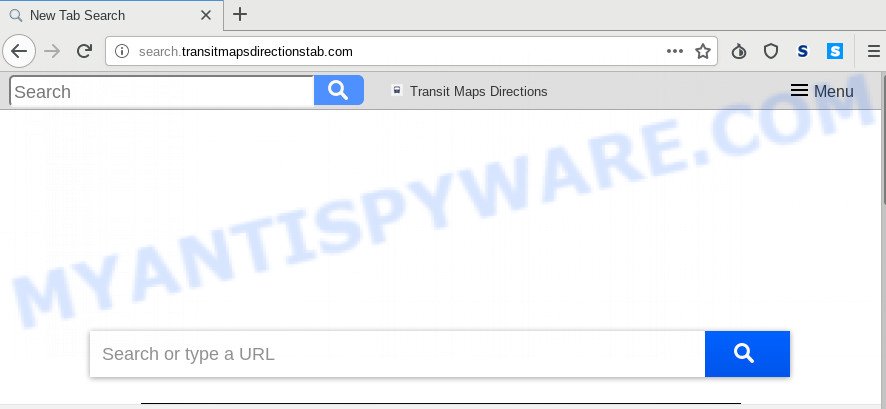
The hijacker can also set up the Search.transitmapsdirectionstab.com web page as the IE, Mozilla Firefox, Edge and Chrome default search engine that cause search redirects via the web-site. In this way, developers of the hijacker infection have an opportunity to show various advertisements together with the search results for your query. These unwanted advertisements will be combined in the redirected website. This can bring a ton of revenue for makers of the hijacker.
Also, adware (also known as ‘adware software’) may be installed on the PC together with Search.transitmapsdirectionstab.com browser hijacker. It will insert a large number of advertisements directly to the web sites that you view, creating a sense that advertisements has been added by the developers of the website. Moreover, legal advertisements may be replaced on fake advertisements that will offer to download and install various unnecessary and harmful programs. Moreover, the Search.transitmapsdirectionstab.com hijacker can collect a wide variety of marketing-type data about you which can be later sold to third parties.
Threat Summary
| Name | Search.transitmapsdirectionstab.com |
| Type | browser hijacker, search provider hijacker, home page hijacker, toolbar, unwanted new tab, redirect virus |
| Symptoms |
|
| Removal | Search.transitmapsdirectionstab.com removal guide |
To find out how to remove Search.transitmapsdirectionstab.com start page, we recommend to read the step-by-step tutorial added to this post below. The tutorial was made by experienced security professionals who discovered a method to delete the annoying Search.transitmapsdirectionstab.com browser hijacker out of the PC system.
How to remove Search.transitmapsdirectionstab.com from Chrome, Firefox, IE, Edge
Without a doubt, the browser hijacker is harmful to your system. So you need to quickly and completely delete this malware. To remove this browser hijacker infection, you can use the manual removal tutorial that are given below or free malware removal utility such as Zemana Free, MalwareBytes or HitmanPro (all are free). We suggest you use automatic removal method that will help you to remove Search.transitmapsdirectionstab.com easily and safely. Manual removal is best used only if you’re well versed in computer or in the case where browser hijacker is not deleted automatically. Certain of the steps below will require you to close this web-site. So, please read the steps carefully, after that bookmark it or open it on your smartphone for later reference.
To remove Search.transitmapsdirectionstab.com, execute the steps below:
- Manual Search.transitmapsdirectionstab.com start page removal
- How to automatically get rid of Search.transitmapsdirectionstab.com
- Use AdBlocker to block Search.transitmapsdirectionstab.com and stay safe online
- Method of Search.transitmapsdirectionstab.com browser hijacker intrusion into your machine
- Finish words
Manual Search.transitmapsdirectionstab.com start page removal
To remove Search.transitmapsdirectionstab.com hijacker, adware software and other unwanted applications you can try to do so manually. Unfortunately some of the browser hijackers won’t show up in your application list, but some browser hijacker infections may. In this case, you may be able to get rid of it through the uninstall function of your machine. You can do this by completing the steps below.
Delete unwanted or recently installed programs
We suggest that you begin the computer cleaning procedure by checking the list of installed software and remove all unknown or suspicious software. This is a very important step, as mentioned above, very often the malicious apps such as adware and browser hijackers may be bundled with freeware. Uninstall the unwanted programs can get rid of the unwanted ads or web browser redirect.
Windows 8, 8.1, 10
First, press the Windows button
Windows XP, Vista, 7
First, click “Start” and select “Control Panel”.
It will show the Windows Control Panel like below.

Next, click “Uninstall a program” ![]()
It will show a list of all software installed on your machine. Scroll through the all list, and remove any dubious and unknown software. To quickly find the latest installed apps, we recommend sort apps by date in the Control panel.
Remove Search.transitmapsdirectionstab.com redirect from browsers
Remove unwanted extensions is a easy method to get rid of Search.transitmapsdirectionstab.com search and restore internet browser’s settings which have been changed by browser hijacker.
You can also try to get rid of Search.transitmapsdirectionstab.com by reset Chrome settings. |
If you are still experiencing issues with Search.transitmapsdirectionstab.com redirect removal, you need to reset Mozilla Firefox browser. |
Another solution to delete Search.transitmapsdirectionstab.com redirect from IE is reset IE settings. |
|
How to automatically get rid of Search.transitmapsdirectionstab.com
Malware removal tools are pretty useful when you think your computer is infected by browser hijacker. Below we’ll discover best utilities which can identify and delete Search.transitmapsdirectionstab.com from your browser.
Run Zemana to get rid of Search.transitmapsdirectionstab.com hijacker
Zemana AntiMalware (ZAM) highly recommended, because it can scan for security threats such browser hijacker and adware which most ‘classic’ antivirus applications fail to pick up on. Moreover, if you have any Search.transitmapsdirectionstab.com browser hijacker infection removal problems which cannot be fixed by this utility automatically, then Zemana Anti Malware provides 24X7 online assistance from the highly experienced support staff.

- Please go to the following link to download Zemana Free. Save it on your Desktop.
Zemana AntiMalware
164815 downloads
Author: Zemana Ltd
Category: Security tools
Update: July 16, 2019
- After the downloading process is finished, close all applications and windows on your PC system. Open a directory in which you saved it. Double-click on the icon that’s named Zemana.AntiMalware.Setup.
- Further, click Next button and follow the prompts.
- Once setup is complete, click the “Scan” button to perform a system scan with this utility for the browser hijacker which made to redirect your web-browser to the Search.transitmapsdirectionstab.com web page. This procedure can take quite a while, so please be patient. During the scan Zemana Anti-Malware (ZAM) will scan for threats present on your system.
- Once that process is done, Zemana AntiMalware will show a list of detected threats. Once you’ve selected what you wish to remove from your personal computer click “Next”. Once the cleaning procedure is done, you can be prompted to restart your PC system.
Delete Search.transitmapsdirectionstab.com browser hijacker and malicious extensions with HitmanPro
HitmanPro is a malware removal tool that is created to search for and delete hijacker infections, PUPs, adware and suspicious processes from the affected machine. It is a portable program that can be run instantly from Flash Drive. Hitman Pro have an advanced system monitoring tool that uses a whitelist database to isolate dubious processes and applications.
Installing the HitmanPro is simple. First you’ll need to download Hitman Pro from the link below. Save it directly to your Microsoft Windows Desktop.
When the downloading process is finished, open the folder in which you saved it and double-click the Hitman Pro icon. It will start the Hitman Pro utility. If the User Account Control prompt will ask you want to run the program, click Yes button to continue.

Next, click “Next” to perform a system scan with this utility for the browser hijacker that responsible for browser redirect to the intrusive Search.transitmapsdirectionstab.com web-site. This task can take quite a while, so please be patient.

Once the system scan is finished, you can check all threats found on your PC system like below.

Review the scan results and then click “Next” button. It will open a dialog box, click the “Activate free license” button. The HitmanPro will delete hijacker that causes web browsers to show undesired Search.transitmapsdirectionstab.com web-site and move items to the program’s quarantine. When the procedure is done, the utility may ask you to reboot your computer.
Automatically remove Search.transitmapsdirectionstab.com startpage with MalwareBytes Anti-Malware (MBAM)
You can remove Search.transitmapsdirectionstab.com automatically with a help of MalwareBytes. We suggest this free malicious software removal utility because it may easily remove browser hijacker, adware, potentially unwanted apps and toolbars with all their components such as files, folders and registry entries.

- Visit the following page to download MalwareBytes Anti Malware (MBAM). Save it to your Desktop.
Malwarebytes Anti-malware
327072 downloads
Author: Malwarebytes
Category: Security tools
Update: April 15, 2020
- At the download page, click on the Download button. Your web-browser will show the “Save as” dialog box. Please save it onto your Windows desktop.
- When the download is complete, please close all software and open windows on your PC system. Double-click on the icon that’s called mb3-setup.
- This will open the “Setup wizard” of MalwareBytes AntiMalware onto your system. Follow the prompts and don’t make any changes to default settings.
- When the Setup wizard has finished installing, the MalwareBytes Anti-Malware (MBAM) will start and display the main window.
- Further, click the “Scan Now” button . MalwareBytes program will scan through the whole computer for the browser hijacker responsible for redirecting user searches to Search.transitmapsdirectionstab.com. A system scan can take anywhere from 5 to 30 minutes, depending on your PC. During the scan MalwareBytes Anti Malware will detect threats exist on your PC.
- When MalwareBytes AntiMalware completes the scan, you can check all items detected on your PC.
- Review the results once the utility has done the system scan. If you think an entry should not be quarantined, then uncheck it. Otherwise, simply click the “Quarantine Selected” button. When disinfection is finished, you may be prompted to restart the computer.
- Close the AntiMalware and continue with the next step.
Video instruction, which reveals in detail the steps above.
Use AdBlocker to block Search.transitmapsdirectionstab.com and stay safe online
Enabling an ad blocking program such as AdGuard is an effective way to alleviate the risks. Additionally, ad-blocking programs will also protect you from malicious ads and web pages, and, of course, block redirection chain to Search.transitmapsdirectionstab.com and similar websites.
- AdGuard can be downloaded from the following link. Save it to your Desktop.
Adguard download
26843 downloads
Version: 6.4
Author: © Adguard
Category: Security tools
Update: November 15, 2018
- When the download is complete, launch the downloaded file. You will see the “Setup Wizard” program window. Follow the prompts.
- When the installation is finished, click “Skip” to close the installation application and use the default settings, or click “Get Started” to see an quick tutorial that will help you get to know AdGuard better.
- In most cases, the default settings are enough and you do not need to change anything. Each time, when you run your PC, AdGuard will start automatically and stop unwanted advertisements, block Search.transitmapsdirectionstab.com, as well as other malicious or misleading webpages. For an overview of all the features of the program, or to change its settings you can simply double-click on the icon named AdGuard, which may be found on your desktop.
Method of Search.transitmapsdirectionstab.com browser hijacker intrusion into your machine
Most often, the Search.transitmapsdirectionstab.com hijacker gets on your PC as a part of the setup files from a free hosting and file sharing web sites. So, install a freeware is a a good chance that you will find a bundled browser hijacker infection. If you don’t know how to avoid it, then use a simple trick. During the installation, select the Custom or Advanced installation type. Next, press ‘Decline’ button and clear all checkboxes on offers that ask you to install bundled applications. Moreover, please carefully read Term of use and User agreement before installing any software or otherwise you can end up with another unwanted program on your computer such as this hijacker infection.
Finish words
Now your machine should be free of the hijacker infection responsible for Search.transitmapsdirectionstab.com . We suggest that you keep AdGuard (to help you block unwanted pop up advertisements and intrusive harmful websites) and Zemana (to periodically scan your system for new malware, hijackers and adware). Make sure that you have all the Critical Updates recommended for MS Windows OS. Without regular updates you WILL NOT be protected when new browser hijackers, harmful programs and adware are released.
If you are still having problems while trying to delete Search.transitmapsdirectionstab.com startpage from your internet browser, then ask for help here.


















