Talkreply.com pop-ups are a social engineering attack that deceives users into subscribing to push notifications that go directly to the desktop or the internet browser. It will deliver the message stating that you should click ‘Allow’ in order to download a file, confirm that you are 18+, connect to the Internet, watch a video, enable Flash Player, access the content of the web page, verify that you are not a robot, and so on.
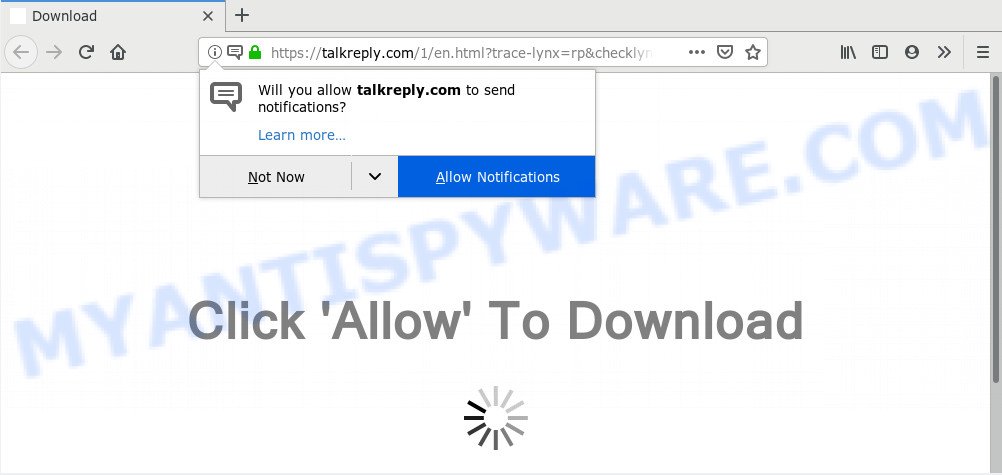
If you click on the ‘Allow’ button, the Talkreply.com website starts sending lots of browser notification spam on your your desktop. You will see the pop-up adverts even when you are not using the browser. The devs behind Talkreply.com use these push notifications to bypass popup blocker and therefore show a ton of unwanted adverts. These ads are used to promote dubious internet browser addons, giveaway scams, fake downloads, and adult web-sites.

The best method to unsubscribe from Talkreply.com push notifications open your internet browser’s settings and perform the Talkreply.com removal tutorial below. Once you remove Talkreply.com subscription, the browser notification spam will no longer appear on the desktop.
How did you get infected with Talkreply.com pop ups
These Talkreply.com popups are caused by suspicious advertisements on the web-pages you visit or adware. Adware is ‘advertising supported’ software which tries to generate profit by redirecting you to unwanted web sites or online advertising. It has different ways of earning profit including displaying up advertising on the browser forcefully. Most of adware gets installed when you’re downloading free applications or browser plugins.
Adware usually come bundled with freeware which downloaded from the Web. Which means that you need to be proactive and carefully read the Terms of use and the License agreement properly. For the most part, adware and PUPs will be clearly described, so take the time to carefully read all the information about the software that you downloaded and want to install on your personal computer.
Threat Summary
| Name | Talkreply.com popup |
| Type | spam notifications advertisements, pop-up virus, pop-up ads, pop ups |
| Distribution | PUPs, adwares, social engineering attack, misleading pop up advertisements |
| Symptoms |
|
| Removal | Talkreply.com removal guide |
Therefore it is very important to follow the step-by-step tutorial below sooner. The step-by-step instructions will assist you to get rid of adware software as well as clean your computer from the Talkreply.com ads. What is more, the few simple steps below will allow you remove other harmful software like unwanted toolbars and browser hijackers, that can be installed onto system along with the adware software.
How to remove Talkreply.com pop-ups from Chrome, Firefox, IE, Edge
There are a simple manual instructions below that will help you to remove Talkreply.com popup advertisements from your MS Windows machine. The most effective method to remove this adware is to perform the manual removal tutorial and then use Zemana Anti Malware (ZAM), MalwareBytes AntiMalware (MBAM) or HitmanPro automatic tools (all are free). The manual way will assist to weaken this adware and these malware removal utilities will completely delete Talkreply.com ads and restore the Microsoft Edge, Google Chrome, Internet Explorer and Mozilla Firefox settings to default.
To remove Talkreply.com pop ups, perform the steps below:
- How to manually get rid of Talkreply.com
- Use free malware removal tools to fully get rid of Talkreply.com pop ups
- Block Talkreply.com and other unwanted web sites
- To sum up
How to manually get rid of Talkreply.com
If you perform exactly the step-by-step guide below you should be able to remove the Talkreply.com popups from the MS Edge, Mozilla Firefox, Microsoft Internet Explorer and Chrome web browsers.
Remove potentially unwanted programs using Microsoft Windows Control Panel
The main cause of Talkreply.com advertisements could be PUPs, adware or other unwanted programs that you may have unintentionally installed on the personal computer. You need to identify and uninstall all suspicious software.
Press Windows button ![]() , then press Search
, then press Search ![]() . Type “Control panel”and press Enter. If you using Windows XP or Windows 7, then click “Start” and select “Control Panel”. It will display the Windows Control Panel as displayed in the following example.
. Type “Control panel”and press Enter. If you using Windows XP or Windows 7, then click “Start” and select “Control Panel”. It will display the Windows Control Panel as displayed in the following example.

Further, click “Uninstall a program” ![]()
It will show a list of all applications installed on your machine. Scroll through the all list, and delete any questionable and unknown apps.
Remove Talkreply.com notifications from internet browsers
If you’re getting spam notifications from the Talkreply.com or another intrusive web page, you’ll have previously pressed the ‘Allow’ button. Below we’ll teach you how to turn them off.
|
|
|
|
|
|
Remove Talkreply.com ads from Google Chrome
Reset Google Chrome settings is a easy way to remove Talkreply.com pop up advertisements, harmful and ‘ad-supported’ plugins, web browser’s search provider, new tab and start page which have been changed by adware.

- First run the Google Chrome and click Menu button (small button in the form of three dots).
- It will show the Chrome main menu. Select More Tools, then click Extensions.
- You’ll see the list of installed add-ons. If the list has the addon labeled with “Installed by enterprise policy” or “Installed by your administrator”, then complete the following instructions: Remove Chrome extensions installed by enterprise policy.
- Now open the Google Chrome menu once again, click the “Settings” menu.
- You will see the Chrome’s settings page. Scroll down and click “Advanced” link.
- Scroll down again and press the “Reset” button.
- The Chrome will display the reset profile settings page as shown on the image above.
- Next click the “Reset” button.
- Once this task is complete, your web browser’s homepage, new tab page and default search provider will be restored to their original defaults.
- To learn more, read the post How to reset Chrome settings to default.
Get rid of Talkreply.com pop-ups from Mozilla Firefox
If your Firefox web browser is redirected to Talkreply.com without your permission or an unknown search engine displays results for your search, then it may be time to perform the browser reset. Your saved bookmarks, form auto-fill information and passwords won’t be cleared or changed.
First, run the Mozilla Firefox and press ![]() button. It will display the drop-down menu on the right-part of the web-browser. Further, click the Help button (
button. It will display the drop-down menu on the right-part of the web-browser. Further, click the Help button (![]() ) as displayed on the screen below.
) as displayed on the screen below.

In the Help menu, select the “Troubleshooting Information” option. Another way to open the “Troubleshooting Information” screen – type “about:support” in the web browser adress bar and press Enter. It will display the “Troubleshooting Information” page as displayed in the figure below. In the upper-right corner of this screen, click the “Refresh Firefox” button.

It will display the confirmation dialog box. Further, click the “Refresh Firefox” button. The Firefox will start a task to fix your problems that caused by the Talkreply.com adware. When, it’s finished, click the “Finish” button.
Remove Talkreply.com ads from IE
The Microsoft Internet Explorer reset is great if your browser is hijacked or you have unwanted add-ons or toolbars on your web browser, that installed by an malware.
First, run the Microsoft Internet Explorer. Next, press the button in the form of gear (![]() ). It will show the Tools drop-down menu, click the “Internet Options” such as the one below.
). It will show the Tools drop-down menu, click the “Internet Options” such as the one below.

In the “Internet Options” window click on the Advanced tab, then click the Reset button. The Internet Explorer will display the “Reset Internet Explorer settings” window as displayed in the figure below. Select the “Delete personal settings” check box, then press “Reset” button.

You will now need to reboot your personal computer for the changes to take effect.
Use free malware removal tools to fully get rid of Talkreply.com pop ups
The manual guide above is tedious to use and can not always help to fully remove the Talkreply.com ads. Here I am telling you an automatic solution to remove this adware software from your machine fully. Zemana AntiMalware, MalwareBytes Free and HitmanPro are anti malware utilities that have the ability to scan for and remove all kinds of malicious software including adware that causes annoying Talkreply.com pop-up advertisements.
Delete Talkreply.com pop up advertisements with Zemana
Zemana Anti Malware (ZAM) is one of the best in its class, it can find and remove a large amount of of different security threats, including adware, hijackers, spyware and trojans that masqueraded as legitimate system programs. Also Zemana Anti-Malware (ZAM) includes another tool called FRST – is a helpful program for manual removal of files and parts of the Windows registry created by malicious software.

- Download Zemana AntiMalware (ZAM) on your Microsoft Windows Desktop from the following link.
Zemana AntiMalware
164814 downloads
Author: Zemana Ltd
Category: Security tools
Update: July 16, 2019
- At the download page, click on the Download button. Your internet browser will show the “Save as” dialog box. Please save it onto your Windows desktop.
- After downloading is finished, please close all applications and open windows on your PC system. Next, run a file named Zemana.AntiMalware.Setup.
- This will launch the “Setup wizard” of Zemana Free onto your system. Follow the prompts and don’t make any changes to default settings.
- When the Setup wizard has finished installing, the Zemana Anti-Malware will run and show the main window.
- Further, click the “Scan” button to perform a system scan for the adware which causes intrusive Talkreply.com pop up advertisements. Depending on your computer, the scan can take anywhere from a few minutes to close to an hour. When a threat is found, the number of the security threats will change accordingly.
- Once finished, you can check all threats detected on your system.
- Make sure to check mark the items that are unsafe and then click the “Next” button. The utility will remove adware software that causes Talkreply.com pop up ads and move items to the program’s quarantine. When the cleaning process is finished, you may be prompted to restart the computer.
- Close the Zemana Anti Malware (ZAM) and continue with the next step.
Scan and clean your computer of adware software with HitmanPro
Hitman Pro will help remove adware related to the Talkreply.com advertisements that slow down your PC system. The browser hijackers, adware and other PUPs slow your web-browser down and try to trick you into clicking on shady ads and links. HitmanPro removes the adware and lets you enjoy your computer without Talkreply.com ads.

- Click the link below to download Hitman Pro. Save it to your Desktop.
- After the downloading process is finished, double click the HitmanPro icon. Once this utility is started, click “Next” button to detect adware that causes Talkreply.com advertisements in your browser. A scan may take anywhere from 10 to 30 minutes, depending on the number of files on your computer and the speed of your computer. While the HitmanPro utility is checking, you can see how many objects it has identified as being affected by malicious software.
- As the scanning ends, a list of all threats found is produced. Once you’ve selected what you wish to remove from your machine press “Next” button. Now press the “Activate free license” button to begin the free 30 days trial to remove all malware found.
Automatically delete Talkreply.com pop-up ads with MalwareBytes Free
Manual Talkreply.com pop up advertisements removal requires some computer skills. Some files and registry entries that created by the adware may be not fully removed. We suggest that run the MalwareBytes that are fully free your system of adware software. Moreover, the free program will help you to remove malicious software, PUPs, hijackers and toolbars that your computer can be infected too.
First, visit the following page, then press the ‘Download’ button in order to download the latest version of MalwareBytes Free.
327071 downloads
Author: Malwarebytes
Category: Security tools
Update: April 15, 2020
Once the download is finished, close all windows on your personal computer. Further, launch the file named mb3-setup. If the “User Account Control” dialog box pops up as displayed on the screen below, click the “Yes” button.

It will display the “Setup wizard” that will help you setup MalwareBytes Anti-Malware on the machine. Follow the prompts and don’t make any changes to default settings.

Once setup is done successfully, press Finish button. Then MalwareBytes Anti-Malware (MBAM) will automatically start and you can see its main window as displayed in the following example.

Next, press the “Scan Now” button to perform a system scan for the adware which cause intrusive Talkreply.com pop ups. Depending on your computer, the scan can take anywhere from a few minutes to close to an hour. During the scan MalwareBytes Free will detect threats present on your system.

As the scanning ends, the results are displayed in the scan report. Review the report and then click “Quarantine Selected” button.

The MalwareBytes Anti Malware will start to remove adware responsible for Talkreply.com pop-up advertisements. Once disinfection is finished, you can be prompted to reboot your system. We suggest you look at the following video, which completely explains the process of using the MalwareBytes Anti Malware (MBAM) to remove browser hijacker infections, adware software and other malicious software.
Block Talkreply.com and other unwanted web sites
Run an ad-blocker utility like AdGuard will protect you from malicious ads and content. Moreover, you can find that the AdGuard have an option to protect your privacy and block phishing and spam web sites. Additionally, adblocker applications will help you to avoid unwanted pop ups and unverified links that also a good way to stay safe online.
- Please go to the link below to download the latest version of AdGuard for Windows. Save it on your Desktop.
Adguard download
26843 downloads
Version: 6.4
Author: © Adguard
Category: Security tools
Update: November 15, 2018
- After downloading it, start the downloaded file. You will see the “Setup Wizard” program window. Follow the prompts.
- Once the install is done, click “Skip” to close the installation program and use the default settings, or click “Get Started” to see an quick tutorial which will help you get to know AdGuard better.
- In most cases, the default settings are enough and you do not need to change anything. Each time, when you start your computer, AdGuard will launch automatically and stop undesired advertisements, block Talkreply.com, as well as other harmful or misleading web sites. For an overview of all the features of the application, or to change its settings you can simply double-click on the icon named AdGuard, that may be found on your desktop.
To sum up
Now your PC should be clean of the adware that cause annoying Talkreply.com pop-ups. We suggest that you keep AdGuard (to help you stop unwanted popup advertisements and undesired harmful web-sites) and Zemana (to periodically scan your PC for new malware, browser hijacker infections and adware software). Make sure that you have all the Critical Updates recommended for Windows OS. Without regular updates you WILL NOT be protected when new browser hijackers, malicious software and adware are released.
If you are still having problems while trying to get rid of Talkreply.com advertisements from your internet browser, then ask for help here.


















