Video18plus.com is a misleading web-page that deceives users into signing up for its push notifications from this or similar web pages that will in turn bombard users with unwanted adverts usually related to adware, adult web sites and other click fraud schemes. It delivers the message stating that you should click ‘Allow’ button in order to confirm that you are 18+, verify that you are not a robot, watch a video, connect to the Internet, download a file, enable Flash Player, access the content of the web-site, and so on.
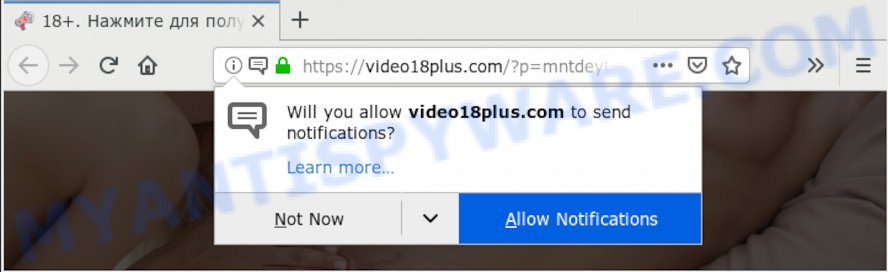
Once click on the ‘Allow’, the Video18plus.com web page gets your permission to send spam notifications in form of popup advertisements in the lower right corner of the screen. The spam notifications will essentially be ads for ‘free’ online games, free gifts scams, suspicious web-browser extensions, adult websites, and fake software as shown below.

In order to unsubscribe from Video18plus.com spam notifications open your web-browser’s settings and perform the Video18plus.com removal instructions below. Once you remove notifications subscription, the Video18plus.com popups ads will no longer appear on your screen.
How does your personal computer get infected with Video18plus.com popups
These Video18plus.com pop-ups are caused by malicious ads on the webpages you visit or adware. Adware software is not a harmful application such as computer virus or other malware, but its presence can bring numerous popup windows and/or annoying adverts. Actually authors of adware is associated with some third-party ad networks and by showing advertisements to users they generate revenue for yourself. These advertisements not only bother your browsing experience but also redirect your web browser to shady websites.
Usually, adware gets into your computer as part of a bundle with free programs, sharing files and other unsafe apps which you downloaded from the Internet. The authors of adware pays software authors for distributing adware within their software. So, additional software is often included as part of the setup file. In order to avoid the setup of any adware: select only Manual, Custom or Advanced installation type and disable all bundled programs in which you are unsure.
Threat Summary
| Name | Video18plus.com pop-up |
| Type | browser notification spam ads, popup virus, popup ads, pop-ups |
| Distribution | PUPs, social engineering attack, adwares, malicious pop-up advertisements |
| Symptoms |
|
| Removal | Video18plus.com removal guide |
You should get rid of adware software sooner. Here, in this post below, you can found the best possible steps on How to remove adware and Video18plus.com pop-up ads from your machine for free.
How to remove Video18plus.com ads from Chrome, Firefox, IE, Edge
There are a few ways which can be used to get rid of Video18plus.com popup ads. But, not all PUPs like this adware can be completely removed utilizing only manual solutions. Most often you’re not able to delete any adware software using standard Windows options. In order to remove Video18plus.com advertisements you need complete a few manual steps and use reliable removal tools. Most cyber security researchers states that Zemana, MalwareBytes AntiMalware or HitmanPro utilities are a right choice. These free applications are able to search for and remove Video18plus.com pop up ads from your PC system and revert back your web-browser settings to defaults.
To remove Video18plus.com pop ups, perform the following steps:
- Manual Video18plus.com popups removal
- How to automatically remove Video18plus.com advertisements
- How to block Video18plus.com
- To sum up
Manual Video18plus.com popups removal
Read this “How to remove” section to know how to manually delete adware software responsible for Video18plus.com pop ups. Even if the steps does not work for you, there are several free malware removers below that can easily handle such adware which cause annoying Video18plus.com pop up ads.
Removing the Video18plus.com, check the list of installed apps first
Some of PUPs, adware software and hijacker infections can be removed using the Add/Remove programs utility that may be found in the Microsoft Windows Control Panel. So, if you’re using any version of Microsoft Windows and you have noticed an unwanted program, then first try to remove it through Add/Remove programs.
Make sure you have closed all browsers and other software. Next, delete any undesired and suspicious applications from your Control panel.
Windows 10, 8.1, 8
Now, click the Windows button, type “Control panel” in search and press Enter. Select “Programs and Features”, then “Uninstall a program”.

Look around the entire list of software installed on your system. Most likely, one of them is the adware software responsible for Video18plus.com advertisements. Select the questionable program or the program that name is not familiar to you and remove it.
Windows Vista, 7
From the “Start” menu in Windows, choose “Control Panel”. Under the “Programs” icon, choose “Uninstall a program”.

Choose the questionable or any unknown programs, then click “Uninstall/Change” button to uninstall this unwanted program from your PC.
Windows XP
Click the “Start” button, select “Control Panel” option. Click on “Add/Remove Programs”.

Choose an undesired application, then click “Change/Remove” button. Follow the prompts.
Remove Video18plus.com notifications from web browsers
If you’ve allowed the Video18plus.com site to send push notifications to your web-browser, then we’ll need to delete these permissions. Depending on web-browser, you can perform the steps below to delete the Video18plus.com permissions to send spam notifications.
Google Chrome:
- Just copy and paste the following text into the address bar of Chrome.
- chrome://settings/content/notifications
- Press Enter.
- Remove the Video18plus.com URL and other suspicious sites by clicking three vertical dots button next to each and selecting ‘Remove’.

Android:
- Tap ‘Settings’.
- Tap ‘Notifications’.
- Find and tap the web browser that displays Video18plus.com push notifications advertisements.
- Find Video18plus.com site in the list and disable it.

Mozilla Firefox:
- In the top right hand corner, click the Firefox menu (three bars).
- Go to ‘Options’, and Select ‘Privacy & Security’ on the left side of the window.
- Scroll down to the ‘Permissions’ section and click the ‘Settings’ button next to ‘Notifications’.
- Find Video18plus.com URL, other questionable URLs, click the drop-down menu and choose ‘Block’.
- Save changes.

Edge:
- In the top right hand corner, click on the three dots to expand the Edge menu.
- Click ‘Settings’. Click ‘Advanced’ on the left side of the window.
- In the ‘Website permissions’ section click ‘Manage permissions’.
- Disable the on switch for the Video18plus.com site.

Internet Explorer:
- Click the Gear button on the top right corner of the browser.
- Select ‘Internet options’.
- Click on the ‘Privacy’ tab and select ‘Settings’ in the pop-up blockers section.
- Select the Video18plus.com domain and other questionable sites under and remove them one by one by clicking the ‘Remove’ button.

Safari:
- Click ‘Safari’ button on the top-left corner of the screen and select ‘Preferences’.
- Open ‘Websites’ tab, then in the left menu click on ‘Notifications’.
- Locate the Video18plus.com domain and select it, click the ‘Deny’ button.
Remove Video18plus.com pop up ads from Internet Explorer
By resetting Internet Explorer web-browser you restore your browser settings to its default state. This is basic when troubleshooting problems that might have been caused by adware which causes undesired Video18plus.com advertisements.
First, launch the Internet Explorer, then press ‘gear’ icon ![]() . It will open the Tools drop-down menu on the right part of the web-browser, then press the “Internet Options” as shown on the screen below.
. It will open the Tools drop-down menu on the right part of the web-browser, then press the “Internet Options” as shown on the screen below.

In the “Internet Options” screen, select the “Advanced” tab, then click the “Reset” button. The IE will display the “Reset Internet Explorer settings” prompt. Further, click the “Delete personal settings” check box to select it. Next, press the “Reset” button as shown on the image below.

When the process is done, click “Close” button. Close the Internet Explorer and reboot your machine for the changes to take effect. This step will help you to restore your web-browser’s new tab page, search provider and start page to default state.
Delete Video18plus.com from Firefox by resetting web browser settings
Resetting Firefox web-browser will reset all the settings to their default values and will remove Video18plus.com pop ups, malicious add-ons and extensions. Essential information such as bookmarks, browsing history, passwords, cookies, auto-fill data and personal dictionaries will not be removed.
First, run the Firefox. Next, press the button in the form of three horizontal stripes (![]() ). It will show the drop-down menu. Next, click the Help button (
). It will show the drop-down menu. Next, click the Help button (![]() ).
).

In the Help menu click the “Troubleshooting Information”. In the upper-right corner of the “Troubleshooting Information” page click on “Refresh Firefox” button as displayed in the following example.

Confirm your action, click the “Refresh Firefox”.
Remove Video18plus.com popup ads from Chrome
Annoying Video18plus.com popups or other symptom of having adware software in your web-browser is a good reason to reset Google Chrome. This is an easy way to recover the Chrome settings and not lose any important information.

- First start the Google Chrome and click Menu button (small button in the form of three dots).
- It will display the Google Chrome main menu. Select More Tools, then press Extensions.
- You will see the list of installed plugins. If the list has the plugin labeled with “Installed by enterprise policy” or “Installed by your administrator”, then complete the following tutorial: Remove Chrome extensions installed by enterprise policy.
- Now open the Google Chrome menu once again, click the “Settings” menu.
- You will see the Google Chrome’s settings page. Scroll down and click “Advanced” link.
- Scroll down again and press the “Reset” button.
- The Google Chrome will open the reset profile settings page as on the image above.
- Next press the “Reset” button.
- Once this process is complete, your web-browser’s startpage, default search provider and new tab page will be restored to their original defaults.
- To learn more, read the article How to reset Chrome settings to default.
How to automatically remove Video18plus.com advertisements
There are not many good free antimalware programs with high detection ratio. The effectiveness of malware removal tools depends on various factors, mostly on how often their virus/malware signatures DB are updated in order to effectively detect modern malicious software, adware software, browser hijacker infections and other PUPs. We advise to run several applications, not just one. These programs which listed below will allow you get rid of all components of the adware from your disk and Windows registry and thereby remove Video18plus.com popup advertisements.
How to remove Video18plus.com pop ups with Zemana
Zemana is a free program for Microsoft Windows operating system to find and delete adware software that causes annoying Video18plus.com pop-ups, and other unwanted apps like potentially unwanted applications, harmful browser extensions, browser toolbars.
Download Zemana by clicking on the link below. Save it on your Desktop.
164813 downloads
Author: Zemana Ltd
Category: Security tools
Update: July 16, 2019
When the download is complete, close all applications and windows on your personal computer. Open a directory in which you saved it. Double-click on the icon that’s named Zemana.AntiMalware.Setup as shown below.
![]()
When the installation starts, you will see the “Setup wizard” which will help you setup Zemana Anti-Malware (ZAM) on your system.

Once setup is finished, you will see window as displayed in the figure below.

Now click the “Scan” button . Zemana Anti Malware program will scan through the whole personal computer for the adware that cause popups. While the Zemana program is scanning, you can see how many objects it has identified as threat.

When Zemana Anti-Malware completes the scan, Zemana AntiMalware (ZAM) will display a scan report. Review the results once the tool has done the system scan. If you think an entry should not be quarantined, then uncheck it. Otherwise, simply click “Next” button.

The Zemana Free will remove adware software which cause popups.
Scan your computer and delete Video18plus.com ads with Hitman Pro
HitmanPro is a free removal utility that can scan your personal computer for a wide range of security threats like malicious software, adwares, potentially unwanted programs as well as adware software responsible for Video18plus.com pop-ups. It will perform a deep scan of your machine including hard drives and Windows registry. When a malicious software is found, it will help you to delete all detected threats from your PC system with a simple click.

- Visit the following page to download the latest version of Hitman Pro for Microsoft Windows. Save it directly to your Windows Desktop.
- After the download is finished, double click the HitmanPro icon. Once this utility is launched, click “Next” button for scanning your PC system for the adware that causes Video18plus.com pop up advertisements in your web browser. This task can take some time, so please be patient. While the HitmanPro is scanning, you may see count of objects it has identified either as being malware.
- When the scan get completed, HitmanPro will show a screen that contains a list of malware that has been detected. You may delete threats (move to Quarantine) by simply click “Next” button. Now click the “Activate free license” button to start the free 30 days trial to remove all malicious software found.
Scan and free your computer of adware with MalwareBytes
We advise using the MalwareBytes Free. You can download and install MalwareBytes AntiMalware (MBAM) to detect adware and thereby remove Video18plus.com pop ups from your web browsers. When installed and updated, this free malicious software remover automatically searches for and removes all threats present on the PC.
Visit the page linked below to download MalwareBytes AntiMalware (MBAM). Save it on your Microsoft Windows desktop.
327070 downloads
Author: Malwarebytes
Category: Security tools
Update: April 15, 2020
When downloading is done, close all applications and windows on your PC system. Double-click the install file called mb3-setup. If the “User Account Control” dialog box pops up as shown below, click the “Yes” button.

It will open the “Setup wizard” which will help you install MalwareBytes Anti-Malware (MBAM) on your system. Follow the prompts and don’t make any changes to default settings.

Once install is complete successfully, click Finish button. MalwareBytes Free will automatically start and you can see its main screen as shown below.

Now click the “Scan Now” button to perform a system scan for the adware software which cause popups. Depending on your personal computer, the scan can take anywhere from a few minutes to close to an hour. While the utility is scanning, you can see how many objects and files has already scanned.

When the system scan is done, you will be displayed the list of all detected threats on your computer. Make sure all threats have ‘checkmark’ and click “Quarantine Selected” button. The MalwareBytes will remove adware software that causes Video18plus.com pop-ups and add items to the Quarantine. When disinfection is finished, you may be prompted to restart the computer.

We suggest you look at the following video, which completely explains the procedure of using the MalwareBytes AntiMalware (MBAM) to delete adware, hijacker infection and other malicious software.
How to block Video18plus.com
Use ad blocking program such as AdGuard in order to block ads, malvertisements, pop-ups and online trackers, avoid having to install harmful and adware browser plug-ins and add-ons which affect your personal computer performance and impact your computer security. Browse the Internet anonymously and stay safe online!
Installing the AdGuard is simple. First you’ll need to download AdGuard by clicking on the following link. Save it to your Desktop.
26842 downloads
Version: 6.4
Author: © Adguard
Category: Security tools
Update: November 15, 2018
After downloading it, double-click the downloaded file to launch it. The “Setup Wizard” window will show up on the computer screen as on the image below.

Follow the prompts. AdGuard will then be installed and an icon will be placed on your desktop. A window will show up asking you to confirm that you want to see a quick instructions as displayed below.

Click “Skip” button to close the window and use the default settings, or click “Get Started” to see an quick instructions that will assist you get to know AdGuard better.
Each time, when you start your PC system, AdGuard will start automatically and stop unwanted advertisements, block Video18plus.com, as well as other harmful or misleading websites. For an overview of all the features of the application, or to change its settings you can simply double-click on the AdGuard icon, which is located on your desktop.
To sum up
After completing the step-by-step tutorial above, your system should be clean from this adware and other malicious software. The Firefox, IE, MS Edge and Google Chrome will no longer show annoying Video18plus.com web page when you browse the Web. Unfortunately, if the guidance does not help you, then you have caught a new adware software, and then the best way – ask for help.
Please create a new question by using the “Ask Question” button in the Questions and Answers. Try to give us some details about your problems, so we can try to help you more accurately. Wait for one of our trained “Security Team” or Site Administrator to provide you with knowledgeable assistance tailored to your problem with the annoying Video18plus.com popups.


















