Zgetnews.com pop-up is a browser-based scam that uses social engineering methods to fool users into signing up for its push notifications from this or similar websites that will in turn bombard users with unwanted adverts usually related to adware, adult web pages and other click fraud schemes. This web-site displays the message ‘Click Allow to’ (watch a video, enable Flash Player, connect to the Internet, confirm that you are 18+, verify that you are not a robot, download a file, access the content of the web site), asking you to subscribe to notifications.
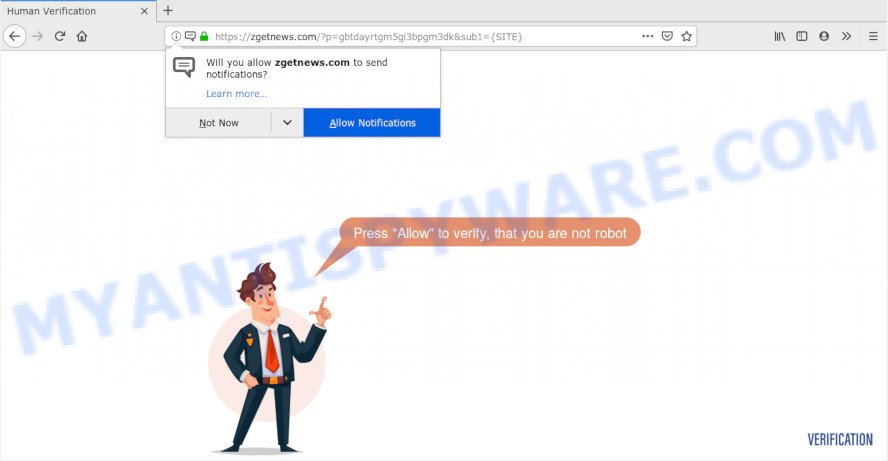
Once you click the ‘Allow’, then you will start seeing unwanted adverts in form of pop-ups on your desktop. The browser notification spam will promote ‘free’ online games, free gifts scams, dubious internet browser add-ons, adult web sites, and adware software bundles as displayed on the image below.

To end this intrusive behavior and delete Zgetnews.com browser notification spam, you need to change browser settings that got modified by adware software. For that, follow the Zgetnews.com removal steps below. Once you remove Zgetnews.com subscription, the spam notifications will no longer show on the desktop.
Where the Zgetnews.com popups comes from
These Zgetnews.com pop-ups are caused by malicious advertisements on the webpages you visit or adware. Adware’s basic purpose is to present advertisements. These advertisements are often shown as sponsored links, pop-ups or push notifications. Clicks on the ads produce a monetary payoff for the software creators. Adware may work like Spyware, since it sends user information such as searches and trends to advertisers.
In most cases, adware gets on your PC along with the setup files from a free hosting and file sharing web sites. So, install a free software is a a good chance that you will find a bundled adware. If you don’t know how to avoid it, then use a simple trick. During the installation, choose the Custom or Advanced installation type. Next, click ‘Decline’ button and clear all checkboxes on offers that ask you to install bundled applications. Moreover, please carefully read Term of use and User agreement before installing any applications or otherwise you can end up with another unwanted program on your system like this adware.
Threat Summary
| Name | Zgetnews.com pop-up |
| Type | spam notifications ads, pop-up virus, pop ups, pop up advertisements |
| Distribution | potentially unwanted applications, shady popup advertisements, adware softwares, social engineering attack |
| Symptoms |
|
| Removal | Zgetnews.com removal guide |
We recommend to remove the adware software related to the Zgetnews.com popup advertisements, as soon as you found this problem, as it can redirect your internet browser to web-resources which may load other harmful software on your PC system.
How to Remove Zgetnews.com advertisements
If you have consistent pop ups or unwanted advertisements, slow system, crashing system problems, you are in need of adware removal assistance. The step-by-step guide below will guide you forward to get Zgetnews.com advertisements removed and will assist you get your computer operating at peak capacity again.
To remove Zgetnews.com pop ups, complete the steps below:
- How to delete Zgetnews.com pop ups without any software
- How to remove Zgetnews.com pop-up advertisements automatically
- Stop Zgetnews.com advertisements
- To sum up
How to delete Zgetnews.com pop ups without any software
To remove Zgetnews.com popup ads, adware and other unwanted programs you can try to do so manually. Unfortunately some of the adware software won’t show up in your application list, but some adware may. In this case, you may be able to get rid of it via the uninstall function of your PC system. You can do this by following the steps below.
Delete unwanted or newly installed applications
Some of PUPs, adware software and hijacker infections can be removed using the Add/Remove programs tool which can be found in the MS Windows Control Panel. So, if you are using any version of Microsoft Windows and you have noticed an unwanted program, then first try to remove it through Add/Remove programs.
Windows 10, 8.1, 8
Click the Microsoft Windows logo, and then click Search ![]() . Type ‘Control panel’and press Enter as displayed in the following example.
. Type ‘Control panel’and press Enter as displayed in the following example.

When the ‘Control Panel’ opens, click the ‘Uninstall a program’ link under Programs category as shown on the screen below.

Windows 7, Vista, XP
Open Start menu and select the ‘Control Panel’ at right like the one below.

Then go to ‘Add/Remove Programs’ or ‘Uninstall a program’ (MS Windows 7 or Vista) similar to the one below.

Carefully browse through the list of installed applications and remove all dubious and unknown applications. We advise to press ‘Installed programs’ and even sorts all installed applications by date. Once you have found anything questionable that may be the adware that causes Zgetnews.com advertisements in your web browser or other potentially unwanted application (PUA), then select this application and click ‘Uninstall’ in the upper part of the window. If the questionable program blocked from removal, then run Revo Uninstaller Freeware to fully get rid of it from your PC system.
Remove Zgetnews.com notifications from web browsers
If you have allowed the Zgetnews.com site to send browser notification spam to your internet browser, then we will need to remove these permissions. Depending on web browser, you can execute the steps below to delete the Zgetnews.com permissions to send browser notification spam.
|
|
|
|
|
|
Remove Zgetnews.com from Mozilla Firefox by resetting web-browser settings
The Mozilla Firefox reset will get rid of redirects to annoying Zgetnews.com web-site, modified preferences, extensions and security settings. However, your themes, bookmarks, history, passwords, and web form auto-fill information will not be deleted.
Press the Menu button (looks like three horizontal lines), and click the blue Help icon located at the bottom of the drop down menu as shown on the image below.

A small menu will appear, click the “Troubleshooting Information”. On this page, click “Refresh Firefox” button as displayed in the figure below.

Follow the onscreen procedure to return your Firefox web browser settings to their default values.
Get rid of Zgetnews.com ads from Internet Explorer
In order to restore all internet browser homepage, new tab page and search provider you need to reset the IE to the state, which was when the Microsoft Windows was installed on your PC.
First, start the Internet Explorer, then click ‘gear’ icon ![]() . It will display the Tools drop-down menu on the right part of the web-browser, then press the “Internet Options” like the one below.
. It will display the Tools drop-down menu on the right part of the web-browser, then press the “Internet Options” like the one below.

In the “Internet Options” screen, select the “Advanced” tab, then press the “Reset” button. The Microsoft Internet Explorer will open the “Reset Internet Explorer settings” prompt. Further, click the “Delete personal settings” check box to select it. Next, click the “Reset” button such as the one below.

After the procedure is complete, click “Close” button. Close the Microsoft Internet Explorer and restart your computer for the changes to take effect. This step will help you to restore your internet browser’s startpage, search provider by default and new tab page to default state.
Remove Zgetnews.com pop ups from Chrome
If you have adware software problem or the Chrome is running slow, then reset Chrome settings can help you. In the steps below we’ll show you a way to reset your Google Chrome settings to original state without reinstall. This will also allow to delete Zgetnews.com pop ups from your browser.

- First, start the Chrome and click the Menu icon (icon in the form of three dots).
- It will open the Chrome main menu. Select More Tools, then click Extensions.
- You’ll see the list of installed add-ons. If the list has the add-on labeled with “Installed by enterprise policy” or “Installed by your administrator”, then complete the following tutorial: Remove Chrome extensions installed by enterprise policy.
- Now open the Chrome menu once again, click the “Settings” menu.
- Next, click “Advanced” link, that located at the bottom of the Settings page.
- On the bottom of the “Advanced settings” page, click the “Reset settings to their original defaults” button.
- The Google Chrome will open the reset settings dialog box as on the image above.
- Confirm the browser’s reset by clicking on the “Reset” button.
- To learn more, read the blog post How to reset Google Chrome settings to default.
How to remove Zgetnews.com pop-up advertisements automatically
Using a malware removal tool to search for and remove adware software hiding on your computer is probably the easiest way to delete the Zgetnews.com pop up advertisements. We recommends the Zemana application for Microsoft Windows computers. Hitman Pro and MalwareBytes Free are other anti-malware utilities for MS Windows that offers a free malicious software removal.
Run Zemana AntiMalware to remove Zgetnews.com popups
Does Zemana delete adware related to the Zgetnews.com popup ads? The adware is often downloaded with malware that can force you to install an program such as browser hijackers you don’t want. Therefore, suggest using the Zemana Free. It’s a utility created to scan and get rid of adware software and other malware from your personal computer for free.
Download Zemana by clicking on the following link.
164814 downloads
Author: Zemana Ltd
Category: Security tools
Update: July 16, 2019
Once the downloading process is done, run it and follow the prompts. Once installed, the Zemana will try to update itself and when this task is done, press the “Scan” button to locate adware that causes multiple undesired pop-ups.

This process may take quite a while, so please be patient. While the utility is scanning, you can see number of objects and files has already scanned. Once you have selected what you want to remove from your computer click “Next” button.

The Zemana will remove adware software that causes undesired Zgetnews.com popup ads.
Remove Zgetnews.com pop ups and malicious extensions with HitmanPro
In order to make sure that no more malicious folders and files linked to adware are inside your personal computer, you must use another effective malware scanner. We suggest to run HitmanPro. No installation is necessary with this utility.
Download Hitman Pro on your Microsoft Windows Desktop by clicking on the following link.
When downloading is complete, open the folder in which you saved it. You will see an icon like below.

Double click the HitmanPro desktop icon. Once the tool is started, you will see a screen similar to the one below.

Further, click “Next” button to begin scanning your system for the adware that cause undesired Zgetnews.com pop up ads. When Hitman Pro has finished scanning, a list of all items detected is prepared as displayed in the following example.

Once you’ve selected what you want to remove from your PC press “Next” button. It will open a dialog box, click the “Activate free license” button.
Run MalwareBytes Free to delete Zgetnews.com popup advertisements
We advise using the MalwareBytes Free. You may download and install MalwareBytes AntiMalware to find adware and thereby remove Zgetnews.com pop up ads from your internet browsers. When installed and updated, this free malware remover automatically scans for and deletes all threats present on the computer.
MalwareBytes Free can be downloaded from the following link. Save it directly to your Microsoft Windows Desktop.
327071 downloads
Author: Malwarebytes
Category: Security tools
Update: April 15, 2020
Once the downloading process is complete, close all windows on your personal computer. Further, open the file named mb3-setup. If the “User Account Control” prompt pops up as shown on the screen below, click the “Yes” button.

It will display the “Setup wizard” which will allow you install MalwareBytes Free on the computer. Follow the prompts and don’t make any changes to default settings.

Once setup is finished successfully, click Finish button. Then MalwareBytes Anti-Malware will automatically start and you can see its main window like the one below.

Next, press the “Scan Now” button for checking your PC system for the adware responsible for Zgetnews.com ads. This procedure can take quite a while, so please be patient.

After finished, you will be shown the list of all found items on your computer. You may remove threats (move to Quarantine) by simply press “Quarantine Selected” button.

The MalwareBytes Anti-Malware will delete adware which cause annoying Zgetnews.com pop ups and add threats to the Quarantine. After disinfection is finished, you can be prompted to restart your machine. We suggest you look at the following video, which completely explains the procedure of using the MalwareBytes Free to remove browser hijackers, adware and other malicious software.
Stop Zgetnews.com advertisements
Using an adblocker program such as AdGuard is an effective way to alleviate the risks. Additionally, adblocker applications will also protect you from harmful advertisements and web-sites, and, of course, stop redirection chain to Zgetnews.com and similar websites.
- Download AdGuard by clicking on the following link. Save it to your Desktop so that you can access the file easily.
Adguard download
26843 downloads
Version: 6.4
Author: © Adguard
Category: Security tools
Update: November 15, 2018
- After downloading it, start the downloaded file. You will see the “Setup Wizard” program window. Follow the prompts.
- When the installation is finished, click “Skip” to close the installation program and use the default settings, or press “Get Started” to see an quick tutorial that will assist you get to know AdGuard better.
- In most cases, the default settings are enough and you do not need to change anything. Each time, when you start your PC, AdGuard will start automatically and stop unwanted advertisements, block Zgetnews.com, as well as other harmful or misleading web pages. For an overview of all the features of the program, or to change its settings you can simply double-click on the icon named AdGuard, which is located on your desktop.
To sum up
Now your PC should be free of the adware that causes Zgetnews.com pop ups in your internet browser. We suggest that you keep AdGuard (to help you stop unwanted pop ups and undesired harmful web sites) and Zemana Anti Malware (to periodically scan your machine for new malicious software, hijacker infections and adware). Make sure that you have all the Critical Updates recommended for MS Windows OS. Without regular updates you WILL NOT be protected when new browser hijackers, harmful programs and adware software are released.
If you are still having problems while trying to delete Zgetnews.com ads from your browser, then ask for help here.


















