Lanebuensand.pro popups are a social engineering attack that uses the browser notification feature to con unsuspecting users into registering for its browser notification spam to deliver unwanted ads directly to your internet browser. This web site will show the ‘Confirm notifications’ confirmation request states that clicking ‘Allow’ will let you download a file, confirm that you are 18+, connect to the Internet, access the content of the web-page, watch a video, enable Flash Player, verify that you are not a robot, and so on.
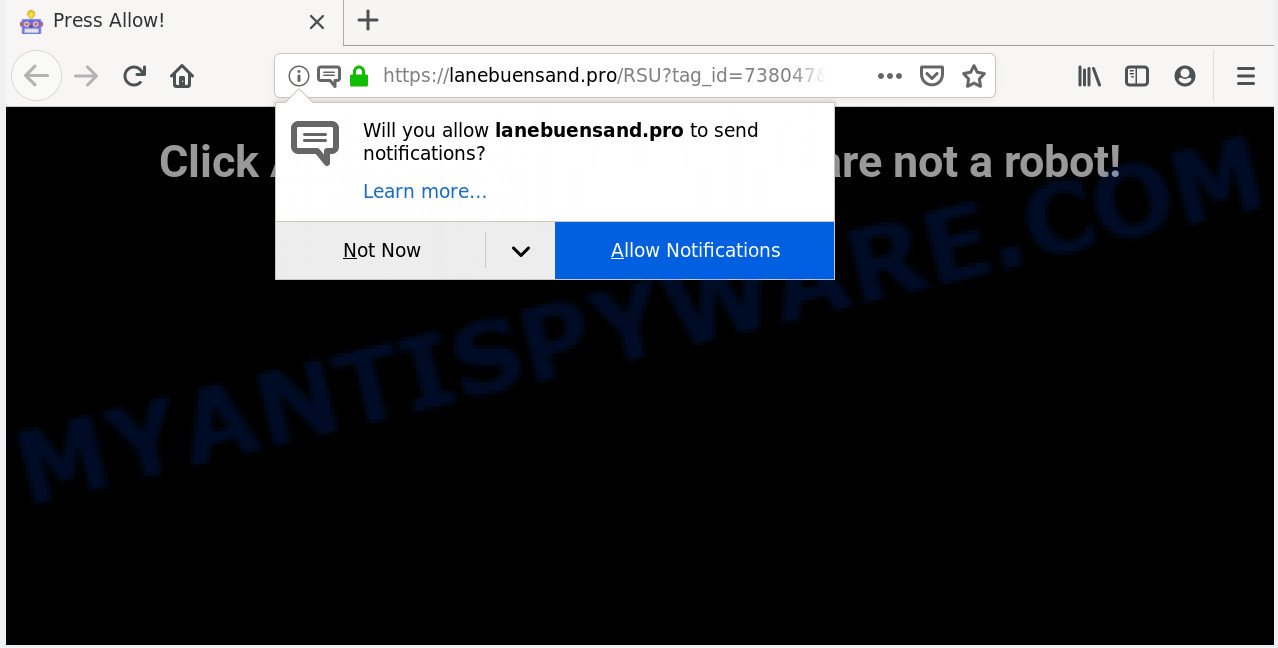
If you click on the ‘Allow’ button, the Lanebuensand.pro web page starts sending a lot of browser notification spam on your your desktop. You will see the pop-up adverts even when your browser is closed. Push notifications are originally developed to alert the user of recently published content. Cybercriminals abuse ‘push notifications’ to avoid anti-virus and ad blocking apps by showing unwanted advertisements. These ads are displayed in the lower right corner of the screen urges users to play online games, visit questionable web sites, install internet browser extensions & so on.

In order to remove Lanebuensand.pro browser notification spam open the internet browser’s settings and follow the Lanebuensand.pro removal guide below. Once you delete Lanebuensand.pro subscription, the spam notifications will no longer appear on your internet browser.
How does your PC system get infected with Lanebuensand.pro pop ups
Computer security researchers have determined that users are re-directed to Lanebuensand.pro by adware or from dubious ads. By definition, adware is a piece of programs which presents ads on a PC. However, people basically use the word ‘adware’ to describe a part of malware that displays undesired advertisements to the user. In many cases, this kind of adware software do not have any uninstall procedures and can use technologies that are similar to those used by malicious software to penetrate the system.
Adware most likely to occur during the setup of free applications due the fact that PUPs like this are mostly hidden in the setup file. Thus, if you have installed some free programs using Quick(Standard) method, you may have let adware software get inside your PC. Keep in mind that the Quick mode is unreliable because it do not warn about optional apps. Thus, optional applications will be installed automatically unless you select Advanced/Custom mode and uncheck its installation.
Threat Summary
| Name | Lanebuensand.pro pop up |
| Type | push notifications ads, pop up virus, pop ups, pop-up advertisements |
| Distribution | potentially unwanted apps, social engineering attack, dubious popup ads, adware softwares |
| Symptoms |
|
| Removal | Lanebuensand.pro removal guide |
As evident, the adware is quite dangerous. So, we recommend you remove it from your machine without a wait. Follow the tutorial presented below to remove Lanebuensand.pro pop-up ads from the Google Chrome, MS Edge, IE and Mozilla Firefox.
How to Remove Lanebuensand.pro popup advertisements
In order to get rid of Lanebuensand.pro popups, start by closing any programs and popups that are open. If a pop up won’t close, then close your web browser (Microsoft Internet Explorer, Chrome, MS Edge and Firefox). If a application won’t close then please restart your computer. Next, follow the steps below.
To remove Lanebuensand.pro pop ups, use the following steps:
- How to manually remove Lanebuensand.pro
- How to remove Lanebuensand.pro popups automatically
- How to block Lanebuensand.pro
- Finish words
How to manually remove Lanebuensand.pro
If you perform exactly the step-by-step tutorial below you should be able to remove the Lanebuensand.pro ads from the Google Chrome, Firefox, MS Edge and Internet Explorer web browsers.
Delete PUPs using Microsoft Windows Control Panel
Some of PUPs, adware and browser hijacker infections can be uninstalled using the Add/Remove programs utility that can be found in the MS Windows Control Panel. So, if you are using any version of Microsoft Windows and you have noticed an unwanted application, then first try to remove it through Add/Remove programs.
- If you are using Windows 8, 8.1 or 10 then click Windows button, next click Search. Type “Control panel”and press Enter.
- If you are using Windows XP, Vista, 7, then click “Start” button and click “Control Panel”.
- It will open the Windows Control Panel.
- Further, click “Uninstall a program” under Programs category.
- It will show a list of all applications installed on the system.
- Scroll through the all list, and remove questionable and unknown software. To quickly find the latest installed programs, we recommend sort programs by date.
See more details in the video tutorial below.
Remove Lanebuensand.pro notifications from browsers
If you’re in situation where you don’t want to see browser notification spam from the Lanebuensand.pro web-site. In this case, you can turn off web notifications for your internet browser in MS Windows/Mac OS/Android. Find your internet browser in the list below, follow step-by-step tutorial to remove web browser permissions to display push notifications.
|
|
|
|
|
|
Remove Lanebuensand.pro ads from Internet Explorer
In order to recover all browser start page, newtab page and default search provider you need to reset the Microsoft Internet Explorer to the state, which was when the Windows was installed on your PC system.
First, launch the Microsoft Internet Explorer, click ![]() ) button. Next, click “Internet Options” like below.
) button. Next, click “Internet Options” like below.

In the “Internet Options” screen select the Advanced tab. Next, click Reset button. The Internet Explorer will open the Reset Internet Explorer settings prompt. Select the “Delete personal settings” check box and click Reset button.

You will now need to reboot your machine for the changes to take effect. It will remove adware software which cause undesired Lanebuensand.pro pop-ups, disable malicious and ad-supported browser’s extensions and restore the Internet Explorer’s settings such as start page, new tab and search provider by default to default state.
Remove Lanebuensand.pro popups from Firefox
If your Mozilla Firefox web browser is re-directed to Lanebuensand.pro without your permission or an unknown search engine displays results for your search, then it may be time to perform the browser reset. Your saved bookmarks, form auto-fill information and passwords won’t be cleared or changed.
Start the Firefox and click the menu button (it looks like three stacked lines) at the top right of the browser screen. Next, click the question-mark icon at the bottom of the drop-down menu. It will open the slide-out menu.

Select the “Troubleshooting information”. If you’re unable to access the Help menu, then type “about:support” in your address bar and press Enter. It bring up the “Troubleshooting Information” page as on the image below.

Click the “Refresh Firefox” button at the top right of the Troubleshooting Information page. Select “Refresh Firefox” in the confirmation dialog box. The Mozilla Firefox will start a procedure to fix your problems that caused by the Lanebuensand.pro adware. Once, it’s done, press the “Finish” button.
Remove Lanebuensand.pro pop-up advertisements from Chrome
If your Google Chrome web-browser is redirected to unwanted Lanebuensand.pro page, it may be necessary to completely reset your internet browser program to its default settings.

- First, start the Google Chrome and click the Menu icon (icon in the form of three dots).
- It will open the Chrome main menu. Choose More Tools, then click Extensions.
- You will see the list of installed extensions. If the list has the addon labeled with “Installed by enterprise policy” or “Installed by your administrator”, then complete the following steps: Remove Chrome extensions installed by enterprise policy.
- Now open the Chrome menu once again, press the “Settings” menu.
- Next, click “Advanced” link, which located at the bottom of the Settings page.
- On the bottom of the “Advanced settings” page, click the “Reset settings to their original defaults” button.
- The Google Chrome will display the reset settings dialog box as shown on the image above.
- Confirm the web-browser’s reset by clicking on the “Reset” button.
- To learn more, read the post How to reset Chrome settings to default.
How to remove Lanebuensand.pro popups automatically
There are not many good free anti-malware applications with high detection ratio. The effectiveness of malicious software removal tools depends on various factors, mostly on how often their virus/malware signatures DB are updated in order to effectively detect modern malware, adware, hijackers and other potentially unwanted programs. We recommend to run several programs, not just one. These applications that listed below will allow you remove all components of the adware from your disk and Windows registry and thereby delete Lanebuensand.pro pop up ads.
Use Zemana Anti-Malware to remove Lanebuensand.pro ads
Zemana is a free program for Microsoft Windows OS to detect and get rid of adware software related to the Lanebuensand.pro popups, and other undesired applications like potentially unwanted programs, malicious internet browser extensions, browser toolbars.

- Installing the Zemana Free is simple. First you’ll need to download Zemana AntiMalware (ZAM) from the link below. Save it on your Desktop.
Zemana AntiMalware
164820 downloads
Author: Zemana Ltd
Category: Security tools
Update: July 16, 2019
- After the download is finished, close all apps and windows on your PC. Open a file location. Double-click on the icon that’s named Zemana.AntiMalware.Setup.
- Further, click Next button and follow the prompts.
- Once installation is done, click the “Scan” button for checking your computer for the adware that cause pop-ups. This process can take some time, so please be patient. While the Zemana application is checking, you can see how many objects it has identified as threat.
- After the scanning is finished, Zemana Anti Malware (ZAM) will show a screen which contains a list of malware that has been found. In order to delete all items, simply click “Next”. When the process is finished, you can be prompted to reboot your computer.
Scan your PC and remove Lanebuensand.pro pop-ups with HitmanPro
Hitman Pro is a free removal utility. It removes potentially unwanted software, adware software, browser hijackers and unwanted browser add-ons. It will identify and remove adware related to the Lanebuensand.pro ads. HitmanPro uses very small PC resources and is a portable program. Moreover, HitmanPro does add another layer of malware protection.
Download Hitman Pro from the following link. Save it on your Microsoft Windows desktop.
Once downloading is complete, open the file location and double-click the Hitman Pro icon. It will launch the Hitman Pro tool. If the User Account Control prompt will ask you want to start the program, click Yes button to continue.

Next, click “Next” to perform a system scan for the adware that causes Lanebuensand.pro advertisements. Depending on your computer, the scan can take anywhere from a few minutes to close to an hour. When a malicious software, adware software or PUPs are detected, the number of the security threats will change accordingly. Wait until the the scanning is finished.

When that process is finished, Hitman Pro will display a list of all threats found by the scan as displayed in the following example.

Review the results once the tool has done the system scan. If you think an entry should not be quarantined, then uncheck it. Otherwise, simply click “Next” button. It will open a dialog box, click the “Activate free license” button. The HitmanPro will remove adware that causes multiple intrusive popups and add threats to the Quarantine. Once the process is complete, the utility may ask you to restart your machine.
Delete Lanebuensand.pro advertisements with MalwareBytes AntiMalware (MBAM)
If you are still having problems with the Lanebuensand.pro pop up ads — or just wish to scan your PC system occasionally for adware and other malware — download MalwareBytes Anti Malware. It is free for home use, and detects and deletes various unwanted apps that attacks your computer or degrades PC system performance. MalwareBytes Anti Malware (MBAM) can get rid of adware software, PUPs as well as malware, including ransomware and trojans.
Download MalwareBytes Anti Malware from the following link. Save it on your Desktop.
327077 downloads
Author: Malwarebytes
Category: Security tools
Update: April 15, 2020
After the download is done, close all apps and windows on your personal computer. Open a directory in which you saved it. Double-click on the icon that’s called mb3-setup as shown below.
![]()
When the installation starts, you’ll see the “Setup wizard” that will help you install Malwarebytes on your machine.

Once installation is finished, you’ll see window as on the image below.

Now click the “Scan Now” button to detect adware that causes Lanebuensand.pro pop ups. While the MalwareBytes Free is scanning, you can see how many objects it has identified either as being malicious software.

Once MalwareBytes completes the scan, MalwareBytes Free will show a list of all threats detected by the scan. Make sure to check mark the threats that are unsafe and then click “Quarantine Selected” button.

The Malwarebytes will now remove adware that causes Lanebuensand.pro ads and move items to the program’s quarantine. After the cleaning procedure is complete, you may be prompted to reboot your system.

The following video explains steps on how to remove browser hijacker, adware and other malware with MalwareBytes AntiMalware.
How to block Lanebuensand.pro
By installing an ad blocking program such as AdGuard, you’re able to block Lanebuensand.pro, autoplaying video ads and remove a ton of distracting and unwanted ads on web pages.
- First, click the link below, then press the ‘Download’ button in order to download the latest version of AdGuard.
Adguard download
26849 downloads
Version: 6.4
Author: © Adguard
Category: Security tools
Update: November 15, 2018
- After downloading is complete, start the downloaded file. You will see the “Setup Wizard” program window. Follow the prompts.
- After the installation is done, click “Skip” to close the install program and use the default settings, or click “Get Started” to see an quick tutorial that will assist you get to know AdGuard better.
- In most cases, the default settings are enough and you don’t need to change anything. Each time, when you start your computer, AdGuard will start automatically and stop undesired ads, block Lanebuensand.pro, as well as other harmful or misleading web-pages. For an overview of all the features of the program, or to change its settings you can simply double-click on the icon named AdGuard, which may be found on your desktop.
Finish words
Once you have finished the guide outlined above, your personal computer should be free from adware responsible for Lanebuensand.pro popups and other malicious software. The Firefox, IE, Edge and Chrome will no longer redirect you to various undesired webpages like Lanebuensand.pro. Unfortunately, if the few simple steps does not help you, then you have caught a new adware, and then the best way – ask for help here.


















