Lp.macsmart-cleanupc.club is a web-site that uses social engineering to deceive you and other unsuspecting victims into believing that the machine has been affected by malicious software. Once visited, this website will report that your OS is infected with three viruses (2 malware and 1 phishing/spyware) and the MAC system requires immediate scanning.
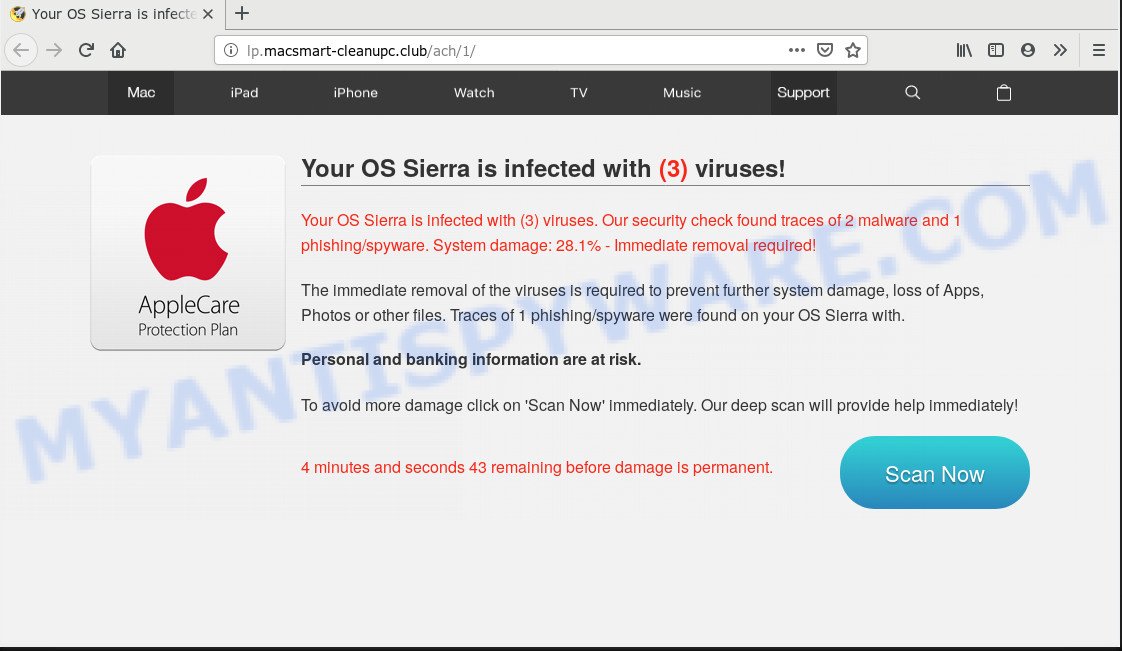
Once you click the ‘Scan Now’ button, then the web page imitates virus scanning and then displays a report about the threats that were detected. Of course, all of these threats are fake and you can safety ignore the false scan results. The main purpose of the Lp.macsmart-cleanupc.club scam is to force you into downloading and installing an unwanted software, adware or malware.
Text presented in the Lp.macsmart-cleanupc.club pop up:
Your OS Sierra is infected with (3) viruses. Our security check found traces of 2 malware and 1 phishing/spyware. System damage: 28.1% – Immediate removal required!
The immediate removal of the viruses is required to prevent further system damage, loss of Apps, Photos or other files. Traces of 1 phishing/spyware were found on your OS Sierra with.
Personal and banking information are at risk.
To avoid more damage click on ‘Scan Now’ immediately. Our deep scan will provide help immediately!
How did you get infected with Lp.macsmart-cleanupc.club popups
Some research has shown that users can be redirected to Lp.macsmart-cleanupc.club from misleading ads or by potentially unwanted programs and adware software. Adware software is considered by many to be synonymous with ‘malware’. It’s a harmful program which serves unwanted ads to computer users. Some examples include popup ads, various offers and deals or unclosable windows. Adware can be installed onto your machine via infected webpages, when you open email attachments, anytime you download and install freeware.
Adware software gets onto machine by being attached to certain free applications. So always read carefully the install screens, disclaimers, ‘Terms of Use’ and ‘Software license’ appearing during the install procedure. Additionally pay attention for optional programs which are being installed along with the main program. Ensure that you unchecked all of them! Also, use an ad blocking program that will help to stop dubious and untrustworthy webpages.
Threat Summary
| Name | Lp.macsmart-cleanupc.club |
| Type | adware software, potentially unwanted application (PUA), pop-up virus, pop-up advertisements, popups |
| Symptoms |
|
| Removal | Lp.macsmart-cleanupc.club removal guide |
Thus, it’s clear that the presence of adware software on your MAC is not desirable, and you need to clean up your machine sooner. Follow the step-by-step guidance below in order to remove Lp.macsmart-cleanupc.club popup.
How to Remove Lp.macsmart-cleanupc.club pop-up scam (removal steps)
If you have consistent popups or undesired ads, slow MAC, freezing MAC OS problems, you are in need of adware removal assistance. The step-by-step guide below will guide you forward to get Lp.macsmart-cleanupc.club scam removed and will allow you get your MAC operating at peak capacity again.
To remove Lp.macsmart-cleanupc.club, perform the steps below:
- Manual Lp.macsmart-cleanupc.club pop up removal
- Scan your Apple Mac and get rid of Lp.macsmart-cleanupc.club popups with free tools
- Block Lp.macsmart-cleanupc.club popup and other undesired web pages
- To sum up
Manual Lp.macsmart-cleanupc.club pop up removal
These steps to get rid of Lp.macsmart-cleanupc.club popups without any applications are presented below. Be sure to carry out the step-by-step guidance completely to fully delete this adware related to the Lp.macsmart-cleanupc.club pop up.
Remove suspicious applications using the Finder
First, go to the Finder and delete dubious applications, all programs you don’t remember installing. It’s important to pay the most attention to applications you installed just before Lp.macsmart-cleanupc.club popup scam appeared on your web-browser. If you do not know what a program does, look for the answer on the Internet.
Open Finder and click “Applications”.

Carefully browse through the list of installed programs and get rid of all questionable and unknown apps.
When you have found anything suspicious that may be the adware responsible for Lp.macsmart-cleanupc.club pop up scam or other potentially unwanted application (PUA), then right click this program and select “Move to Trash”. Once complete, Empty Trash.
Get rid of Lp.macsmart-cleanupc.club from Mozilla Firefox by resetting browser settings
Resetting Mozilla Firefox browser will reset all the settings to their default values and will remove Lp.macsmart-cleanupc.club popup, malicious add-ons and extensions. However, your saved passwords and bookmarks will not be changed, deleted or cleared.
First, start the Firefox. Next, press the button in the form of three horizontal stripes (![]() ). It will open the drop-down menu. Next, click the Help button (
). It will open the drop-down menu. Next, click the Help button (![]() ).
).

In the Help menu click the “Troubleshooting Information”. In the upper-right corner of the “Troubleshooting Information” page press on “Refresh Firefox” button as shown in the figure below.

Confirm your action, click the “Refresh Firefox”.
Remove Lp.macsmart-cleanupc.club pop-ups from Chrome
This step will show you how to reset Google Chrome browser settings to original state. This can delete Lp.macsmart-cleanupc.club pop up scam and fix some surfing problems, especially after adware software infection. When using the reset feature, your personal information such as passwords, bookmarks, browsing history and web form auto-fill data will be saved.

- First, launch the Chrome and click the Menu icon (icon in the form of three dots).
- It will open the Chrome main menu. Choose More Tools, then press Extensions.
- You will see the list of installed extensions. If the list has the plugin labeled with “Installed by enterprise policy” or “Installed by your administrator”, then complete the following steps: Remove Chrome extensions installed by enterprise policy.
- Now open the Google Chrome menu once again, click the “Settings” menu.
- Next, click “Advanced” link, which located at the bottom of the Settings page.
- On the bottom of the “Advanced settings” page, click the “Reset settings to their original defaults” button.
- The Chrome will open the reset settings prompt as shown on the screen above.
- Confirm the browser’s reset by clicking on the “Reset” button.
- To learn more, read the post How to reset Chrome settings to default.
Remove Lp.macsmart-cleanupc.club scam from Safari
By resetting Safari web-browser you return your internet browser settings to its default state. This is basic when troubleshooting problems that might have been caused by adware which cause popup scam.
Click Safari menu and choose “Preferences”.

It will open the Safari Preferences window. Next, click the “Extensions” tab. Look for unknown and suspicious addons on left panel, select it, then click the “Uninstall” button. Most important to get rid of all unknown add-ons from Safari.
Once complete, click “General” tab. Change the “Default Search Engine” to Google.

Find the “Homepage” and type into textfield “https://www.google.com”.
Scan your Apple Mac and get rid of Lp.macsmart-cleanupc.club popups with free tools
IT security professionals have built efficient adware software removal tools to help users in removing unwanted pop-ups and intrusive advertisements. Below we will share with you the best malicious software removal utilities with the ability to detect and delete adware software that causes Lp.macsmart-cleanupc.club pop-up.
Remove Lp.macsmart-cleanupc.club popups with MalwareBytes AntiMalware (MBAM)
If you are still having issues with the Lp.macsmart-cleanupc.club pop ups removal or just wish to scan your machine occasionally for adware software and other malware, then download MalwareBytes AntiMalware. It is free for home use, and finds and deletes various unwanted applications that attacks your Apple Mac or degrades MAC system performance. MalwareBytes Anti Malware (MBAM) can remove hijacker, adware, PUPs as well as malicious software, including ransomware and trojans.

- Installing the MalwareBytes AntiMalware is simple. First you’ll need to download MalwareBytes AntiMalware on your machine by clicking on the following link.
Malwarebytes Anti-malware (Mac)
20945 downloads
Author: Malwarebytes
Category: Security tools
Update: September 10, 2020
- After downloading is complete, close all programs and windows on your computer. Open a file location. Run the downloaded file and follow the prompts.
- Press the “Scan” button to search for adware that causes Lp.macsmart-cleanupc.club pop up in your web-browser. Depending on your computer, the scan can take anywhere from a few minutes to close to an hour.
- After MalwareBytes Free has finished scanning your MAC, a list of all threats found is created. Make sure to check mark the items which are unsafe and then press “Remove Selected Items”.
Block Lp.macsmart-cleanupc.club popup and other undesired web pages
It’s important to use ad blocking programs like AdGuard to protect your MAC from malicious web pages. Most security experts says that it is okay to block ads. You should do so just to stay safe! And, of course, the AdGuard can to block Lp.macsmart-cleanupc.club and other unwanted web-pages.

Download AdGuard on your MAC from the following link.
3754 downloads
Author: © Adguard
Category: Security tools
Update: January 17, 2018
Once downloading is done, launch the downloaded file. You will see the “Setup Wizard” screen. Follow the prompts.
Each time, when you launch your MAC system, AdGuard will start automatically and stop undesired pop-up ads, block Lp.macsmart-cleanupc.club redirect, as well as other malicious or misleading webpages.
To sum up
After completing the step-by-step guidance shown above, your MAC system should be free from adware software that cause undesired Lp.macsmart-cleanupc.club popups and other malicious software. The Firefox, Safari and Google Chrome will no longer redirect you to various intrusive websites like Lp.macsmart-cleanupc.club. Unfortunately, if the step-by-step guidance does not help you, then you have caught a new adware, and then the best way – ask for help here.

















