Redrelaxfollow.com pop-ups are a social engineering attack which attempts to fool computer users into registering for its spam notifications so that it can send unwanted advertisements to your desktop. This webpage will show the ‘Show notifications’ confirmation request states that clicking ‘Allow’ button will let the user confirm that you are 18+, access the content of the web page, watch a video, verify that you are not a robot, enable Flash Player, download a file, connect to the Internet, and so on.
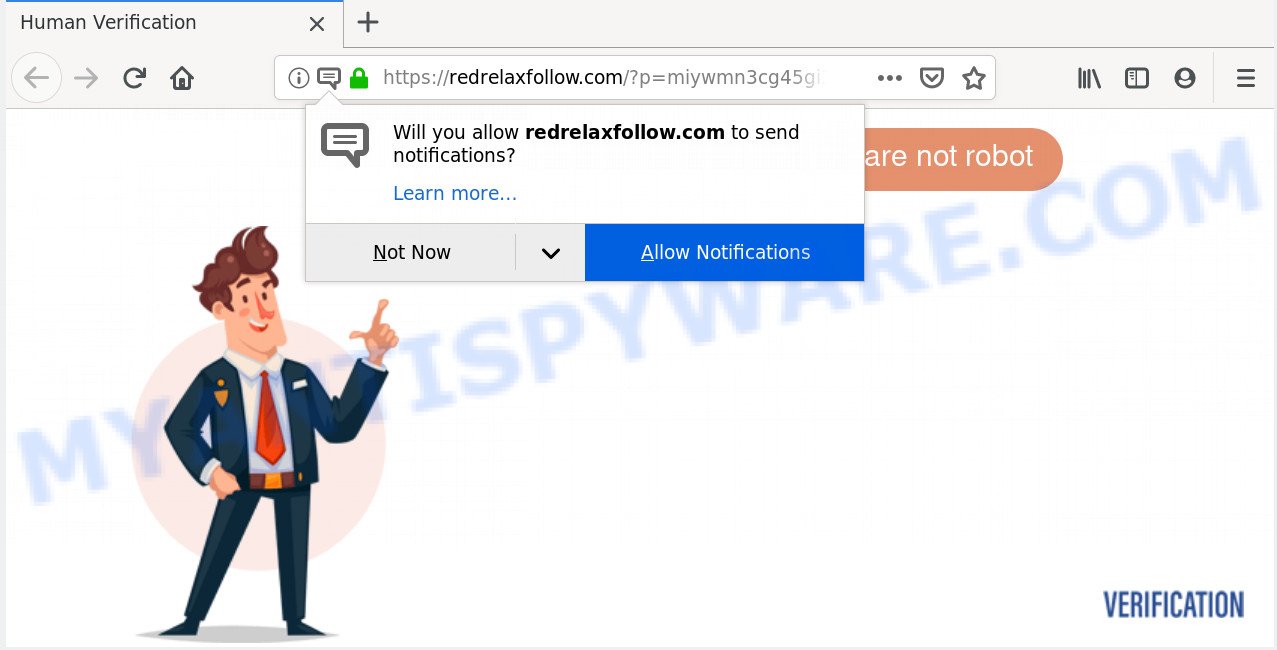
Once enabled, the Redrelaxfollow.com spam notifications will start popping up in the lower right corner of the desktop periodically and spam you with unwanted adverts. Push notifications are originally designed to alert the user of recently published news. Scammers abuse ‘browser notification feature’ to avoid antivirus software and ad-blocker apps by presenting unwanted ads. These ads are displayed in the lower right corner of the screen urges users to play online games, visit dubious web sites, install web-browser extensions & so on.

In order to get rid of Redrelaxfollow.com push notifications open the browser’s settings and perform the Redrelaxfollow.com removal guidance below. Once you remove Redrelaxfollow.com subscription, the browser notification spam will no longer display on your browser.
Where the Redrelaxfollow.com pop ups comes from
Some research has shown that users can be redirected to Redrelaxfollow.com from shady ads or by PUPs and adware. Adware software can cause many issues like unwanted ads and pop-ups on your browser, redirect your searches to advertising web-sites, browser crashes and slow loading web-sites. Adware usually gets installed as a part of some free software. Do not be surprised, it happens, especially if you are an active World Wide Web user.
The majority of adware spreads along with freeware or even paid programs which Internet users can easily download online. The setup files of such apps, most often, clearly indicate that they will install third-party software. The option is given to users to block the setup of any bundled programs. So, in order to avoid the installation of any adware: read all disclaimers and install screens very carefully, select only Custom or Advanced install method and uncheck all bundled software in which you are unsure.
Threat Summary
| Name | Redrelaxfollow.com popup |
| Type | spam notifications ads, pop up virus, popup ads, pop-ups |
| Distribution | PUPs, adware softwares, dubious pop-up ads, social engineering attack |
| Symptoms |
|
| Removal | Redrelaxfollow.com removal guide |
We strongly advise that you perform the steps below that will assist you to delete Redrelaxfollow.com advertisements using the standard features of Windows and some proven free software.
How to Remove Redrelaxfollow.com pop up ads
Fortunately, we’ve an effective way that will assist you manually or/and automatically remove Redrelaxfollow.com from your internet browser and bring your web-browser settings, including home page, search engine and new tab, back to normal. Below you will find a removal instructions with all the steps you may need to successfully delete adware and its traces. Some of the steps below will require you to close this web page. So, please read the step-by-step instructions carefully, after that bookmark it or open it on your smartphone for later reference.
To remove Redrelaxfollow.com pop ups, use the following steps:
- How to manually remove Redrelaxfollow.com
- Removing the Redrelaxfollow.com, check the list of installed apps first
- Remove Redrelaxfollow.com notifications from web-browsers
- Remove Redrelaxfollow.com advertisements from Chrome
- Delete Redrelaxfollow.com from Mozilla Firefox by resetting web-browser settings
- Get rid of Redrelaxfollow.com pop ups from Internet Explorer
- How to automatically remove Redrelaxfollow.com pop-ups
- How to stop Redrelaxfollow.com advertisements
- Finish words
How to manually remove Redrelaxfollow.com
The following instructions is a step-by-step guide, which will help you manually remove Redrelaxfollow.com pop-up ads from the Firefox, Chrome, MS Edge and IE. If you do not want to remove adware software in the manually due to the fact that you are an unskilled computer user, then you can run free removal utilities listed below.
Removing the Redrelaxfollow.com, check the list of installed apps first
You can manually remove most nonaggressive adware software by deleting the program that it came with or removing the adware software itself using ‘Add/Remove programs’ or ‘Uninstall a program’ option in Microsoft Windows Control Panel.
Windows 10, 8.1, 8
Click the Windows logo, and then click Search ![]() . Type ‘Control panel’and press Enter as shown below.
. Type ‘Control panel’and press Enter as shown below.

When the ‘Control Panel’ opens, press the ‘Uninstall a program’ link under Programs category like below.

Windows 7, Vista, XP
Open Start menu and select the ‘Control Panel’ at right like below.

Then go to ‘Add/Remove Programs’ or ‘Uninstall a program’ (Windows 7 or Vista) like the one below.

Carefully browse through the list of installed programs and remove all dubious and unknown programs. We suggest to click ‘Installed programs’ and even sorts all installed apps by date. Once you have found anything dubious that may be the adware that causes intrusive Redrelaxfollow.com advertisements or other PUP (potentially unwanted program), then select this program and press ‘Uninstall’ in the upper part of the window. If the questionable program blocked from removal, then run Revo Uninstaller Freeware to completely remove it from your PC system.
Remove Redrelaxfollow.com notifications from web-browsers
if you became a victim of scammers and clicked on the “Allow” button, then your web-browser was configured to show intrusive advertisements. To remove the advertisements, you need to delete the notification permission that you gave the Redrelaxfollow.com web-site to send push notifications.
Google Chrome:
- In the top right hand corner, expand the Google Chrome menu.
- Select ‘Settings’. Then, scroll down to the bottom where it says ‘Advanced’.
- Scroll down to the ‘Privacy and security’ section, select ‘Site settings’.
- Click on ‘Notifications’.
- Find the Redrelaxfollow.com site and remove it by clicking the three vertical dots on the right to the site and select ‘Remove’.

Android:
- Tap ‘Settings’.
- Tap ‘Notifications’.
- Find and tap the browser that shows Redrelaxfollow.com push notifications advertisements.
- In the opened window, find Redrelaxfollow.com site, other dubious sites and set the toggle button to ‘OFF’ on them one-by-one.

Mozilla Firefox:
- Click the Menu button (three bars) on the top right corner of the screen.
- Choose ‘Options’ and click on ‘Privacy & Security’ on the left hand side of the browser window.
- Scroll down to ‘Permissions’ and then to ‘Settings’ next to ‘Notifications’.
- Find sites you down’t want to see notifications from (for example, Redrelaxfollow.com), click on drop-down menu next to each and select ‘Block’.
- Click ‘Save Changes’ button.

Edge:
- In the top right hand corner, click on the three dots to expand the Edge menu.
- Click ‘Settings’. Click ‘Advanced’ on the left side of the window.
- Click ‘Manage permissions’ button, located beneath ‘Website permissions’.
- Click the switch under the Redrelaxfollow.com site so that it turns off.

Internet Explorer:
- Click ‘Tools’ button in the right upper corner of the screen.
- Go to ‘Internet Options’ in the menu.
- Click on the ‘Privacy’ tab and select ‘Settings’ in the pop-up blockers section.
- Select the Redrelaxfollow.com URL and other suspicious URLs below and remove them one by one by clicking the ‘Remove’ button.

Safari:
- Go to ‘Preferences’ in the Safari menu.
- Open ‘Websites’ tab, then in the left menu click on ‘Notifications’.
- Find the Redrelaxfollow.com URL and select it, click the ‘Deny’ button.
Remove Redrelaxfollow.com advertisements from Chrome
The adware can modify your Chrome settings without your knowledge. You may see an unknown webpage as your search provider or start page, additional extensions and toolbars. Reset Chrome internet browser will help you to remove Redrelaxfollow.com popups and reset the unwanted changes caused by adware. However, your saved bookmarks and passwords will not be lost. This will not affect your history, passwords, bookmarks, and other saved data.

- First, run the Google Chrome and click the Menu icon (icon in the form of three dots).
- It will display the Google Chrome main menu. Choose More Tools, then press Extensions.
- You will see the list of installed addons. If the list has the plugin labeled with “Installed by enterprise policy” or “Installed by your administrator”, then complete the following guide: Remove Chrome extensions installed by enterprise policy.
- Now open the Google Chrome menu once again, click the “Settings” menu.
- Next, press “Advanced” link, which located at the bottom of the Settings page.
- On the bottom of the “Advanced settings” page, press the “Reset settings to their original defaults” button.
- The Chrome will open the reset settings dialog box as shown on the image above.
- Confirm the web browser’s reset by clicking on the “Reset” button.
- To learn more, read the post How to reset Google Chrome settings to default.
Delete Redrelaxfollow.com from Mozilla Firefox by resetting web-browser settings
Resetting your Mozilla Firefox is first troubleshooting step for any issues with your browser program, including the redirect to Redrelaxfollow.com web site. Essential information such as bookmarks, browsing history, passwords, cookies, auto-fill data and personal dictionaries will not be removed.
Press the Menu button (looks like three horizontal lines), and click the blue Help icon located at the bottom of the drop down menu as shown on the image below.

A small menu will appear, press the “Troubleshooting Information”. On this page, click “Refresh Firefox” button as shown on the screen below.

Follow the onscreen procedure to restore your Firefox internet browser settings to their original state.
Get rid of Redrelaxfollow.com pop ups from Internet Explorer
By resetting Microsoft Internet Explorer web-browser you restore your browser settings to its default state. This is good initial when troubleshooting problems that might have been caused by adware which cause pop-ups.
First, start the Internet Explorer, then press ‘gear’ icon ![]() . It will show the Tools drop-down menu on the right part of the browser, then click the “Internet Options” as displayed on the screen below.
. It will show the Tools drop-down menu on the right part of the browser, then click the “Internet Options” as displayed on the screen below.

In the “Internet Options” screen, select the “Advanced” tab, then click the “Reset” button. The Internet Explorer will display the “Reset Internet Explorer settings” prompt. Further, click the “Delete personal settings” check box to select it. Next, click the “Reset” button as displayed on the screen below.

When the task is complete, click “Close” button. Close the Internet Explorer and reboot your system for the changes to take effect. This step will help you to restore your browser’s search engine, new tab and homepage to default state.
How to automatically remove Redrelaxfollow.com pop-ups
AntiMalware software differ from each other by many features like performance, scheduled scans, automatic updates, virus signature database, technical support, compatibility with other antivirus software and so on. We suggest you run the following free applications: Zemana, MalwareBytes Anti Malware and HitmanPro. Each of these applications has all of needed features, but most importantly, they have the ability to search for the adware and delete Redrelaxfollow.com pop ups from the Microsoft Internet Explorer, Edge, Google Chrome and Firefox.
Run Zemana Anti Malware to remove Redrelaxfollow.com pop-ups
Zemana is a free application for MS Windows OS to scan for and remove adware that cause pop-ups, and other undesired applications such as potentially unwanted software, harmful web-browser extensions, browser toolbars.

- First, visit the page linked below, then press the ‘Download’ button in order to download the latest version of Zemana Anti Malware (ZAM).
Zemana AntiMalware
164725 downloads
Author: Zemana Ltd
Category: Security tools
Update: July 16, 2019
- At the download page, click on the Download button. Your web-browser will open the “Save as” prompt. Please save it onto your Windows desktop.
- After the downloading process is finished, please close all software and open windows on your personal computer. Next, launch a file named Zemana.AntiMalware.Setup.
- This will run the “Setup wizard” of Zemana onto your computer. Follow the prompts and don’t make any changes to default settings.
- When the Setup wizard has finished installing, the Zemana Anti-Malware (ZAM) will open and show the main window.
- Further, press the “Scan” button for checking your machine for the adware related to the Redrelaxfollow.com pop-ups. This process may take quite a while, so please be patient. When a malware, adware or PUPs are found, the number of the security threats will change accordingly.
- When finished, Zemana will display a list of found items.
- Review the report and then click the “Next” button. The tool will begin to get rid of adware that causes multiple annoying popups. When the cleaning process is complete, you may be prompted to reboot the machine.
- Close the Zemana and continue with the next step.
Run Hitman Pro to delete Redrelaxfollow.com pop-ups from web-browser
HitmanPro frees your personal computer from hijackers, potentially unwanted programs, unwanted toolbars, web browser add-ons and other undesired apps like adware that causes intrusive Redrelaxfollow.com pop-up ads. The free removal tool will help you enjoy your PC to its fullest. Hitman Pro uses advanced behavioral detection technologies to scan for if there are undesired programs in your personal computer. You can review the scan results, and choose the threats you want to erase.
HitmanPro can be downloaded from the following link. Save it directly to your MS Windows Desktop.
Download and run Hitman Pro on your PC system. Once started, click “Next” button for checking your machine for the adware responsible for Redrelaxfollow.com pop up advertisements. Depending on your machine, the scan can take anywhere from a few minutes to close to an hour. While the Hitman Pro is scanning, you can see count of objects it has identified either as being malicious software..

When Hitman Pro is finished scanning your computer, it will open the Scan Results.

Review the report and then click Next button.
It will show a prompt, press the “Activate free license” button to start the free 30 days trial to remove all malware found.
Use MalwareBytes Free to get rid of Redrelaxfollow.com advertisements
Trying to remove Redrelaxfollow.com pop-up advertisements can become a battle of wills between the adware infection and you. MalwareBytes Anti-Malware can be a powerful ally, removing most of today’s adware, malware and PUPs with ease. Here’s how to use MalwareBytes will help you win.
Download MalwareBytes Free by clicking on the following link.
326999 downloads
Author: Malwarebytes
Category: Security tools
Update: April 15, 2020
Once the download is finished, close all applications and windows on your computer. Open a directory in which you saved it. Double-click on the icon that’s called mb3-setup as displayed in the figure below.
![]()
When the install begins, you’ll see the “Setup wizard” that will help you setup Malwarebytes on your computer.

Once setup is complete, you will see window as on the image below.

Now press the “Scan Now” button to locate adware that causes Redrelaxfollow.com popups in your web-browser. This procedure can take quite a while, so please be patient. While the MalwareBytes Free tool is scanning, you may see how many objects it has identified as being infected by malicious software.

After the checking is done, MalwareBytes Free will show a scan report. All detected items will be marked. You can delete them all by simply press “Quarantine Selected” button.

The Malwarebytes will now remove adware responsible for Redrelaxfollow.com popup advertisements and add items to the Quarantine. When the cleaning process is complete, you may be prompted to restart your machine.

The following video explains few simple steps on how to remove hijacker, adware software and other malware with MalwareBytes.
How to stop Redrelaxfollow.com advertisements
If you want to remove unwanted ads, web browser redirects and pop-ups, then install an ad blocking application such as AdGuard. It can stop Redrelaxfollow.com, ads, pop-ups and block web-pages from tracking your online activities when using the Microsoft Edge, Chrome, Firefox and Internet Explorer. So, if you like surf the Net, but you don’t like intrusive ads and want to protect your system from harmful web-sites, then the AdGuard is your best choice.
- First, please go to the link below, then click the ‘Download’ button in order to download the latest version of AdGuard.
Adguard download
26824 downloads
Version: 6.4
Author: © Adguard
Category: Security tools
Update: November 15, 2018
- After downloading it, run the downloaded file. You will see the “Setup Wizard” program window. Follow the prompts.
- When the installation is complete, click “Skip” to close the installation application and use the default settings, or press “Get Started” to see an quick tutorial which will assist you get to know AdGuard better.
- In most cases, the default settings are enough and you don’t need to change anything. Each time, when you start your computer, AdGuard will run automatically and stop undesired ads, block Redrelaxfollow.com, as well as other malicious or misleading web sites. For an overview of all the features of the application, or to change its settings you can simply double-click on the icon called AdGuard, that can be found on your desktop.
Finish words
Now your PC system should be clean of the adware related to the Redrelaxfollow.com ads. We suggest that you keep AdGuard (to help you block unwanted popups and annoying harmful webpages) and Zemana Free (to periodically scan your PC for new malicious software, hijackers and adware). Make sure that you have all the Critical Updates recommended for Microsoft Windows OS. Without regular updates you WILL NOT be protected when new hijackers, harmful programs and adware are released.
If you are still having problems while trying to get rid of Redrelaxfollow.com pop ups from your web browser, then ask for help here.




















