Retoore2.biz is a web page which cons users into allowing its browser notifications so that it can deliver unwanted adverts directly to your web browser. When you visit the Retoore2.biz website which wants to send you push notifications, you will be greeted with a prompt which asks whether you want to agree to them or not. Your options will be ‘Block’ and ‘Allow’.
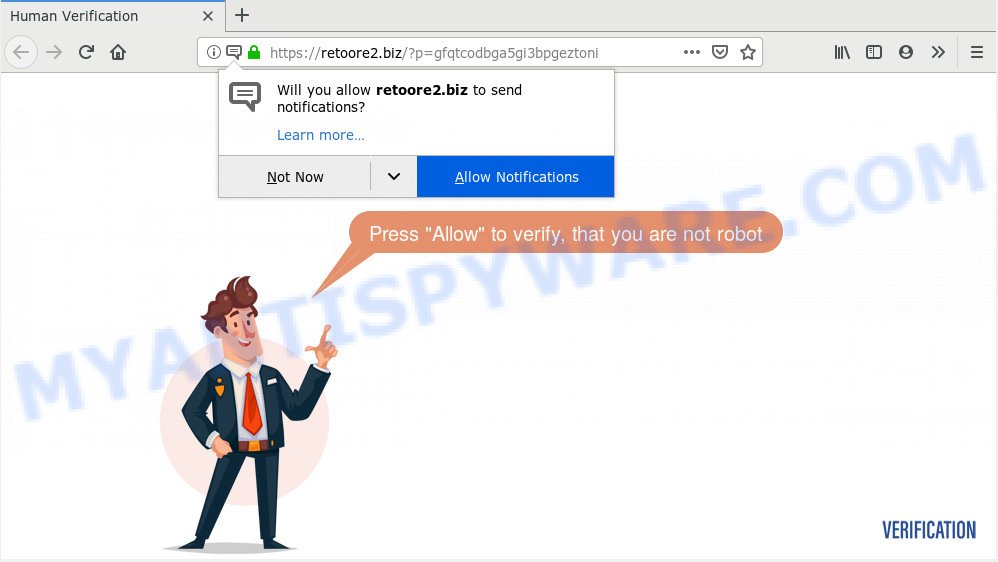
Once enabled, the Retoore2.biz push notifications will start popping up in the right bottom corner of your desktop randomly and spam the user with intrusive ads. Push notifications are originally created to alert the user of newly published news. Cybercriminals abuse ‘browser notification feature’ to avoid antivirus and ad blocking software by displaying intrusive advertisements. These advertisements are displayed in the lower right corner of the screen urges users to play online games, visit dubious web pages, install web browser add-ons & so on.

To end this intrusive behavior and delete Retoore2.biz spam notifications, you need to change browser settings that got changed by adware. For that, perform the Retoore2.biz removal guide below. Once you delete Retoore2.biz subscription, the spam notifications will no longer appear on your screen.
How did you get infected with Retoore2.biz pop-ups
IT security researchers have determined that users are redirected to Retoore2.biz by adware software or from suspicious ads. Adware is an advertising malicious software. It is designed just that: display constant popup windows and/or unwanted adverts using intrusive and at times dangerous ways. Adware can also include other types of malware. It can steal personal information from the computer and pass it on to third parties. Adware software has also been the basis for hacking to gain access to the personal computer.
Adware software is usually gets onto computer by being attached to free applications and install themselves, with or without your knowledge, on your computer. This happens especially when you are installing a free applications. The application install package tricks you into accepting the installation of additional software, which you don’t really want. Moreover, some paid software can also install additional software that you don’t want! Therefore, always download free software and paid programs from reputable download webpages. Use ONLY custom or manual install type and never blindly click Next button.
Threat Summary
| Name | Retoore2.biz pop-up |
| Type | browser notification spam ads, pop up virus, popups, pop up advertisements |
| Distribution | shady popup advertisements, social engineering attack, adwares, PUPs |
| Symptoms |
|
| Removal | Retoore2.biz removal guide |
We advise to remove the adware software that cause undesired Retoore2.biz popups, as soon as you found this problem, as it can redirect your web browser to web-resources that may load other malicious software on your PC system.
How to remove Retoore2.biz pop-ups
In the step-by-step instructions below we will have a look at the adware and how to remove Retoore2.biz from IE, Chrome, Edge and Firefox browsers for MS Windows OS, natively or by using a few free removal utilities. Certain of the steps will require you to reboot your machine or exit this web site. So, read this tutorial carefully, then bookmark this page or open it on your smartphone for later reference.
To remove Retoore2.biz pop ups, perform the following steps:
- How to delete Retoore2.biz popup advertisements without any software
- Run free malware removal tools to fully delete Retoore2.biz pop-up ads
- Run AdBlocker to block Retoore2.biz and stay safe online
- To sum up
How to delete Retoore2.biz popup advertisements without any software
The steps will help you remove Retoore2.biz ads. These Retoore2.biz removal steps work for the Google Chrome, Firefox, Edge and Internet Explorer, as well as every version of operating system.
Uninstall newly installed adware
Check out the Windows Control Panel (Programs and Features section) to see all installed software. We suggest to click on the “Date Installed” in order to sort the list of applications by the date you installed them. If you see any unknown and suspicious programs, they are the ones you need to uninstall.
Windows 8, 8.1, 10
First, press the Windows button
Windows XP, Vista, 7
First, click “Start” and select “Control Panel”.
It will open the Windows Control Panel as displayed below.

Next, click “Uninstall a program” ![]()
It will display a list of all programs installed on your machine. Scroll through the all list, and delete any dubious and unknown software. To quickly find the latest installed software, we recommend sort software by date in the Control panel.
Remove Retoore2.biz notifications from web-browsers
if you became a victim of online criminals and clicked on the “Allow” button, then your web-browser was configured to show annoying ads. To remove the advertisements, you need to remove the notification permission that you gave the Retoore2.biz webpage to send browser notification spam.
|
|
|
|
|
|
Remove Retoore2.biz ads from Chrome
Like other modern web browsers, the Chrome has the ability to reset the settings to their default values and thereby restore the web browser’s settings like startpage, default search provider and newtab page that have been modified by the adware responsible for Retoore2.biz pop ups.

- First, launch the Google Chrome and click the Menu icon (icon in the form of three dots).
- It will show the Google Chrome main menu. Select More Tools, then click Extensions.
- You’ll see the list of installed extensions. If the list has the extension labeled with “Installed by enterprise policy” or “Installed by your administrator”, then complete the following guidance: Remove Chrome extensions installed by enterprise policy.
- Now open the Chrome menu once again, click the “Settings” menu.
- Next, click “Advanced” link, which located at the bottom of the Settings page.
- On the bottom of the “Advanced settings” page, press the “Reset settings to their original defaults” button.
- The Google Chrome will display the reset settings dialog box as on the image above.
- Confirm the internet browser’s reset by clicking on the “Reset” button.
- To learn more, read the blog post How to reset Chrome settings to default.
Get rid of Retoore2.biz from Mozilla Firefox by resetting internet browser settings
Resetting Firefox internet browser will reset all the settings to their default values and will remove Retoore2.biz pop-ups, malicious add-ons and extensions. However, your saved bookmarks and passwords will not be lost. This will not affect your history, passwords, bookmarks, and other saved data.
Press the Menu button (looks like three horizontal lines), and click the blue Help icon located at the bottom of the drop down menu as shown in the following example.

A small menu will appear, click the “Troubleshooting Information”. On this page, click “Refresh Firefox” button as displayed on the image below.

Follow the onscreen procedure to restore your Mozilla Firefox internet browser settings to their original settings.
Delete Retoore2.biz ads from Internet Explorer
By resetting Internet Explorer web browser you restore your browser settings to its default state. This is first when troubleshooting problems that might have been caused by adware that causes Retoore2.biz ads in your browser.
First, open the Microsoft Internet Explorer, then click ‘gear’ icon ![]() . It will display the Tools drop-down menu on the right part of the browser, then press the “Internet Options” similar to the one below.
. It will display the Tools drop-down menu on the right part of the browser, then press the “Internet Options” similar to the one below.

In the “Internet Options” screen, select the “Advanced” tab, then click the “Reset” button. The Microsoft Internet Explorer will show the “Reset Internet Explorer settings” prompt. Further, click the “Delete personal settings” check box to select it. Next, press the “Reset” button like the one below.

When the task is complete, click “Close” button. Close the Internet Explorer and restart your personal computer for the changes to take effect. This step will help you to restore your browser’s default search engine, new tab and home page to default state.
Run free malware removal tools to fully delete Retoore2.biz pop-up ads
Best Retoore2.biz popup ads removal utility should search for and get rid of adware software, malware, PUPs, toolbars, keyloggers, browser hijackers, worms, Trojans, and ads generators. The key is locating one with a good reputation and these features. Most quality programs listed below offer a free scan and malicious software removal so you can locate and uninstall undesired programs without having to pay.
Use Zemana to remove Retoore2.biz pop-up advertisements
Zemana Anti Malware (ZAM) is a malware removal tool made for Microsoft Windows. This utility will help you remove Retoore2.biz pop up ads, various types of malicious software (including browser hijacker infections and potentially unwanted apps) from your computer. It has simple and user friendly interface. While the Zemana Free does its job, your PC system will run smoothly.
Installing the Zemana Anti Malware is simple. First you will need to download Zemana Free on your Windows Desktop from the link below.
164791 downloads
Author: Zemana Ltd
Category: Security tools
Update: July 16, 2019
Once the downloading process is complete, launch it and follow the prompts. Once installed, the Zemana Anti-Malware will try to update itself and when this task is complete, click the “Scan” button for checking your PC for the adware which cause annoying Retoore2.biz pop-up advertisements.

While the Zemana Anti Malware (ZAM) is scanning, you can see number of objects it has identified either as being malware. Make sure to check mark the items that are unsafe and then click “Next” button.

The Zemana Anti Malware (ZAM) will get rid of adware software that causes Retoore2.biz pop ups and add threats to the Quarantine.
Remove Retoore2.biz ads and malicious extensions with HitmanPro
HitmanPro is a completely free (30 day trial) utility. You don’t need expensive methods to remove adware that causes Retoore2.biz advertisements in your browser and other shady apps. Hitman Pro will uninstall all the unwanted software like adware and hijacker infections at zero cost.
First, visit the page linked below, then click the ‘Download’ button in order to download the latest version of HitmanPro.
Once the download is complete, open the directory in which you saved it and double-click the Hitman Pro icon. It will start the Hitman Pro tool. If the User Account Control dialog box will ask you want to run the program, click Yes button to continue.

Next, press “Next” to perform a system scan for the adware that causes Retoore2.biz popup advertisements. Depending on your computer, the scan can take anywhere from a few minutes to close to an hour.

When Hitman Pro has finished scanning your machine, a list of all threats found is produced as on the image below.

Make sure to check mark the items that are unsafe and then click “Next” button. It will display a dialog box, click the “Activate free license” button. The HitmanPro will remove adware that causes Retoore2.biz popups and move items to the program’s quarantine. Once disinfection is done, the utility may ask you to restart your PC system.
Run MalwareBytes Free to remove Retoore2.biz pop ups
We suggest using the MalwareBytes which are completely clean your machine of the adware software. The free utility is an advanced malware removal program developed by (c) Malwarebytes lab. This program uses the world’s most popular anti malware technology. It is able to help you remove unwanted Retoore2.biz popup ads from your browsers, PUPs, malware, browser hijacker infections, toolbars, ransomware and other security threats from your system for free.

- First, please go to the link below, then click the ‘Download’ button in order to download the latest version of MalwareBytes Free.
Malwarebytes Anti-malware
327048 downloads
Author: Malwarebytes
Category: Security tools
Update: April 15, 2020
- At the download page, click on the Download button. Your web-browser will display the “Save as” dialog box. Please save it onto your Windows desktop.
- When downloading is finished, please close all software and open windows on your computer. Double-click on the icon that’s called mb3-setup.
- This will launch the “Setup wizard” of MalwareBytes Free onto your machine. Follow the prompts and do not make any changes to default settings.
- When the Setup wizard has finished installing, the MalwareBytes Anti-Malware will run and display the main window.
- Further, click the “Scan Now” button . MalwareBytes Free tool will start scanning the whole personal computer to find out adware that causes multiple unwanted popups. A scan may take anywhere from 10 to 30 minutes, depending on the number of files on your system and the speed of your computer.
- When the scan get completed, MalwareBytes Free will create a list of unwanted programs and adware.
- Review the report and then click the “Quarantine Selected” button. Once the procedure is finished, you may be prompted to restart the PC system.
- Close the Anti Malware and continue with the next step.
Video instruction, which reveals in detail the steps above.
Run AdBlocker to block Retoore2.biz and stay safe online
If you surf the Net, you cannot avoid malicious advertising. But you can protect your browser against it. Download and use an ad blocker application. AdGuard is an ad blocker that can filter out tons of of the malvertising, blocking dynamic scripts from loading malicious content.
First, please go to the following link, then press the ‘Download’ button in order to download the latest version of AdGuard.
26840 downloads
Version: 6.4
Author: © Adguard
Category: Security tools
Update: November 15, 2018
After downloading it, double-click the downloaded file to start it. The “Setup Wizard” window will show up on the computer screen as displayed below.

Follow the prompts. AdGuard will then be installed and an icon will be placed on your desktop. A window will show up asking you to confirm that you want to see a quick tutorial as on the image below.

Press “Skip” button to close the window and use the default settings, or press “Get Started” to see an quick instructions which will allow you get to know AdGuard better.
Each time, when you start your PC system, AdGuard will start automatically and stop unwanted ads, block Retoore2.biz, as well as other malicious or misleading webpages. For an overview of all the features of the program, or to change its settings you can simply double-click on the AdGuard icon, which can be found on your desktop.
To sum up
Now your PC system should be clean of the adware that causes Retoore2.biz popup ads in your internet browser. We suggest that you keep AdGuard (to help you stop unwanted pop ups and annoying harmful web-pages) and Zemana Free (to periodically scan your PC system for new adware softwares and other malware). Probably you are running an older version of Java or Adobe Flash Player. This can be a security risk, so download and install the latest version right now.
If you are still having problems while trying to remove Retoore2.biz pop up advertisements from the Microsoft Edge, Google Chrome, IE and Mozilla Firefox, then ask for help here here.



















