What is .Boot file extension? .Boot extension on your files means that they were encrypted with malware, which belongs to the ransomware group. This is not the first malicious program from this group, according to security experts who first discovered it (link), it is already 167 (v0167).
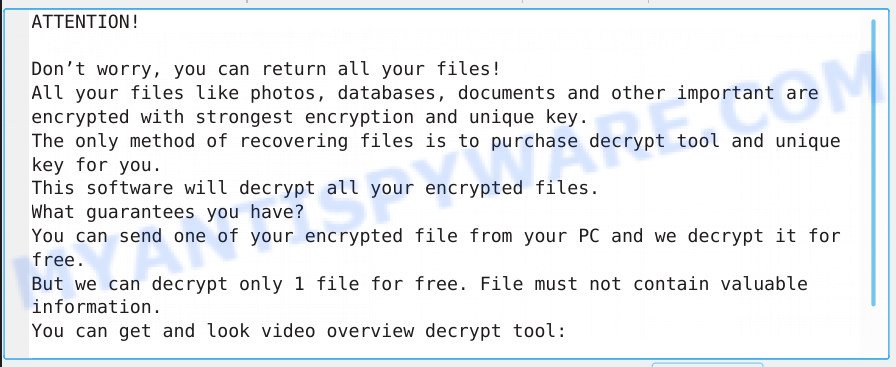
What is ransomware, in general, and the ‘.Boot extension’ virus, in particular. Ransomware is a malicious program that was created to limit the user’s access to their files and then demand a ransom for restoring access to files. Most often, ransomware encrypts files using a strong encryption method, which makes it impossible to decrypt them somehow.
The ‘.Boot extension’ virus is a typical ransomware. Like other similar malicious programs, it invisibly penetrates the computer, after that, file by file, encrypts all the data on the computer. In the process of encryption, the virus does not miss a single directory, not a single drive connected to a computer, the only exception is the executable files that are necessary for the normal functioning of the OS. That is, the result of malicious activity of the virus is that all user files will be encrypted. Most often, ransomware encrypts files with the following extensions:
.orf, .zip, .ltx, .raf, .raw, .xar, .xls, .psk, .apk, .sb, .pptx, .indd, .xlsm, .z, .dxg, .mov, .arch00, .y, .zdb, .xdl, .eps, .erf, .ysp, .xll, .ntl, .bar, .3fr, .wbk, .bsa, .map, .docx, .xwp, .zip, .avi, .qdf, .pak, .xyw, .mef, .xlsx, .rim, .tor, .rw2, .vdf, .pkpass, .wot, .vfs0, .1st, .bkf, .mcmeta, .big, .vpp_pc, .wp7, .zi, .crt, .3ds, .doc, .odt, .jpg, .wcf, .wpl, .sql, .wmf, .vcf, .wsd, .x3d, .rar, .dba, .fpk, .bc6, .cr2, .wotreplay, .wp4, .jpeg, .wb2, .3dm, .sie, .xlsb, .lvl, .xmmap, .sidd, .bik, .0, .re4, .ncf, .ppt, .dwg, .wp5, .xy3, .rb, .srf, .crw, .hplg, .xx, .t12, .upk, .odm, .zw, .rofl, .p7b, .png, .pdd, .xls, .kdb, .sum, .mdbackup, .lrf, .litemod, .wpd, .cas, .ff, .accdb, .yml, .xf, .js, .cer, .d3dbsp, .z3d, .2bp, .xlsm, .hvpl, .wp, .hkdb, .das, .p7c, .p12, .iwd, .slm, .iwi, .yal, .dng, .syncdb, .kdc, .xld, .desc, .ws, .pem, .qic, .tax, .wbc, .odb, wallet, .fsh, .jpe, .xdb, .mrwref, .wire, .snx, .mddata, .epk, .wpt, .cfr, .wpd, .lbf, .bc7, .wm, .odp, .xlk, .7z, .wn, .fos, .ybk, .ods, .wgz, .x, .vpk, .wmv, .asset, .zabw, .sid, .wps, .dbf, .wp6, .xpm, .wpg, .ai, .xmind, .xyp, .vtf, .w3x, .sr2, .wdp, .bkp, .wmo, .x3f, .wdb, .blob, .dmp, .wbm, .m4a, .m3u, .xlsx, .odc, .x3f, .gho, .m2, .pfx, .wri, .svg, .wmv, .xml, .zif, .wsh, .sidn, .dcr, .r3d, .cdr, .css, .rwl, .webp, .srw
After the file is encrypted, the virus marks it, adding the word ‘.boot’ at the end of its name. That is, the file receives a new extension, for example, the file had the full name ‘document.doc’, after it is encrypted, it will receive the name ‘document.doc.boot’. As we reported above, the virus encrypts files in each directory on the computer’s disks. When all the files in the directory are encrypted, the virus creates a file with the name ‘_readme.txt’. This file is very important because it contains a ransom request, as well as information with the contact details of the authors of the virus and the victim’s personal ID. An example of the contents of this file, we provide below:
ATTENTION!
Don’t worry, you can return all your files!
All your files like photos, databases, documents and other important are encrypted with strongest encryption and unique key.
The only method of recovering files is to purchase decrypt tool and unique key for you.
This software will decrypt all your encrypted files.
What guarantees you have?
You can send one of your encrypted file from your PC and we decrypt it for free.
But we can decrypt only 1 file for free. File must not contain valuable information.Price of private key and decrypt software is $980.
Discount 50% available if you contact us first 72 hours, that’s price for you is $490.
Please note that you’ll never restore your data without payment.
Check your e-mail “Spam” or “Junk” folder if you don’t get answer more than 6 hours.To get this software you need write on our e-mail:
gorentos@bitmessage.ch
According to this message, the victim needs to write a message to the attackers. In response to this letter, the creators of the virus will send the address of the Bitcoin wallet to which the ransom must be transferred. To confirm the possibility of decrypting encrypted files, attackers suggest sending them a small file with non-important information, which they decrypt for free. In addition, if the victim pays the ransom within 72 hours, then he will receive a discount of 50%. Of course, the main purpose of this message is to scare the victim. For this, the attackers repeat several times that it is impossible to decrypt the files without paying the ransom.
Threat Summary
| Name | ‘.Boot extension’ virus |
| Type | Crypto malware, Filecoder, File locker, Crypto virus, Ransomware |
| Encrypted files extension | .boot |
| Ransom note | _readme.txt |
| Contact | gorentos@bitmessage.ch |
| Ransom amount | $980 in Bitcoins |
| Symptoms | Files won’t open. Files are encrypted with a .boot file extension. Ransom demanding message called like ‘_readme.txt’, or ‘_readme’ in each folder with at least one encrypted file. |
| Distribution ways | Phishing emails that look like they come from a reliable source. Drive-by downloading (when a user unknowingly visits an infected web-site and then malicious software is installed without the user’s knowledge). Social media posts (they can be used to mislead users to download malware with a built-in ransomware downloader or click a suspicious link). Cybercriminals use misleading advertisements to distribute malicious software with no user interaction required. |
| Removal | To remove Boot ransomware use the removal guide |
| Decryption | To decrypt Boot ransomware use the steps |
Despite the fact that at the moment it is already the 167th version of one ransomware, antivirus companies and independent security experts have not been able to develop a 100% method that allows all victims to decrypt all encrypted files. But it is not all that bad. As with previous versions of this virus (Nesa, Karl, …), there are programs that can find this virus on your computer and delete it. Moreover, there is a chance to restore encrypted files to their original state, without the decryption procedure itself. This method really works and we will give it in our article. You can remove the virus and restore files for free. We offer to use only free and proven programs.
Quick links
- How to remove Boot ransomware
- Is it possible to decrypt .boot files?
- How to restore .boot files
- Finish words
How to remove Boot ransomware
To get rid of the ‘.boot extension’ infection, you need to find and remove the virus. Doing it manually by pressing a few ‘magic’ keys, or using ‘safe mode’ is very difficult, almost impossible for the average user. Therefore, we recommend that you use utilities that are specifically designed to search for and remove malware. If you have an antivirus, then you need to update or replace it, since the fact that your antivirus could not prevent this infection is a bad sign. Please read the steps below carefully, then bookmark this page or open it on your smartphone for later reference.
Use Zemana to remove Boot ransomware virus
One of the best programs designed to find and remove malware is Zemana Anti Malware. It has a small size, simple interface, can quickly check the system, and what is also important for each user – you do not need to buy its full version to remove the found malware.
- Installing the Zemana Free is simple. First you will need to download Zemana Free from the link below. Save it on your Desktop.
Zemana AntiMalware
164814 downloads
Author: Zemana Ltd
Category: Security tools
Update: July 16, 2019
- Once you have downloaded the installation file, make sure to double click on the Zemana.AntiMalware.Setup. This would start the Zemana AntiMalware (ZAM) installation on your PC.
- Select installation language and click ‘OK’ button.
- On the next screen ‘Setup Wizard’ simply click the ‘Next’ button and follow the prompts.

- Finally, once the installation is done, Zemana AntiMalware (ZAM) will launch automatically. Else, if does not then double-click on the Zemana Anti Malware (ZAM) icon on your desktop.
- Now that you have successfully install Zemana AntiMalware, let’s see How to use Zemana Free to delete Boot virus from your computer.
- After you have opened the Zemana, you will see a window as displayed in the following example, just press ‘Scan’ button to begin scanning your machine for the ‘.boot extension’ infection.

- Now pay attention to the screen while Zemana AntiMalware scans your computer.

- As the scanning ends, Zemana Free will produce a list of unwanted programs and components of ransomware virus. Next, you need to click ‘Next’ button.

- Zemana Free may require a reboot system in order to complete the Boot virus removal procedure.
- If you want to permanently remove ransomware virus from your personal computer, then press ‘Quarantine’ icon, select all malware, adware, PUPs and other threats and click Delete.
- Restart your computer to complete the ransomware virus removal procedure.
Run MalwareBytes to delete Boot ransomware
Another way to find the virus and completely remove it from the computer is to use a program called MalwareBytes AntiMalware. This is not some new program, it is a time-tested utility that we offer to use for more than 10 years. Why ask you, because it has a powerful scanner that allows you to find many different types of malware, including ransomware. Like other freeware that we propose to use, everything that was found by this program can be removed completely free of charge. You do not need to buy or activate its full version.

- MalwareBytes can be downloaded from the following link. Save it on your MS Windows desktop.
Malwarebytes Anti-malware
327071 downloads
Author: Malwarebytes
Category: Security tools
Update: April 15, 2020
- When downloading is finished, close all applications and windows on your personal computer. Open a file location. Double-click on the icon that’s named mb3-setup.
- Further, click Next button and follow the prompts.
- Once installation is done, click the “Scan Now” button . MalwareBytes Free utility will start scanning the whole machine to find out the ‘.boot extension’ infection and other security threats. A scan may take anywhere from 10 to 30 minutes, depending on the number of files on your personal computer and the speed of your PC. While the MalwareBytes Free tool is scanning, you can see how many objects it has identified as being affected by malicious software.
- After the checking is complete, you will be shown the list of all found threats on your computer. When you are ready, press “Quarantine Selected”. Once disinfection is done, you can be prompted to restart your system.
The following video offers a few simple steps on how to delete browser hijacker infections, adware software and other malicious software with MalwareBytes.
Use KVRT to remove Boot ransomware from the computer
Since cybercriminals constantly update malware, which makes it difficult to detect and remove, you may encounter a situation where a malware removal tool cannot find and remove the ‘.boot extension’ infection. That is why we recommend that you use at least two different utilities to search for and remove the virus. And as a control shot, check the computer using a program that uses one of the most powerful anti-virus engines in the world. If you haven’t guessed yet, then this utility is called Kaspersky virus removal tool, and it uses the Kaspersky antivirus engine.
Download Kaspersky virus removal tool (KVRT) from the link below.
129235 downloads
Author: Kaspersky® lab
Category: Security tools
Update: March 5, 2018
When the downloading process is finished, double-click on the Kaspersky virus removal tool icon. Once initialization process is done, you will see the Kaspersky virus removal tool screen as displayed on the image below.

Click Change Parameters and set a check near all your drives. Click OK to close the Parameters window. Next press Start scan button . Kaspersky virus removal tool tool will start scanning the whole personal computer to detect the ‘.Boot extension’ virus and other malicious software. A system scan can take anywhere from 5 to 30 minutes, depending on your system. During the scan Kaspersky virus removal tool will look for threats exist on your computer.

When finished, KVRT will create a list of unwanted applications and crypto malware such as the one below.

Review the results once the tool has finished the system scan. If you think an entry should not be quarantined, then uncheck it. Otherwise, simply click on Continue to begin a cleaning procedure.
Is it possible to decrypt .boot files?
This question is asked by all victims of this virus. And of course, the answer to it is very important for each of them. Unfortunately, at the time of this writing, antivirus companies and experts have not found a way to decrypt files. Once again, there is no way to decrypt files.
The creators of the virus repeat that the only way to decrypt .boot files is to pay a ransom. All security experts say one thing – do not pay the ransom! Paying a ransom only pushes attackers to create new viruses.
If you become a victim of the ‘boot extension’ infection, then you need to do:
- Do not panic
- Do not pay a ransom, and ignore all threats by hackers
- Remove Boot ransomware
- Try to restore .boot files to their original state
- Bookmark this page and visit it from time to time, when any way to decrypt .boot files appears, we will inform about it.
How to restore .boot files
Fortunately, there is little chance of restoring the encrypted files to their state, which they had before they were encrypted. We want to repeat, here we are not talking about decrypting files, as we already said, it is impossible to do this. In this part of the article we will discuss how to recover encrypted files. Before starting this, we want to repeat once again that before you start file recovery, you should definitely check your computer for malware.
Run ShadowExplorer to restore .boot files
One of the easiest ways to recover encrypted files is to use a free utility called ShadowExplorer. It does not use any hidden features of the OS, no, it just makes it easy to access copies of files that the OS creates automatically. Unfortunately, most often ransomware, the first thing it do is just delete these copies, thus blocking the ability to recover encrypted files. But in some cases, the virus crashes and the copy of the files remains not deleted. Therefore, try this method for sure!
Click the following link to download the latest version of ShadowExplorer for Microsoft Windows. Save it to your Desktop so that you can access the file easily.
439463 downloads
Author: ShadowExplorer.com
Category: Security tools
Update: September 15, 2019
When downloading is done, open a directory in which you saved it. Right click to ShadowExplorer-0.9-portable and select Extract all. Follow the prompts. Next please open the ShadowExplorerPortable folder similar to the one below.

Double click ShadowExplorerPortable to start it. You will see the a window like below.

In top left corner, choose a Drive where encrypted files are stored and a latest restore point like below (1 – drive, 2 – restore point).

On right panel look for a file that you want to recover, right click to it and select Export as displayed below.

Use PhotoRec to recover .boot files
There is another way to restore encrypted files to their original state. This method involves using programs created to search for and recover deleted files. This method, even in completely hopeless situations, can help you recover at least some of the encrypted files.
Download PhotoRec on your Windows Desktop by clicking on the link below.
Once the download is done, open a directory in which you saved it. Right click to testdisk-7.0.win and select Extract all. Follow the prompts. Next please open the testdisk-7.0 folder as shown in the figure below.

Double click on qphotorec_win to run PhotoRec for Windows. It will show a screen similar to the one below.

Select a drive to recover as displayed in the following example.

You will see a list of available partitions. Select a partition that holds encrypted photos, documents and music as shown in the following example.

Click File Formats button and select file types to restore. You can to enable or disable the restore of certain file types. When this is done, press OK button.

Next, press Browse button to choose where restored files should be written, then press Search.

Count of recovered files is updated in real time. All restored personal files are written in a folder that you have chosen on the previous step. You can to access the files even if the recovery process is not finished.
When the recovery is complete, click on Quit button. Next, open the directory where restored personal files are stored. You will see a contents as displayed in the figure below.

All recovered files are written in recup_dir.1, recup_dir.2 … sub-directories. If you’re looking for a specific file, then you can to sort your recovered files by extension and/or date/time.
Finish words
So, at the moment, this is all the basic information about the ‘.boot extension’ infection, how to remove it, and ways to restore encrypted files. As always, we offer to use only free software. If our instructions helped you, you have questions or have information that will help the victims of this virus, leave your message below.























