Q. ApplicationEvents 1.0 extension. Does someone know what is this extension? I did some searching on the Internet and can’t seem to find the information needed to delete it manually. How to get this off my MAC OS. Has someone suggestions to fix it?
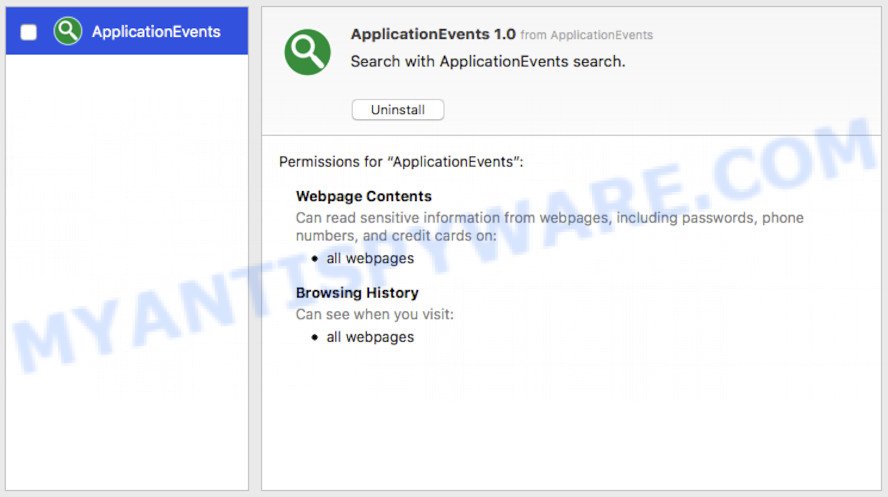
ApplicationEvents 1.0 virus
A. It seems that your web browser is infected by adware. I would recommend you to uninstall the ‘ApplicationEvents 1.0’ extension and scan your Apple Mac for malicious software and adware.
The Dangers of Adware. Adware is form of apps (browser extensions) developed to insert advertising into your World Wide Web browsing or even desktop experience. Adware can be made to change your homepage, search provider, search results, or even add toolbars to your web-browser. Adware run in the background when surf the World Wide Web, and adware can slow down your Apple Mac and affect its performance.
Does adware software steal your personal information? Adware can gather personal info, including:
- IP addresses;
- URLs visited;
- search queries/terms;
- clicks on links and advertisements;
- internet browser version information.
Many of the free applications out there install undesired web browser toolbars, hijackers, adware software and potentially unwanted programs along with them without your knowledge. One has to be attentive while installing free programs in order to avoid accidentally installing additional software. It’s important that you pay attention to the EULA (End User License Agreements) and choose the Custom, Manual or Advanced installation method as it will typically disclose what additional programs will also be installed.
Threat Summary
| Name | ApplicationEvents |
| Type | adware software, potentially unwanted application (PUA), popup ads, popup virus, pop ups |
| Symptoms |
|
| Removal | ApplicationEvents removal guide |
Therefore, the adware is quite dangerous. So, we recommend you get rid of it from your computer as quickly as possible. Follow the guide presented below to remove ApplicationEvents adware from the Mozilla Firefox, Safari and Google Chrome.
How to remove ApplicationEvents
In the steps below we will have a look at the adware software and how to remove ApplicationEvents from Chrome, Firefox and Safari browsers for Apple Mac, natively or by using a few free removal utilities. Read it once, after doing so, please bookmark this page (or open it on your smartphone) as you may need to exit your web-browser or restart your MAC system.
To remove ApplicationEvents, follow the steps below:
- How to manually get rid of ApplicationEvents
- How to automatically delete ApplicationEvents adware
- How to stay safe online
- To sum up
How to manually get rid of ApplicationEvents
Most common adware may be removed without any antivirus applications. The manual adware removal is instructions that will teach you how to delete the ApplicationEvents adware virus.
Uninstall potentially unwanted software using the Finder
In order to remove potentially unwanted applications like this adware software, open the Finder and click on “Applications”. Check the list of installed software. For the ones you do not know, run an Internet search to see if they are adware, browser hijacker or PUPs. If yes, uninstall them off. Even if they are just a software that you do not use, then uninstalling them off will increase your MAC OS start up time and speed dramatically.
Open Finder and click “Applications”.

Carefully browse through the list of installed programs and remove all dubious and unknown applications.
After you’ve found anything suspicious that may be the ApplicationEvents adware or other PUP (potentially unwanted program), then right click this program and choose “Move to Trash”. Once complete, Empty Trash.
Remove ApplicationEvents adware from Safari
The Safari reset is great if your web-browser is hijacked or you have unwanted add-ons or toolbars on your web browser, that installed by an malware.
Click Safari menu and select “Preferences”.

It will open the Safari Preferences window. Next, click the “Extensions” tab. Look for unknown and suspicious extensions on left panel, select it, then click the “Uninstall” button. Most important to get rid of all unknown add-ons from Safari.
Once complete, click “General” tab. Change the “Default Search Engine” to Google.

Find the “Homepage” and type into textfield “https://www.google.com”.
Delete ApplicationEvents from Firefox by resetting web-browser settings
If the Firefox internet browser program is hijacked, then resetting its settings can help. The Reset feature is available on all modern version of Firefox. A reset can fix many issues by restoring Mozilla Firefox settings such as search engine, home page and newtab to their default state. However, your saved bookmarks and passwords will not be lost. This will not affect your history, passwords, bookmarks, and other saved data.
First, start the Firefox. Next, click the button in the form of three horizontal stripes (![]() ). It will display the drop-down menu. Next, click the Help button (
). It will display the drop-down menu. Next, click the Help button (![]() ).
).

In the Help menu click the “Troubleshooting Information”. In the upper-right corner of the “Troubleshooting Information” page click on “Refresh Firefox” button as on the image below.

Confirm your action, press the “Refresh Firefox”.
Remove ApplicationEvents adware software from Google Chrome
Annoying ApplicationEvents or other symptom of having adware software in your browser is a good reason to reset Chrome. This is an easy way to restore the Chrome settings and not lose any important information.

- First launch the Google Chrome and click Menu button (small button in the form of three dots).
- It will show the Google Chrome main menu. Choose More Tools, then press Extensions.
- You will see the list of installed extensions. If the list has the addon labeled with “Installed by enterprise policy” or “Installed by your administrator”, then complete the following steps: Remove Chrome extensions installed by enterprise policy.
- Now open the Chrome menu once again, press the “Settings” menu.
- You will see the Google Chrome’s settings page. Scroll down and press “Advanced” link.
- Scroll down again and click the “Reset” button.
- The Google Chrome will open the reset profile settings page as shown on the screen above.
- Next click the “Reset” button.
- Once this task is done, your internet browser’s newtab, homepage and default search provider will be restored to their original defaults.
- To learn more, read the post How to reset Chrome settings to default.
How to automatically delete ApplicationEvents adware
If your MAC is still infected with ApplicationEvents, then the best way of detection and removal is to use an antimalware scan on the MAC. Download free malware removal utilities below and start a full system scan. It will help you delete all components of the adware from hardisk and Windows registry.
Use MalwareBytes Free to remove ApplicationEvents
We recommend using the MalwareBytes AntiMalware that are fully clean your machine of the adware software. This free tool is an advanced malware removal program made by (c) Malwarebytes lab. This program uses the world’s most popular antimalware technology. It’s able to help you get rid of intrusive ApplicationEvents adware software from your internet browsers, PUPs, malware, browser hijacker, toolbars, ransomware and other security threats from your MAC for free.
Installing the MalwareBytes Anti Malware is simple. First you’ll need to download MalwareBytes Anti-Malware (MBAM) from the following link. Save it on your Desktop.
20945 downloads
Author: Malwarebytes
Category: Security tools
Update: September 10, 2020
Once the download is done, close all windows on your MAC system. Further, open the saved file. Follow the prompts.
The MalwareBytes Anti-Malware will automatically run and you can see its main window as shown in the following example.
Next, click the “Scan Now” button . MalwareBytes Anti Malware (MBAM) program will scan through the whole Apple Mac for the ApplicationEvents adware software which cause unwanted pop-ups to appear. A scan can take anywhere from 10 to 30 minutes, depending on the number of files on your MAC OS and the speed of your computer. When a threat is detected, the count of the security threats will change accordingly.

As the scanning ends, a list of all threats detected is created. Review the results once the tool has complete the system scan. If you think an entry should not be quarantined, then uncheck it. Otherwise, simply click “Remove Selected Items” button.

The MalwareBytes Free will delete ApplicationEvents adware which created to redirect your browser to various ad webpages.
How to stay safe online
In order to increase your security and protect your MAC against new annoying ads and malicious web sites, you need to run adblocker program that stops an access to malicious ads and web sites. Moreover, the application can stop the open of intrusive advertising, which also leads to faster loading of web pages and reduce the consumption of web traffic.

Installing the AdGuard is simple. First you will need to download AdGuard on your computer from the following link.
3753 downloads
Author: © Adguard
Category: Security tools
Update: January 17, 2018
Once the download is complete, start the downloaded file. You will see the “Setup Wizard” screen. Follow the prompts.
Each time, when you start your MAC, AdGuard will run automatically and stop unwanted popup advertisements, block harmful or misleading webpages.
To sum up
Now your MAC should be clean of the ApplicationEvents that causes multiple annoying ads and popups. We suggest that you keep AdGuard (to help you stop unwanted pop-up ads and intrusive malicious webpages) and MalwareBytes Anti Malware (to periodically scan your MAC OS for new malware, hijacker infections and adware). Make sure that you have all the Critical Updates recommended for Mac operating system. Without regular updates you WILL NOT be protected when new browser hijackers, harmful software and adware are released.
If you are still having problems while trying to get rid of ApplicationEvents adware software from your internet browser, then ask for help here.

















