According to cyber security specialists, Fareptipa.pro is a web-page which uses the browser notification feature to force you into registering for its push notifications that go directly to the desktop or the browser. It displays the ‘Confirm notifications’ prompt states that clicking ‘Allow’ will let the user access the content of the web site, watch a video, download a file, enable Flash Player, verify that you are not a robot, confirm that you are 18+, connect to the Internet, and so on.
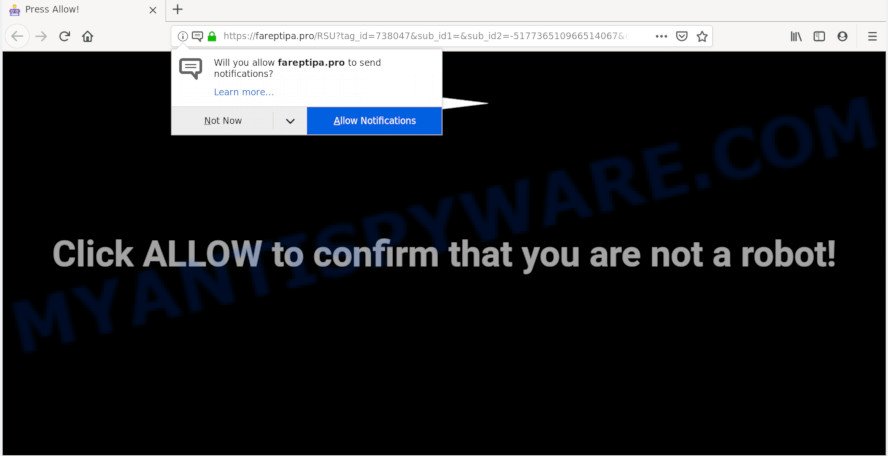
Once you click on the ‘Allow’, the Fareptipa.pro webpage starts sending lots of browser notification spam on your your desktop. You will see the pop up adverts even when your browser is closed. Push notifications are originally designed to alert the user of newly published blog posts. Scammers abuse ‘push notifications’ to avoid anti-virus and adblocker apps by showing intrusive adverts. These advertisements are displayed in the lower right corner of the screen urges users to play online games, visit questionable web-pages, install browser plugins & so on.

To end this intrusive behavior and remove Fareptipa.pro spam notifications, you need to modify browser settings that got modified by adware software. For that, perform the Fareptipa.pro removal guide below. Once you delete notifications subscription, the Fareptipa.pro pop ups ads will no longer appear on your web browser.
Where the Fareptipa.pro popups comes from
Security researchers have determined that users are rerouted to Fareptipa.pro by adware or from dubious advertisements. Adware is something which you should be aware of even if you use Google Chrome or other modern internet browser. This is the name given to applications that have been made to display undesired advertisements and popup commercials onto your web-browser screen. The reason for adware software’s existence is to make money for its author.
Adware usually is bundled within another program in the same installer. The risk of this is especially high for the various free programs downloaded from the Internet. The developers of the apps are hoping that users will run the quick install mode, that is simply to press the Next button, without paying attention to the information on the screen and do not carefully considering every step of the setup procedure. Thus, adware can infiltrate your system without your knowledge. Therefore, it is very important to read all the information that tells the program during installation, including the ‘Terms of Use’ and ‘Software license’. Use only the Manual, Custom or Advanced install mode. This mode will allow you to disable all optional and unwanted apps and components.
Threat Summary
| Name | Fareptipa.pro pop up |
| Type | browser notification spam ads, popup ads, popups, pop-up virus |
| Distribution | adwares, social engineering attack, dubious pop up ads, potentially unwanted apps |
| Symptoms |
|
| Removal | Fareptipa.pro removal guide |
We recommend to remove the adware which causes unwanted Fareptipa.pro pop-ups, as soon as you found this issue, as it can redirect your web browser to web-resources which may load other harmful software on your personal computer.
How to Remove Fareptipa.pro advertisements
There are several steps to deleting the adware that causes multiple annoying popups, because it installs itself so deeply into Windows. You need to delete all suspicious and unknown programs, then delete malicious plugins from the MS Edge, Mozilla Firefox, Internet Explorer and Chrome and other web-browsers you have installed. Finally, you need to reset your web-browser settings to get rid of any changes the adware software has made, and then check your computer with Zemana Free, MalwareBytes or Hitman Pro to ensure the adware is fully removed. It will take a while.
To remove Fareptipa.pro pop ups, perform the steps below:
- How to manually delete Fareptipa.pro
- How to remove Fareptipa.pro pop up ads automatically
- Block Fareptipa.pro and other annoying web pages
- To sum up
How to manually delete Fareptipa.pro
The adware software can change your browser settings and reroute you to the webpages which may contain lots of ads or various security threats, such as browser hijacker, malware or PUPs. Not every antivirus program can detect and delete adware easily from your browser. Follow the few simple steps below and you can remove Fareptipa.pro pop ups by yourself.
Remove unwanted or newly added programs
Some PUPs, browser hijacking programs and adware software can be removed by uninstalling the free programs they came with. If this way does not succeed, then looking them up in the list of installed applications in MS Windows Control Panel. Use the “Uninstall” command in order to remove them.
Windows 8, 8.1, 10
First, press the Windows button
Windows XP, Vista, 7
First, click “Start” and select “Control Panel”.
It will show the Windows Control Panel like below.

Next, click “Uninstall a program” ![]()
It will open a list of all programs installed on your computer. Scroll through the all list, and remove any questionable and unknown software. To quickly find the latest installed apps, we recommend sort apps by date in the Control panel.
Remove Fareptipa.pro notifications from web-browsers
If you’ve clicked the “Allow” button in the Fareptipa.pro pop up and gave a notification permission, you should remove this notification permission first from your internet browser settings. To remove the Fareptipa.pro permission to send spam notifications to your personal computer, use the following steps. These steps are for Microsoft Windows, Mac and Android.
|
|
|
|
|
|
Remove Fareptipa.pro popup ads from Chrome
The adware can modify your Chrome settings without your knowledge. You may see an unwanted web-site as your search engine or start page, additional extensions and toolbars. Reset Chrome web browser will allow you to remove Fareptipa.pro pop-ups and reset the unwanted changes caused by adware. Essential information like bookmarks, browsing history, passwords, cookies, auto-fill data and personal dictionaries will not be removed.
Open the Chrome menu by clicking on the button in the form of three horizontal dotes (![]() ). It will display the drop-down menu. Select More Tools, then click Extensions.
). It will display the drop-down menu. Select More Tools, then click Extensions.
Carefully browse through the list of installed extensions. If the list has the extension labeled with “Installed by enterprise policy” or “Installed by your administrator”, then complete the following guidance: Remove Chrome extensions installed by enterprise policy otherwise, just go to the step below.
Open the Chrome main menu again, press to “Settings” option.

Scroll down to the bottom of the page and click on the “Advanced” link. Now scroll down until the Reset settings section is visible, as displayed on the screen below and press the “Reset settings to their original defaults” button.

Confirm your action, press the “Reset” button.
Delete Fareptipa.pro from Firefox by resetting web-browser settings
Resetting your Mozilla Firefox is basic troubleshooting step for any issues with your browser application, including the redirect to Fareptipa.pro web-page. However, your themes, bookmarks, history, passwords, and web form auto-fill information will not be deleted.
First, launch the Firefox and press ![]() button. It will display the drop-down menu on the right-part of the internet browser. Further, click the Help button (
button. It will display the drop-down menu on the right-part of the internet browser. Further, click the Help button (![]() ) as on the image below.
) as on the image below.

In the Help menu, select the “Troubleshooting Information” option. Another way to open the “Troubleshooting Information” screen – type “about:support” in the browser adress bar and press Enter. It will display the “Troubleshooting Information” page as shown below. In the upper-right corner of this screen, click the “Refresh Firefox” button.

It will show the confirmation dialog box. Further, press the “Refresh Firefox” button. The Firefox will start a task to fix your problems that caused by the Fareptipa.pro adware. When, it is finished, click the “Finish” button.
Remove Fareptipa.pro advertisements from IE
If you find that IE browser settings like new tab page, startpage and search provider had been changed by adware that causes multiple intrusive pop-ups, then you may restore your settings, via the reset internet browser procedure.
First, run the Internet Explorer. Next, press the button in the form of gear (![]() ). It will open the Tools drop-down menu, click the “Internet Options” as shown on the image below.
). It will open the Tools drop-down menu, click the “Internet Options” as shown on the image below.

In the “Internet Options” window click on the Advanced tab, then click the Reset button. The Internet Explorer will display the “Reset Internet Explorer settings” window as displayed on the image below. Select the “Delete personal settings” check box, then press “Reset” button.

You will now need to reboot your PC system for the changes to take effect.
How to remove Fareptipa.pro pop up ads automatically
If you are not expert at computer technology, then all your attempts to remove Fareptipa.pro popups by following the manual steps above might result in failure. To find and remove all of the adware related files and registry entries that keep this adware software on your system, use free anti-malware software like Zemana AntiMalware (ZAM), MalwareBytes AntiMalware and HitmanPro from our list below.
Run Zemana Anti Malware to remove Fareptipa.pro popup advertisements
Zemana Anti Malware is free full featured malware removal tool. It can check your files and MS Windows registry in real-time. Zemana Anti-Malware (ZAM) can help to remove Fareptipa.pro popup advertisements, other PUPs, malware and adware software. It uses 1% of your system resources. This tool has got simple and beautiful interface and at the same time best possible protection for your machine.

- Zemana AntiMalware can be downloaded from the following link. Save it on your Desktop.
Zemana AntiMalware
164814 downloads
Author: Zemana Ltd
Category: Security tools
Update: July 16, 2019
- At the download page, click on the Download button. Your internet browser will show the “Save as” prompt. Please save it onto your Windows desktop.
- When downloading is complete, please close all apps and open windows on your computer. Next, start a file called Zemana.AntiMalware.Setup.
- This will start the “Setup wizard” of Zemana Anti-Malware (ZAM) onto your PC. Follow the prompts and do not make any changes to default settings.
- When the Setup wizard has finished installing, the Zemana Anti-Malware (ZAM) will run and display the main window.
- Further, click the “Scan” button for scanning your PC for the adware that causes Fareptipa.pro popup ads. While the Zemana Anti Malware application is scanning, you may see number of objects it has identified as threat.
- After the scan get finished, you will be displayed the list of all detected threats on your computer.
- You may delete items (move to Quarantine) by simply click the “Next” button. The tool will start to delete adware which cause annoying Fareptipa.pro ads. When disinfection is finished, you may be prompted to reboot the computer.
- Close the Zemana AntiMalware (ZAM) and continue with the next step.
Scan and free your personal computer of adware software with HitmanPro
HitmanPro is a portable program which requires no hard installation to identify and remove adware software that causes multiple annoying popups. The application itself is small in size (only a few Mb). Hitman Pro does not need any drivers and special dlls. It’s probably easier to use than any alternative malicious software removal utilities you have ever tried. HitmanPro works on 64 and 32-bit versions of MS Windows 10, 8, 7 and XP. It proves that removal tool can be just as useful as the widely known antivirus programs.
First, visit the following page, then click the ‘Download’ button in order to download the latest version of Hitman Pro.
Download and run Hitman Pro on your machine. Once started, click “Next” button to perform a system scan with this utility for the adware software that causes Fareptipa.pro popups in your browser. A system scan may take anywhere from 5 to 30 minutes, depending on your PC. .

As the scanning ends, it will open the Scan Results.

Review the results once the tool has finished the system scan. If you think an entry should not be quarantined, then uncheck it. Otherwise, simply press Next button.
It will open a dialog box, click the “Activate free license” button to begin the free 30 days trial to delete all malicious software found.
Get rid of Fareptipa.pro ads with MalwareBytes Anti-Malware
You can get rid of Fareptipa.pro pop up advertisements automatically with a help of MalwareBytes. We recommend this free malware removal tool because it may easily delete browser hijackers, adware, PUPs and toolbars with all their components such as files, folders and registry entries.

- Download MalwareBytes Anti Malware (MBAM) by clicking on the link below.
Malwarebytes Anti-malware
327071 downloads
Author: Malwarebytes
Category: Security tools
Update: April 15, 2020
- Once downloading is complete, close all apps and windows on your machine. Open a directory in which you saved it. Double-click on the icon that’s named mb3-setup.
- Further, press Next button and follow the prompts.
- Once installation is done, click the “Scan Now” button to begin checking your computer for the adware software that causes Fareptipa.pro ads. A scan can take anywhere from 10 to 30 minutes, depending on the number of files on your computer and the speed of your PC system. While the MalwareBytes Free utility is scanning, you can see number of objects it has identified as being affected by malware.
- When MalwareBytes Free has finished scanning, the results are displayed in the scan report. In order to remove all threats, simply click “Quarantine Selected”. After that process is complete, you can be prompted to restart your PC.
The following video offers a guidance on how to delete hijackers, adware and other malware with MalwareBytes Free.
Block Fareptipa.pro and other annoying web pages
It’s also critical to protect your web browsers from harmful webpages and ads by using an ad-blocking program such as AdGuard. Security experts says that it’ll greatly reduce the risk of malicious software, and potentially save lots of money. Additionally, the AdGuard can also protect your privacy by blocking almost all trackers.
AdGuard can be downloaded from the following link. Save it on your MS Windows desktop.
26843 downloads
Version: 6.4
Author: © Adguard
Category: Security tools
Update: November 15, 2018
When the downloading process is finished, launch the downloaded file. You will see the “Setup Wizard” screen as shown on the image below.

Follow the prompts. After the installation is done, you will see a window as displayed on the screen below.

You can press “Skip” to close the installation program and use the default settings, or click “Get Started” button to see an quick tutorial that will assist you get to know AdGuard better.
In most cases, the default settings are enough and you do not need to change anything. Each time, when you run your computer, AdGuard will launch automatically and stop undesired advertisements, block Fareptipa.pro, as well as other harmful or misleading websites. For an overview of all the features of the program, or to change its settings you can simply double-click on the AdGuard icon, that is located on your desktop.
To sum up
Now your personal computer should be free of the adware that cause pop-ups. We suggest that you keep Zemana (to periodically scan your machine for new adware softwares and other malicious software) and AdGuard (to help you block annoying pop ups and harmful web sites). Moreover, to prevent any adware software, please stay clear of unknown and third party software, make sure that your antivirus program, turn on the option to scan for potentially unwanted apps.
If you need more help with Fareptipa.pro ads related issues, go to here.


















