Letenwaste.pro popup is a browser-based scam which is made in order to fool computer users into subscribing to spam notifications from this or similar web-pages that will in turn bombard users with pop up adverts usually related to adware, adult web pages and other click fraud schemes. This website claims that the user need to subscribe to its notifications in order to download a file, access the content of the website, verify that you are not a robot, connect to the Internet, enable Flash Player, watch a video, confirm that you are 18+, and so on.
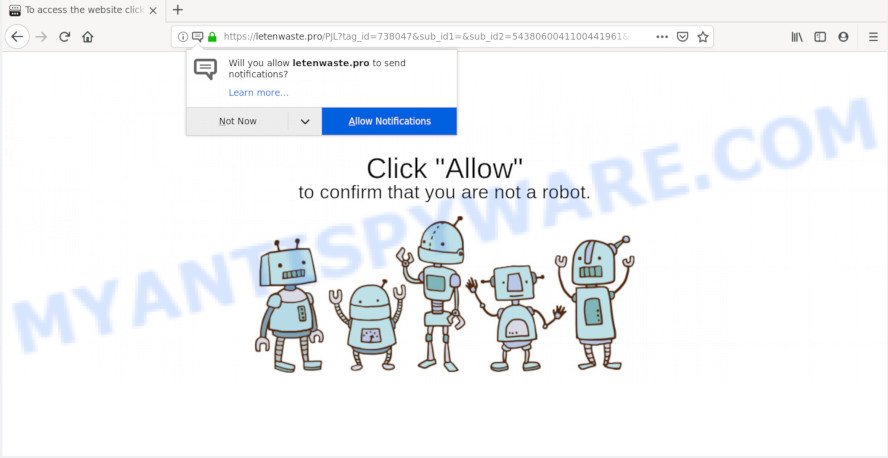
If you click the ‘Allow’, then your web-browser will be configured to display pop up adverts in the right bottom corner of your desktop. The push notifications will essentially be advertisements for ‘free’ online games, free gifts scams, suspicious browser add-ons, adult web sites, and fake software as shown on the screen below.

To end this intrusive behavior and remove Letenwaste.pro spam notifications, you need to change browser settings that got modified by adware software. For that, perform the Letenwaste.pro removal tutorial below. Once you remove notifications subscription, the Letenwaste.pro popups advertisements will no longer show on the screen.
How does your PC system get infected with Letenwaste.pro popups
Cyber threat analysts have determined that users are redirected to Letenwaste.pro by adware software or from dubious advertisements. Most commonly, adware installs on the machine in a bundle with free programs that you downloaded and installed from the Internet. Once it gets inside your PC system, it will configure itself to start automatically when the computer run. Adware can modify web browser settings, redirect your web browser to undesired web-pages, display annoying advertisements from various third-party ad networks and these undesired ads is troublesome to close.
In most cases, the free software install package includes third-party apps like this adware software. So, be very careful when you agree to install anything. The best way – is to select a Custom, Advanced or Manual setup type. Here disable all optional apps in which you are unsure or that causes even a slightest suspicion. The main thing you should remember, you don’t need to install any bundled programs which you don’t trust!
Threat Summary
| Name | Letenwaste.pro pop-up |
| Type | browser notification spam ads, pop-ups, pop up virus, pop up ads |
| Distribution | potentially unwanted programs, adware softwares, social engineering attack, misleading pop-up advertisements |
| Symptoms |
|
| Removal | Letenwaste.pro removal guide |
We strongly advise that you perform the steps below which will allow you to get rid of Letenwaste.pro popups using the standard features of Windows and some proven free applications.
How to remove Letenwaste.pro popup ads
In order to get rid of Letenwaste.pro pop-ups from the IE, Google Chrome, Firefox and Microsoft Edge, you need to reset the web browser settings. Additionally, you should look up for other dubious entries, such as files, applications, web-browser extensions and shortcut files. However, if you want to remove Letenwaste.pro popup ads easily, you should use reputable antimalware utility and let it do the job for you.
To remove Letenwaste.pro pop ups, complete the steps below:
- Manual Letenwaste.pro pop-ups removal
- Use free malware removal utilities to completely remove Letenwaste.pro popups
- How to stop Letenwaste.pro pop ups
- To sum up
Manual Letenwaste.pro pop-ups removal
Read this “How to remove” section to know how to manually remove adware that causes Letenwaste.pro pop-up ads. Even if the steps does not work for you, there are several free malware removers below that can easily handle such adware that causes multiple annoying pop-ups.
Delete unwanted or newly added programs
Check out the MS Windows Control Panel (Programs and Features section) to see all installed programs. We suggest to click on the “Date Installed” in order to sort the list of programs by the date you installed them. If you see any unknown and questionable programs, they are the ones you need to delete.
Make sure you have closed all browsers and other apps. Next, uninstall any unrequested and suspicious apps from your Control panel.
Windows 10, 8.1, 8
Now, click the Windows button, type “Control panel” in search and press Enter. Choose “Programs and Features”, then “Uninstall a program”.

Look around the entire list of programs installed on your system. Most probably, one of them is the adware that cause pop ups. Select the questionable application or the program that name is not familiar to you and delete it.
Windows Vista, 7
From the “Start” menu in Microsoft Windows, select “Control Panel”. Under the “Programs” icon, select “Uninstall a program”.

Select the dubious or any unknown programs, then click “Uninstall/Change” button to delete this unwanted program from your system.
Windows XP
Click the “Start” button, select “Control Panel” option. Click on “Add/Remove Programs”.

Choose an undesired program, then click “Change/Remove” button. Follow the prompts.
Remove Letenwaste.pro notifications from web browsers
Your internet browser likely now allows the Letenwaste.pro web page to send you push notifications, but you do not want the unwanted ads from this web page and we understand that. We have put together this instructions on how you can remove Letenwaste.pro pop-ups from Microsoft Edge, Safari, Android, Chrome, Firefox and IE.
Google Chrome:
- Click the Menu button (three dots) on the top right corner of the Chrome window
- Select ‘Settings’. Then, scroll down to the bottom where it says ‘Advanced’.
- When the drop-down menu appears, tap ‘Settings’. Scroll down to ‘Advanced’.
- Go to Notifications settings.
- Find the Letenwaste.pro site and remove it by clicking the three vertical dots on the right to the URL and select ‘Remove’.

Android:
- Tap ‘Settings’.
- Tap ‘Notifications’.
- Find and tap the browser which shows Letenwaste.pro push notifications ads.
- Locate Letenwaste.pro site, other rogue notifications and set the toggle button to ‘OFF’ on them one-by-one.

Mozilla Firefox:
- Click on ‘three bars’ button at the right upper corner.
- Go to ‘Options’, and Select ‘Privacy & Security’ on the left side of the window.
- Scroll down to ‘Permissions’ section and click ‘Settings…’ button next to ‘Notifications’.
- Select the Letenwaste.pro domain from the list and change the status to ‘Block’.
- Save changes.

Edge:
- In the top-right corner, click the Edge menu button (three dots).
- Click ‘Settings’. Click ‘Advanced’ on the left side of the window.
- In the ‘Website permissions’ section click ‘Manage permissions’.
- Click the switch below the Letenwaste.pro and each dubious domain.

Internet Explorer:
- Click ‘Tools’ button in the top right hand corner of the window.
- Select ‘Internet options’.
- Select the ‘Privacy’ tab and click ‘Settings under ‘Pop-up Blocker’ section.
- Select the Letenwaste.pro and other dubious sites below and remove them one by one by clicking the ‘Remove’ button.

Safari:
- Click ‘Safari’ button on the top left hand corner of the window and select ‘Preferences’.
- Select the ‘Websites’ tab and then select ‘Notifications’ section on the left panel.
- Locate the Letenwaste.pro domain and select it, click the ‘Deny’ button.
Remove Letenwaste.pro from Mozilla Firefox by resetting internet browser settings
Resetting Mozilla Firefox web browser will reset all the settings to their original settings and will remove Letenwaste.pro popups, malicious add-ons and extensions. When using the reset feature, your personal information like passwords, bookmarks, browsing history and web form auto-fill data will be saved.
Start the Mozilla Firefox and press the menu button (it looks like three stacked lines) at the top right of the web browser screen. Next, press the question-mark icon at the bottom of the drop-down menu. It will show the slide-out menu.

Select the “Troubleshooting information”. If you’re unable to access the Help menu, then type “about:support” in your address bar and press Enter. It bring up the “Troubleshooting Information” page as on the image below.

Click the “Refresh Firefox” button at the top right of the Troubleshooting Information page. Select “Refresh Firefox” in the confirmation prompt. The Firefox will begin a process to fix your problems that caused by the Letenwaste.pro adware. Once, it is finished, click the “Finish” button.
Remove Letenwaste.pro pop-up ads from IE
In order to recover all web-browser new tab, default search engine and home page you need to reset the Internet Explorer to the state, that was when the MS Windows was installed on your machine.
First, open the IE, click ![]() ) button. Next, press “Internet Options” as displayed in the following example.
) button. Next, press “Internet Options” as displayed in the following example.

In the “Internet Options” screen select the Advanced tab. Next, click Reset button. The Internet Explorer will open the Reset Internet Explorer settings dialog box. Select the “Delete personal settings” check box and click Reset button.

You will now need to reboot your personal computer for the changes to take effect. It will remove adware which cause intrusive Letenwaste.pro popup advertisements, disable malicious and ad-supported web-browser’s extensions and restore the Microsoft Internet Explorer’s settings like search engine, newtab and start page to default state.
Remove Letenwaste.pro popups from Chrome
If adware, other program or add-ons replaced your Google Chrome settings without your knowledge, then you can get rid of Letenwaste.pro ads and revert back your internet browser settings in Chrome at any time. However, your saved bookmarks and passwords will not be lost. This will not affect your history, passwords, bookmarks, and other saved data.
Open the Chrome menu by clicking on the button in the form of three horizontal dotes (![]() ). It will open the drop-down menu. Select More Tools, then press Extensions.
). It will open the drop-down menu. Select More Tools, then press Extensions.
Carefully browse through the list of installed extensions. If the list has the extension labeled with “Installed by enterprise policy” or “Installed by your administrator”, then complete the following steps: Remove Chrome extensions installed by enterprise policy otherwise, just go to the step below.
Open the Google Chrome main menu again, press to “Settings” option.

Scroll down to the bottom of the page and click on the “Advanced” link. Now scroll down until the Reset settings section is visible, as displayed on the image below and press the “Reset settings to their original defaults” button.

Confirm your action, click the “Reset” button.
Use free malware removal utilities to completely remove Letenwaste.pro popups
The adware software can hide its components which are difficult for you to find out and get rid of fully. This may lead to the fact that after some time, the adware software related to the Letenwaste.pro popup ads once again infect your system. Moreover, We want to note that it’s not always safe to remove adware software manually, if you don’t have much experience in setting up and configuring the Windows operating system. The best method to search for and remove adware software is to use free malware removal apps.
Use Zemana Anti Malware to remove Letenwaste.pro pop-ups
Thinking about remove Letenwaste.pro advertisements from your browser? Then pay attention to Zemana. This is a well-known tool, originally created just to search for and remove malware, adware and PUPs. But by now it has seriously changed and can not only rid you of malicious software, but also protect your computer from malicious software and adware, as well as find and remove common viruses and trojans.
First, visit the page linked below, then click the ‘Download’ button in order to download the latest version of Zemana Anti Malware.
164814 downloads
Author: Zemana Ltd
Category: Security tools
Update: July 16, 2019
After downloading is complete, close all software and windows on your computer. Double-click the setup file named Zemana.AntiMalware.Setup. If the “User Account Control” dialog box pops up similar to the one below, click the “Yes” button.

It will open the “Setup wizard” which will help you setup Zemana Anti Malware (ZAM) on your PC. Follow the prompts and don’t make any changes to default settings.

Once installation is complete successfully, Zemana Anti Malware will automatically start and you can see its main screen as displayed in the following example.

Now click the “Scan” button to perform a system scan with this tool for the adware that cause pop ups. This procedure can take quite a while, so please be patient. While the Zemana Free is checking, you can see how many objects it has identified either as being malware.

Once the system scan is finished, Zemana Anti Malware (ZAM) will create a list of unwanted applications and adware software. All detected threats will be marked. You can delete them all by simply click “Next” button. The Zemana Free will delete adware software that cause popups and add threats to the Quarantine. After the process is done, you may be prompted to restart the machine.
Delete Letenwaste.pro pop ups and malicious extensions with HitmanPro
HitmanPro is a free portable application that scans your system for adware that cause unwanted Letenwaste.pro pop-ups, PUPs and browser hijackers and allows delete them easily. Moreover, it’ll also help you remove any harmful internet browser extensions and add-ons.
Hitman Pro can be downloaded from the following link. Save it on your Microsoft Windows desktop or in any other place.
Download and run Hitman Pro on your PC. Once started, press “Next” button for scanning your personal computer for the adware that causes Letenwaste.pro pop-up advertisements. A system scan can take anywhere from 5 to 30 minutes, depending on your computer. While the tool is scanning, you can see number of objects and files has already scanned..

When the scan get finished, Hitman Pro will open a scan report.

You may delete threats (move to Quarantine) by simply press Next button.
It will open a dialog box, click the “Activate free license” button to begin the free 30 days trial to get rid of all malicious software found.
How to automatically remove Letenwaste.pro with MalwareBytes
We recommend using the MalwareBytes Free which are completely clean your personal computer of the adware. The free tool is an advanced malicious software removal program designed by (c) Malwarebytes lab. This program uses the world’s most popular antimalware technology. It’s able to help you delete annoying Letenwaste.pro pop up advertisements from your web-browsers, potentially unwanted apps, malicious software, hijacker infections, toolbars, ransomware and other security threats from your personal computer for free.

MalwareBytes Anti Malware can be downloaded from the following link. Save it on your MS Windows desktop or in any other place.
327071 downloads
Author: Malwarebytes
Category: Security tools
Update: April 15, 2020
Once the download is finished, run it and follow the prompts. Once installed, the MalwareBytes AntiMalware will try to update itself and when this process is complete, press the “Scan Now” button to perform a system scan for the adware which cause annoying Letenwaste.pro advertisements. Depending on your computer, the scan can take anywhere from a few minutes to close to an hour. When a threat is found, the number of the security threats will change accordingly. Wait until the the scanning is done. Review the report and then click “Quarantine Selected” button.
The MalwareBytes Free is a free program that you can use to remove all detected folders, files, services, registry entries and so on. To learn more about this malware removal tool, we recommend you to read and follow the few simple steps or the video guide below.
How to stop Letenwaste.pro pop ups
It’s important to use ad blocking apps such as AdGuard to protect your computer from malicious web pages. Most security experts says that it’s okay to stop advertisements. You should do so just to stay safe! And, of course, the AdGuard can to stop Letenwaste.pro and other undesired web pages.
AdGuard can be downloaded from the following link. Save it directly to your MS Windows Desktop.
26843 downloads
Version: 6.4
Author: © Adguard
Category: Security tools
Update: November 15, 2018
After downloading it, double-click the downloaded file to start it. The “Setup Wizard” window will show up on the computer screen as shown on the screen below.

Follow the prompts. AdGuard will then be installed and an icon will be placed on your desktop. A window will show up asking you to confirm that you want to see a quick guide as shown on the screen below.

Click “Skip” button to close the window and use the default settings, or press “Get Started” to see an quick instructions which will allow you get to know AdGuard better.
Each time, when you run your computer, AdGuard will start automatically and stop unwanted ads, block Letenwaste.pro, as well as other harmful or misleading webpages. For an overview of all the features of the program, or to change its settings you can simply double-click on the AdGuard icon, which can be found on your desktop.
To sum up
After completing the steps shown above, your PC should be clean from this adware and other malicious software. The Microsoft Edge, Mozilla Firefox, Internet Explorer and Google Chrome will no longer open undesired Letenwaste.pro web page when you browse the Web. Unfortunately, if the few simple steps does not help you, then you have caught a new adware, and then the best way – ask for help.
Please create a new question by using the “Ask Question” button in the Questions and Answers. Try to give us some details about your problems, so we can try to help you more accurately. Wait for one of our trained “Security Team” or Site Administrator to provide you with knowledgeable assistance tailored to your problem with the unwanted Letenwaste.pro popup advertisements.


















