Mediasvideo.live pop ups are a social engineering attack which cons you and other unsuspecting users into signing up for its push notifications that go directly to the desktop or the browser. It will deliver the message stating that you should click ‘Allow’ button in order to watch a video, connect to the Internet, access the content of the web site, enable Flash Player, download a file, verify that you are not a robot, confirm that you are 18+, and so on.
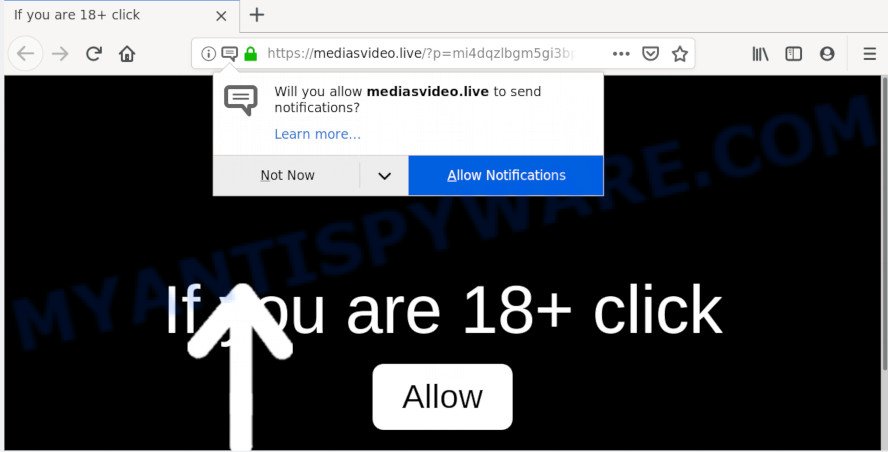
Once click on the ‘Allow’, the Mediasvideo.live web site gets your permission to send browser notification spam in form of popup adverts in the lower right corner of your desktop. The browser notification spam will promote ‘free’ online games, giveaway scams, dubious internet browser plugins, adult web pages, and fake software as on the image below.

If you are receiving push notifications, you can remove Mediasvideo.live subscription by going into your browser’s settings and completing the Mediasvideo.live removal instructions below. Once you delete Mediasvideo.live subscription, the push notifications will no longer display on the desktop.
How did you get infected with Mediasvideo.live pop-ups
These Mediasvideo.live popups are caused by dubious ads on the web-sites you visit or adware. Adware is a type of malicious software. It is designed to bombard you with endless advertisements and pop up windows that could potentially be dangerous for your PC system. If you get adware on your computer, it can alter web browser settings and install harmful browser add-ons.
Adware spreads bundled with various free software. This means that you need to be very careful when installing apps downloaded from the Internet, even from a large proven hosting. Be sure to read the Terms of Use and the Software license, choose only the Manual, Advanced or Custom installation option, switch off all undesired browser add-ons and software are offered to install.
Threat Summary
| Name | Mediasvideo.live pop-up |
| Type | push notifications ads, pop ups, popup ads, popup virus |
| Distribution | PUPs, shady popup ads, adware softwares, social engineering attack |
| Symptoms |
|
| Removal | Mediasvideo.live removal guide |
We suggest to remove the adware that cause undesired Mediasvideo.live advertisements, as soon as you found this issue, as it can redirect your web-browser to web-resources which may load other malicious software on your computer.
How to Remove Mediasvideo.live pop-up advertisements
In the step-by-step guidance below we will have a look at the adware and how to delete Mediasvideo.live from Mozilla Firefox, Google Chrome, MS Edge and Internet Explorer web browsers for Windows OS, natively or by using a few free removal tools. Read this manual carefully, bookmark it or open this page on your smartphone, because you may need to shut down your internet browser or reboot your personal computer.
To remove Mediasvideo.live pop ups, complete the steps below:
- Get rid of Mediasvideo.live advertisements without any utilities
- How to remove Mediasvideo.live pop up advertisements with free software
- Stop Mediasvideo.live advertisements
- To sum up
Get rid of Mediasvideo.live advertisements without any utilities
The guidance will help you delete Mediasvideo.live pop-up advertisements. These Mediasvideo.live removal steps work for the Mozilla Firefox, Edge, Chrome and Internet Explorer, as well as every version of OS.
Remove unwanted or newly added apps
Check out the Windows Control Panel (Programs and Features section) to see all installed applications. We recommend to click on the “Date Installed” in order to sort the list of software by the date you installed them. If you see any unknown and questionable programs, they are the ones you need to uninstall.
Windows 8, 8.1, 10
First, press Windows button

When the ‘Control Panel’ opens, click the ‘Uninstall a program’ link under Programs category as displayed in the following example.

You will see the ‘Uninstall a program’ panel like below.

Very carefully look around the entire list of applications installed on your machine. Most probably, one of them is the adware software related to the Mediasvideo.live popup ads. If you have many apps installed, you can help simplify the search of harmful applications by sort the list by date of installation. Once you’ve found a questionable, unwanted or unused program, right click to it, after that press ‘Uninstall’.
Windows XP, Vista, 7
First, press ‘Start’ button and select ‘Control Panel’ at right panel as shown below.

When the Windows ‘Control Panel’ opens, you need to press ‘Uninstall a program’ under ‘Programs’ as on the image below.

You will see a list of applications installed on your PC system. We recommend to sort the list by date of installation to quickly find the programs that were installed last. Most likely, it’s the adware which cause intrusive Mediasvideo.live pop-up advertisements. If you are in doubt, you can always check the program by doing a search for her name in Google, Yahoo or Bing. Once the program which you need to delete is found, simply click on its name, and then click ‘Uninstall’ as displayed in the figure below.

Remove Mediasvideo.live notifications from web browsers
If you have allowed the Mediasvideo.live site to send browser notification spam to your web-browser, then we’ll need to remove these permissions. Depending on browser, you can execute the steps below to delete the Mediasvideo.live permissions to send push notifications.
|
|
|
|
|
|
Delete Mediasvideo.live from Firefox by resetting web-browser settings
If the Mozilla Firefox internet browser application is hijacked, then resetting its settings can help. The Reset feature is available on all modern version of Mozilla Firefox. A reset can fix many issues by restoring Mozilla Firefox settings like new tab, start page and default search engine to their default state. When using the reset feature, your personal information such as passwords, bookmarks, browsing history and web form auto-fill data will be saved.
Click the Menu button (looks like three horizontal lines), and press the blue Help icon located at the bottom of the drop down menu as displayed below.

A small menu will appear, click the “Troubleshooting Information”. On this page, press “Refresh Firefox” button like below.

Follow the onscreen procedure to return your Firefox web browser settings to their original state.
Remove Mediasvideo.live advertisements from IE
In order to recover all browser home page, search engine and new tab page you need to reset the Internet Explorer to the state, which was when the Windows was installed on your machine.
First, run the Internet Explorer, click ![]() ) button. Next, click “Internet Options” as on the image below.
) button. Next, click “Internet Options” as on the image below.

In the “Internet Options” screen select the Advanced tab. Next, click Reset button. The Internet Explorer will open the Reset Internet Explorer settings prompt. Select the “Delete personal settings” check box and click Reset button.

You will now need to reboot your PC system for the changes to take effect. It will delete adware that causes Mediasvideo.live advertisements in your web-browser, disable malicious and ad-supported web-browser’s extensions and restore the Internet Explorer’s settings such as new tab page, start page and default search provider to default state.
Remove Mediasvideo.live pop up advertisements from Google Chrome
Reset Chrome settings is a simple method to remove Mediasvideo.live pop-up advertisements, malicious and adware extensions, internet browser’s search provider, home page and new tab which have been modified by adware software.
Open the Chrome menu by clicking on the button in the form of three horizontal dotes (![]() ). It will display the drop-down menu. Select More Tools, then click Extensions.
). It will display the drop-down menu. Select More Tools, then click Extensions.
Carefully browse through the list of installed extensions. If the list has the extension labeled with “Installed by enterprise policy” or “Installed by your administrator”, then complete the following guidance: Remove Google Chrome extensions installed by enterprise policy otherwise, just go to the step below.
Open the Google Chrome main menu again, click to “Settings” option.

Scroll down to the bottom of the page and click on the “Advanced” link. Now scroll down until the Reset settings section is visible, as on the image below and press the “Reset settings to their original defaults” button.

Confirm your action, click the “Reset” button.
How to remove Mediasvideo.live pop up advertisements with free software
Manual removal guide may not be for an unskilled computer user. Each Mediasvideo.live removal step above, such as deleting suspicious applications, restoring hijacked shortcuts, removing the adware from system settings, must be performed very carefully. If you are unsure about the steps above, then we suggest that you use the automatic Mediasvideo.live removal steps listed below.
Automatically remove Mediasvideo.live popup ads with Zemana AntiMalware (ZAM)
Zemana Anti Malware (ZAM) is a free tool that performs a scan of your system and displays if there are existing adware, browser hijackers, viruses, worms, spyware, trojans and other malware residing on your computer. If malicious software is found, Zemana Anti Malware (ZAM) can automatically remove it. Zemana does not conflict with other antimalware and antivirus apps installed on your personal computer.

- First, visit the following page, then press the ‘Download’ button in order to download the latest version of Zemana Free.
Zemana AntiMalware
164814 downloads
Author: Zemana Ltd
Category: Security tools
Update: July 16, 2019
- At the download page, click on the Download button. Your web browser will open the “Save as” prompt. Please save it onto your Windows desktop.
- After the downloading process is complete, please close all apps and open windows on your PC. Next, start a file called Zemana.AntiMalware.Setup.
- This will launch the “Setup wizard” of Zemana onto your computer. Follow the prompts and do not make any changes to default settings.
- When the Setup wizard has finished installing, the Zemana Anti-Malware (ZAM) will run and show the main window.
- Further, press the “Scan” button to start checking your PC system for the adware which causes unwanted Mediasvideo.live advertisements. A scan can take anywhere from 10 to 30 minutes, depending on the number of files on your computer and the speed of your PC. While the utility is scanning, you can see number of objects and files has already scanned.
- After Zemana AntiMalware completes the scan, Zemana AntiMalware (ZAM) will open you the results.
- All detected threats will be marked. You can remove them all by simply click the “Next” button. The utility will delete adware that causes multiple intrusive pop-ups and move items to the program’s quarantine. After the task is done, you may be prompted to restart the machine.
- Close the Zemana Free and continue with the next step.
Scan and clean your system of adware software with Hitman Pro
Hitman Pro is a free removal tool that can scan your personal computer for a wide range of security threats like malicious software, adwares, PUPs as well as adware that causes multiple undesired popups. It will perform a deep scan of your computer including hard drives and MS Windows registry. After a malware is detected, it will allow you to remove all detected threats from your computer with a simple click.

- Please go to the link below to download Hitman Pro. Save it to your Desktop so that you can access the file easily.
- After the downloading process is finished, launch the HitmanPro, double-click the HitmanPro.exe file.
- If the “User Account Control” prompts, click Yes to continue.
- In the Hitman Pro window, press the “Next” to perform a system scan with this tool for the adware that causes Mediasvideo.live popups in your internet browser. A system scan can take anywhere from 5 to 30 minutes, depending on your computer. During the scan HitmanPro will detect threats exist on your computer.
- When the scanning is complete, Hitman Pro will display you the results. Once you have selected what you want to remove from your system click “Next”. Now, click the “Activate free license” button to begin the free 30 days trial to remove all malware found.
How to remove Mediasvideo.live with MalwareBytes
Remove Mediasvideo.live pop-up ads manually is difficult and often the adware is not fully removed. Therefore, we recommend you to use the MalwareBytes Anti-Malware that are completely clean your personal computer. Moreover, this free program will help you to remove malware, PUPs, toolbars and hijacker infections that your personal computer can be infected too.

- Download MalwareBytes Free on your machine from the link below.
Malwarebytes Anti-malware
327071 downloads
Author: Malwarebytes
Category: Security tools
Update: April 15, 2020
- At the download page, click on the Download button. Your web-browser will open the “Save as” prompt. Please save it onto your Windows desktop.
- After the downloading process is complete, please close all applications and open windows on your computer. Double-click on the icon that’s named mb3-setup.
- This will open the “Setup wizard” of MalwareBytes onto your PC system. Follow the prompts and do not make any changes to default settings.
- When the Setup wizard has finished installing, the MalwareBytes Free will start and display the main window.
- Further, click the “Scan Now” button . MalwareBytes tool will begin scanning the whole computer to find out adware which causes undesired Mediasvideo.live advertisements. Depending on your computer, the scan can take anywhere from a few minutes to close to an hour. When a threat is found, the number of the security threats will change accordingly.
- After the scan get finished, MalwareBytes AntiMalware will open a list of found items.
- When you’re ready, click the “Quarantine Selected” button. Once disinfection is complete, you may be prompted to reboot the system.
- Close the AntiMalware and continue with the next step.
Video instruction, which reveals in detail the steps above.
Stop Mediasvideo.live advertisements
Use ad blocking program like AdGuard in order to block ads, malvertisements, pop-ups and online trackers, avoid having to install malicious and adware browser plug-ins and add-ons which affect your system performance and impact your personal computer security. Browse the Net anonymously and stay safe online!
First, click the link below, then click the ‘Download’ button in order to download the latest version of AdGuard.
26843 downloads
Version: 6.4
Author: © Adguard
Category: Security tools
Update: November 15, 2018
After downloading it, double-click the downloaded file to run it. The “Setup Wizard” window will show up on the computer screen as shown on the screen below.

Follow the prompts. AdGuard will then be installed and an icon will be placed on your desktop. A window will show up asking you to confirm that you want to see a quick instructions as shown in the following example.

Click “Skip” button to close the window and use the default settings, or click “Get Started” to see an quick tutorial which will help you get to know AdGuard better.
Each time, when you start your machine, AdGuard will launch automatically and stop unwanted advertisements, block Mediasvideo.live, as well as other harmful or misleading websites. For an overview of all the features of the application, or to change its settings you can simply double-click on the AdGuard icon, which can be found on your desktop.
To sum up
Now your personal computer should be clean of the adware software related to the Mediasvideo.live pop-ups. We suggest that you keep Zemana Anti Malware (ZAM) (to periodically scan your computer for new adware softwares and other malicious software) and AdGuard (to help you block undesired pop-up advertisements and harmful web-sites). Moreover, to prevent any adware, please stay clear of unknown and third party applications, make sure that your antivirus application, turn on the option to detect PUPs.
If you need more help with Mediasvideo.live pop up advertisements related issues, go to here.


















