Q. I need help with the ResultsValue. What is this, my MAC has been infected with malware? Does anyone else have this problem? What can I do to rectify this? I’m operating on MacOS Mojave if that helps for solving this problem.
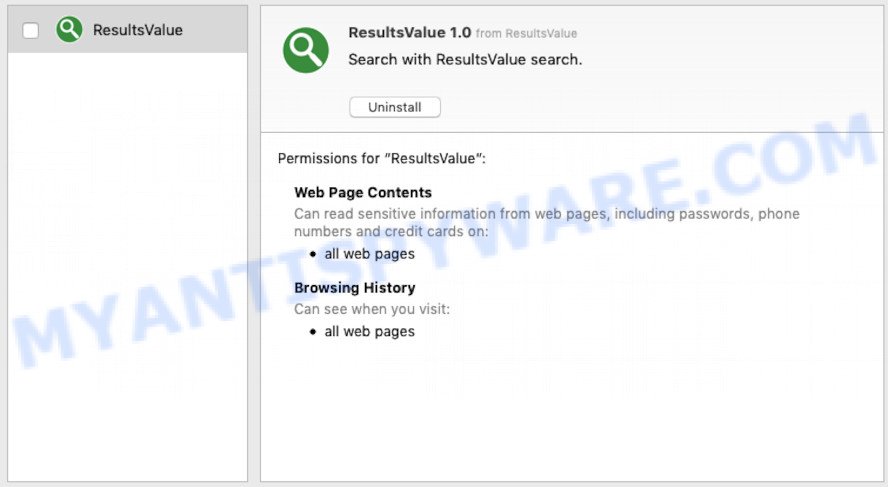
A. As per the issue description you’re facing problem with unwanted app or browser extension. The issue could be if there is some adware or PUP (potentially unwanted program) is installed on your Mac and/or internet browser. So, try the tutorial provided below and see if it helps you to remove ResultsValue adware software.
What does Adware do? Adware can cause issues for your MAC. Adware can display annoying advertising on your web browser so that your cannot block them, redirect your browser to unsafe web sites, and it can cause unwanted web sites to pop up on your internet browser. Does adware steal your confidential data? Adware may monetize its functionality by collecting user information from your browsing sessions. This personal info, later, can be easily sold to third party companies. This puts your personal info at a security risk.
Most often, adware come bundled with the installers from a free hosting and file sharing webpages. So, install a free programs is a a good chance that you will find a bundled adware software. If you don’t know how to avoid it, then use a simple trick. During the installation, choose the Custom or Advanced installation option. Next, click ‘Decline’ button and clear all checkboxes on offers that ask you to install optional applications. Moreover, please carefully read Term of use and User agreement before installing any software or otherwise you can end up with another unwanted application on your computer like this adware software.
Threat Summary
| Name | ResultsValue |
| Type | adware, PUP (potentially unwanted program), pop-up ads, pop up virus, pop-ups |
| Symptoms |
|
| Removal | ResultsValue removal guide |
If you would like to clean your MAC OS of adware and thus get rid of ResultsValue ads and are unable to do so, you can use the tutorial below to search for and uninstall adware and any other malicious software for free.
How to Remove ResultsValue
According to IT security experts, ResultsValue adware removal can be done manually and/or automatically. These tools which are listed below will allow you remove adware, malicious internet browser plugins, malicious software and potentially unwanted apps . However, if you’re not willing to install other software to remove ResultsValue adware, then use instructions listed below to return your MAC OS settings to their previous states.
To remove ResultsValue, perform the following steps:
- How to delete ResultsValue adware software without any software
- Scan your machine and delete ResultsValue with free utilities
- How to stay safe online
- To sum up
How to delete ResultsValue adware software without any software
To delete ResultsValue adware, adware and other unwanted apps you can try to do so manually. Unfortunately some of the adware won’t show up in your program list, but some adware may. In this case, you may be able to remove it through the uninstall function of your Apple Mac. You can do this by following the steps below.
Remove adware through the Finder
We suggest that you start the MAC OS cleaning procedure by checking the list of installed software and uninstall all unknown or dubious apps. This is a very important step, as mentioned above, very often the harmful apps such as adware and hijackers may be bundled with free software. Uninstall the unwanted software can remove the unwanted advertisements or web-browser redirect.
Open Finder and click “Applications”.

Carefully browse through the list of installed programs and remove all dubious and unknown applications.
After you’ve found anything suspicious that may be the ResultsValue that causes multiple undesired ads and pop-ups or other PUP (potentially unwanted program), then right click this program and choose “Move to Trash”. Once complete, Empty Trash.
Remove ResultsValue from Mozilla Firefox by resetting web-browser settings
If Mozilla Firefox settings are hijacked by the ResultsValue adware, your web browser shows unwanted pop up ads, then ‘Reset Firefox’ could solve these problems. Your saved bookmarks, form auto-fill information and passwords won’t be cleared or changed.
First, launch the Mozilla Firefox. Next, click the button in the form of three horizontal stripes (![]() ). It will show the drop-down menu. Next, click the Help button (
). It will show the drop-down menu. Next, click the Help button (![]() ).
).

In the Help menu click the “Troubleshooting Information”. In the upper-right corner of the “Troubleshooting Information” page click on “Refresh Firefox” button like below.

Confirm your action, press the “Refresh Firefox”.
Get rid of ResultsValue adware from Safari
If you find that Safari internet browser settings like startpage, search engine by default and newtab having been changed by ResultsValue adware, then you may revert back your settings, via the reset web-browser procedure.
Click Safari menu and select “Preferences”.

It will open the Safari Preferences window. Next, click the “Extensions” tab. Look for unknown and suspicious add-ons on left panel, select it, then click the “Uninstall” button. Most important to delete all unknown plugins from Safari.
Once complete, click “General” tab. Change the “Default Search Engine” to Google.

Find the “Homepage” and type into textfield “https://www.google.com”.
Remove ResultsValue adware from Google Chrome
In this step we are going to show you how to reset Google Chrome settings. Potentially unwanted apps such as the ResultsValue can make changes to your web-browser settings, add toolbars and unwanted addons. By resetting Chrome settings you will remove ResultsValue and reset unwanted changes caused by adware. When using the reset feature, your personal information like passwords, bookmarks, browsing history and web form auto-fill data will be saved.
First run the Chrome. Next, click the button in the form of three horizontal dots (![]() ).
).
It will show the Chrome menu. Select More Tools, then press Extensions. Carefully browse through the list of installed addons. If the list has the extension signed with “Installed by enterprise policy” or “Installed by your administrator”, then complete the following steps: Remove Google Chrome extensions installed by enterprise policy.
Open the Google Chrome menu once again. Further, click the option named “Settings”.

The web browser will show the settings screen. Another way to display the Chrome’s settings – type chrome://settings in the internet browser adress bar and press Enter
Scroll down to the bottom of the page and click the “Advanced” link. Now scroll down until the “Reset” section is visible, as shown below and press the “Reset settings to their original defaults” button.

The Google Chrome will open the confirmation prompt as on the image below.

You need to confirm your action, click the “Reset” button. The browser will run the task of cleaning. After it’s complete, the web browser’s settings including search provider by default, newtab page and startpage back to the values that have been when the Chrome was first installed on your MAC.
Scan your machine and delete ResultsValue with free utilities
If you’re unsure how to remove ResultsValue adware easily, consider using automatic adware software removal programs which listed below. It will identify the ResultsValue adware that causes multiple intrusive ads and popups and remove it from your machine for free.
Get rid of ResultsValue adware with MalwareBytes Anti-Malware (MBAM)
Delete ResultsValue adware software manually is difficult and often the adware is not fully removed. Therefore, we suggest you to run the MalwareBytes which are fully clean your Apple Mac. Moreover, this free program will allow you to remove malware, PUPs, toolbars and hijacker that your MAC may be infected too.
Click the following link to download the latest version of MalwareBytes AntiMalware (MBAM) for Mac.
20944 downloads
Author: Malwarebytes
Category: Security tools
Update: September 10, 2020
Once downloading is complete, close all windows on your MAC. Further, run the saved file. Follow the prompts.
The MalwareBytes Anti Malware will automatically start and you may see its main window as displayed in the figure below.
Next, click the “Scan Now” button . MalwareBytes Free application will scan through the whole Apple Mac for the ResultsValue adware which causes unwanted pop-up ads. Depending on your Apple Mac, the scan can take anywhere from a few minutes to close to an hour. When a threat is found, the number of the security threats will change accordingly.

Once the scanning is complete, you can check all items found on your computer. Review the results once the tool has finished the system scan. If you think an entry should not be quarantined, then uncheck it. Otherwise, simply click “Remove Selected Items” button.

The MalwareBytes will get rid of ResultsValue adware software that causes internet browsers to open undesired pop ups and move threats to the program’s quarantine.
How to block ResultsValue adware
It is important to use ad blocking software such as AdGuard to protect your MAC from malicious websites. Most security experts says that it’s okay to block ads. You should do so just to stay safe! And, of course, the AdGuard can to block ResultsValue and other intrusive web-pages.

Please go to the link below to download the latest version of AdGuard for Apple Mac.
3753 downloads
Author: © Adguard
Category: Security tools
Update: January 17, 2018
When downloading is finished, run the downloaded file. The “Setup Wizard” window will show up on the computer screen.
Follow the prompts. AdGuard will then be installed. A window will show up asking you to confirm that you want to see a quick guidance. Press “Skip” button to close the window and use the default settings, or click “Get Started” to see an quick guide which will assist you get to know AdGuard better.
Each time, when you start your MAC system, AdGuard will run automatically and stop unwanted ads, block ResultsValue, as well as other malicious or misleading web pages.
To sum up
After completing the few simple steps outlined above, your MAC should be free from ResultsValue adware which causes intrusive pop-ups and other malware. The Mozilla Firefox, Google Chrome and Safari will no longer redirect you to various undesired web sites. Unfortunately, if the step-by-step guide does not help you, then you have caught a new adware, and then the best way – ask for help here.

















