StructuredService is an adware (also known as ‘adware software’). What is Adware? Adware is an advertising malicious software. It is made just that: show numerous pop up windows and/or unwanted adverts using intrusive and at times dangerous methods. Adware can also include other forms of malicious software. It can steal user data from the machine and pass it on to third parties. Adware has also been the basis for hacking to gain access to the computer.
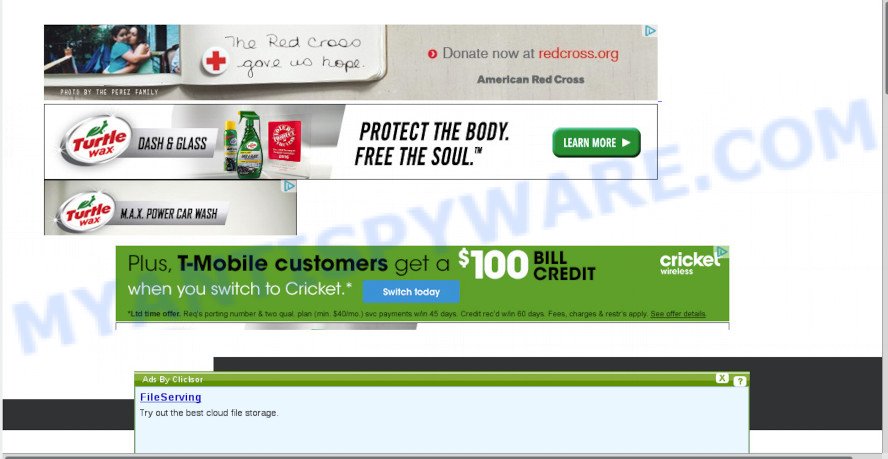
The worst is, adware can have spyware and keyloggers built into the program, leading to greater damage to your Apple Mac and possible invasion of your confidential information.
Adware software usually spreads bundled with freeware that downloaded from the World Wide Web. Which means that you need to be proactive and carefully read the Terms of use and the License agreement properly. For the most part, adware and potentially unwanted programs will be clearly described, so take the time to carefully read all the information about the software that you downloaded and want to install on your machine.
Threat Summary
| Name | StructuredService |
| Type | adware software, PUP (potentially unwanted program), popup ads, pop up virus, popups |
| Symptoms |
|
| Removal | StructuredService removal guide |
The best option is to use the step-by-step tutorial posted below to free your Apple Mac of adware and thereby remove all unwanted ads.
How to remove StructuredService adware
There present several free adware removal utilities. Also it is possible to delete StructuredService manually. But we suggest to combine all these solutions below into the one removal algorithm. Follow the steps of the guidance. Read this manual carefully, bookmark it or open this page on your smartphone, because you may need to shut down your internet browser or reboot your machine.
To remove StructuredService, use the steps below:
- Manual StructuredService adware software removal
- How to automatically remove StructuredService adware
- How to stop unwanted ads
- To sum up
Manual StructuredService adware software removal
The steps will help you remove StructuredService adware software. These removal steps work for the Chrome, Safari and Firefox, as well as every version of operating system.
Delete adware through the Finder
First, go to the Finder and delete questionable programs, all programs you do not remember installing. It’s important to pay the most attention to applications you installed just before StructuredService adware software appeared on your web browser. If you don’t know what a program does, look for the answer on the Internet.
Make sure you have closed all browsers and other apps. Next, remove any unwanted and suspicious programs from MAC system using the Finder.
Open Finder and click “Applications”.

Look around the entire list of software installed on your MAC OS. Most likely, one of them is the StructuredService adware that cause annoying ads to appear. Select the dubious application or the program that name is not familiar to you and delete it.
Drag the questionable application from the Applications folder to the Trash.
Most important, don’t forget, select Finder -> Empty Trash.
Remove StructuredService adware from Google Chrome
Reset Google Chrome will help you to get rid of StructuredService from your web-browser as well as to recover browser settings infected by adware. All undesired, malicious and adware add-ons will also be removed from the browser. It will save your personal information such as saved passwords, bookmarks, auto-fill data and open tabs.

- First launch the Google Chrome and press Menu button (small button in the form of three dots).
- It will show the Google Chrome main menu. Choose More Tools, then click Extensions.
- You’ll see the list of installed addons. If the list has the extension labeled with “Installed by enterprise policy” or “Installed by your administrator”, then complete the following tutorial: Remove Chrome extensions installed by enterprise policy.
- Now open the Chrome menu once again, click the “Settings” menu.
- You will see the Chrome’s settings page. Scroll down and click “Advanced” link.
- Scroll down again and press the “Reset” button.
- The Google Chrome will display the reset profile settings page as on the image above.
- Next click the “Reset” button.
- Once this task is complete, your web-browser’s start page, new tab page and search provider will be restored to their original defaults.
- To learn more, read the blog post How to reset Google Chrome settings to default.
Remove StructuredService adware from Safari
By resetting Safari web browser you restore your web-browser settings to its default state. This is basic when troubleshooting problems that might have been caused by StructuredService adware that causes tons of intrusive popup ads.
Click Safari menu and choose “Preferences”.

It will open the Safari Preferences window. Next, click the “Extensions” tab. Look for unknown and suspicious add-ons on left panel, choose it, then press the “Uninstall” button. Most important to get rid of all unknown extensions from Safari.
Once complete, click “General” tab. Change the “Default Search Engine” to Google.

Find the “Homepage” and type into textfield “https://www.google.com”.
Delete StructuredService from Mozilla Firefox by resetting internet browser settings
If Mozilla Firefox settings are hijacked by the adware software, your web-browser displays unwanted popup ads, then ‘Reset Mozilla Firefox’ could solve these problems. However, your saved passwords and bookmarks will not be changed, deleted or cleared.
First, run the Firefox. Next, click the button in the form of three horizontal stripes (![]() ). It will show the drop-down menu. Next, click the Help button (
). It will show the drop-down menu. Next, click the Help button (![]() ).
).

In the Help menu press the “Troubleshooting Information”. In the upper-right corner of the “Troubleshooting Information” page press on “Refresh Firefox” button as displayed on the image below.

Confirm your action, click the “Refresh Firefox”.
How to automatically remove StructuredService adware
If you are unsure how to delete StructuredService adware easily, consider using automatic adware removal applications which listed below. It will identify the StructuredService which redirects your browser to intrusive ad web-sites and remove it from your Apple Mac for free.
Remove StructuredService with MalwareBytes Free
You can delete StructuredService adware automatically with a help of MalwareBytes Free. We recommend this free malware removal tool because it may easily delete hijacker, adware software, PUPs and toolbars with all their components such as files, folders and registry entries.

- Download MalwareBytes Anti Malware from the link below.
Malwarebytes Anti-malware (Mac)
20945 downloads
Author: Malwarebytes
Category: Security tools
Update: September 10, 2020
- Once the download is finished, please close all programs and open windows on your machine. Run the downloaded file. Follow the prompts.
- The MalwareBytes will start and open the main window.
- Further, press the “Scan” button . MalwareBytes Free application will scan through the whole machine for the StructuredService adware that cause annoying pop up advertisements to appear.
- When the scan get finished, MalwareBytes will open a list of found threats.
- Review the results once the utility has done the system scan. If you think an entry should not be quarantined, then uncheck it. Otherwise, simply click the “Remove Selected Items” button.
- Close the AntiMalware and continue with the next step.
How to stop unwanted ads
Running an adblocker program like AdGuard is an effective way to alleviate the risks. Additionally, adblocker programs will also protect you from harmful advertisements and webpages, and, of course, stop redirection chain to malicious and similar web-pages.

- Installing the AdGuard is simple. First you will need to download AdGuard on your Windows Desktop from the following link.
AdGuard for Mac download
3753 downloads
Author: © Adguard
Category: Security tools
Update: January 17, 2018
- After the downloading process is complete, start the downloaded file. You will see the “Setup Wizard” program window. Follow the prompts.
- After the installation is done, click “Skip” to close the installation program and use the default settings, or press “Get Started” to see an quick tutorial that will help you get to know AdGuard better.
- In most cases, the default settings are enough and you don’t need to change anything. Each time, when you start your machine, AdGuard will start automatically and stop unwanted ads, block malicious or misleading websites.
To sum up
Now your MAC OS should be clean of the StructuredService adware that causes a large number of undesired popup ads. We suggest that you keep MalwareBytes (to periodically scan your Apple Mac for new adware softwares and other malicious software) and AdGuard (to help you block unwanted popups and malicious web-pages). Moreover, to prevent any adware software, please stay clear of unknown and third party programs.
If you need more help with StructuredService adware related issues, go to here.

















